How to Write and Draw on an Image in Google Docs?
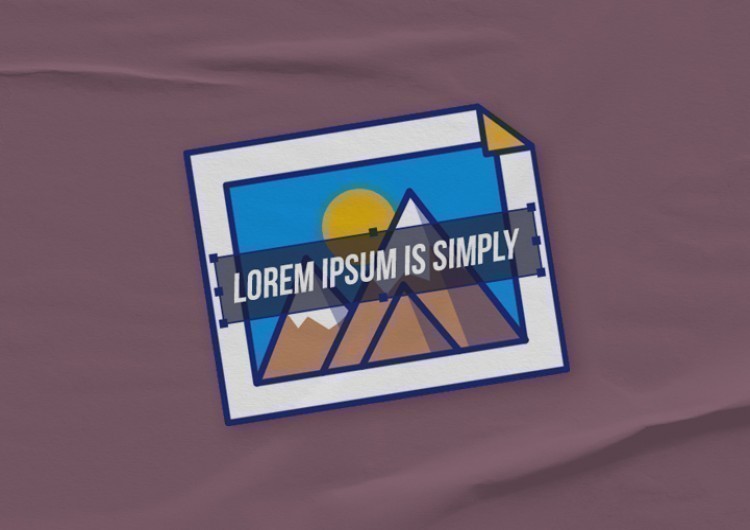
Drawing in Google Docs lets you create inside-document images with textboxes, shapes, lines, word art, scribble by hand, etc. But what if you need to put all that over an image inside the document? Let`s start!
Watch the video from https://thegoodocs.com/ and find out how to write and draw on an image in Google Docs:
Writing and Drawing over the Images in Google Docs
If you want to add images in Google Docs, you can do this from the drawing workspace.
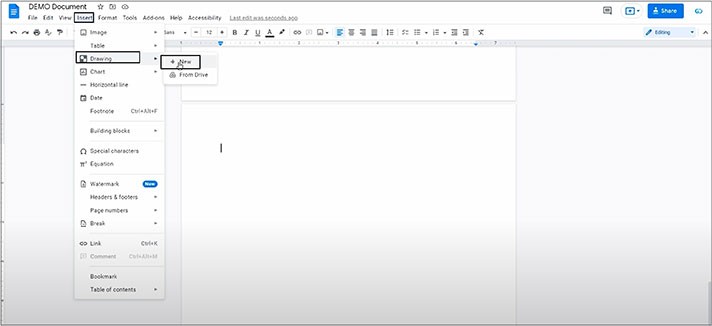
- That will open a drawing canvas over the document where we do all the things
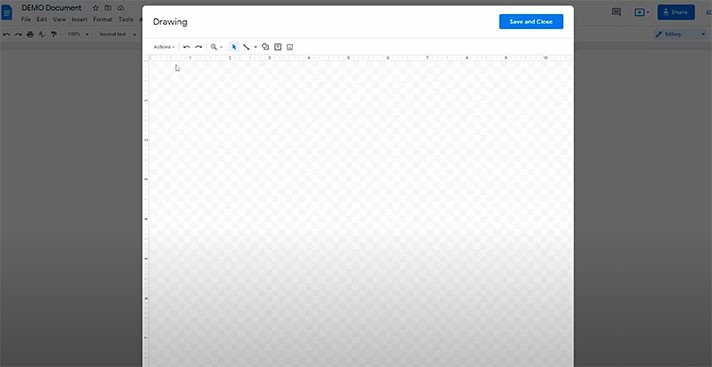
- First, let`s insert the image by clicking the rightmost icon on the toolbar
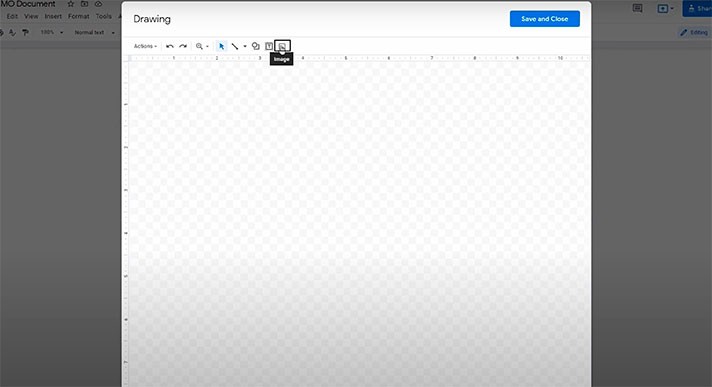
- You will be offered to get it from these sources. And we will use the fastest way by just dropping it right here from the computer
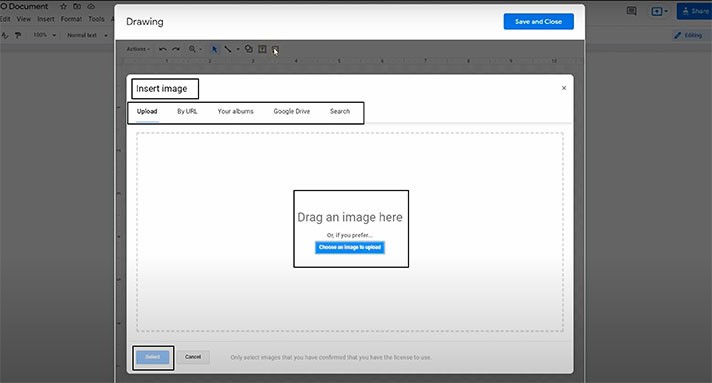
- Here it is in the drawing workspace. And from this point, you can write and draw over the image using the toolbar on top
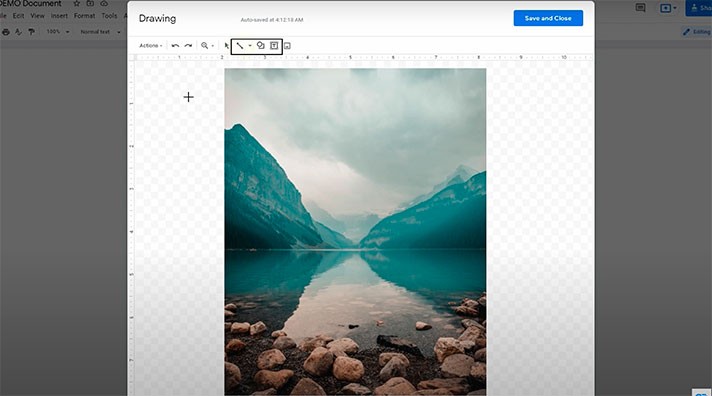
- For example, you can draw a line or an arrow. You can scribble over the image, etc. For doing that, we use this item on the toolbar (it is shown in the screenshot below)
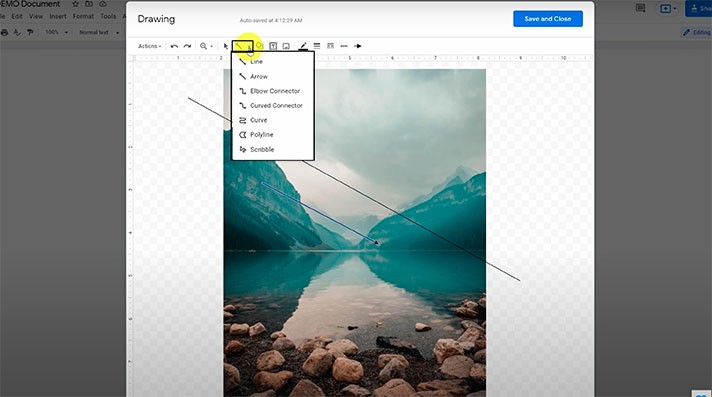
- Then we can go to the next item on the toolbar (it is shown in the screenshot below) and, for example, put any shape over it
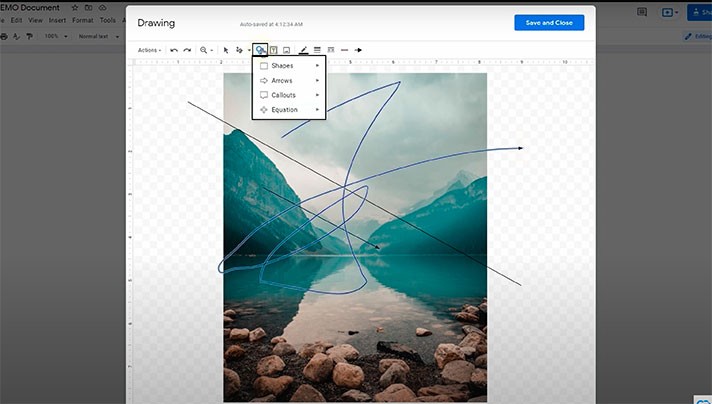
- And finally, for instance, we need to write something on it. For that, we create a text box by clicking on this icon on the toolbar (it is shown in the screenshot below) and draw a figure over an image. Here it is. And now you can type anything you want in here. Then you can format the text just like you normally do in the document, move the text box, and so on
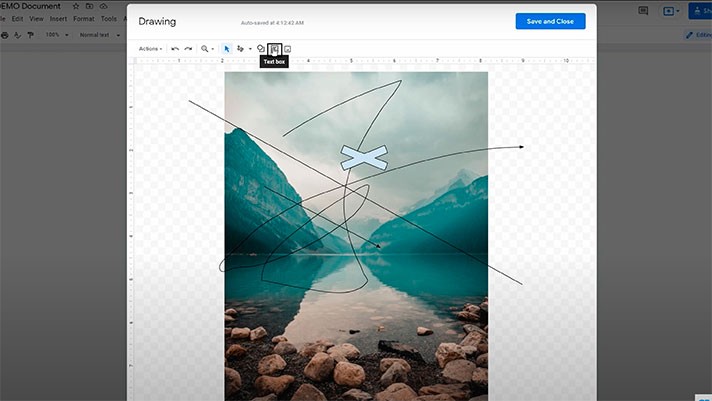
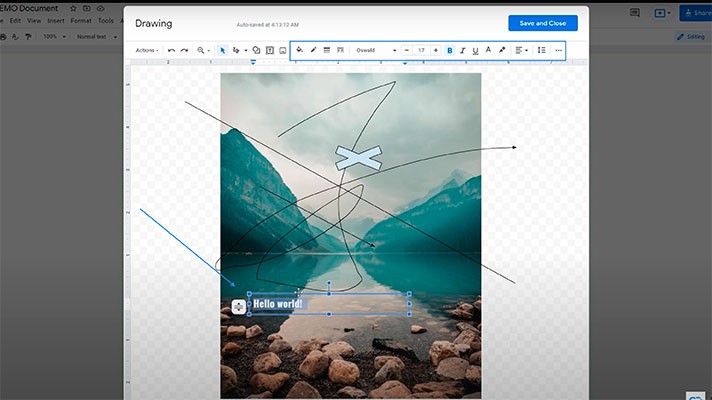
- Once completed, press Save and Close in the top right corner. And here is your image in the document
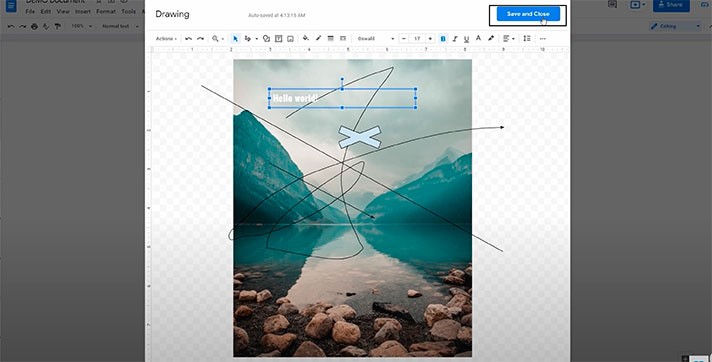
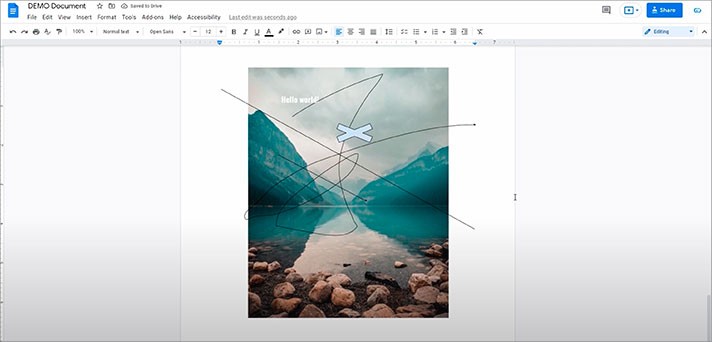
We hope this tutorial will help you learn how to write and draw on an image in Google Docs. Good luck!

We are a team of creative people who dream of sharing knowledge and making your work and study easier. Our team of professional designers prepares unique free templates. We create handy template descriptions for you to help you choose the most suitable one. On our blog, you'll find step-by-step tutorials on how to use Google Products. And our YouTube channel will show you all the ins and outs of Google products with examples.










