How to Get and Use Google Docs Templates?
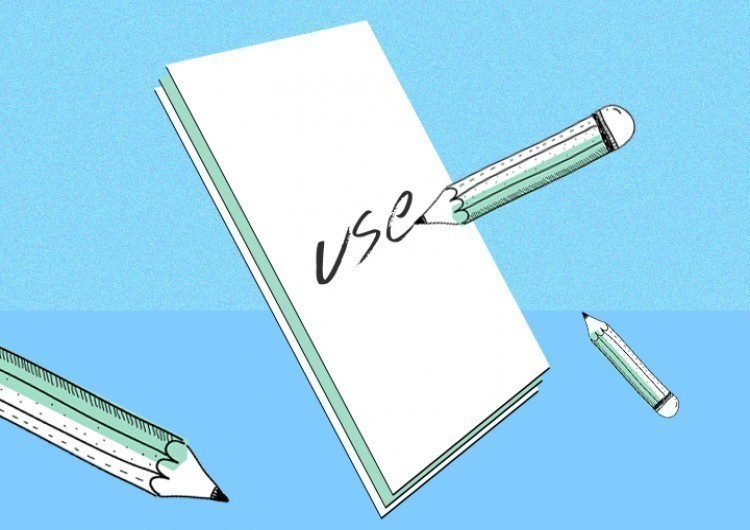
Today we are going to get and then edit a custom Google Docs template, meaning a template from any other source except those common ones on Google Docs and except making one on your own.
Watch the video from https://thegoodocs.com/ and learn How to Get and Use Google Docs Templates
Signing Into the Google Account
Signing into the Google account may seem unnecessary but let’s begin with signing into Google Account.
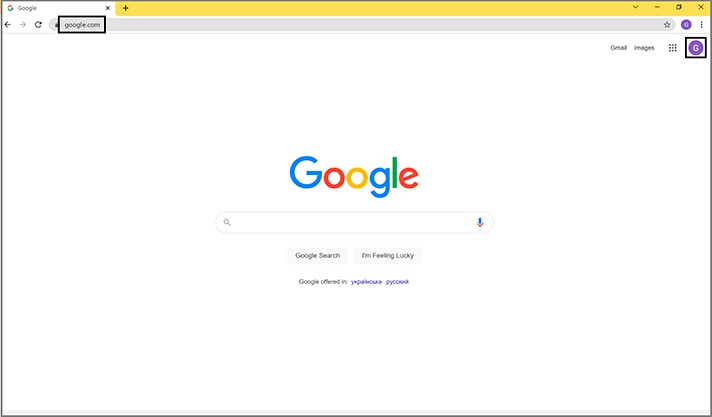
- If you are signed in, you will see your profile picture or an icon with a person if you don’t have it
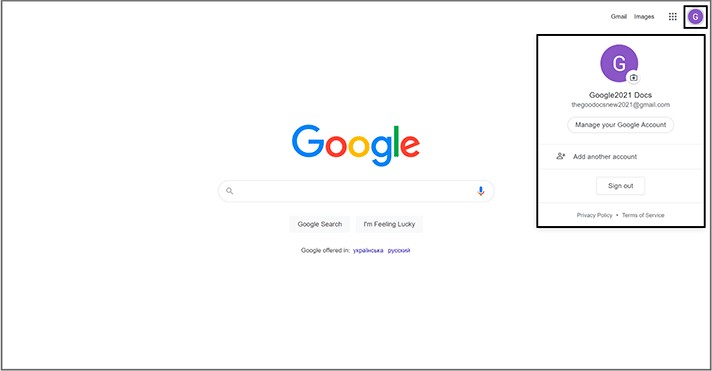
- If you are not signed in, you will have such a button suggesting to sign in
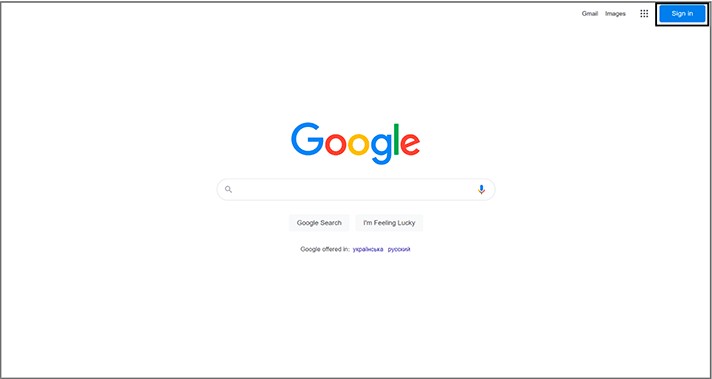
- So, press it, and enter your email address or a phone number linked to the account. We`ll go with email, which is thegoodocsnew2021@gmail.com
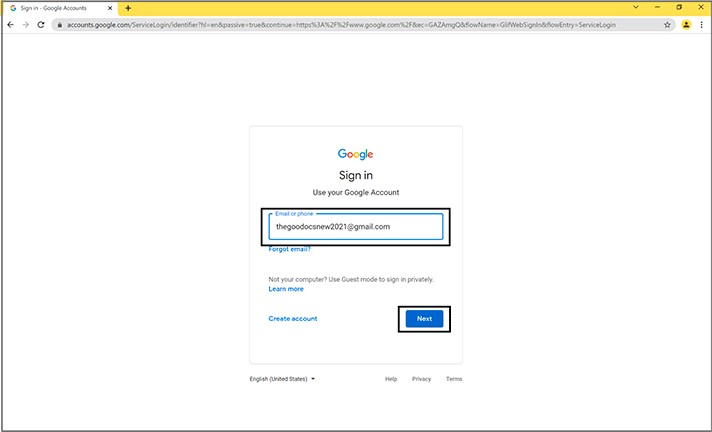
- Then we press Next. And on the next page, we enter our password. And so are you. And then press Next
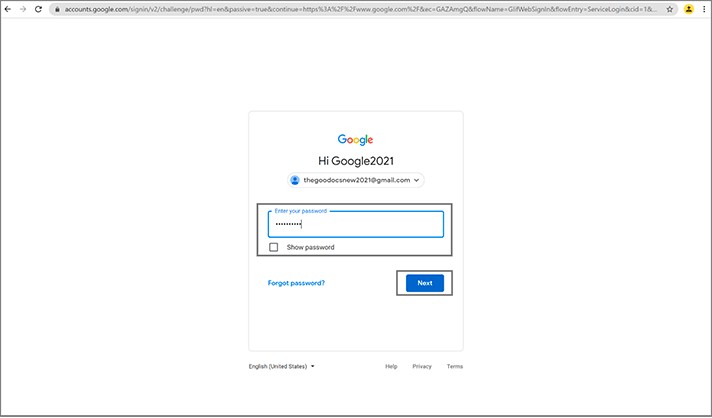
- Now we are redirected back to the Google homepage. But now we are signed into our Google Account that you can always check by looking at the top right corner here (you will see on the screenshot). And if you see either your profile picture or an icon with a person, this means you are signed in
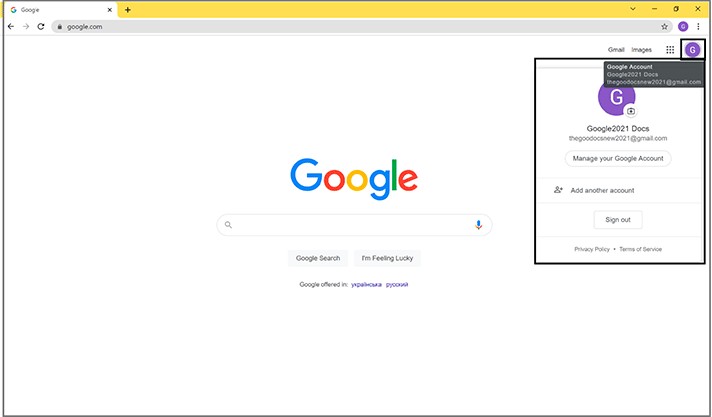
Searching the Template
- Now from here, we go to the website with Google Docs templates or search it in Google, for example, “thegoodocs free templates”. And enter
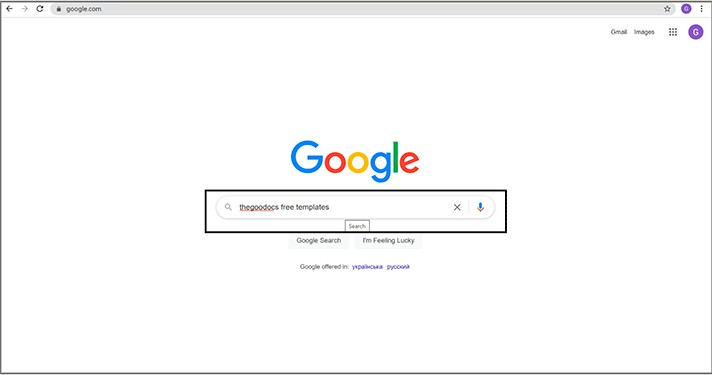
- Now let’s scroll down, and here’s the website — https://thegoodocs.com/ that we press on. And we got to its homepage
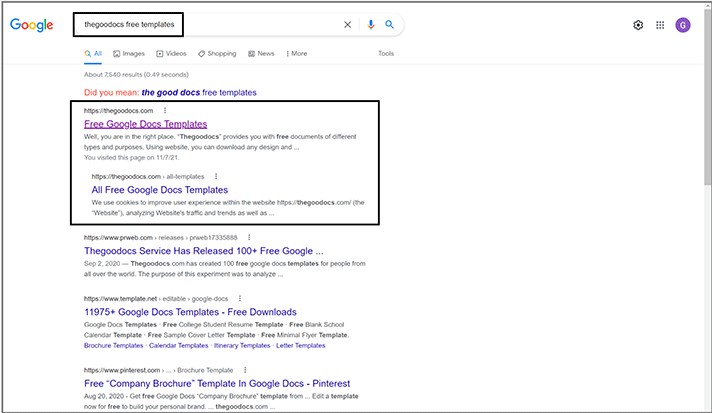
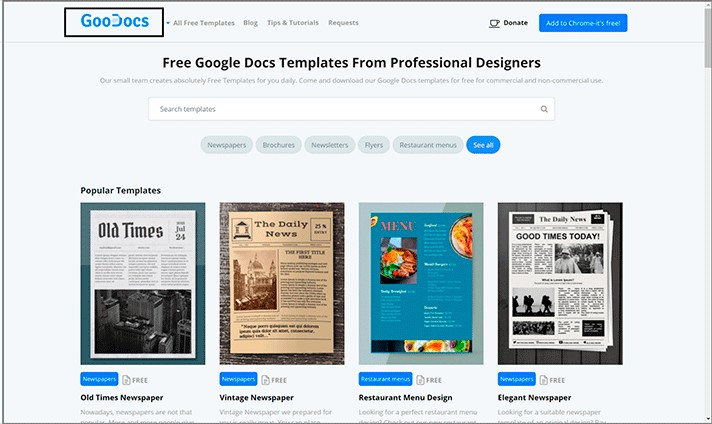
- We are not going to go really far here. We will use quite a common and popular one — https://thegoodocs.com/newspaper-templates/vintage-newspaper-free-template-in-google-docs-0015.php — Vintage Newspaper
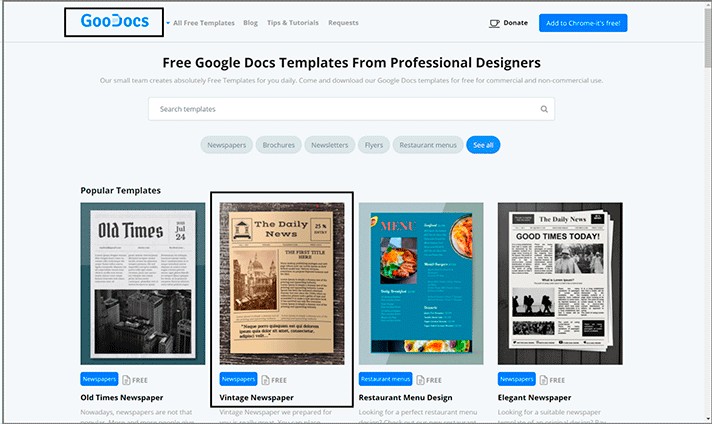
Downloading the Template
- Now let’s get it. Click on the image or its headline. On this next page on the left, you can scroll down and preview the template. And get it if you like it
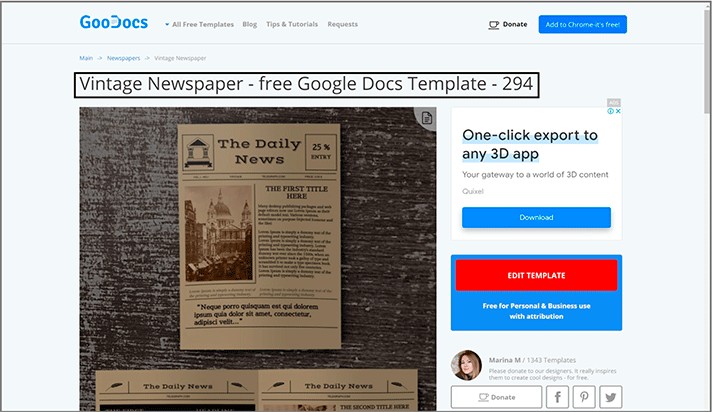
- For that, go up and next to the image, locate such a window (you will see on the screenshot below). And press the Edit Template button
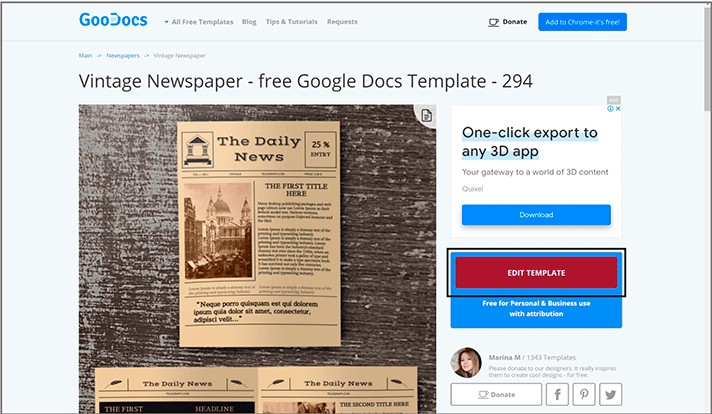
- As you can see, it says that it will be opened in Google Docs, and you need to select the size where the US letter is 8.5 x 11 inches. And the common A4 is 8.3 x 11.7 inches
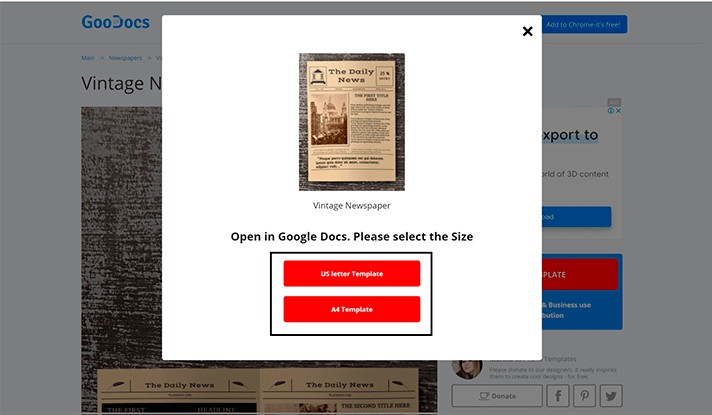
- As an example, we select A4. On the next page, we wait till the download starts, which will be done automatically (wait just 10 seconds, please)
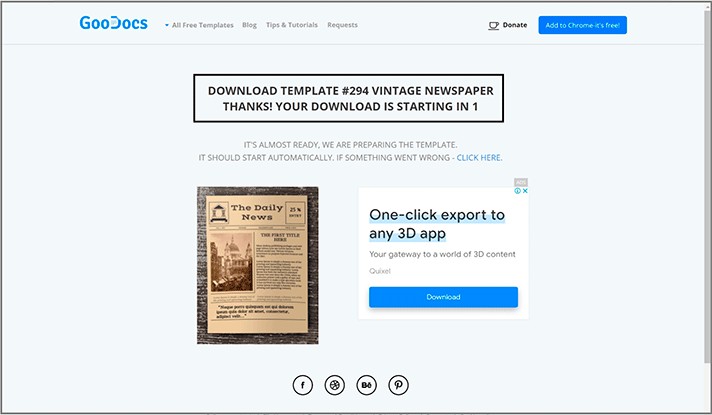
- And on the next window, Google Docs will ask you if you want to copy the template to your Google Drive. So, yes. To use it, press Make a copy
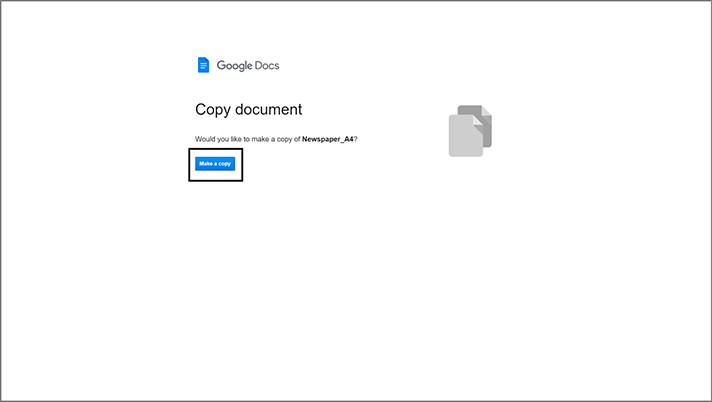
- Wait a bit, and it will open in front of you as a common Google Document. But now, it is located on your Google Drive. You can edit it, and all changes will be automatically saved on your Drive. Now let`s customize this template a little
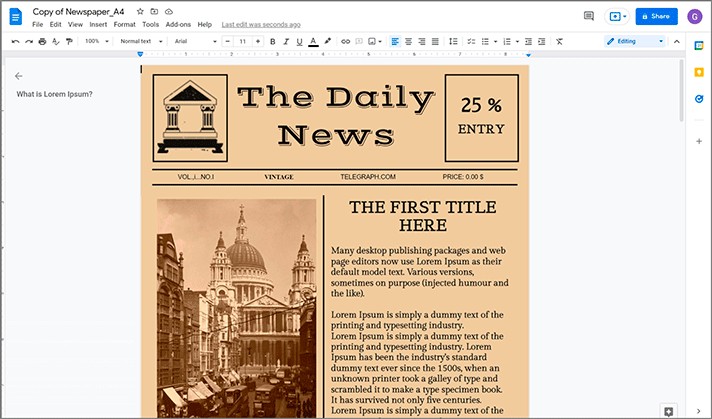
Editing the Template
- We suppose the first thing we can do is to change the name of the newspaper. Ours will be named Breaking News
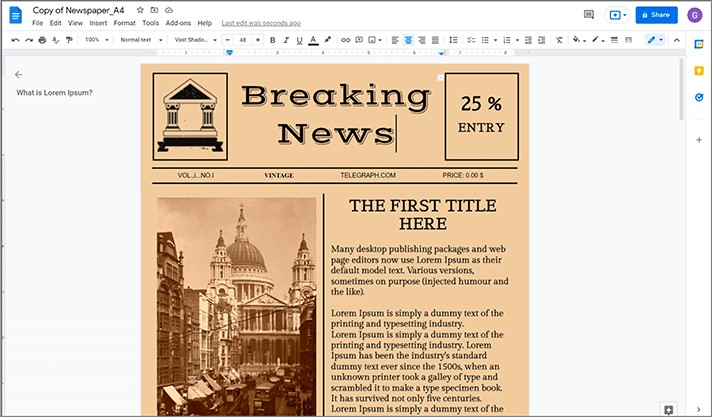
- And now it doesn’t actually look good taking much space. But we can just decrease the font size to make it fit in better, just a little. Let’s highlight the text and go to the top toolbar to the font size. Click a minus button a few times until it fits. And here it is. Perfect!
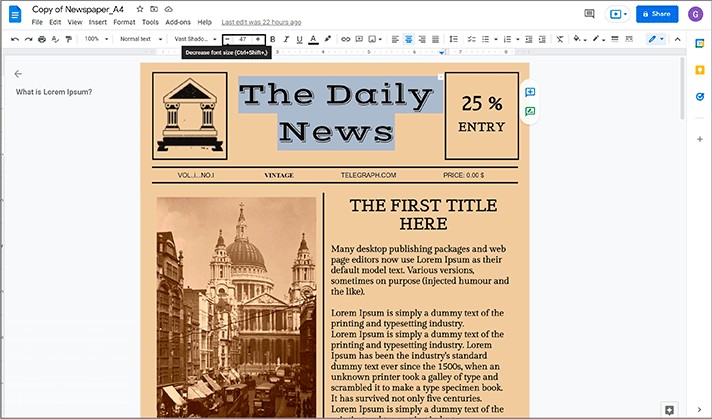
- Then we can modify the first headline. Let it be `GENIUS` DOGS
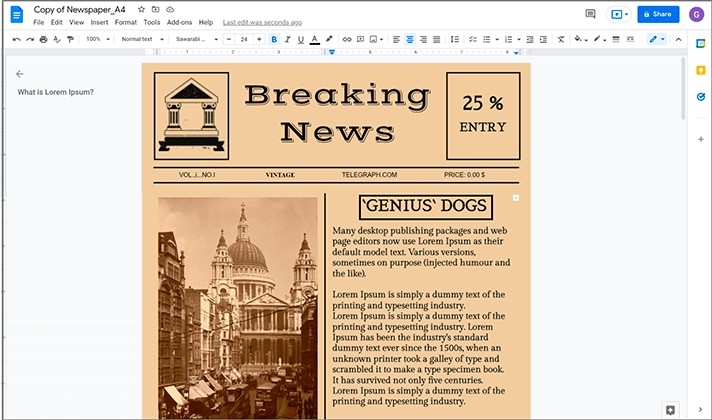
- Then we can edit the first paragraph of the article. For that, we will highlight the current text and delete it. Then hold on. We have the new text. “A study of six “genius dogs” has found that they can recognize the names of more than 100 toys.” (https://www.independent.co.uk/life-style/dogs-toys-names-language-research-b1933296.html)
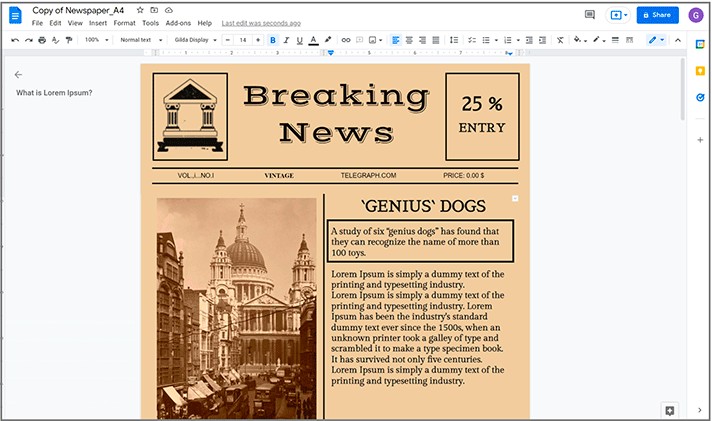
- And we want it to correspond the picture to the topic. We have one. We delete the current one and upload a more appropriate one from the computer
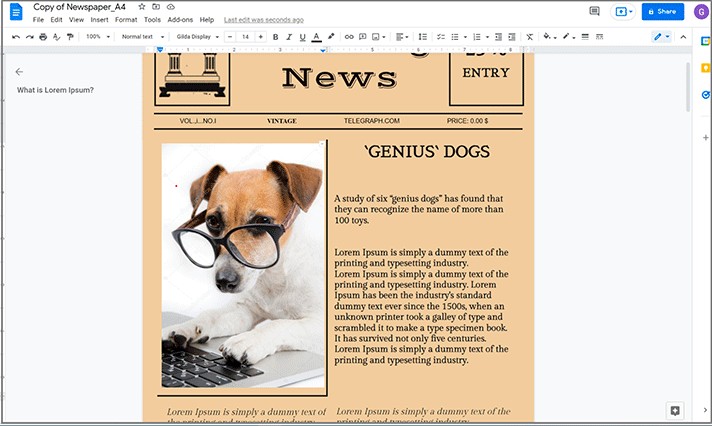
- Though it didn’t fit in perfectly. So, we want to adjust the bottom line and move it higher. Moreover, we want to move this picture to find the best position on the page. We press In front of text option and then Fix position on page. Also, we need to resize the picture a little. So, we are finishing on this
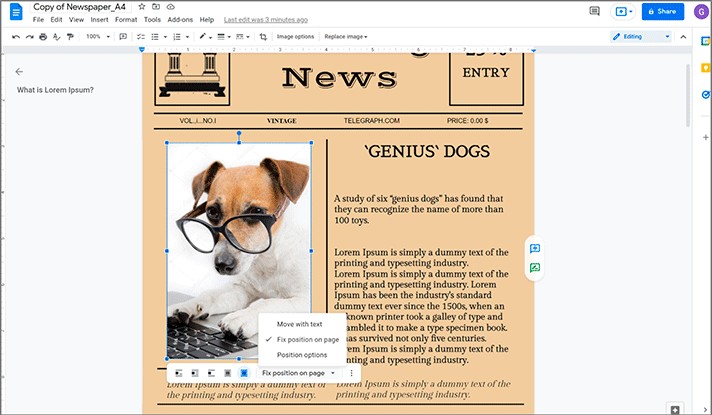
All this can become your completely new work because it’s easier to get a free template and paste your data into it than designing it all on your own from scratch. Fortunately, there are lots of absolutely free templates on https://thegoodocs.com/ for you.
We hope this brief tutorial will help you get and use the best suitable Google Docs templates easily. Good luck!

We are a team of creative people who dream of sharing knowledge and making your work and study easier. Our team of professional designers prepares unique free templates. We create handy template descriptions for you to help you choose the most suitable one. On our blog, you'll find step-by-step tutorials on how to use Google Products. And our YouTube channel will show you all the ins and outs of Google products with examples.










