How to Wrap Text in Google Docs?
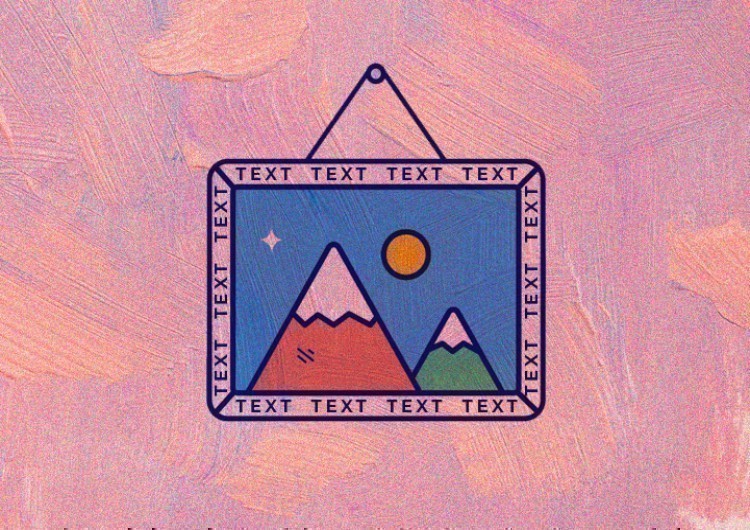
By text wrapping in Google Docs, we mean that there’s an image on the doc, and there’s the text that we put around the image, surrounding it, wrapping the image with the text. Let’s do it.
Watch the video from https://thegoodocs.com/tutorials/ and find out how to wrap text in Google Docs:
Wrapping Text & Uploading Image
- First, we are going to quickly drop the image from the computer into the document
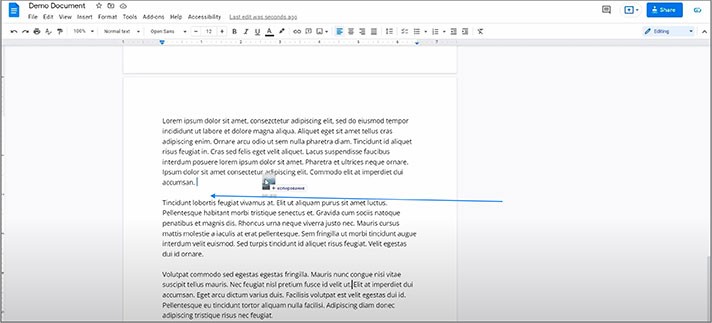
- And once it is here, you can see that by default the image is put in line with text, like it’s a part of it. It breaks the sentences and paragraphs, which certainly does not look good. And that is why we use text wrapping
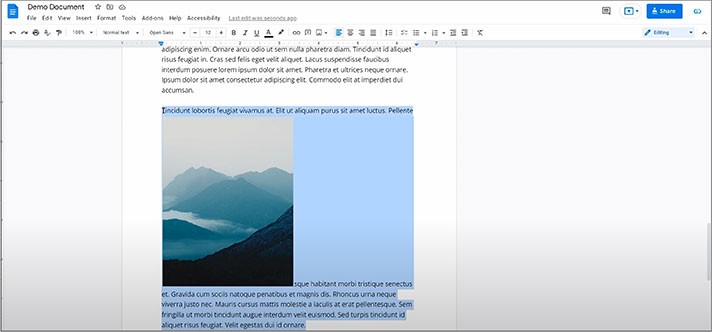
- Select the image by clicking on it that will make this control bar appear. And you basically need to press the second button. This is “Wrap text”
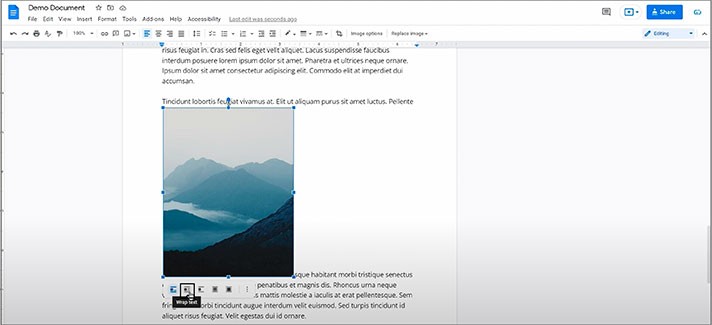
- And here it is, wrapped around the image, and it doesn’t anymore break anything. It looks natural like the picture was always a part of the text
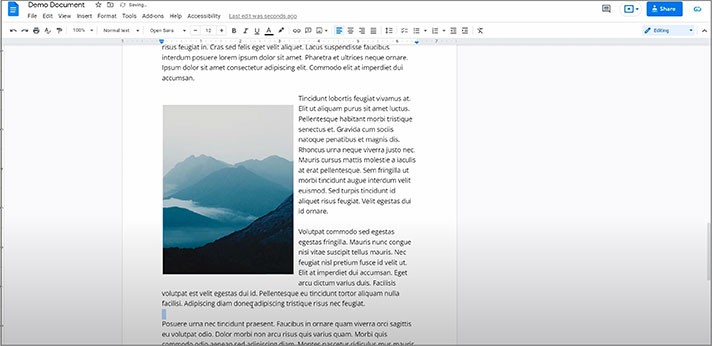
Other Wrapping Options
Although, that is not the only option.

- First of all, we’re allowed to adjust how far the text is pushed away from the picture by adjusting the margin. We press this button with “Margin” and we can select different options
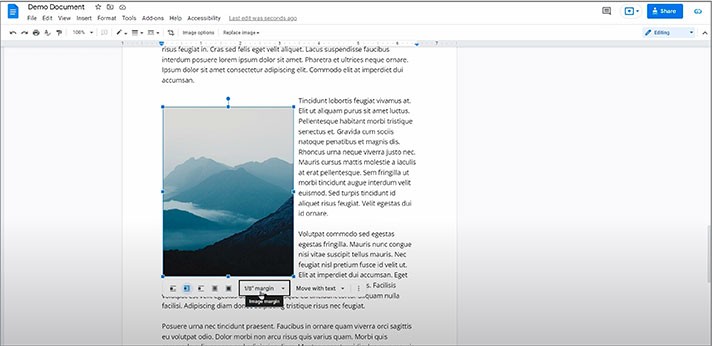
- And then you can select the position of the image which is “Move with text”, “Fixed position on page”, and “Position options”
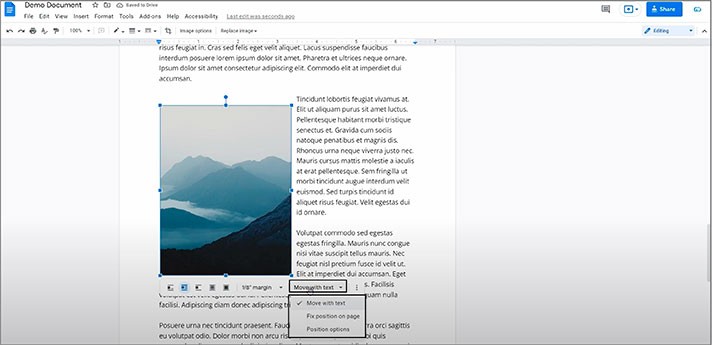
- The third button on the menu is “Break text”. Pressing it means that the image will take the entire line of its size on the page, not letting any text get left or right to it, breaking the text on the page with itself
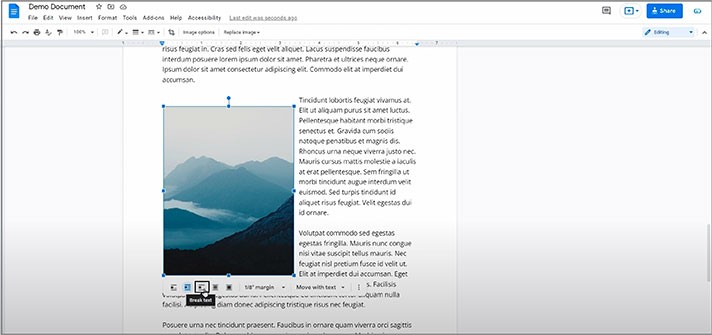
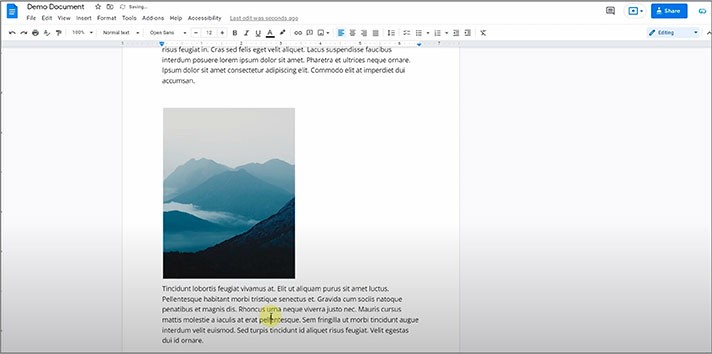
- Then there’s “Behind text”, which obviously just puts the picture behind the text. And you can freely move it over the whole doc
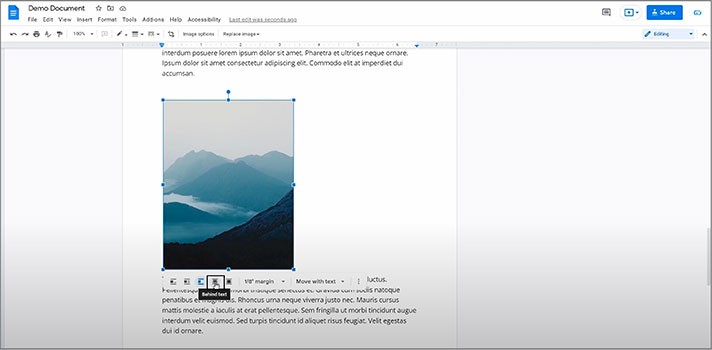
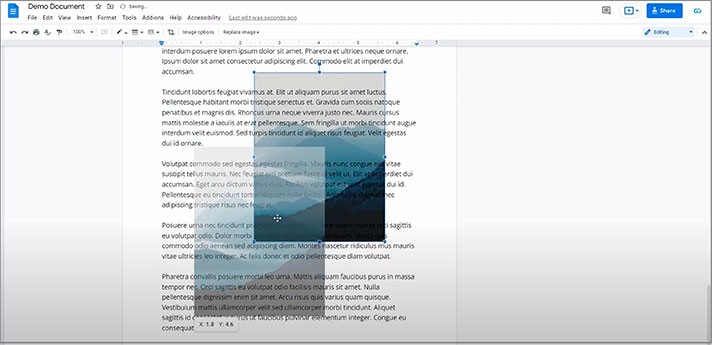
- And the last one is “In front of text”, which is just the opposite and doesn’t break the text either
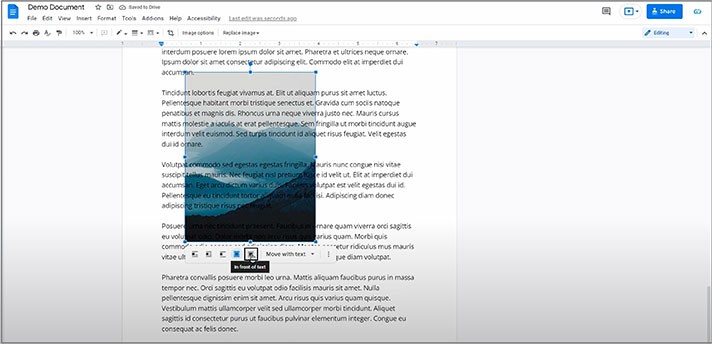
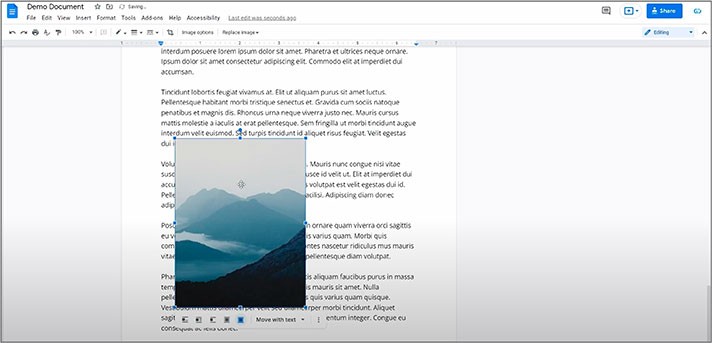
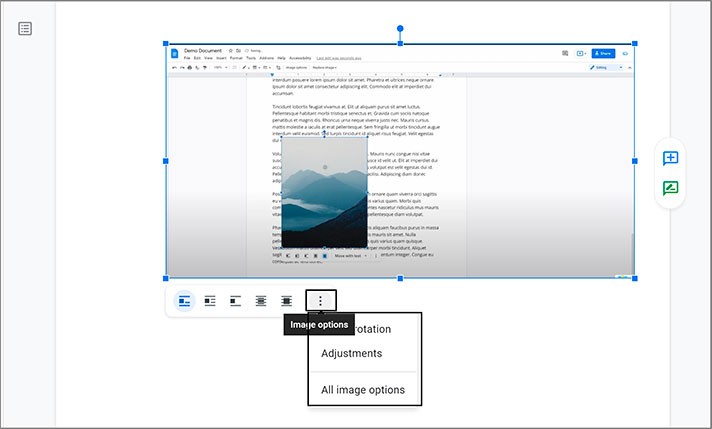
We hope this tutorial on how to wrap text in Google Docs will be helpful for you. Good luck!

We are a team of creative people who dream of sharing knowledge and making your work and study easier. Our team of professional designers prepares unique free templates. We create handy template descriptions for you to help you choose the most suitable one. On our blog, you'll find step-by-step tutorials on how to use Google Products. And our YouTube channel will show you all the ins and outs of Google products with examples.










