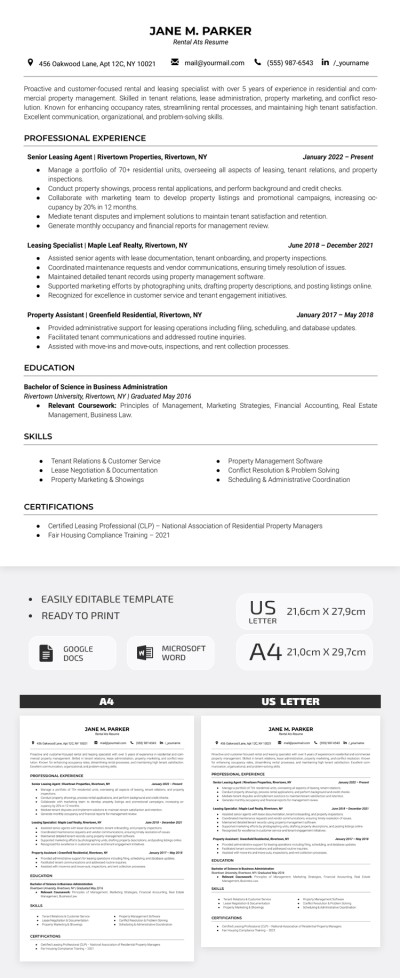How to Print Google Docs?
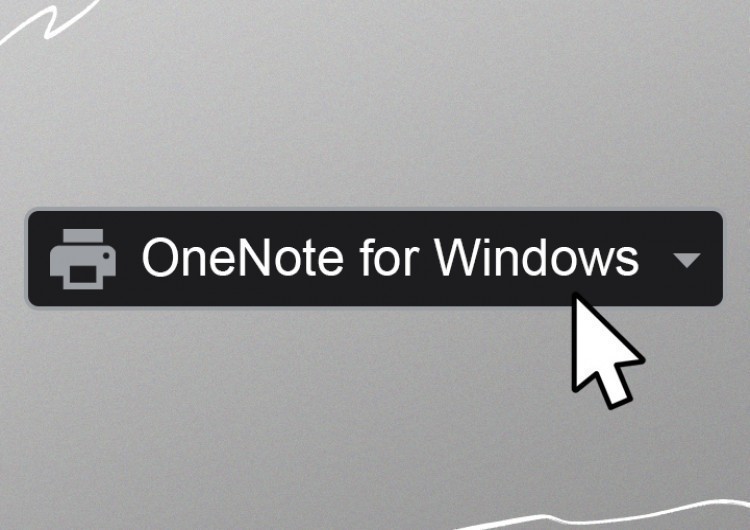
Watch the video from https://thegoodocs.com/ and learn how to print Google Docs: How to Print Google Docs | Without PDF - YouTube.
So, there are 2 options to print Google Docs. The first one means converting a Google document into the format you need and downloading it to print it from your computer. And the inside-document option.
Option 1
- With the first way, go to File. Drag the mouse to the Download item and select the format you need to print it by yourself
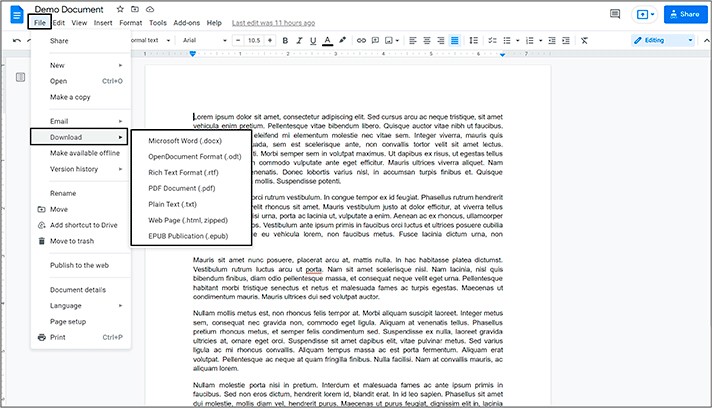
Option 2
The second option means inside-document printing.
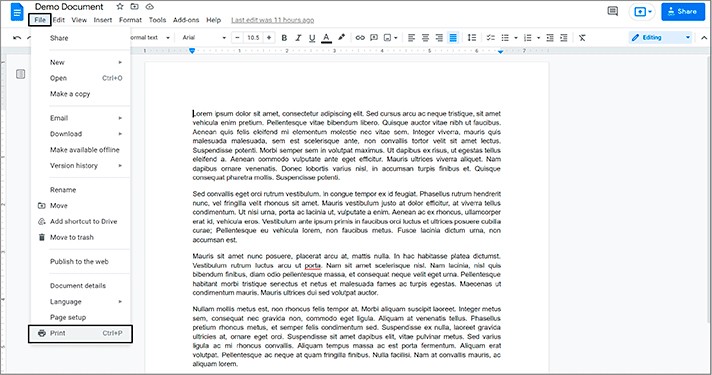
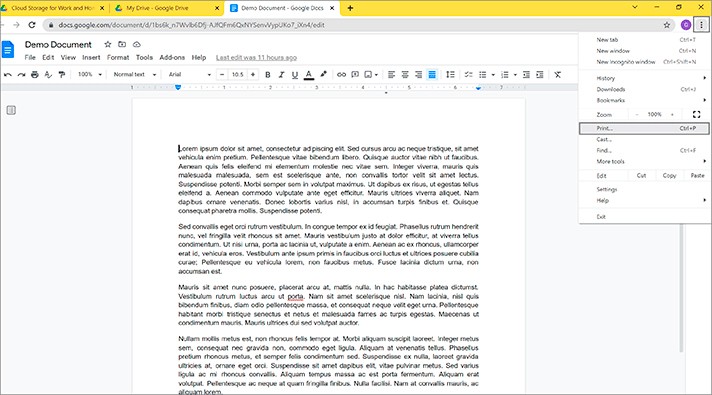
Printing Settings and Doc Printing
- Such a Print window will open up if you’re using Chrome
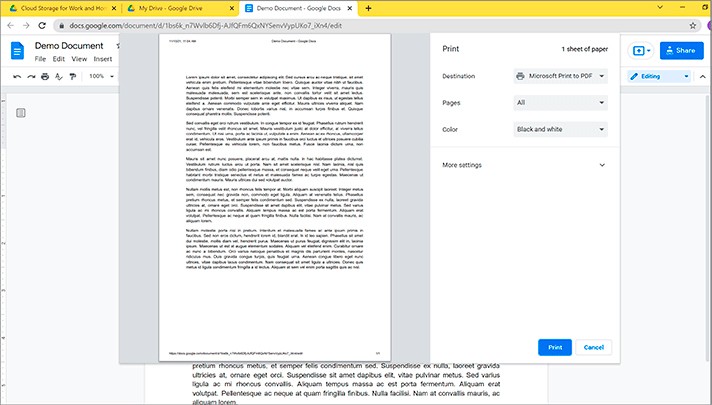
- The area on the left is a preview of what you will get on output. And on the right, we go to the settings to make the document right for us for printing
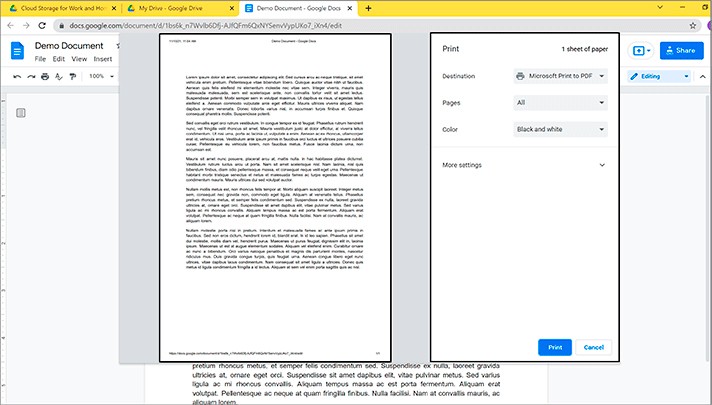
- Open the menu next to the Destination to select a printer. Or, for example, you can save your document as a PDF file to print it separately from your computer. You can press See more and find more options
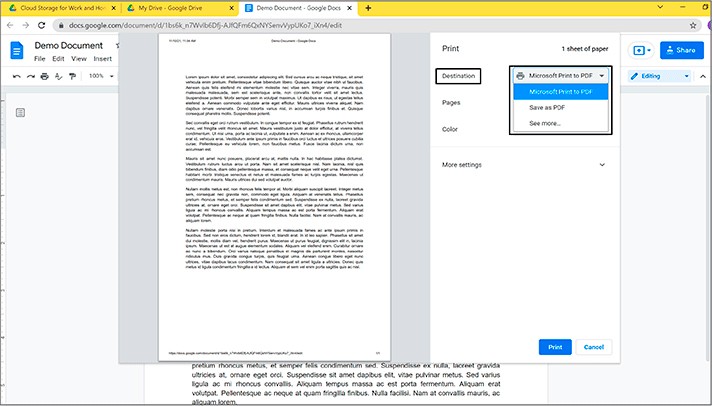
- Then there are Pages settings, where you can choose which pages you want to print (All or Custom)
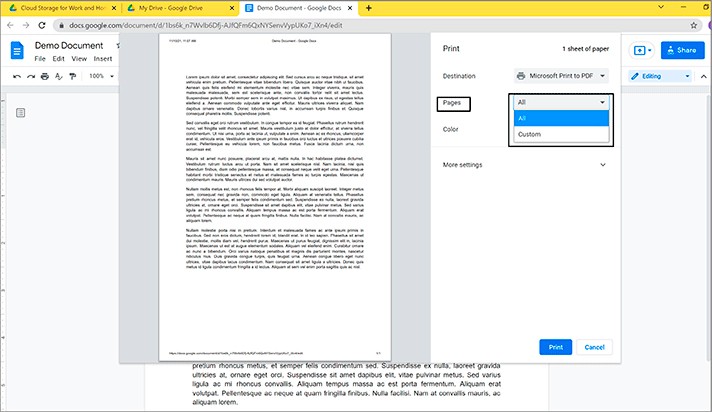
- Define the number of Copies you need
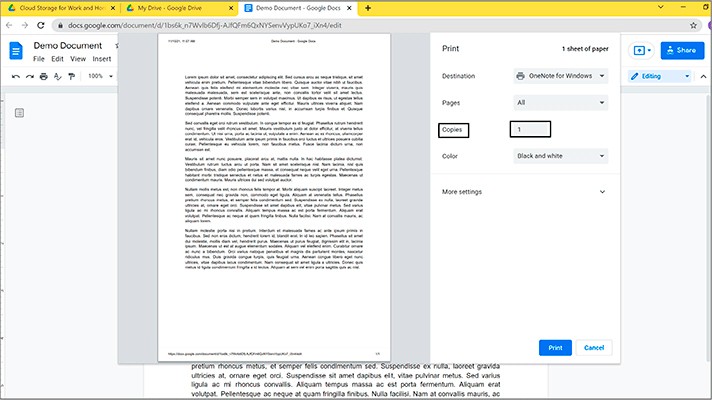
- Select whether you need a color or black and white document
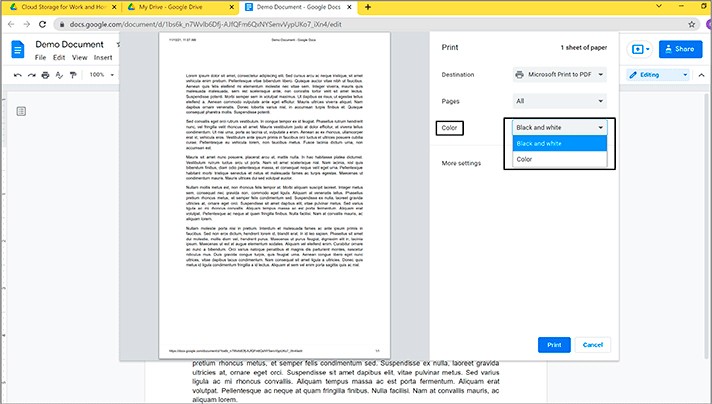
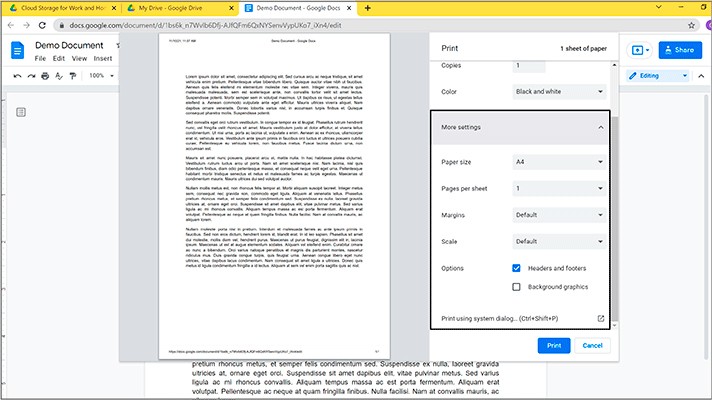
- Now press Print, and there you go. The good old printing sounds
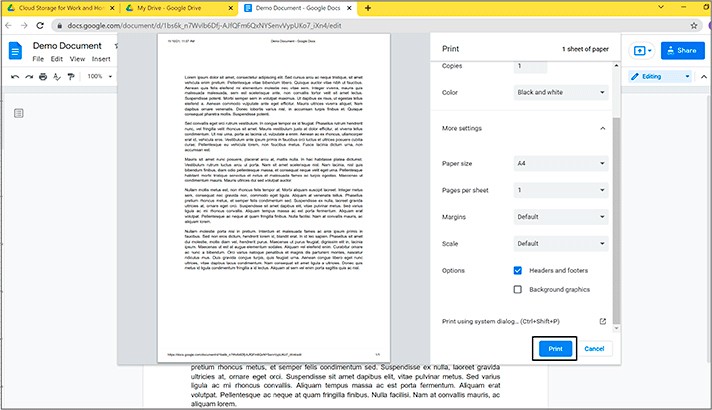
We hope this tutorial will help you find out how to print a Google Doc. Good luck!

We are a team of creative people who dream of sharing knowledge and making your work and study easier. Our team of professional designers prepares unique free templates. We create handy template descriptions for you to help you choose the most suitable one. On our blog, you'll find step-by-step tutorials on how to use Google Products. And our YouTube channel will show you all the ins and outs of Google products with examples.