How to Insert GIFs in Google Slides?
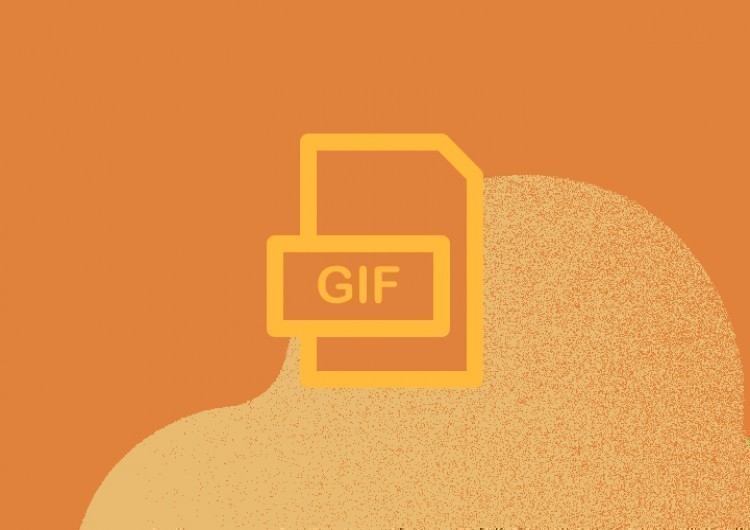
Why Should You Use GIFs in Your Presentation?
A GIF (Graphics Interchange Format) is a type of image file that contains a series of frames or images that are played in rapid succession to create a short, animated clip. Unlike traditional video files, which require a media player to play, GIFs can be embedded directly into websites, social media platforms, and presentations, making them a popular form of visual communication.
GIFs are a unique and engaging way to transmit information, offering a wide range of benefits to presentation creators and viewers alike. For creators, GIFs provide an opportunity to convey complex ideas and emotions in a simple and easy-to-understand format. They can be used to highlight noteworthy points in presentations or provide step-by-step instructions in tutorials.
For viewers, GIFs offer a quick and visually engaging way to consume information. They grab attention, provide context to a news story, or simply entertain with a funny clip. Because GIFs are short and easily digestible, they are perfect for capturing the attention of viewers who may not have the time or attention span to consume longer-form content.
One of the biggest advantages of GIFs is their ability to convey emotion and tone in a way that traditional text and images cannot. By using a carefully selected GIF, you can instantly communicate feelings and attitudes about a particular topic, without lengthy explanations or descriptions.
Another advantage of GIFs is their versatility. Because they are essentially a sequence of images, GIFs can be created from virtually any source material, including photographs, videos, and even other GIFs. So, you can use existing content to create new and unique GIFs or create custom animations to convey unique ideas and messages.
Three Methods for Adding a GIF to Google Slides
Adding a GIF animation to your presentation will only take you a couple of seconds. At the same time, the result of such work can significantly improve the look and feel of your presentation, and add straightforward and understandable content for a wide audience.
Inserting a GIF from your computer.
- It is one of the simplest ways to use GIFs. Download and save the GIF to your local or cloud storage like other videos or images. Then, click Insert in the menu, navigate to the stored GIF, and click "Open" to insert it. Adjust the dimensions and placement of the GIF on the slide as necessary.
First Step
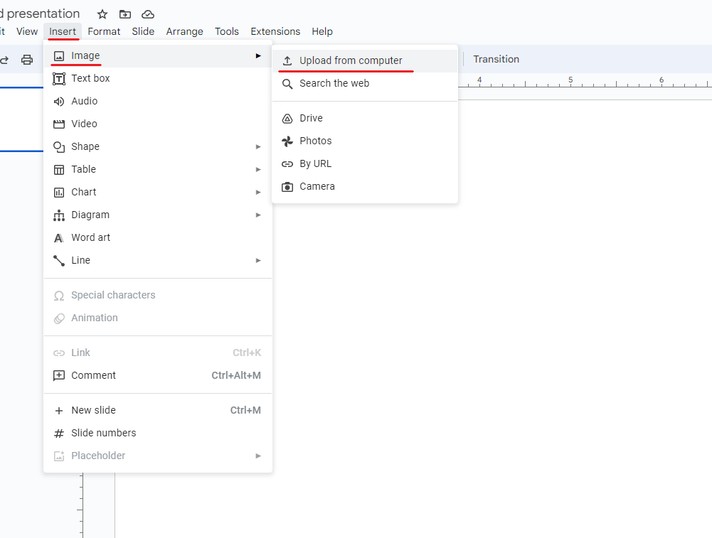
Second Step
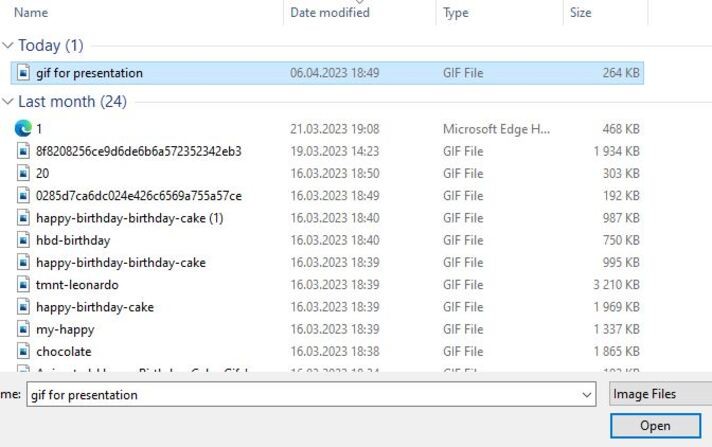
And it’s ready!
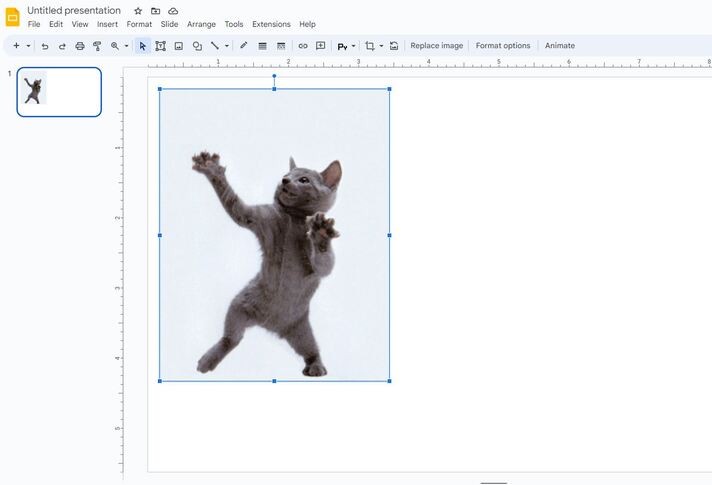
Inserting a GIF via a URL:
- Using URLs in slides can expand the amount of media for your presentation. Find the GIF you want to use online, right-click it, and select "Copy image address." Navigate to the slide, right-click your mouse, and choose "Paste" from the drop-down menu to insert the GIF. Move or resize the GIF as necessary.
First Step
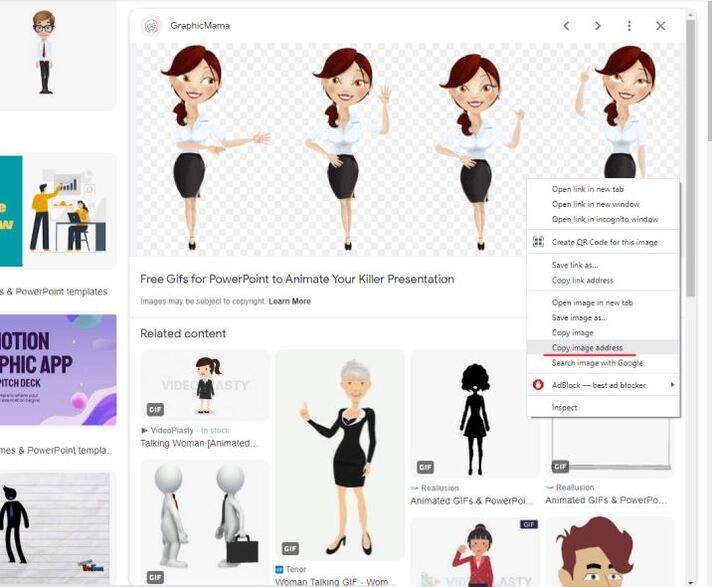
Second Step
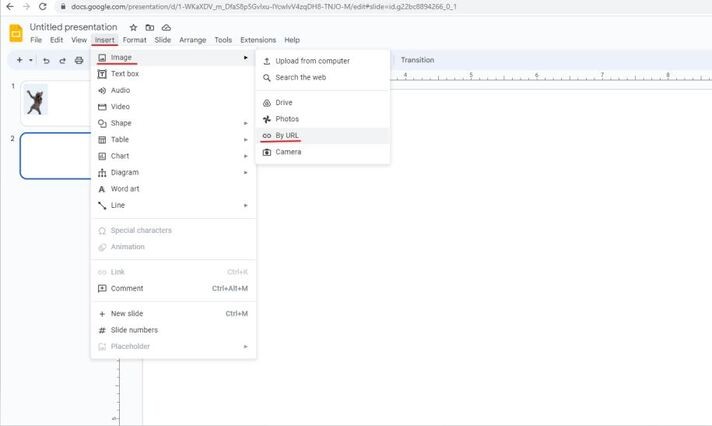
Creating a custom GIF:
- Creating your GIFs can offer more customized and relevant content for your presentation. Use video editing software to create your GIF and save it in a local folder on your computer. Upload the GIF to the slide using the insert and upload from the computer method. Move and resize the GIF as necessary.
When to Use a GIF in a Presentation?
GIFs can be suitable for school, personal, informal work, humorous, or educational presentations. However, you should consider your audience and the purpose of your presentation to determine if using GIFs is appropriate. For work presentations, consider getting approval from your manager to ensure the GIFs are fitting.
Benefits of Using GIFs in Your Slides
GIFs, or Graphics Interchange Format, have become increasingly popular in recent years. They are suitable for personal use and in professional settings such as presentations. A GIF is an animated image that loops continuously. And you can use it to convey messages in a dynamic and visually interesting way. Let's explore the benefits of using GIFs in presentations.
Attention-Grabbing
One of the main benefits of using GIFs in presentations is that they are attention-grabbing. GIFs can help to break up the monotony of a static presentation. By using GIFs strategically, you can capture your audience's attention and keep them engaged throughout your presentation.
Visual Aids
Another benefit of using GIFs in presentations is that they can be used as visual aids. GIFs can help to illustrate complex concepts or processes in a way that is easy to understand. For example, if you are giving a presentation on how a product works, you could use a GIF to show the product in action, rather than just describing it in words.
Emotional Appeal
GIFs can also be used to create an emotional appeal. By using a GIF that conveys a certain emotion, you can connect with your audience on a deeper level. For example, if you are giving a presentation about a charity, you could use a GIF that shows people in need, which would evoke feelings of empathy and compassion in your audience.
Humor
GIFs can also be used to inject some humor into your presentation. A well-timed GIF can help to lighten the mood and make your presentation more enjoyable. However, it's important to use humor tastefully and make sure that it is appropriate for your audience.
Memorable
Finally, GIFs can make your presentation more memorable. People are more likely to remember something that was presented to them in a visually interesting way than something that was just spoken. By using GIFs, you can create a memorable presentation that your audience will be more likely to remember long after it's over.
Conclusion
Overall, using GIFs in presentations can have many benefits, from capturing your audience's attention to creating an emotional connection. However, it's important to use GIFs strategically and tastefully and make sure that they are appropriate for your audience. With the right approach, GIFs can be a powerful tool in your presentation arsenal.

We are a team of creative people who dream of sharing knowledge and making your work and study easier. Our team of professional designers prepares unique free templates. We create handy template descriptions for you to help you choose the most suitable one. On our blog, you'll find step-by-step tutorials on how to use Google Products. And our YouTube channel will show you all the ins and outs of Google products with examples.










