How to Get and Use Google Sheets Templates for Free?
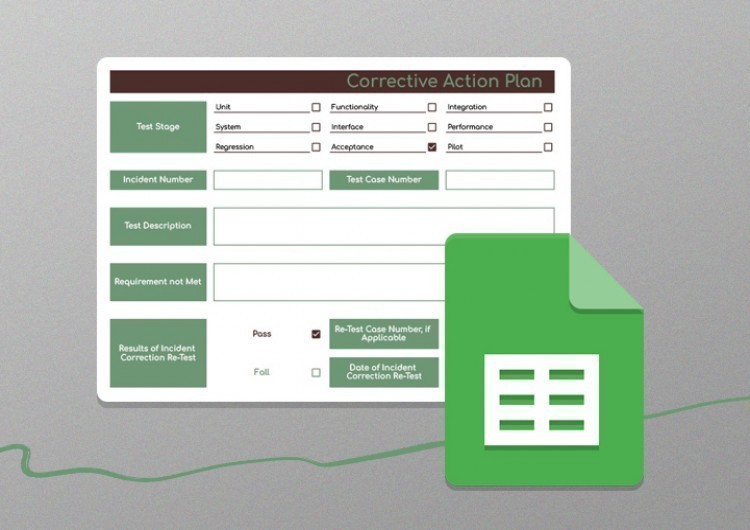
This time we are getting and then editing a free Google Sheets template, which is the template from any other source except those common ones on Google Sheets and except making one on your own.
Watch the video from https://thegoodocs.com/ and learn how to get and use Google Sheets templates for free:
Signing into the Account
- First up, let’s quickly sign into a Google account. We’re going to https://google.com/ and entering the Google homepage. Now to check that you are signed in, drag the mouse to the top right corner of the window. And here, if you see your profile picture or an icon with a person, if you don’t have the profile picture, means that you are signed in
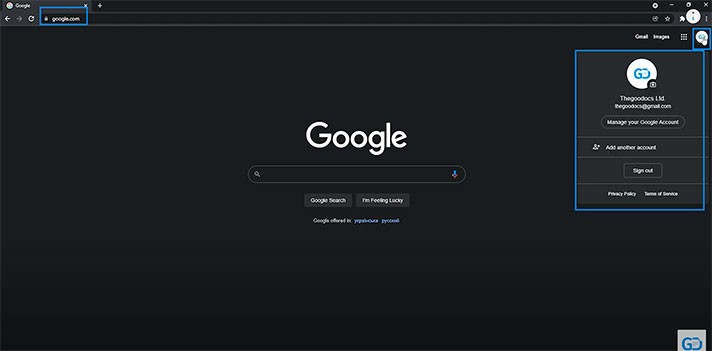
- If not, you will have such a button suggesting to sign in. So, we press it
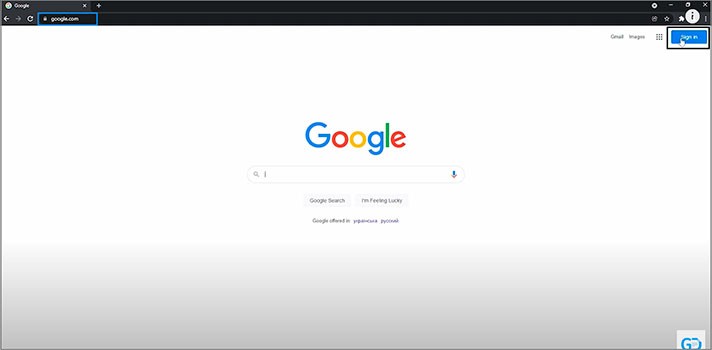
- And in here, we enter either our email address or a phone number linked to the account. We are going with our email. Then we press “Next” down here
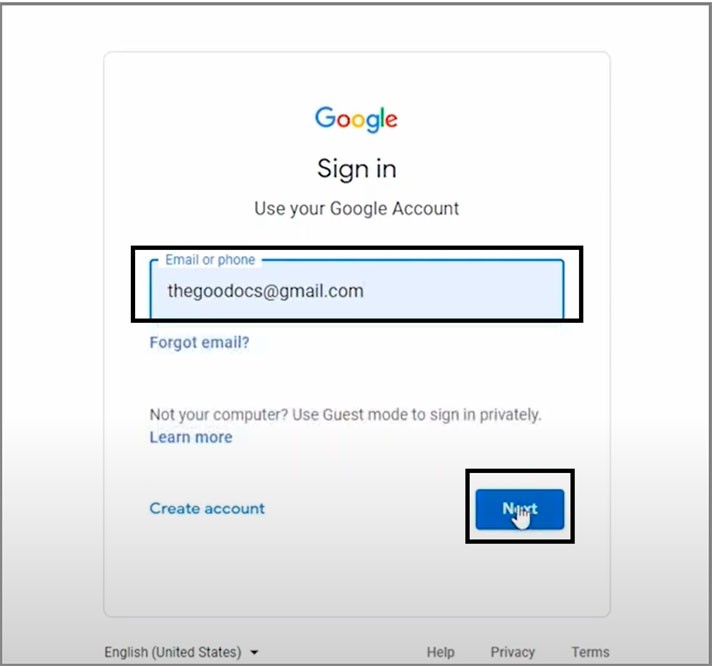
- And on the next page, we enter our password. And so are you. Then press “Next” over here
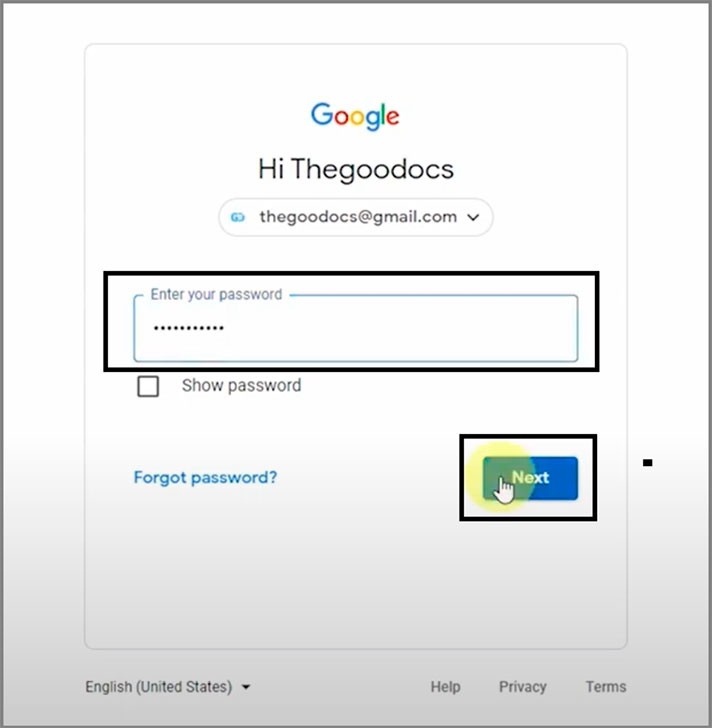
- And getting redirected back to the Google homepage, but now we are signed into our Google account
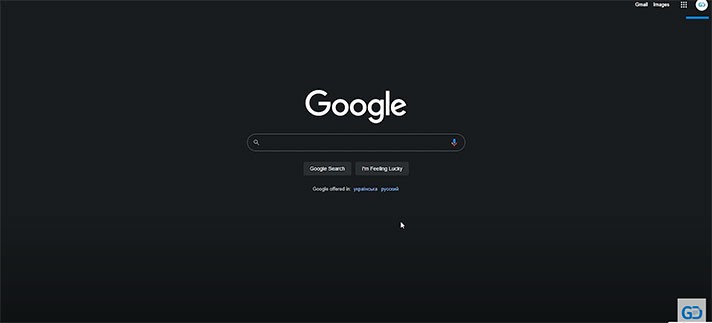
Searching for Template
- Now we go to the website with Google Sheets templates or search it in Google from right here: “the goo docs free templates” and enter. Now, let’s scroll down and skip the advertisements. And here’s the website that we press on
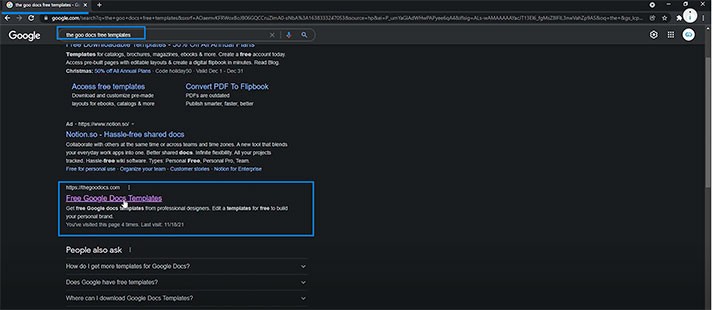
- Enter its homepage. Now let’s get ourselves something. Here we access the drop-down at the top of the page menu by dragging the mouse cursor to it. In the menu, we drag the mouse to the Other column and press “Sheets” below it
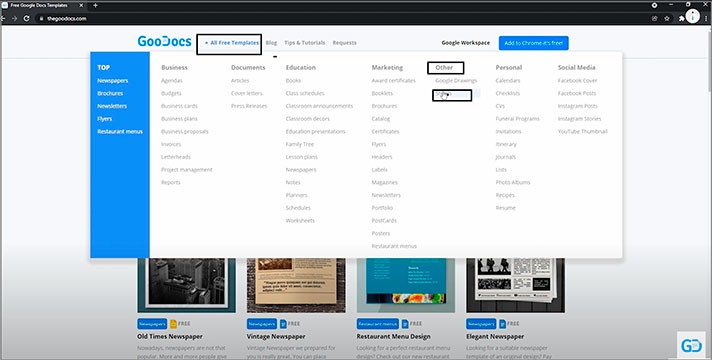
- On this page, there are basically dozens of different Google Sheets templates, all free for you. So, pick whichever you like and use it absolutely free of charge
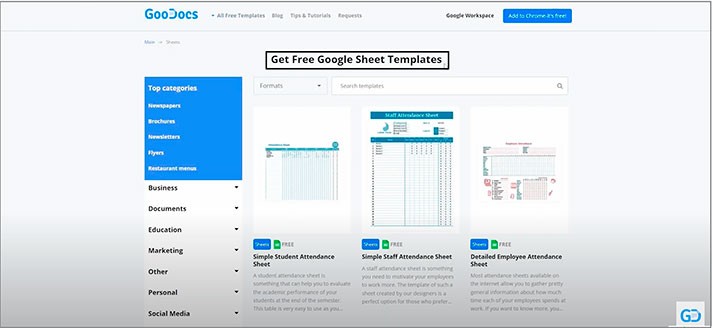
Downloading Template
- Now let’s get some. We are picking a basic one like this: “Weekly Employee Timesheet”. Click on the image or its headline
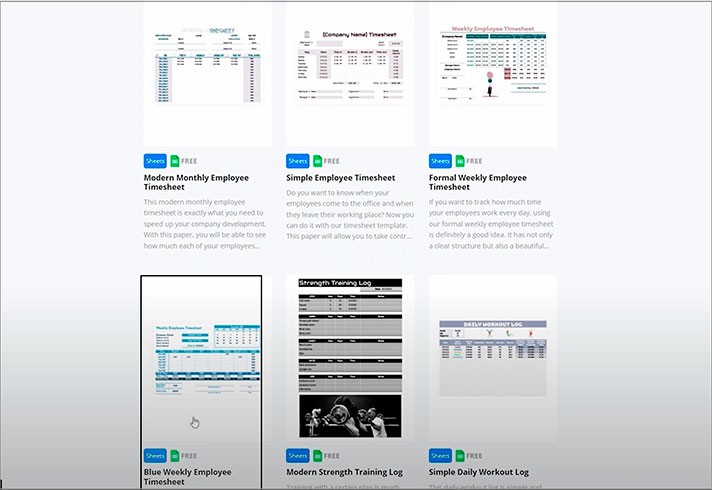
- On this next page on the left, you can preview the template before editing it
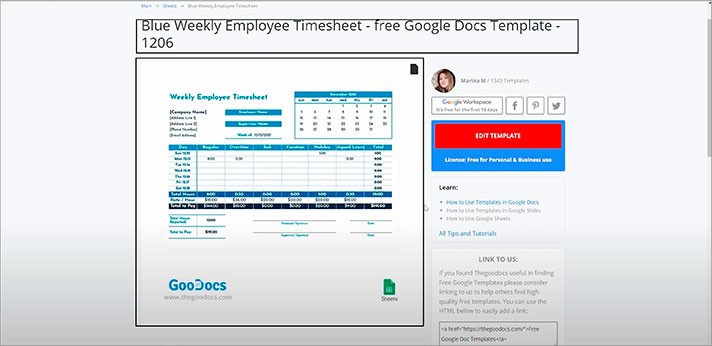
- And get it if you like it. For that, next to the image, we locate such a window and press the Edit Template button
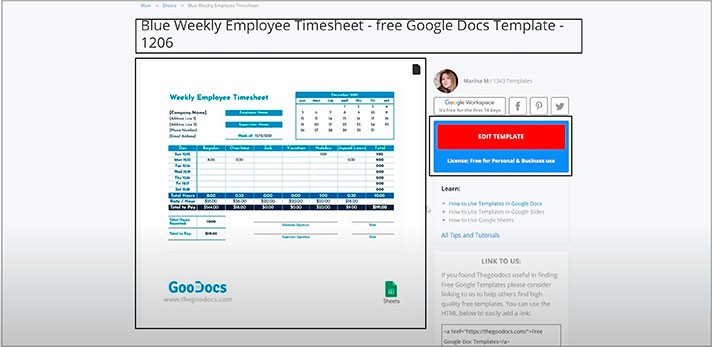
- Now, this is a review of what you are about to get and a selection of the size where we have a single option. This is the US letter which is measured 8.5 × 11 inches. We select it
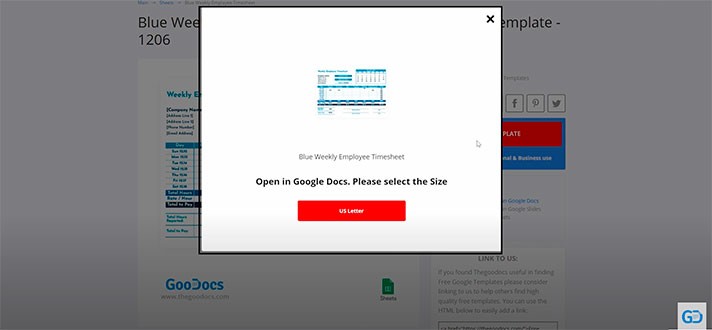
- And on the next page, we wait till the download starts, which will be done automatically
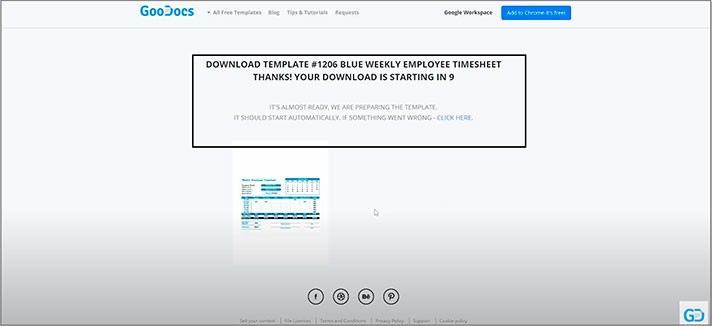
- And on the next window, Google Sheets will ask you if you want to copy the template to your Google Drive. So, yes, to use it, press “Make a copy”
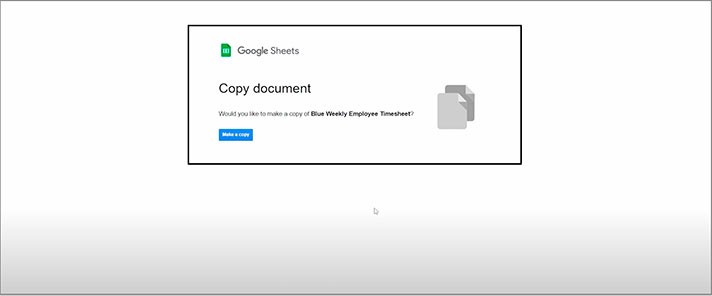
- Wait a bit, and it will open in front of you as a common Google Sheets document, but now it is yours located on your Google Drive. You can edit it, and all changes will be automatically saved on your Drive. Now let’s do something with it
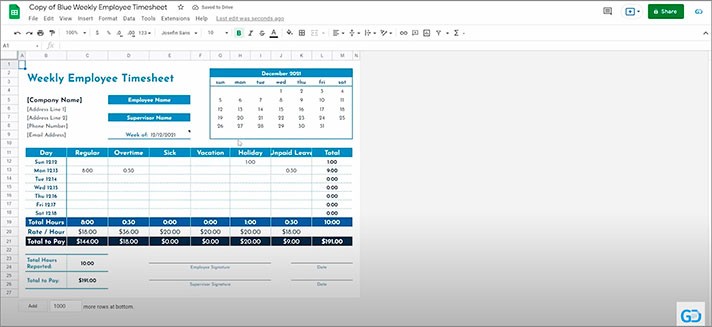
Getting Started with the Template
- We’ll go left to right. First, let’s name our company by pressing on the cell twice, deleting the placeholder text, and entering the company name. For example, TheGooDocs. And then the similar way you continue filling the company information down here
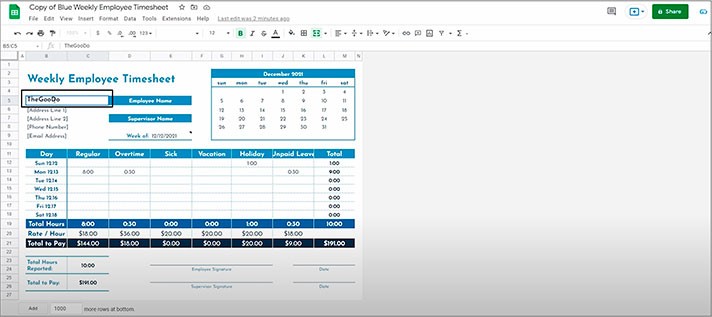
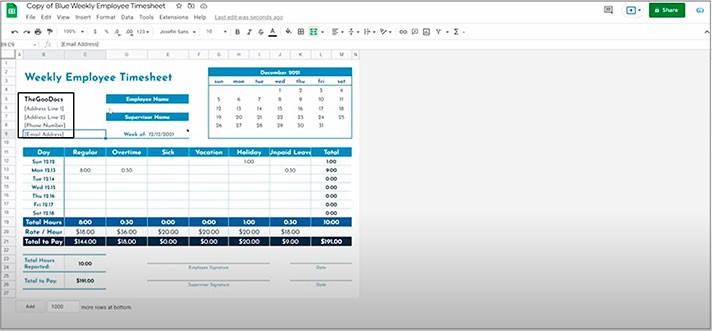
- Then this whole template is made for tracking a single employee's working hours, and we certainly need to enter the employee’s name. Now in this column, we press on a cell below the “Employee Name” and enter the hypothetical Jack Smith whose supervisor is Daniel Miller, for instance
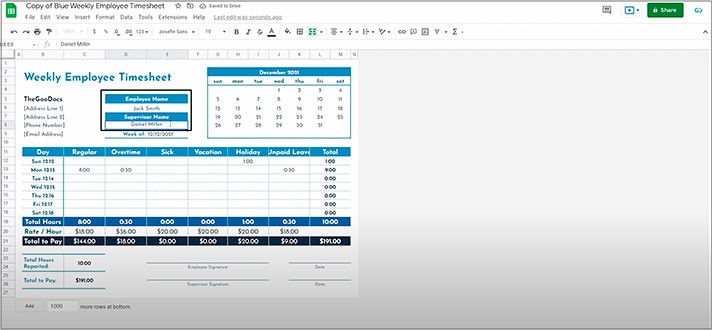
Now let’s do a few things related to the Google Sheets format specifically.
Formulas in Google Sheets Templates
The date over here, and this is the place where we come to the most awesome feature of Google Sheets templates. The fact that they always come with working formulas, unlike Google Docs and Slides, where it’s all about the design. The data in certain cells is linked to the data in other cells, so editing those specific values will make the dependent values change according to your edits. Let us show you that.
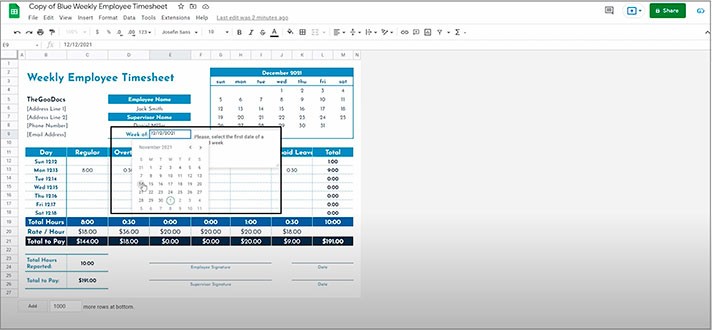
- Now, what happened? The month here just changed from December to November, and the days here refreshed as well according to the November calendar. That’s exactly because the month over here is dependent on the main date of the document, as this isn't just a text, but a formula
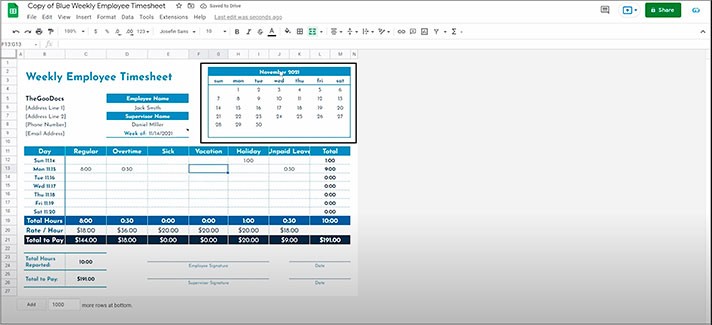
- And we will open it up with a double click on it and see the formula in which the values change according to this cell. You can know that due to the fact that it highlights the cell that it is dependent from
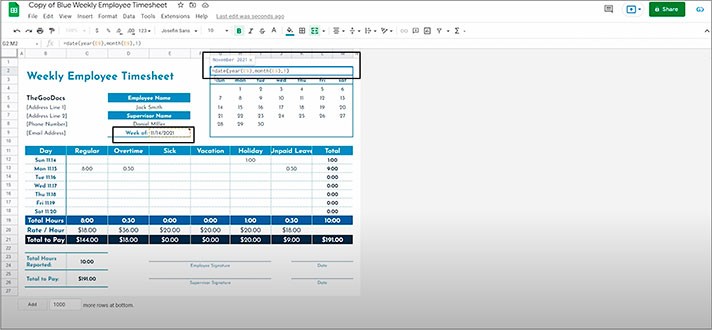
Editing Formulas in Google Sheets Templates
- But that’s not all that it changed. The days in the graph over here have been updated according to the days of the selected week because if we change that to another day, you will see that it refreshes respectively. This is what’s really nice about Google Sheets templates
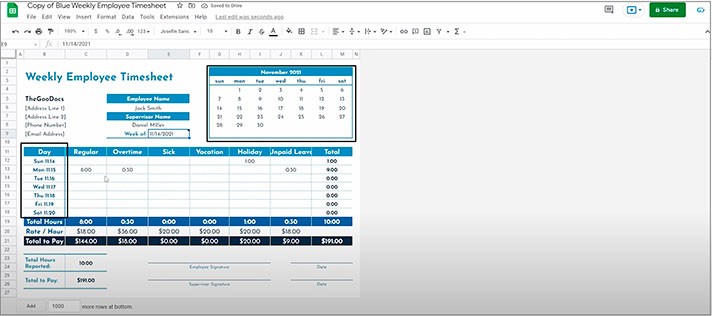
- Then it’s working hours count and their total number here and here by the column. Then the total number of working hours is multiplied by eighteen dollars rate per hour in the next cell and outputs the end result right here in the Total to Pay field
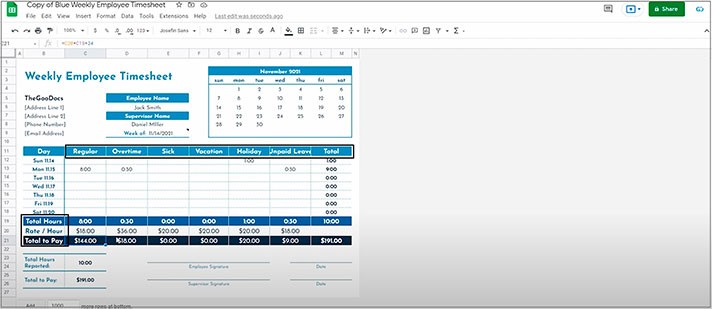
- Meaning that when we, let’s say, add 8 hours to one more working day, that will make the whole formulas chain update according to the new inputs, which will count all hours in this column, multiply it by eighteen dollars and give you the total number. All this applies to all other cells in the table, as you can see by these values down here. And then here it counts the salary for the entire week including the total of working days with all hours and then also duplicates the number to the final field here, so as the total number of hours is copied from here, from the total hours count
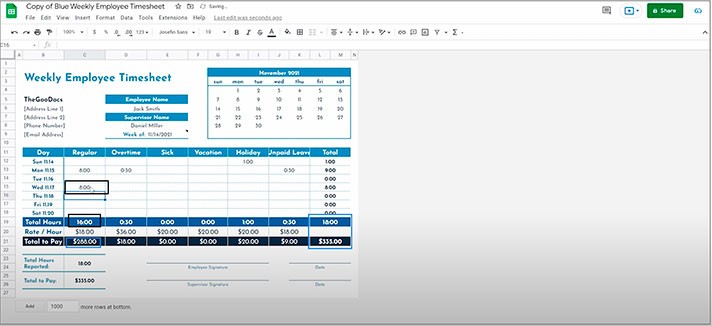
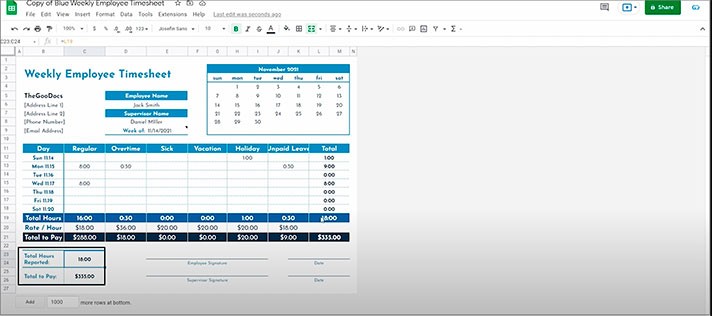
- Finishing it with signatures and dates
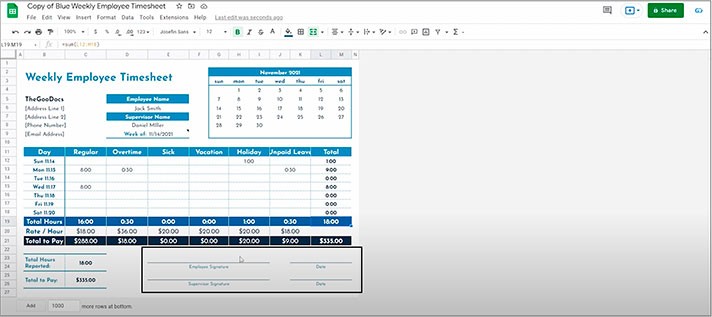
The Best Google Sheets Templates
As you just saw, Google Sheets templates provide not just a beautifully crafted table but a truly practical tool to work with certain types of data depending on your goals. This is what Google Sheets templates really mean. It is definitely easier to get a free template and paste your data into it than designing it all on your own from scratch. Fortunately, there are lots of absolutely free templates on https://thegoodocs.com/ for you.
We hope this tutorial on how to get and use Google Sheets templates for free will be helpful for you. Good luck!

We are a team of creative people who dream of sharing knowledge and making your work and study easier. Our team of professional designers prepares unique free templates. We create handy template descriptions for you to help you choose the most suitable one. On our blog, you'll find step-by-step tutorials on how to use Google Products. And our YouTube channel will show you all the ins and outs of Google products with examples.










