How to Download an Image from Google Docs?
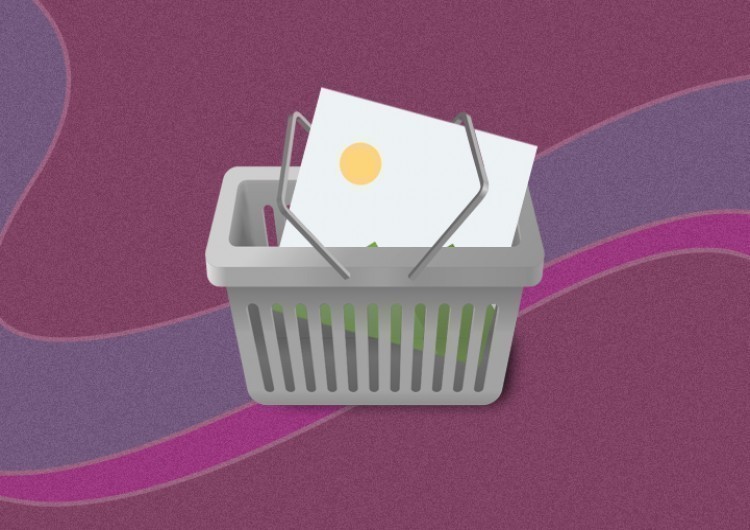
Surprisingly, Google Docs don`t let you simply save an image from the document. Mostly, we suppose because of the context menu, which is made through Google services, unlike regular Mac and Windows have. We will need to take workarounds. And we have three ways to get the image saved to the PC. So, let’s get to them.
Watch the video from https://thegoodocs.com/ and find out how to download an image from Google Docs:
Downloading the Image via Google Keep
The first workaround is performed via Google Keep notes, a standard service we have along with Google Docs and other Google services. So, this is how we use it:
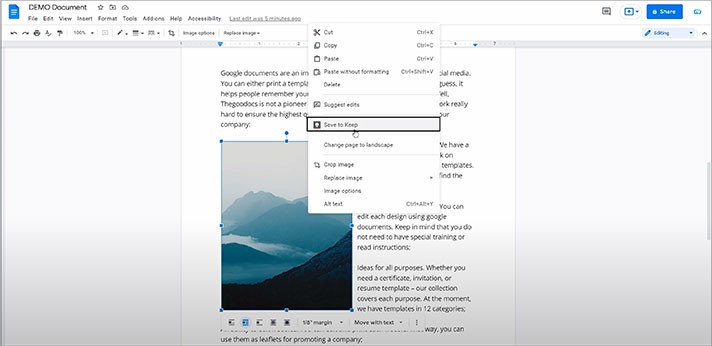
- That will open this menu on the right, and you may need to wait until it’s uploaded in there
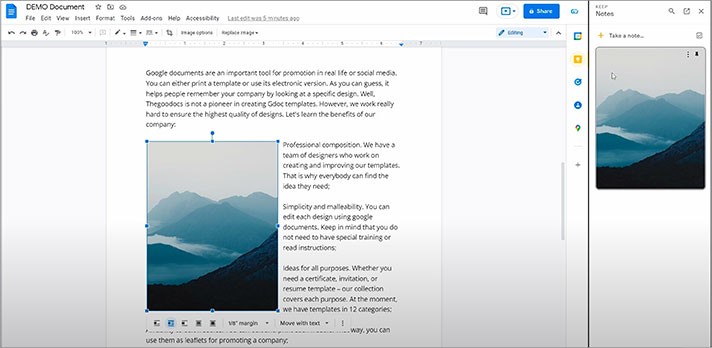
- Once it’s here, right mouse click on it. And here you have your regular context menu where you, as usual, can open the image in a new tab in the browser, save it to your computer, and copy it for further use, for example. There we go
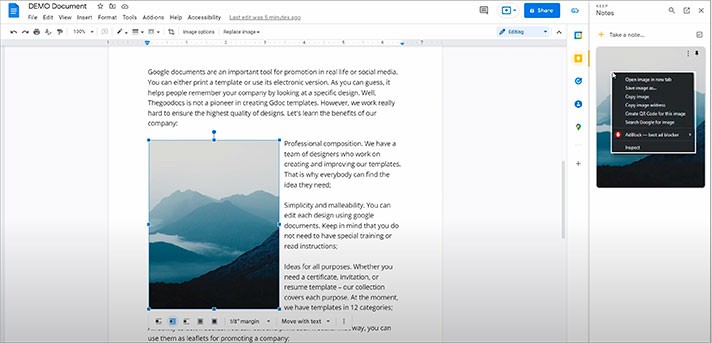
We are moving on to the second option.
Downloading as a Web Page
The following method is just great for a bulk download allowing you to save an archive with all the images in the doc to your computer.
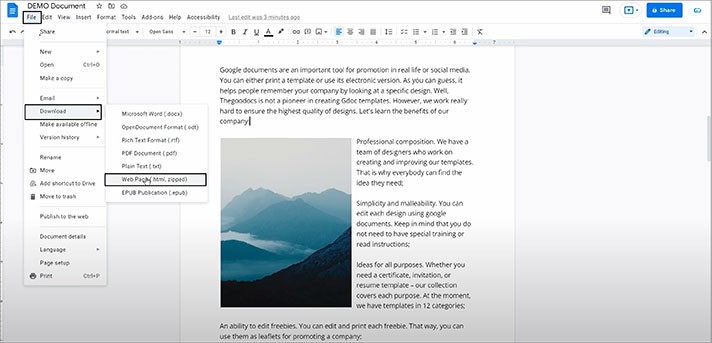
- The browser tells us that it has downloaded a file, so we open it in Explorer. Here it is
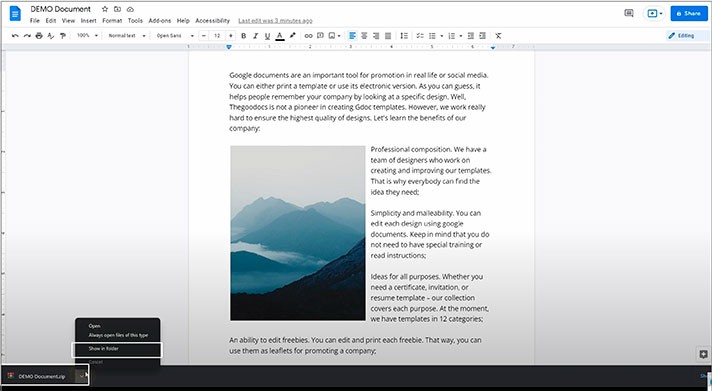
- Right mouse click on it and unzip it
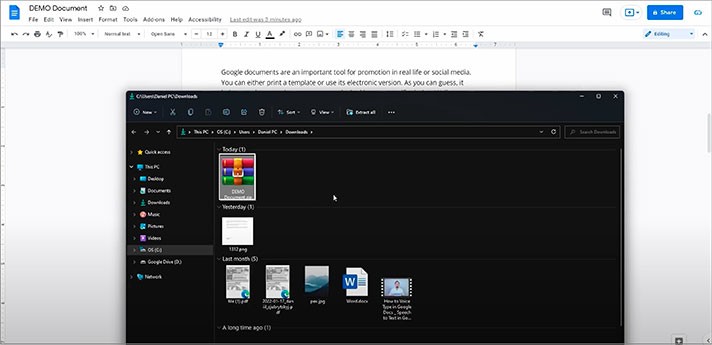
- Now here’s an HTML web page file and the folder with images
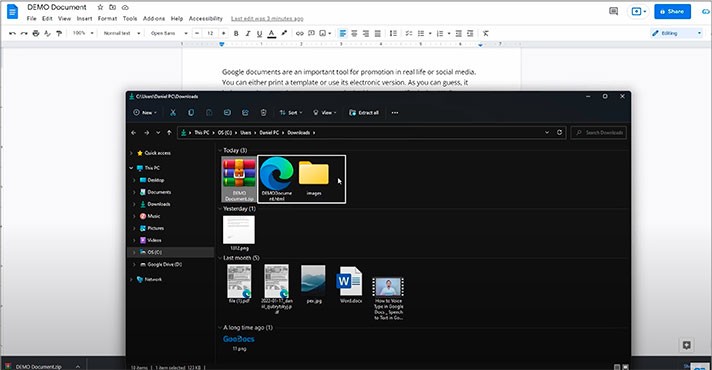
Downloading from Web Published Doc
The third way is a bit unregular, but it’s working since all this is a workaround.
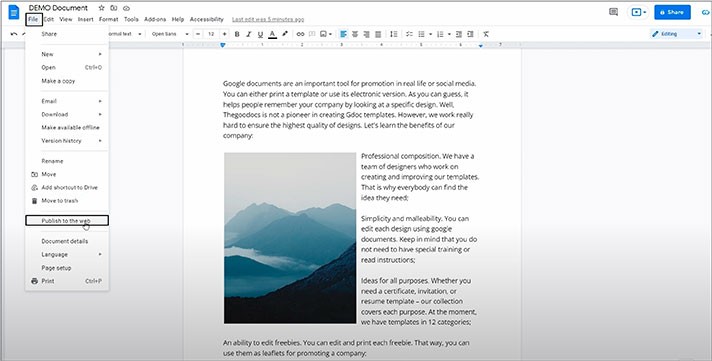
- And in the new window, we simply press on the “Publish” button, then confirm it on top (press OK)
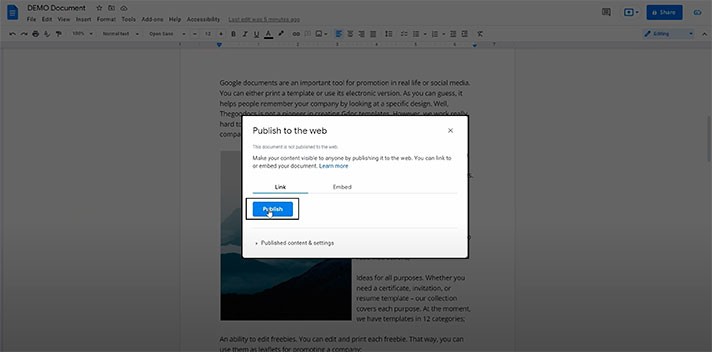
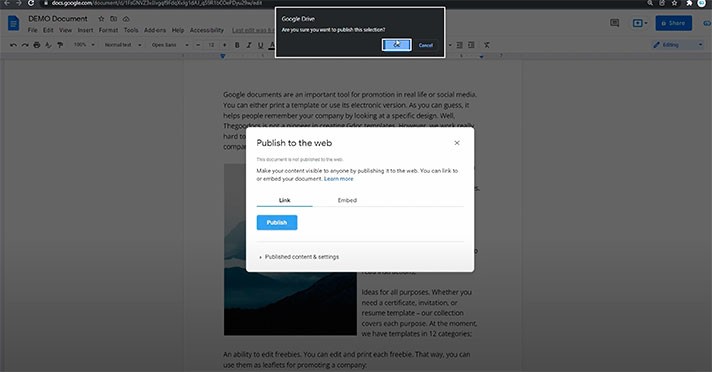
- And here we have a link that we copy
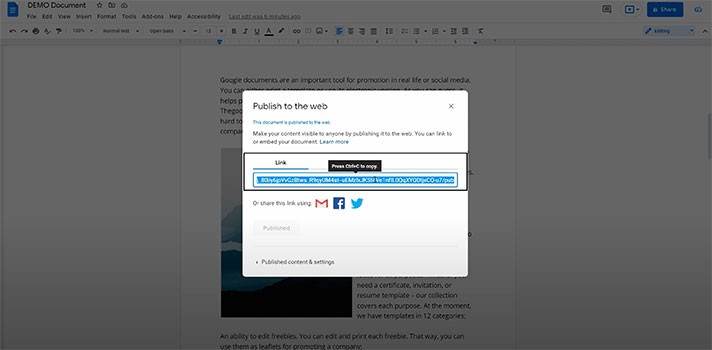
- We are creating a new tab in the browser and pasting that link to the address bar
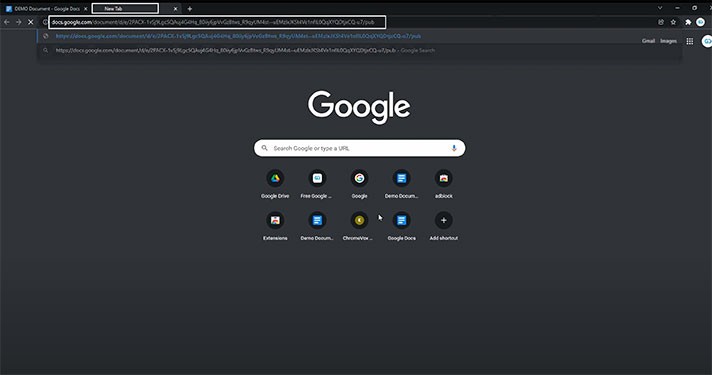
- And here is a kind of HTML version of a document from which you have access to a standard context menu when you press on the image with the right mouse. And you can open the image in a new tab in the browser, save it to a computer, copy it, for instance
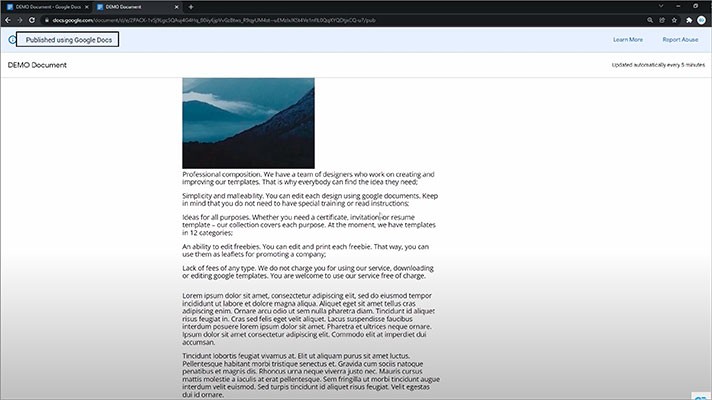
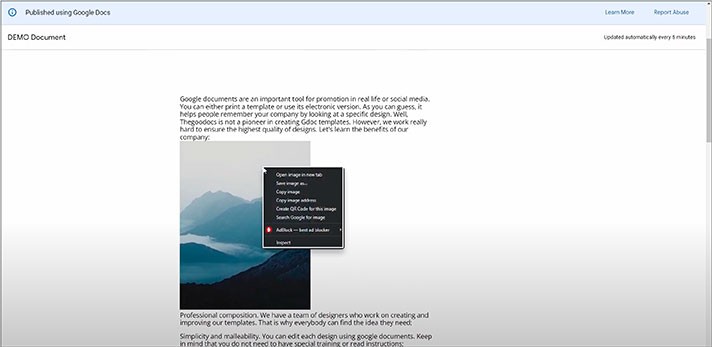
And that was the final option of how to download an image from Google Docs.
We hope this tutorial will help you learn how to download an image from Google Docs. Good luck!

We are a team of creative people who dream of sharing knowledge and making your work and study easier. Our team of professional designers prepares unique free templates. We create handy template descriptions for you to help you choose the most suitable one. On our blog, you'll find step-by-step tutorials on how to use Google Products. And our YouTube channel will show you all the ins and outs of Google products with examples.










