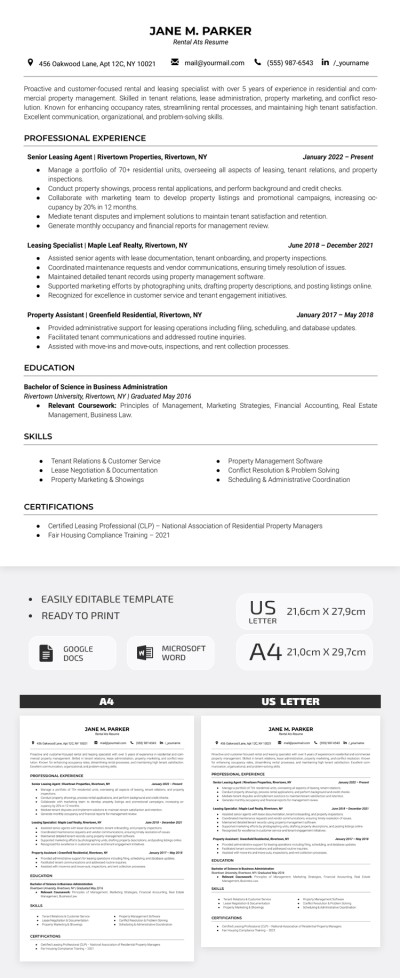How to Do a Hanging Indent in Google Docs
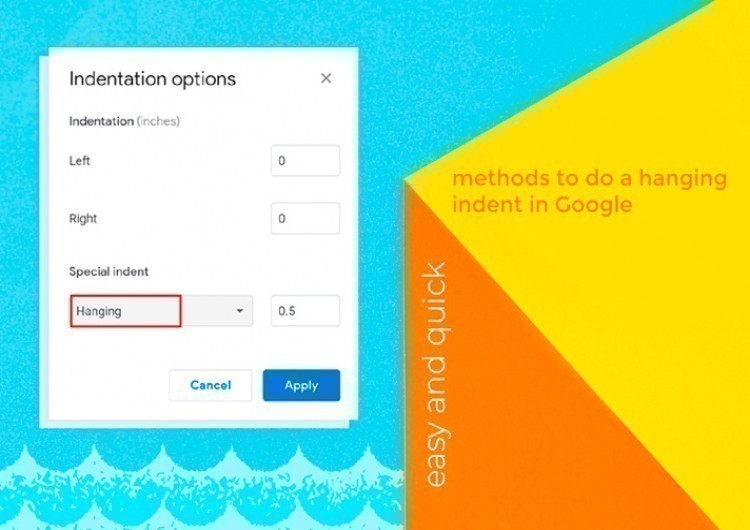
Watch the video from https://thegoodocs.com/ and find out how to do a hanging indent in Google Docs: Hanging Indent in Google Docs How-To Tutorial - YouTube
What is a Hanging Indent?
The hanging indent is a text formatting style when the first line is formatted normally, but the following are indented farther to the right. Here below, you can see the sample:
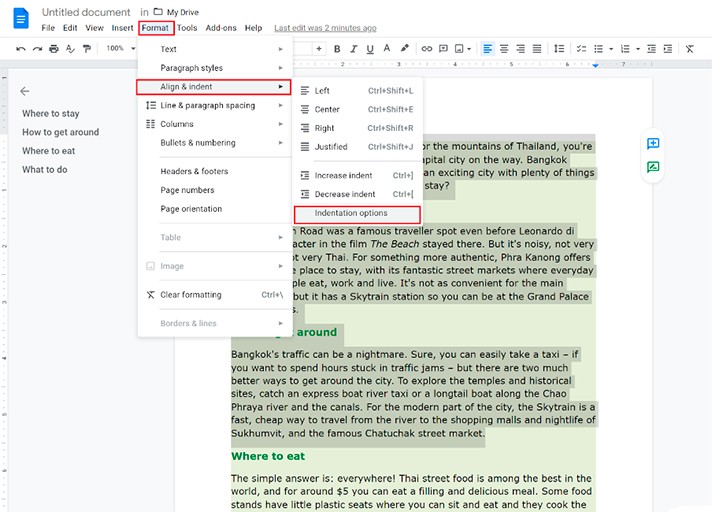
It seems that the first text lines of the highlighted paragraphs “hang.”
When and Why Can You Use a Hanging Indent?
A hanging indent is widely used in academic writing, e.g., reference pages, works cited, bibliographies. The writing styles (for instance, MLA, APA, CMS, and various other citation styles) contain particular requirements for applying a proper hanging indent.
You may also do a hanging indent to create a nice text effect so that it is easier to scan the text for the reader.
Easy and Quick Methods to do a Hanging Indent in Google Docs
Method 1 - Fast and Simple
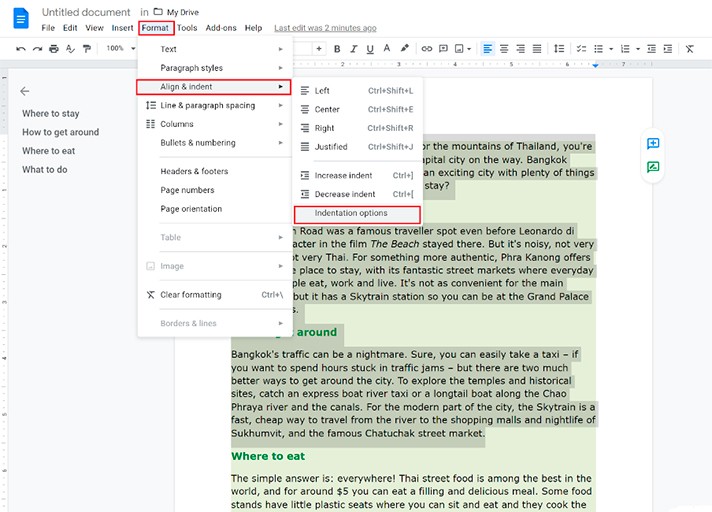
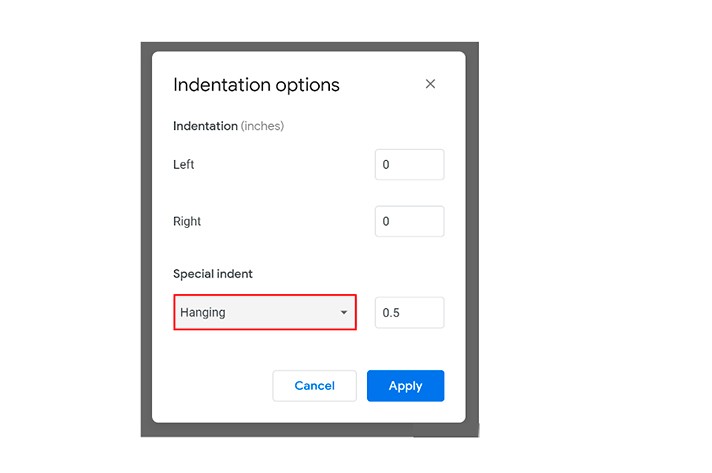
Method 2 - Clear and Easy
A ruler helps us to align various elements (text, tables, graphics, etc.).

However, you may not see it in the right place.

In this case, go to View and click Show ruler.

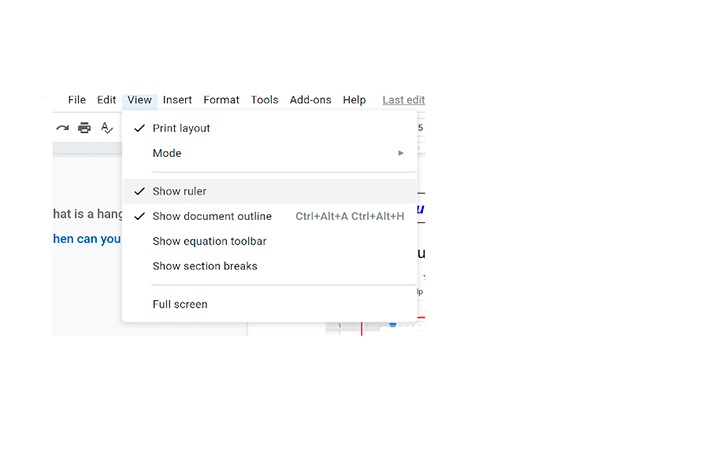
And now you are ready to create a hanging indent.
Step 1. At first, select the text you need to indent. You may choose and highlight one or several paragraphs at once.
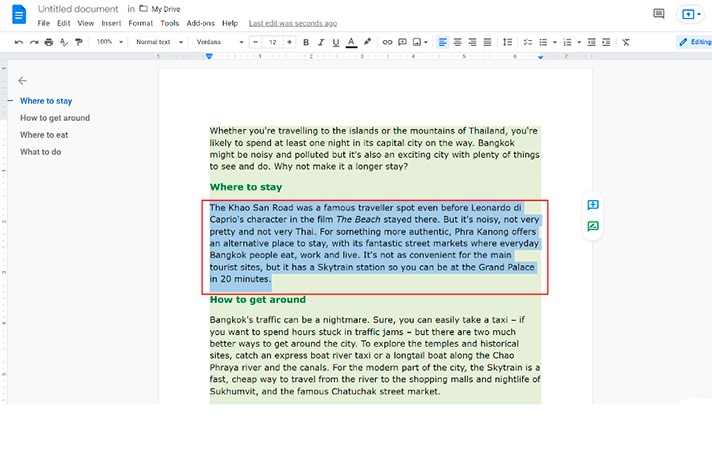
Step 2. Move the Left indent marker to the right and stop where you need your hanging indent to start. The left indent is a small blue inverted triangle. A small blue rectangle will go with the triangle - that`s OK.
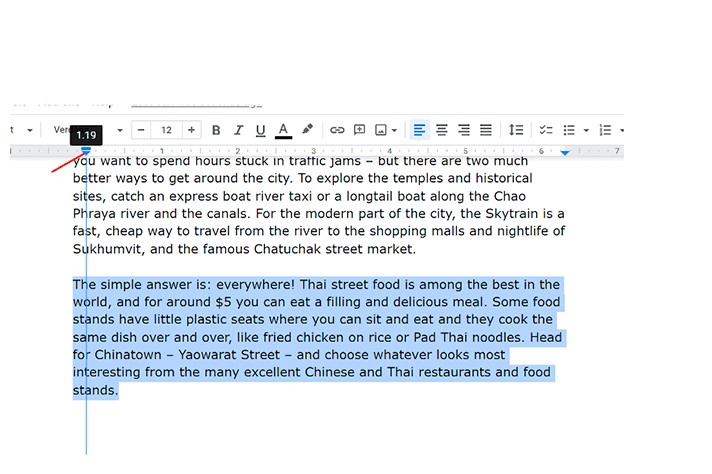
Step 3. Then, you drag the First Line Indent marker (a small blue rectangle) back to the Left Margin.
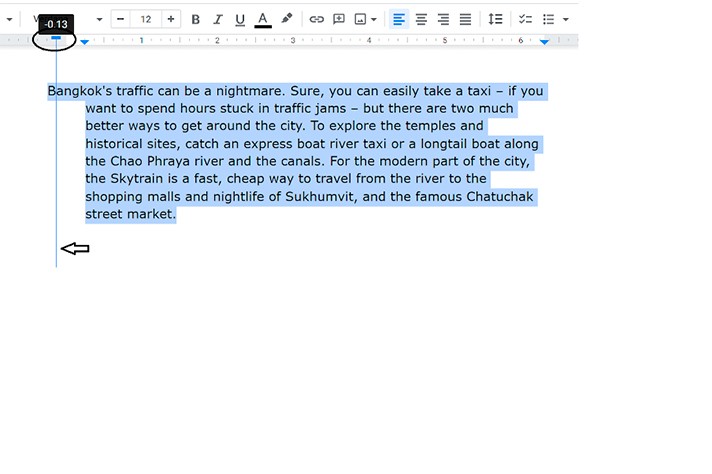
Step 4. A hanging indent is successfully done!
You can choose the necessary values for the hanging indent according to your requirements.
Study this topic further in detail and wait for our new guide. Good luck!

We are a team of creative people who dream of sharing knowledge and making your work and study easier. Our team of professional designers prepares unique free templates. We create handy template descriptions for you to help you choose the most suitable one. On our blog, you'll find step-by-step tutorials on how to use Google Products. And our YouTube channel will show you all the ins and outs of Google products with examples.