How to Do 1-inch Margins on Google Docs?
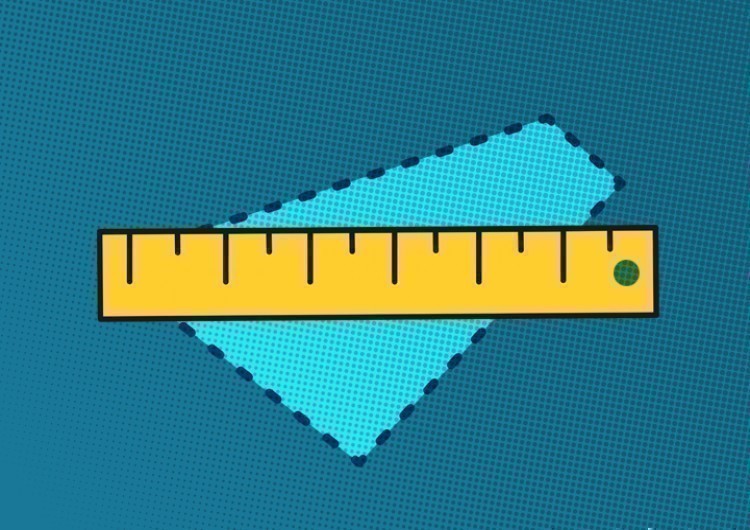
Basically, there are two ways to adjust the margins in Google Docs: via the Page setup menu and via the ruler on top and on the left of the document.
And let`s see both ways to set the margins.
Watch the video from https://thegoodocs.com/ and find out how to make 1-inch margins on Google Docs:
1-inch Margins via Page Setup Menu
The fastest and the easiest option is performed via the Page setup menu.

- This area or a column with the fields is exactly what we need. Here we set the size of margins in inches for all sides of the page. It`s 0.6 now
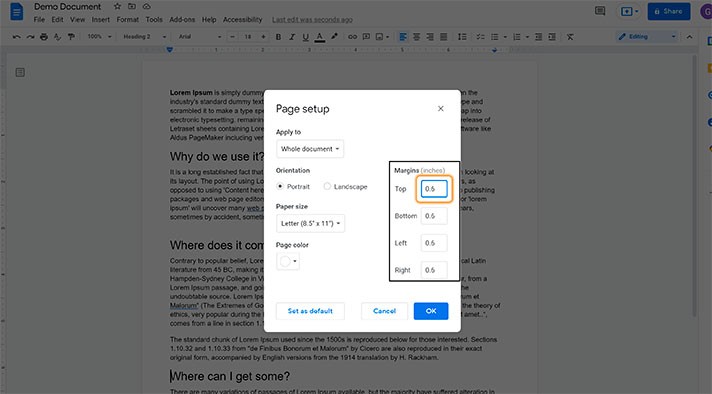
- We`ll basically select the first field, delete what`s in there, and just enter 1. And the same we will do with the other fields from top to bottom. Now we press OK in the bottom right corner to apply the changes. There we go
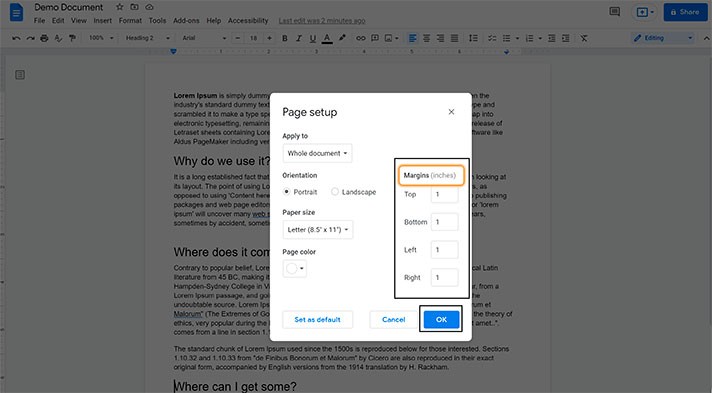
- And here is how it looked before and after
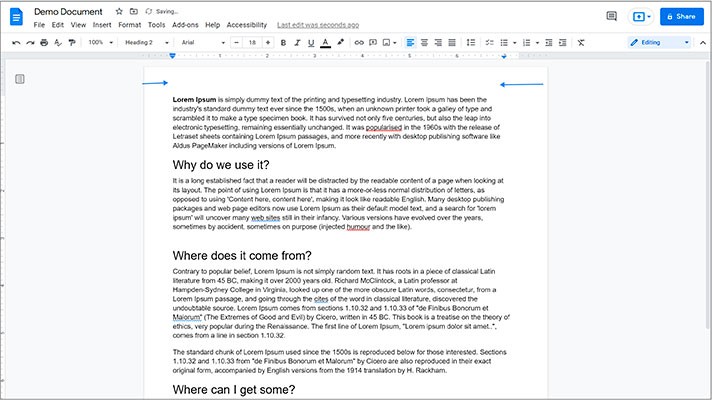
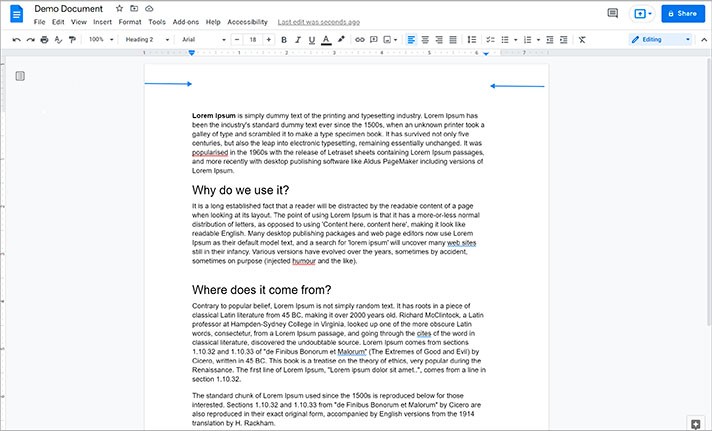
1-inch Margins via the Ruler
If you have noticed, the look of the ruler on top also changes in accordance with the margin size. This is our second way, via the ruler.
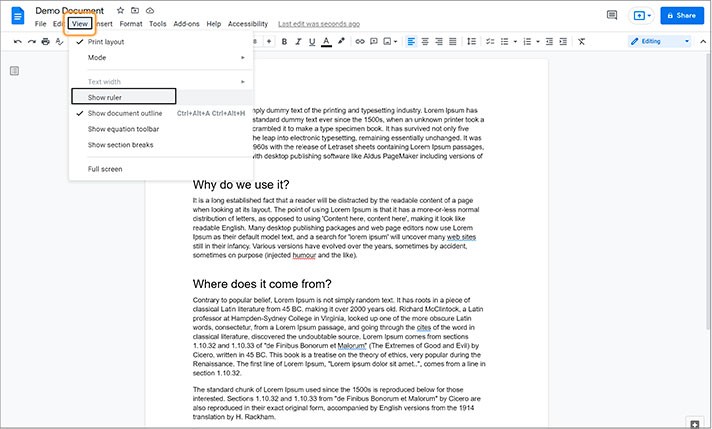
- Now you have it
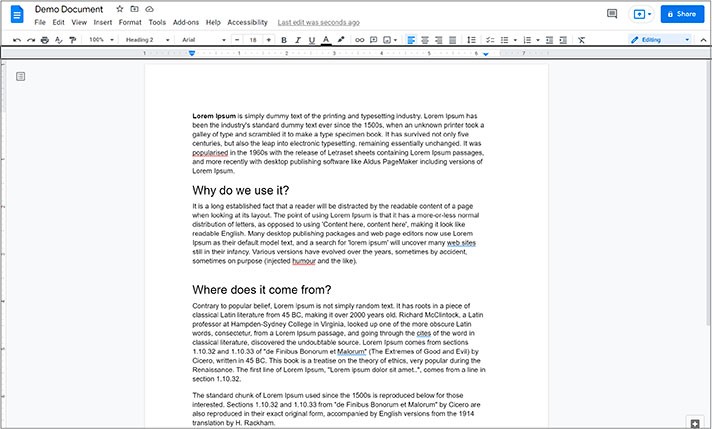
- To customize your left and right margins, put the mouse pointer on the gray area of the ruler from either left or right side until you see that a cursor turns into a double-sided arrow. When it does, press-hold and move it left or right until you find a suitable position
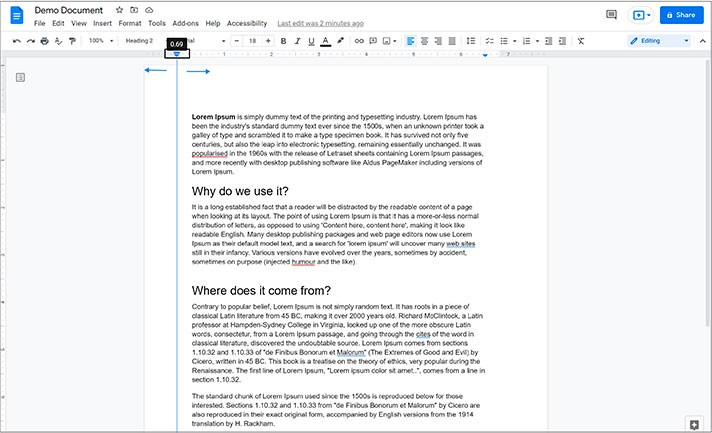
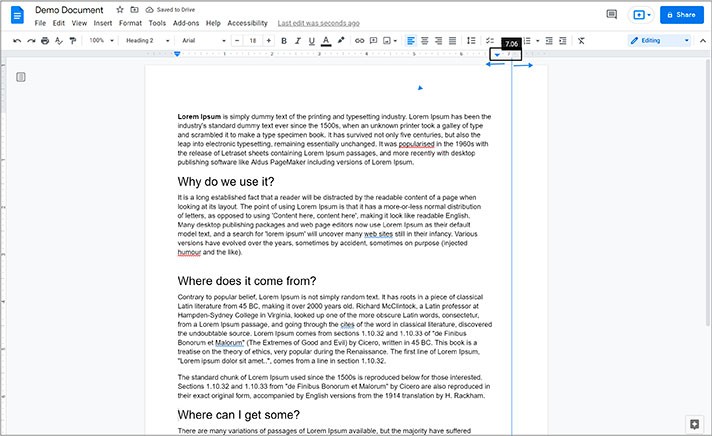
- To change the top and bottom page margins, we use the ruler on the left side of the document. Go to the page start and drag the mouse to the gray area on the ruler until you see that a pointer turns into a familiar arrow. When it does, press-hold and move it up or down to find a suitable position
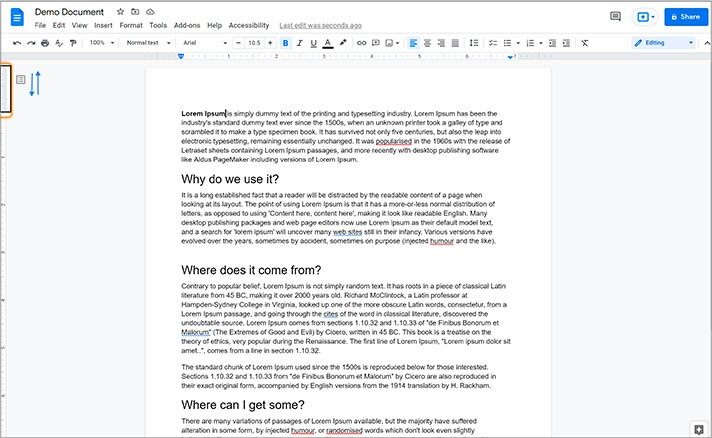
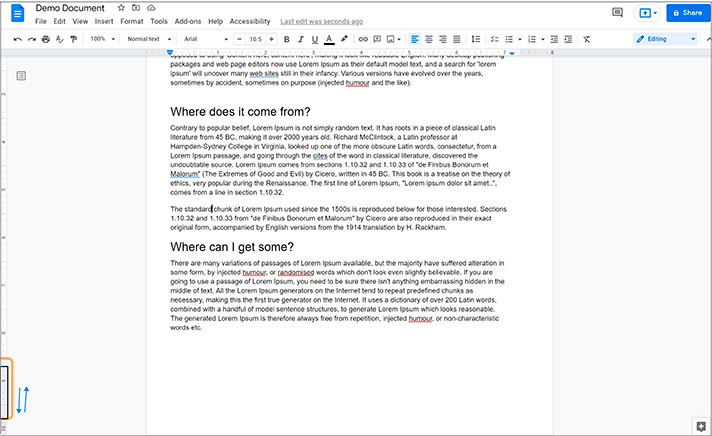
Indent Adjusting
- This is performed by highlighting a paragraph or a line and then moving this arrow slide on the ruler to either left or right on both sides of the doc to find a suitable position
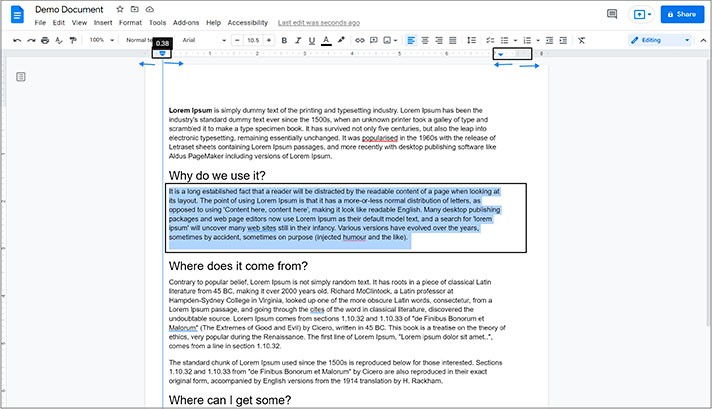
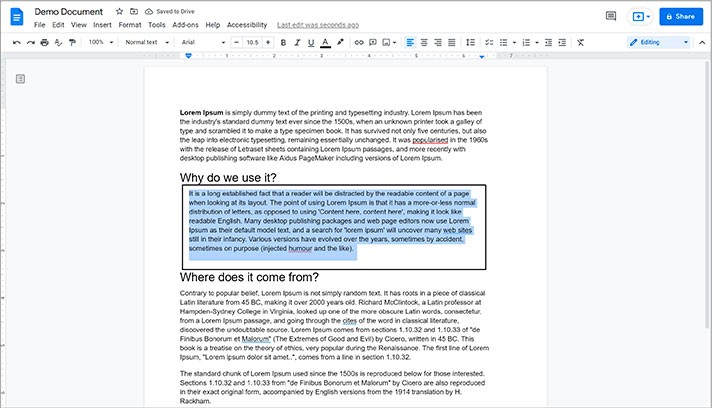
We hope this tutorial will help you learn how to do 1-inch margins on Google Docs. Good luck!

We are a team of creative people who dream of sharing knowledge and making your work and study easier. Our team of professional designers prepares unique free templates. We create handy template descriptions for you to help you choose the most suitable one. On our blog, you'll find step-by-step tutorials on how to use Google Products. And our YouTube channel will show you all the ins and outs of Google products with examples.










