How to Create Google Docs
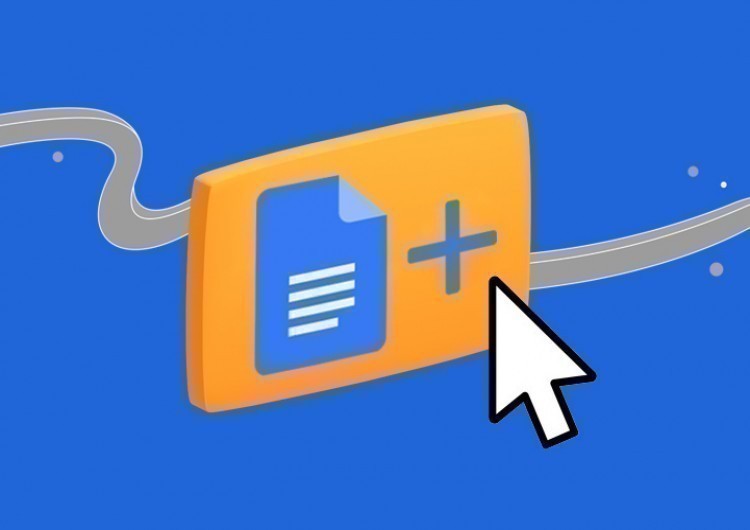
There is a wide range of files that can be created or edited on Google Drive. Documents, Spreadsheets, Presentations, Forms, Drawings. In fact, the process of creating a new file on Google Drive is almost the same for all file types. We will show you how to create a new file at the example of the Google Doc.
Watch the video from https://thegoodocs.com/ on How To Create a New Document in Google Docs - YouTube
How to Create a Google Document?
There are several simple ways to create a new Google Doc. We are going to show you 2 basic ways to do this.
Option 1:
- First of all, of course, you have to have a Google account. If you do, head to any of your common Google services website, simply https://www.google.com/, Gmail, or straight to Google Drive, since the document is created on your personal Google Drive account. For example, we will go to https://www.google.com/
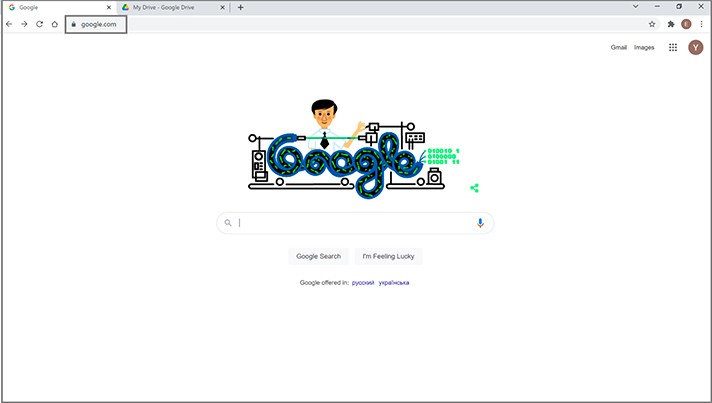
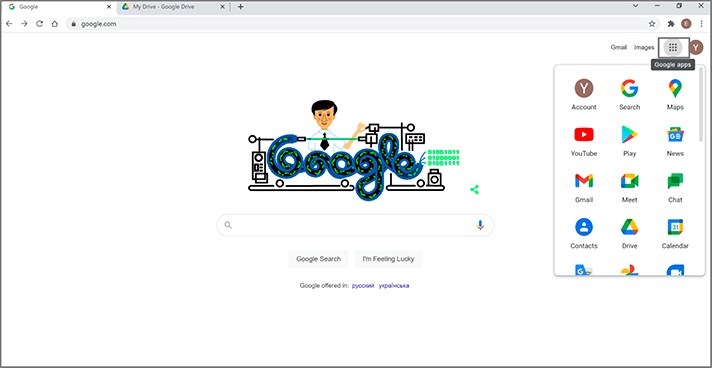
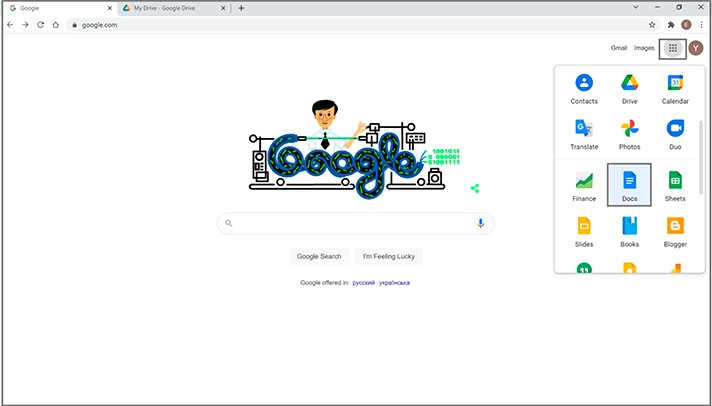
You are redirected to https://docs.google.com/document/u/0/, which is a workspace for the Google documents service
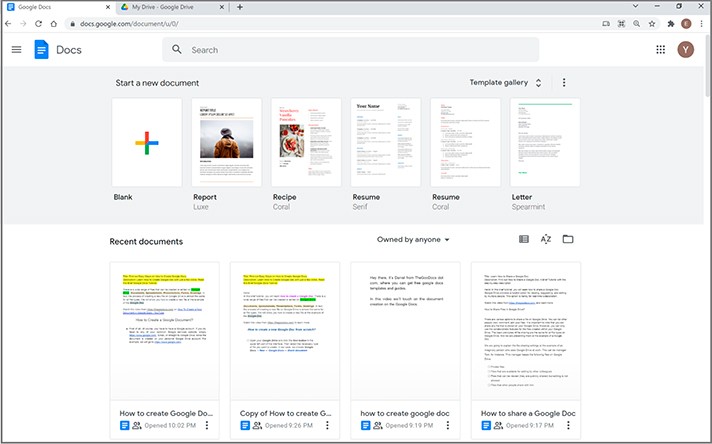
- Here you drag a cursor to the plus icon and the Blank description below it and press it
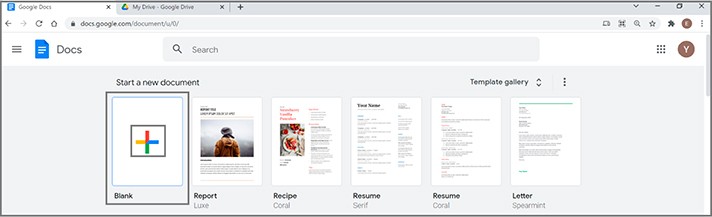
Now here you go, a new blank Google document is created for you, and you can start working with it

- We recommend naming it first so you can easily find it afterward. Let it be Demo for us
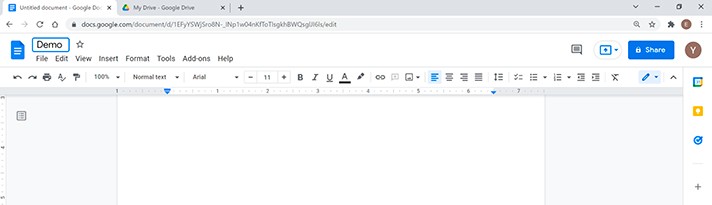
Option 2:
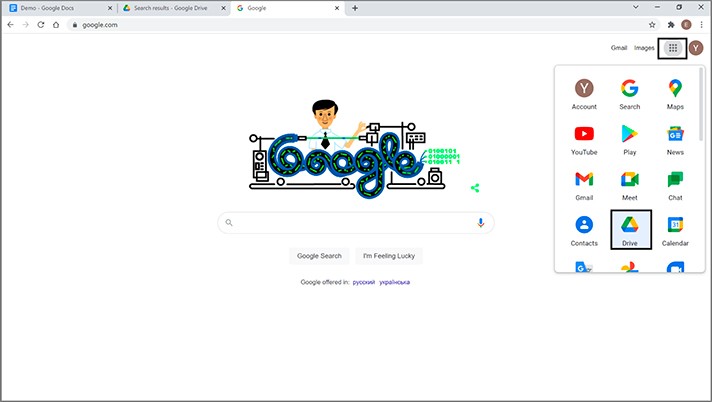
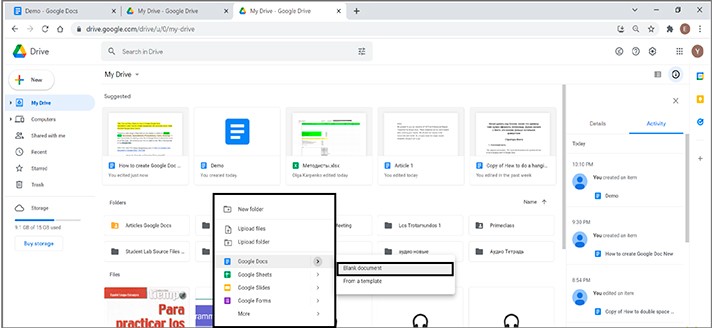
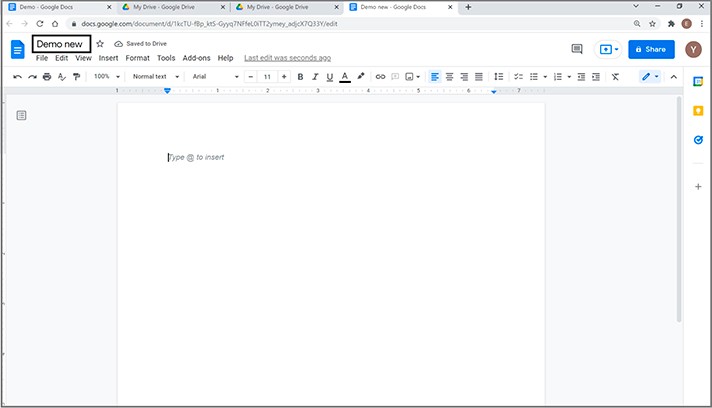
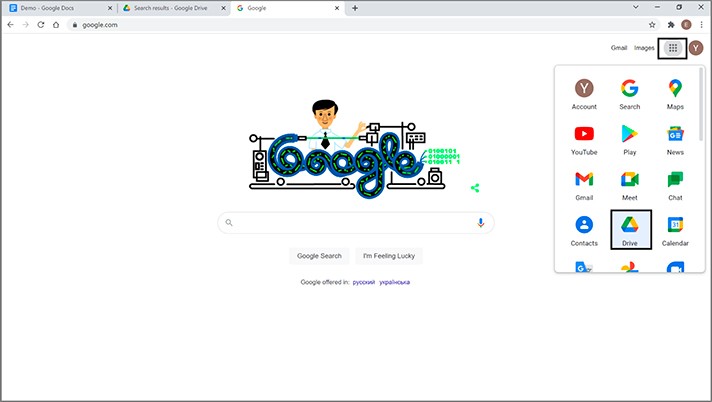
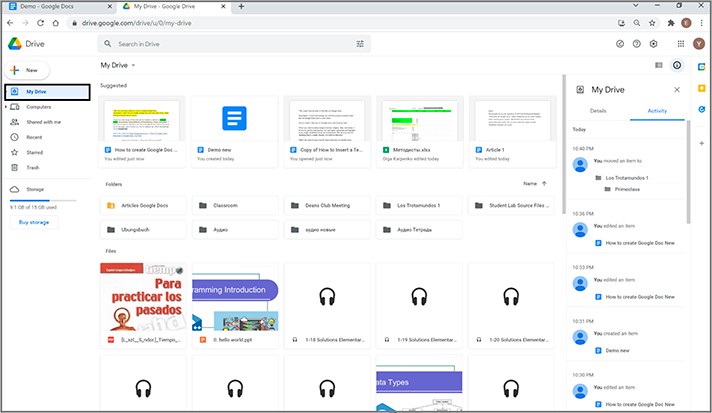
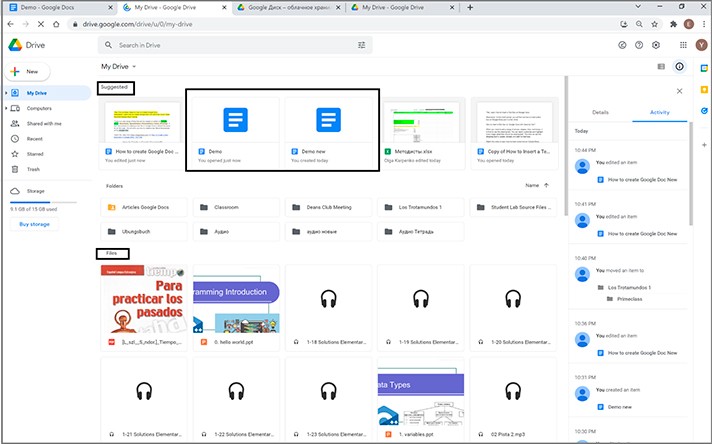
We hope this brief tutorial is helpful for you, and now you know how to create a Google Doc. Good luck!

We are a team of creative people who dream of sharing knowledge and making your work and study easier. Our team of professional designers prepares unique free templates. We create handy template descriptions for you to help you choose the most suitable one. On our blog, you'll find step-by-step tutorials on how to use Google Products. And our YouTube channel will show you all the ins and outs of Google products with examples.










