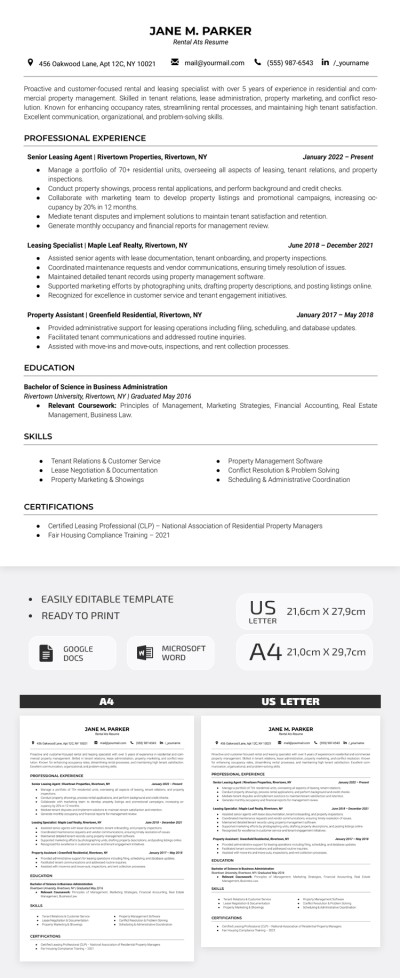How to Add and Delete Pages on Google Docs
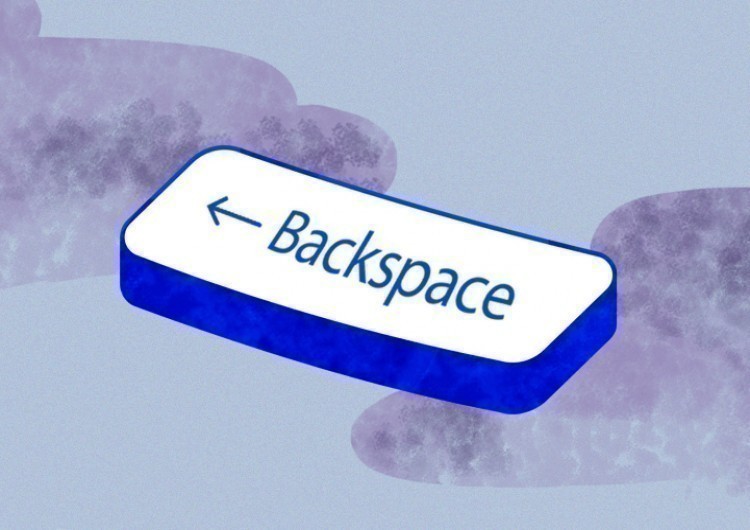
After reading this brief tutorial, you will know how to add and delete pages on Google Docs easily and quickly. There is nothing complex — just a few clicks.
Watch the video from https://thegoodocs.com/ and learn how to add and delete pages on Google Docs in just a few clicks: How to Delete a Page in Google Docs | How to Add a Page in Google Docs - YouTube
3 Simple Methods on How to Delete a Page in Google Docs
Method 1:
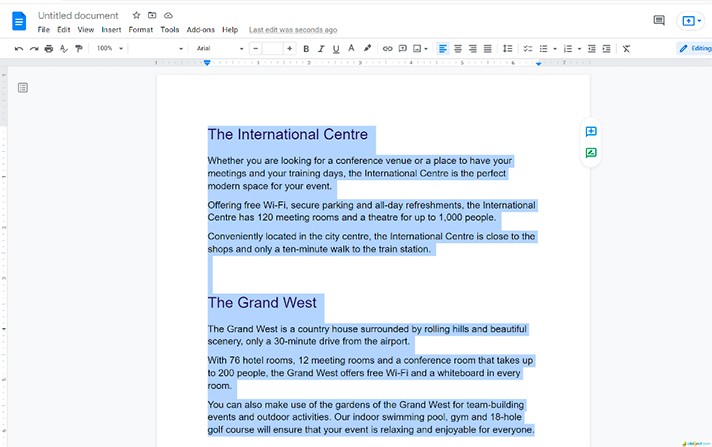
- Press Backspace or Delete on the keyboard. The text is removed along with the extra pages
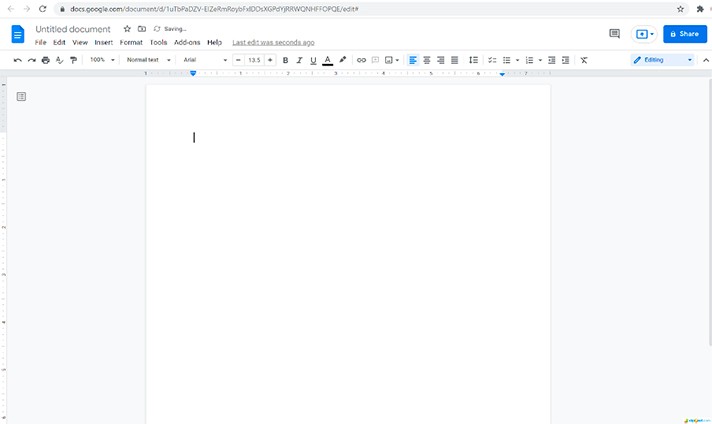
Method 2:
Option number 2 is to get rid of extra empty lines or page breaks left.
Or
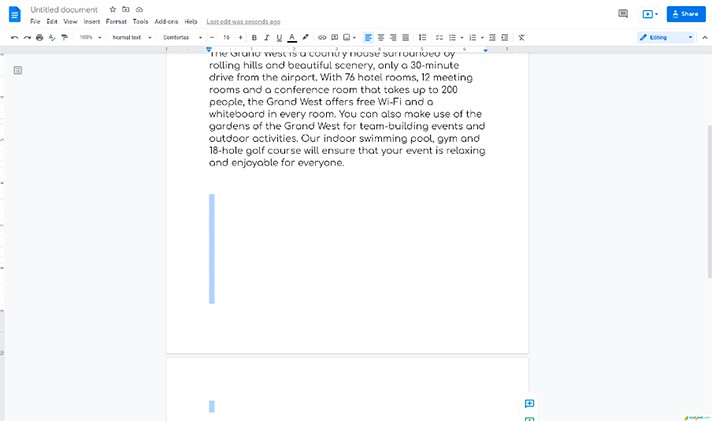
Method 3:
The remaining third option means to adjust the document’s margins if the previous ways didn’t work that means they just may be too big.
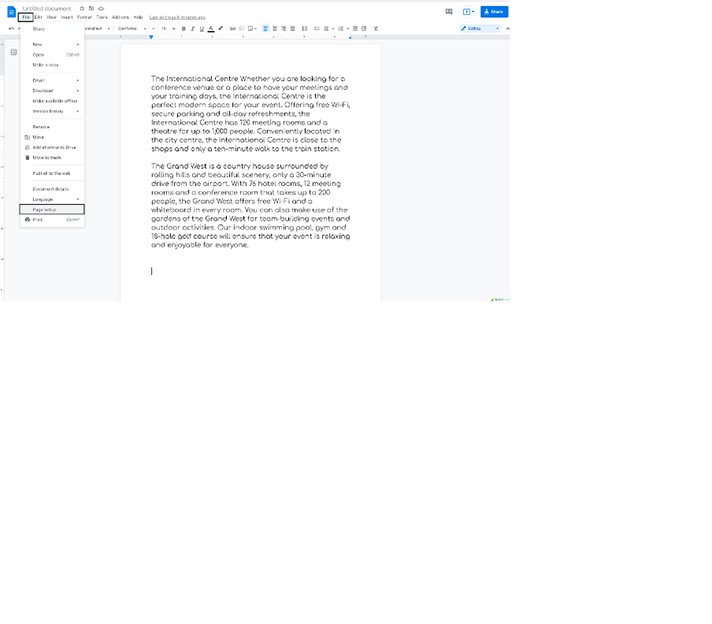
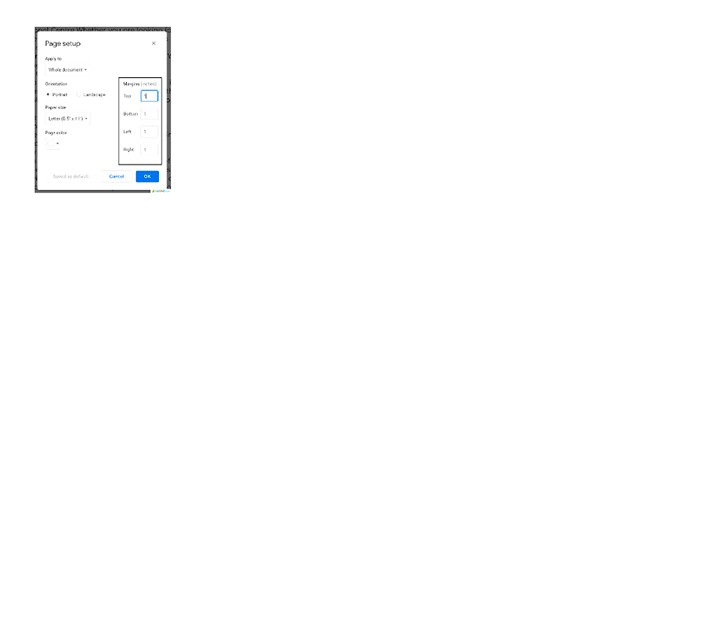
- And then press OK to apply
2 Simple Methods to Add a Page on Google Docs
Method 1:
- Open your document (the file where you need to add a page)
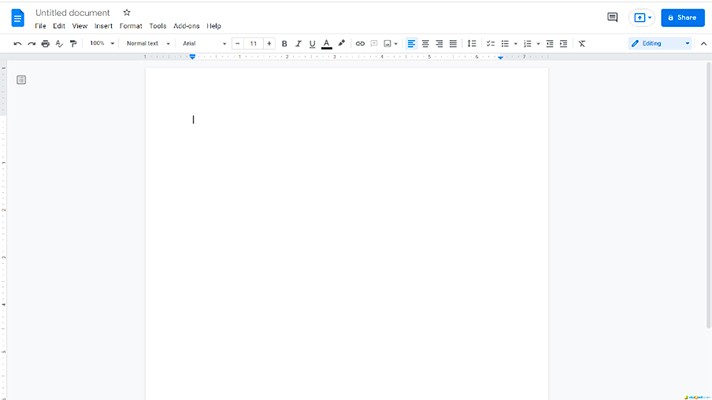
- To add more pages, put your mouse cursor before the place where you want the page break to appear

- Go to Insert on the top toolbar, down to the page break line, and then when the new window pops up, press Page break.
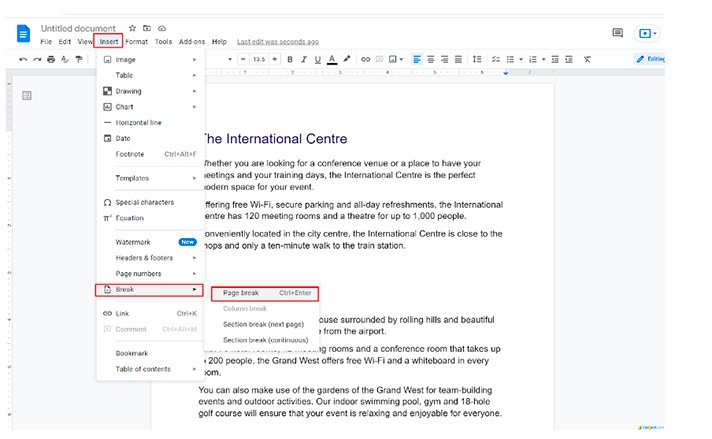
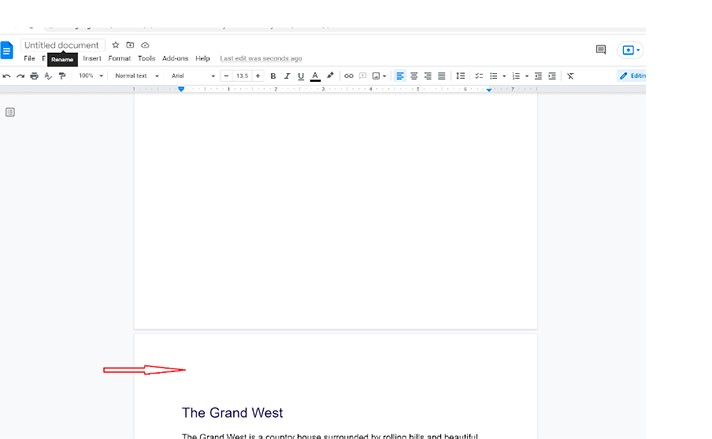
Method 2:
So, we sincerely hope that this tutorial is helpful for you and your understanding of how to add and delete pages on Google Docs. Study this topic carefully and start practicing. Good luck!

We are a team of creative people who dream of sharing knowledge and making your work and study easier. Our team of professional designers prepares unique free templates. We create handy template descriptions for you to help you choose the most suitable one. On our blog, you'll find step-by-step tutorials on how to use Google Products. And our YouTube channel will show you all the ins and outs of Google products with examples.