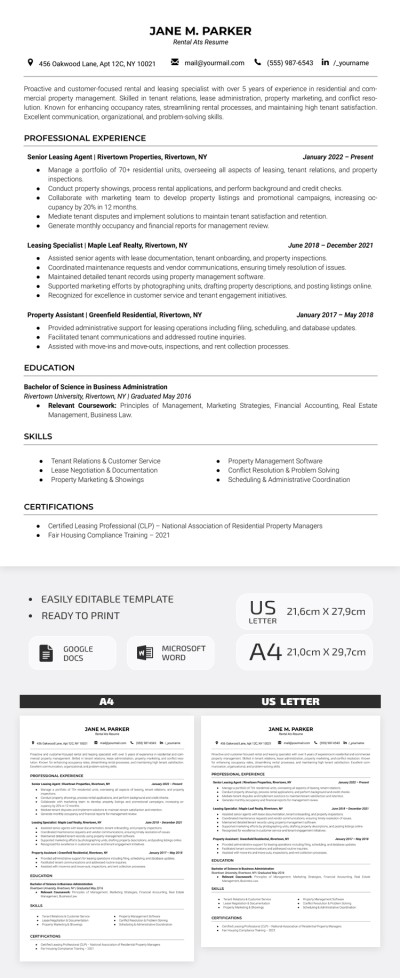How to Make Landscape in Google Docs?
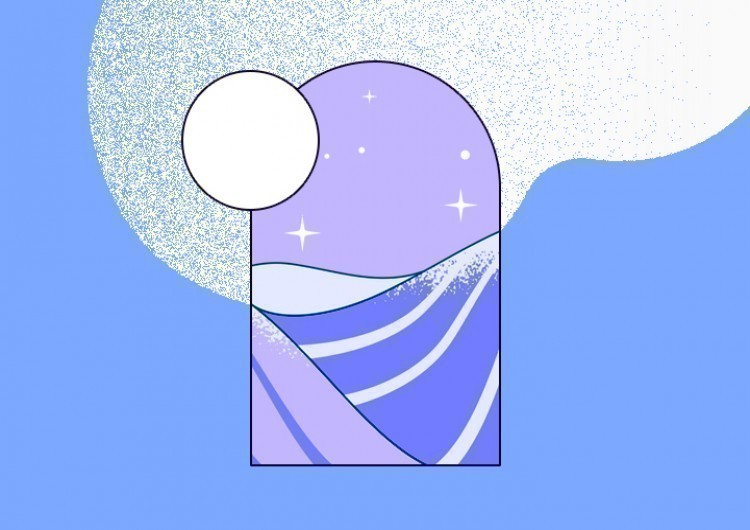
Watch the video from https://thegoodocs.com/ and learn How to Make Landscape in Google Docs:
So, basically, there are 2 types of page orientation in Google Docs and elsewhere — Portrait and Landscape. And normally, the page orientation is being changed via the Page setup menu and applied to the entire document. But Google has finally made it possible to apply different orientations to different pages in a single document. This is quite handy to show the information differently but within one document, especially if there are images.
Now let us show you 2 ways to make different orientations for pages in a single document and for the entire document.
Way 1 to Change Page Orientation
We are going to show you the first way on how to change page orientation for the selected content and the entire document.
Way 1: How to Change Page Orientation for the Selected Content?
- Open the document where you need to change page orientation. Highlight the data on the page that you want to turn into a landscape mode
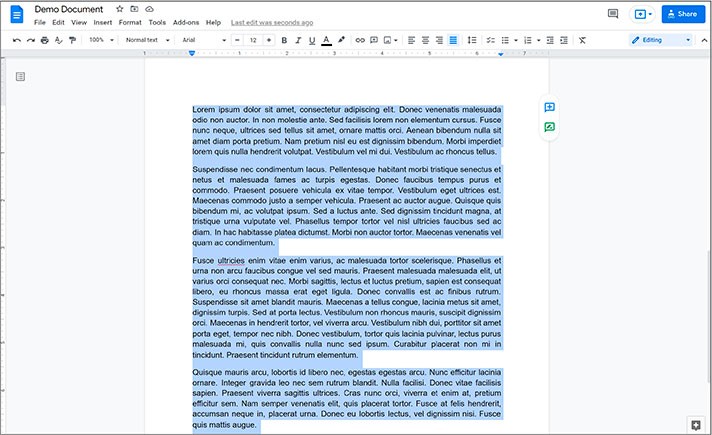
- Right mouse click on the highlighted data. Here in the menu, go down to the Change page to landscape item and press it
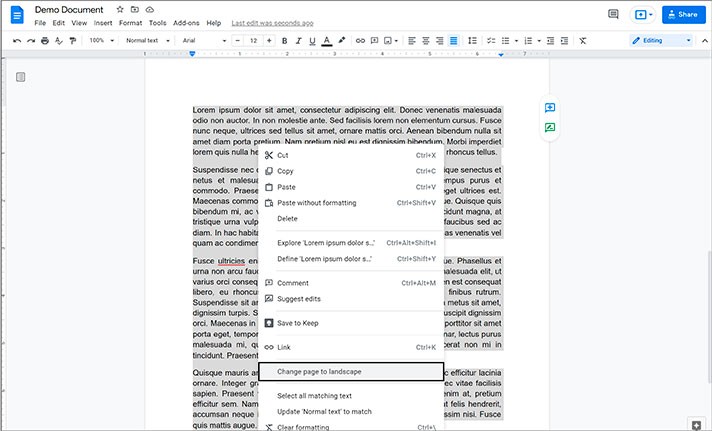
- Now, if you scroll down, you’ll see that the page with highlighted data changed its orientation to landscape
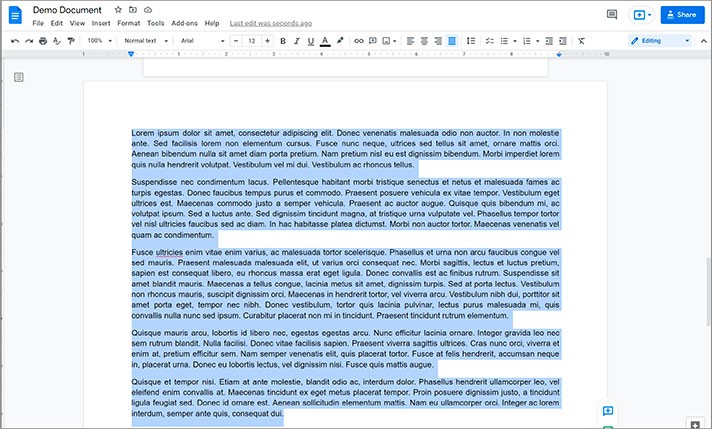
Way 1: How to Change Page Orientation for the Whole Document?
- To apply the change to the whole document, highlight all data on the document with a mouse or press Ctrl + A shortcut on a PC and Command + A on a Mac. Right mouse click on the highlighted data, go down to the Change page to landscape item in the menu and press it

- And here you go. Now the entire document is in the landscape mode
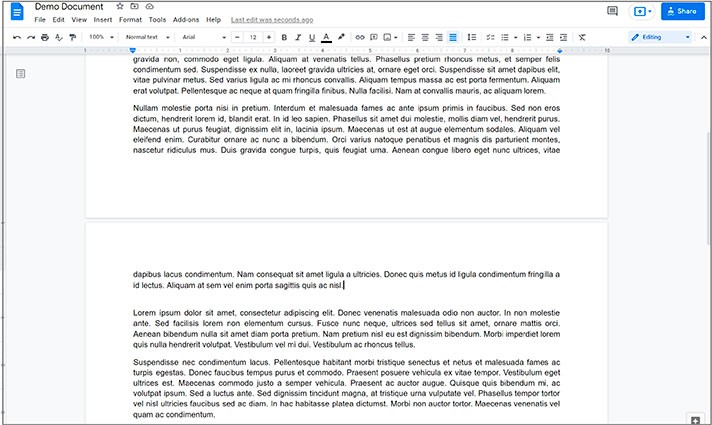
Way 2 to Change Page Orientation
And now we will show you the second way on how to change page orientation for the selected content and the entire document.
Way 2: How to Change Page Orientation for the Selected Content?
- The second way to change pages orientation is performed in a similar way but through a toolbar on top of the document. So, to change the orientation of the single page, highlight the data on the page that you want to turn into a landscape orientation
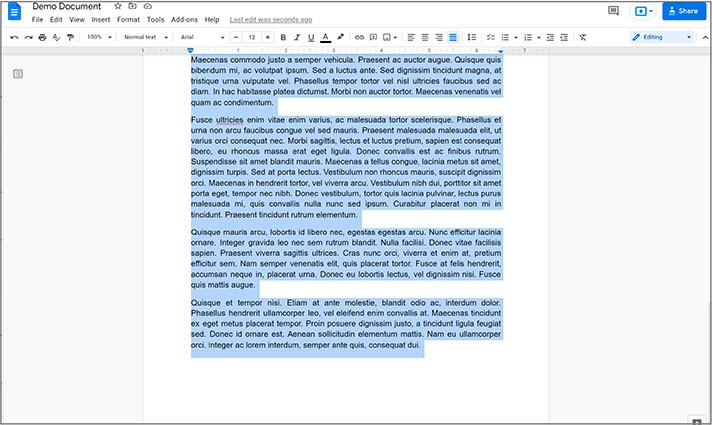
- Go to File on the toolbar. Here, go down to the Page setup item and press it
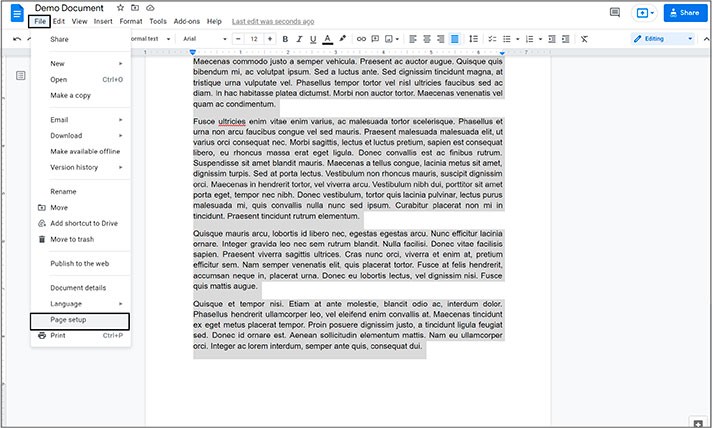
- Now here’s the modifiable field asking if you want to apply changes to the Selected content only or the Whole document. If you have highlighted the data beforehand, you leave it like this with the Selected content. Click the Landscape orientation and press OK
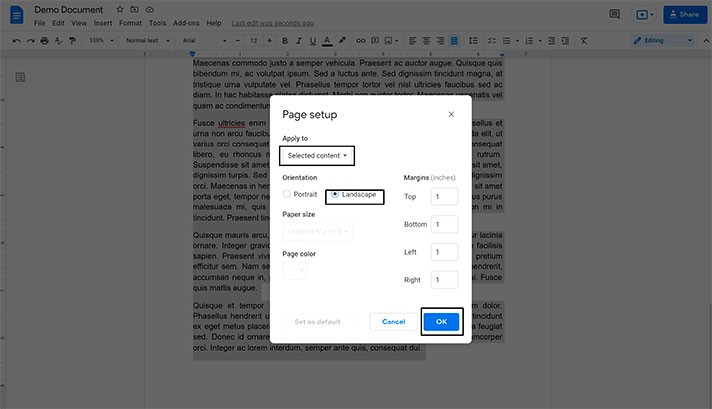
- Here it is. Scroll down to see that the page orientation turned into a landscape orientation
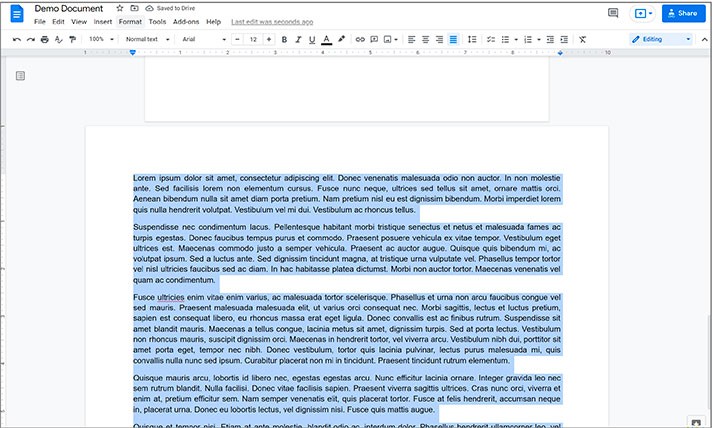
Way 2: How to Change Page Orientation for the Whole Document?
- Now to apply it to the whole document, you don’t need to highlight anything. Just go straight to File on the toolbar, down to the Page setup button
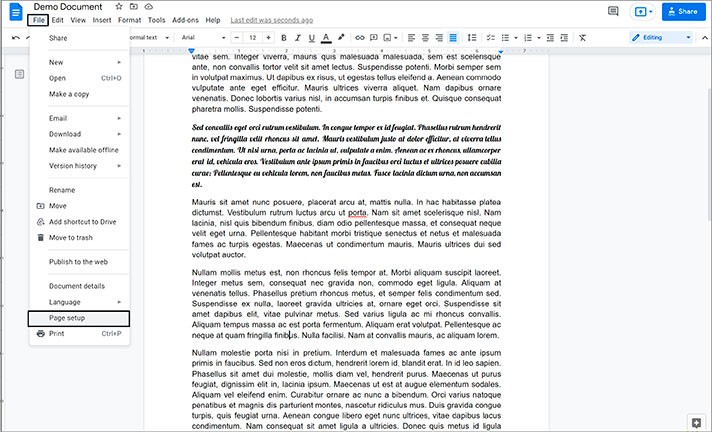
- And it should be like this. Apply to the Whole document. Now click the Landscape orientation and then OK to confirm it
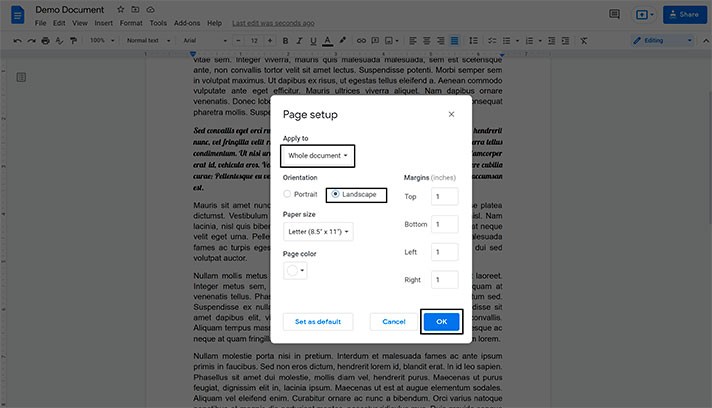
- Here you go. The whole document’s orientation turned into landscape
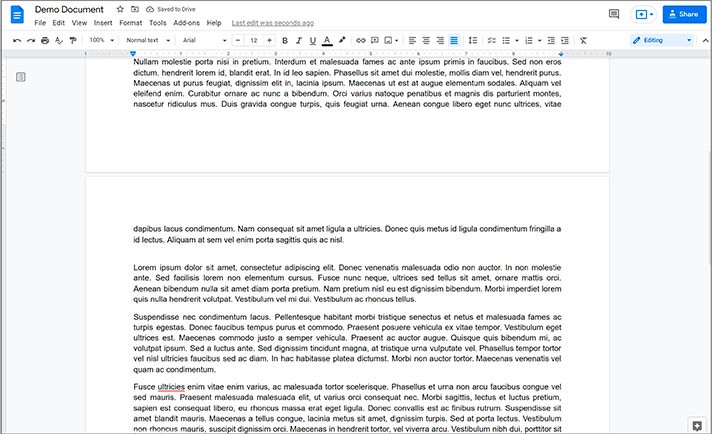
We hope this tutorial will help you learn how to make landscape orientation in Google Docs. Good luck!

We are a team of creative people who dream of sharing knowledge and making your work and study easier. Our team of professional designers prepares unique free templates. We create handy template descriptions for you to help you choose the most suitable one. On our blog, you'll find step-by-step tutorials on how to use Google Products. And our YouTube channel will show you all the ins and outs of Google products with examples.