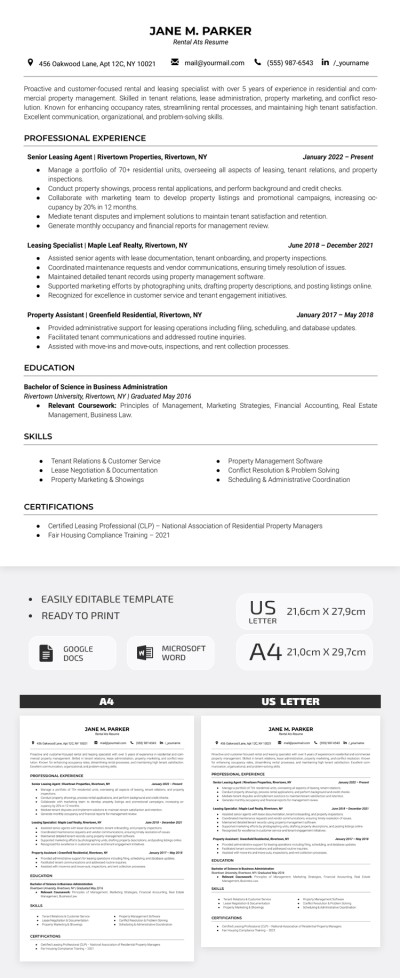How to Make a Spreadsheet in Google Docs?
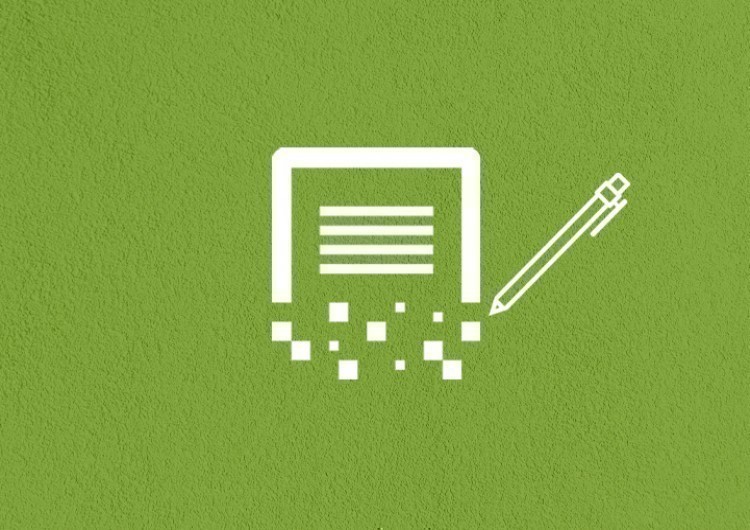
In this tutorial, we will show you how to create a Google Docs spreadsheet.
Watch the video from https://thegoodocs.com/ and find out how to make a spreadsheet in Google Docs:
Creating files, folders, and Google documents is made straight on Google Drive itself, so first, we got to get there.
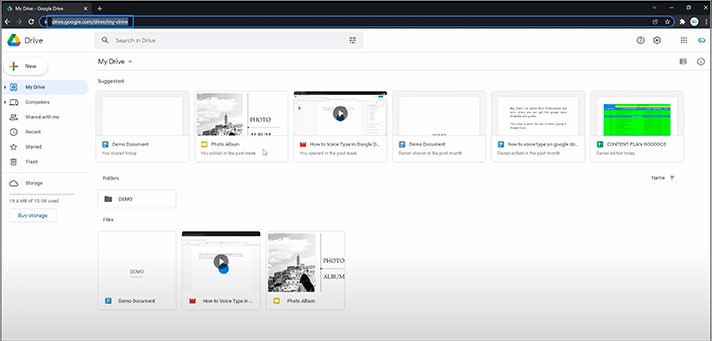
- Or you do it from a Google homepage. Simply go to https://www.google.com/ and drag the mouse cursor to the top right corner to this button with multiple dots, click on it and locate the “Drive” item with such an icon, and press it
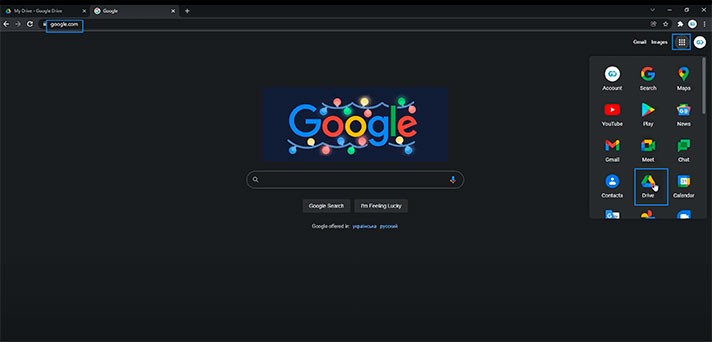
Signing In To Google
Now if you are logged in to Google, you will instantly get to your Drive’s homepage. But if you’re not, you’ll see such a picture.
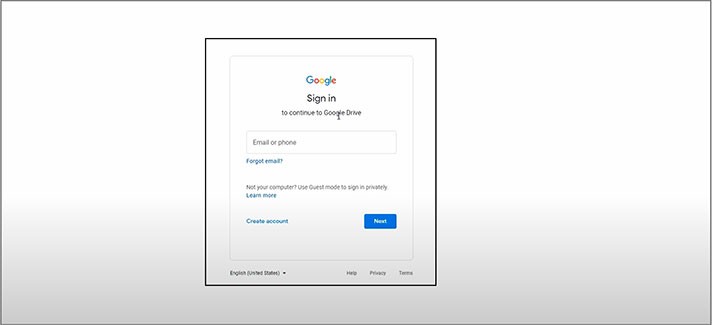
- If you don’t have an account, click “Create account” and then return here and follow further steps
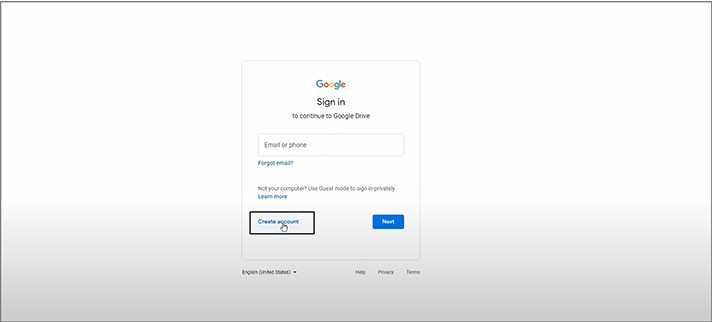
- Here we enter our Google email address or a phone number linked to the account. Then press “Next” down here
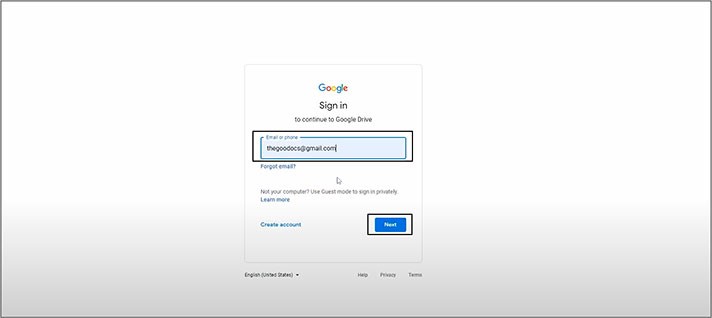
- Enter the password and press “Next” one more time
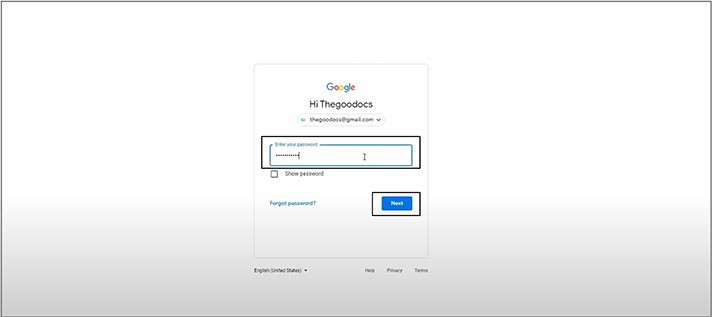
- And now we’re on the Google Drive
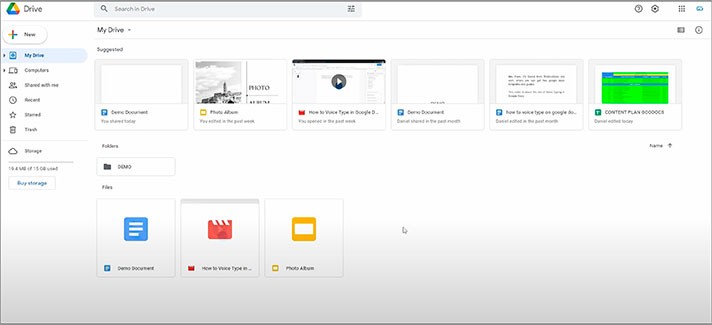
Creating a Spreadsheet
- Once on the Drive, drag the mouse cursor to the top left corner, press “New” and here, as you can see, you have a range of files to create: Google Docs, Google Sheets, Google Slides, Google Forms, and more. This time we need “Google Sheets”, so, we’re pressing this option
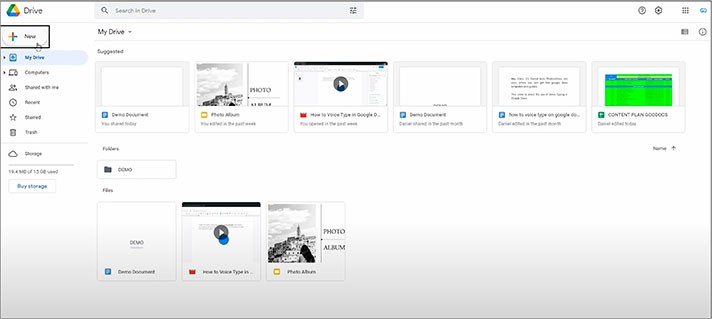
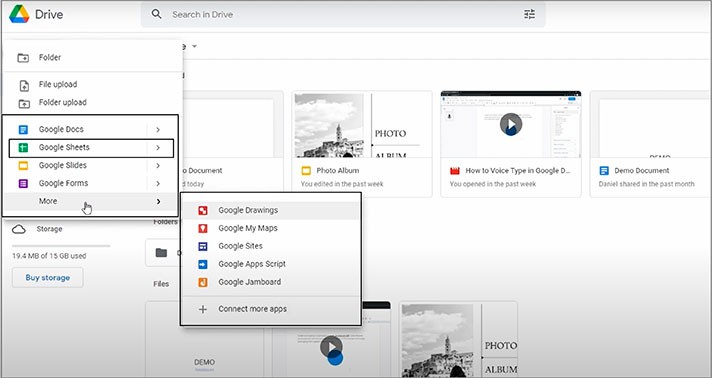
- And in the new tab in the browser, we got our fresh Google Docs spreadsheet that you can start editing from, let’s say, naming it on the top here which will be “Demo spreadsheet”, for example
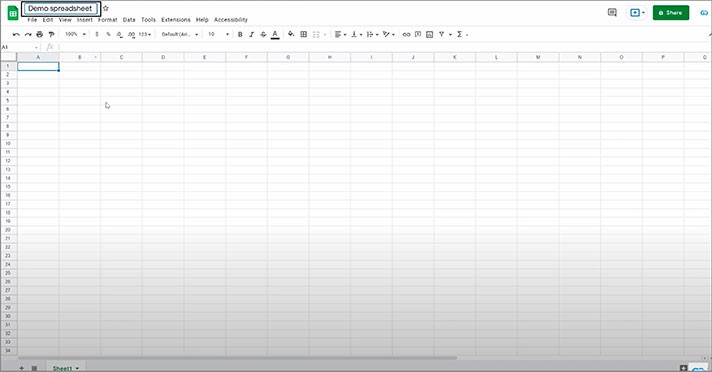
Other Info
- And yes, all your edits are almost instantly saved in the Cloud. You can always check this here on top
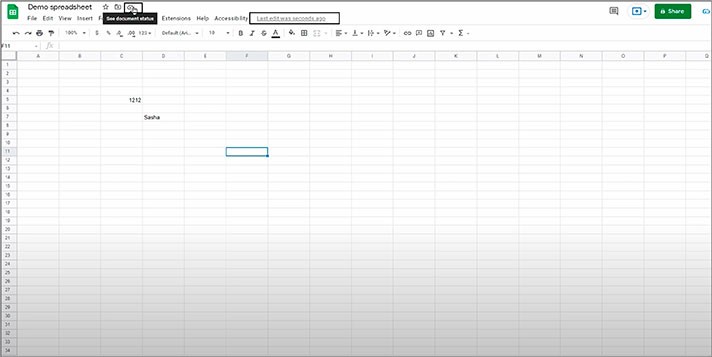
- And if we get back to the Drive, you’ll see that your Google Sheets document is right here. You click on it twice and continue editing it
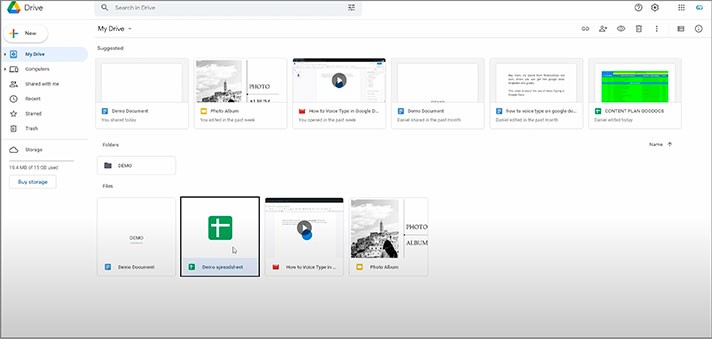
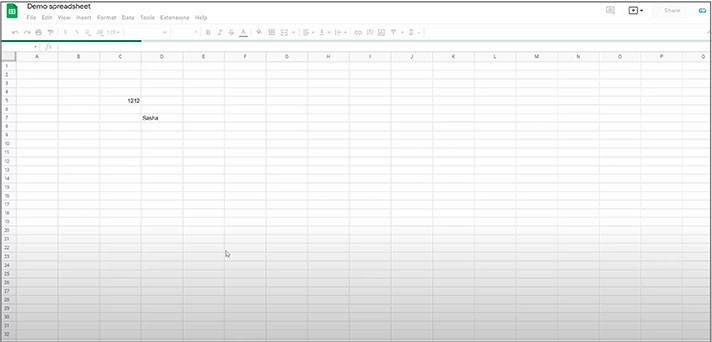
We hope this tutorial on how to make a spreadsheet in Google Docs will be helpful for you. Good luck!

We are a team of creative people who dream of sharing knowledge and making your work and study easier. Our team of professional designers prepares unique free templates. We create handy template descriptions for you to help you choose the most suitable one. On our blog, you'll find step-by-step tutorials on how to use Google Products. And our YouTube channel will show you all the ins and outs of Google products with examples.