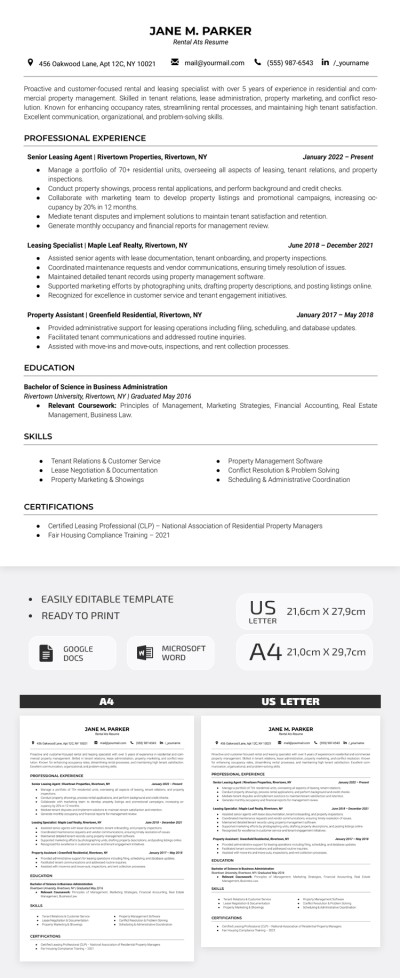How to Change Background Color on Google Docs?
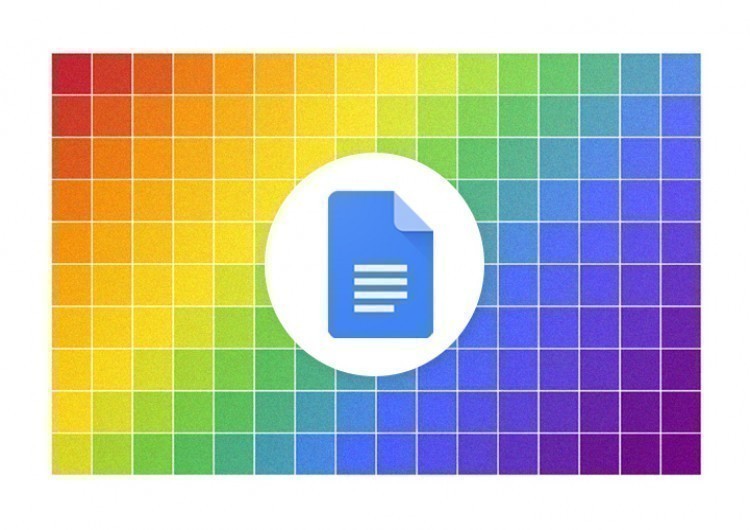
Watch the video from https://thegoodocs.com/ and find out how to change background color on Google Docs:
Changing the background color of the Google Doc is simple. Let us show you that.
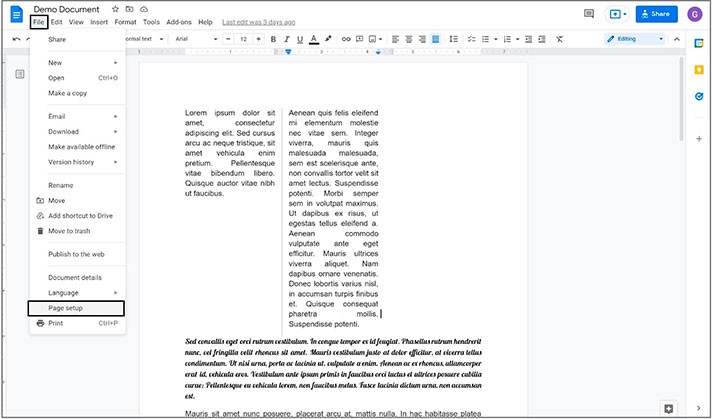
- In this new window, on top, you will see that the applying method is set to the “Whole document” by default since Google Docs do not support the color change of individual pages. So, keep that in mind
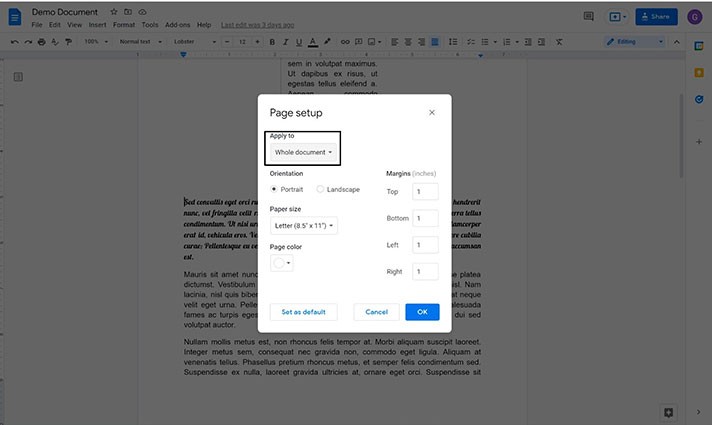
- Then go down to the last item on the left. This is Page color. Press the color selection field below it. Here you can pick some default one or, of course, create a custom one by pressing on this + icon to access a built-in color palette and the HUE or having the HEX color code
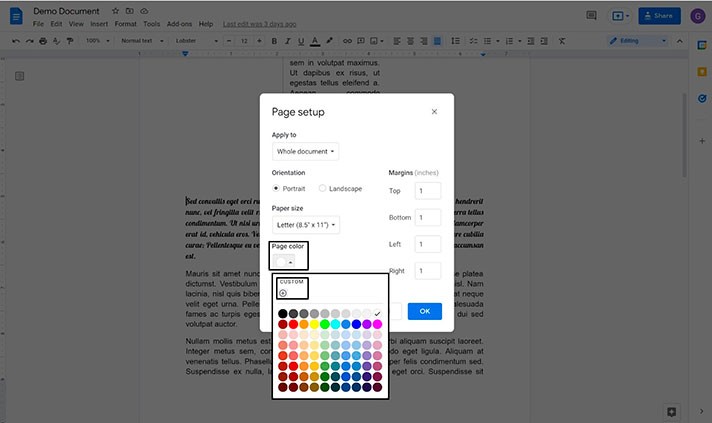
- As a sample, we are sticking with the default ones. And we choose a creamy-rose page color. We press OK to apply
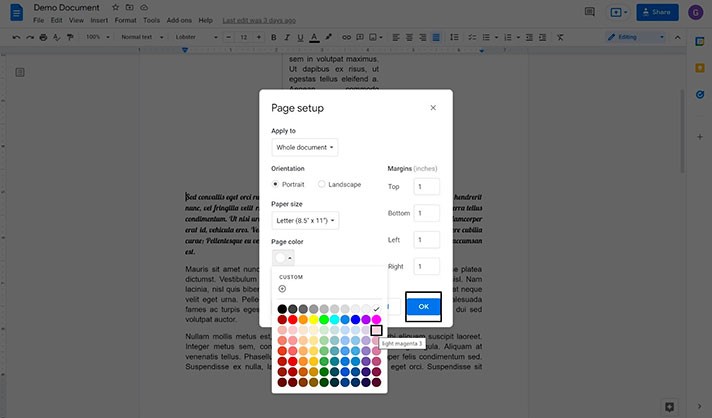
- Scrolling down to show you that the document just got painted in the new color
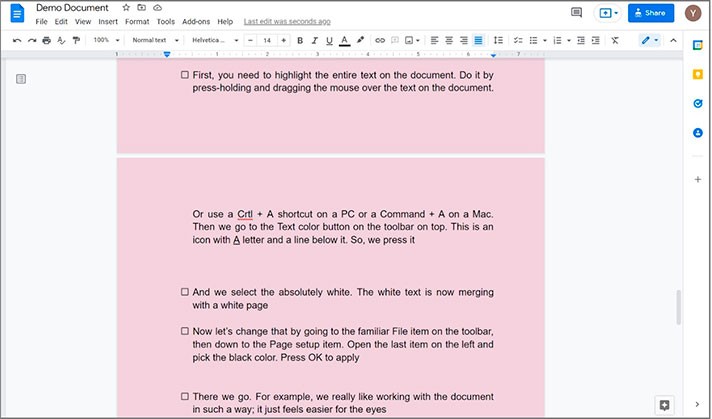
Making Black Text on White Paper
That was it. But let us also show you some of the frequent requests for the document’s color scheme. The first one is simply a reversed one — the white text on the black page. And let’s do that.
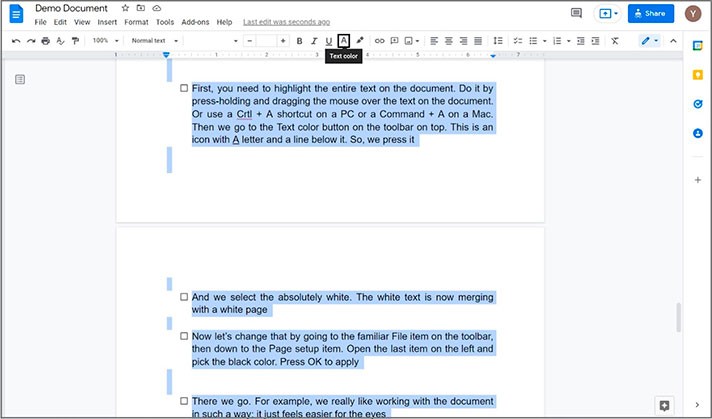
- And we select the absolutely white. The white text is now merging with a white page
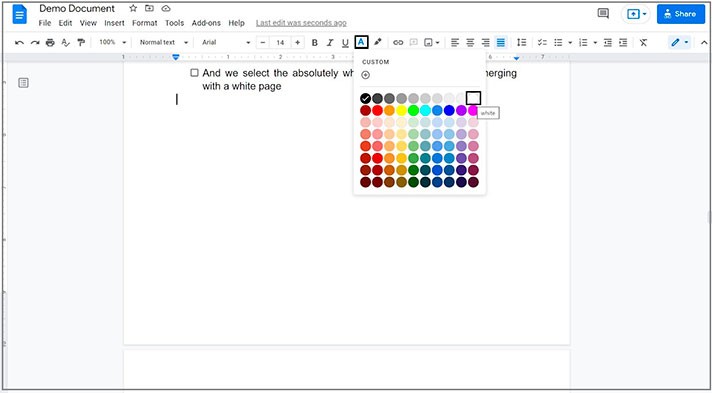
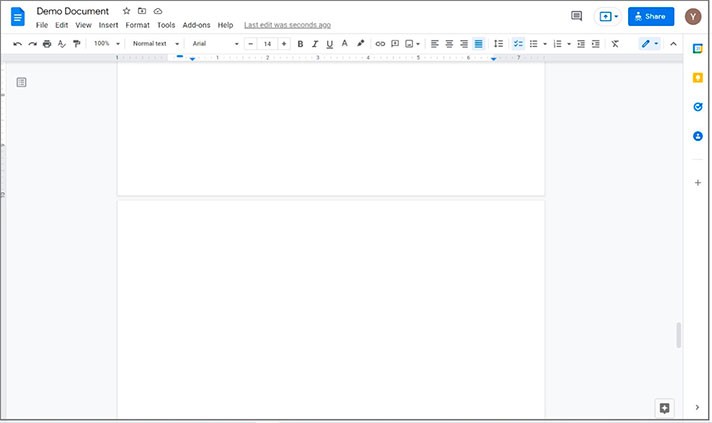
- Now let’s change that by going to the familiar File item on the toolbar, then down to the Page setup item. Open the last item on the left and pick the black color. Press OK to apply
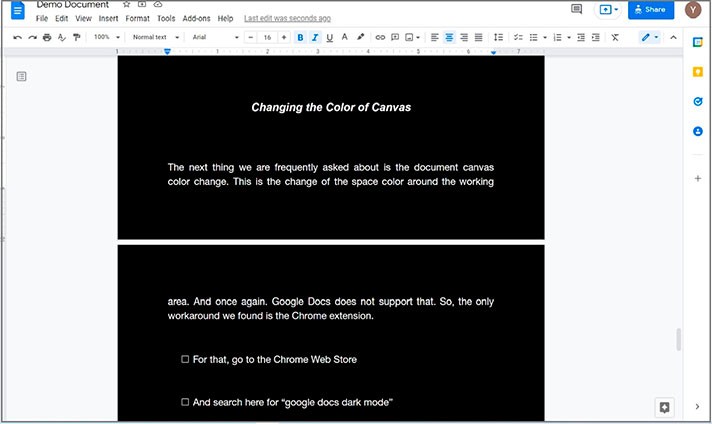
- There we go. For example, we really like working with the document in such a way, as for us, it just feels easier for the eyes
Changing the Color of Canvas
The next thing we are frequently asked about is the document canvas color change. This is the change of the space color around the working area. And once again. Google Docs do not support that. So, the only workaround we found is the Chrome extension.
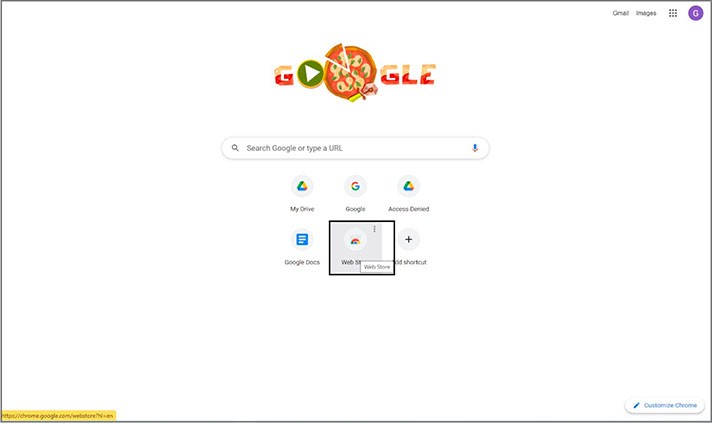
- And search here for “google docs dark mode”. And if there’s no extension with the exact same name in the results, press “More extensions” and scroll down until you find the exact same name. And here it is — Google Docs Dark Mode. Press on it. In our case, it is the first one in the list, so we don`t even need to press “More extensions”
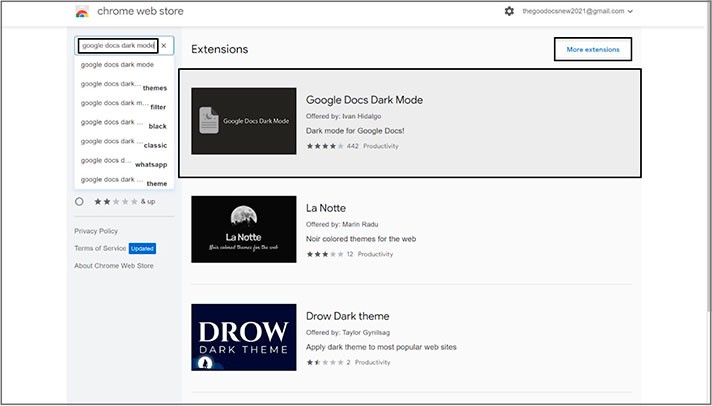
- Then press “Add to Chrome”, confirm “Add extension”, and it’s installed
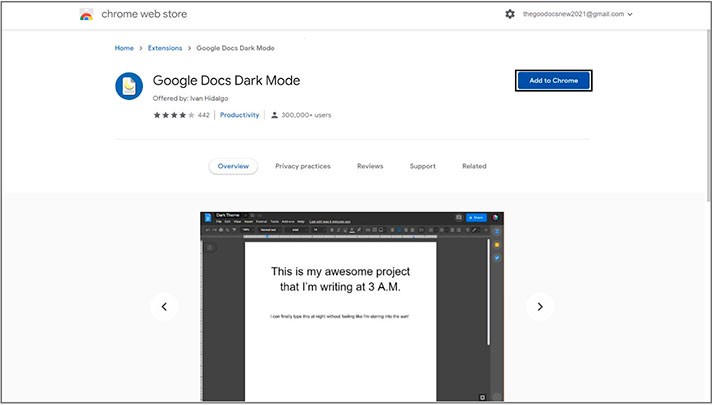
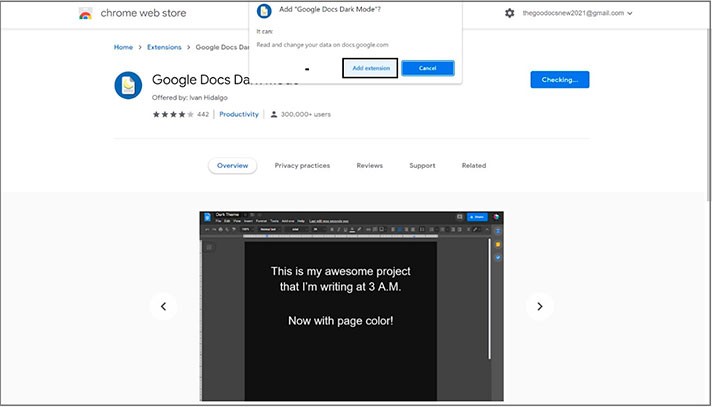
- Back to the document, refreshing the page, pressing on the extension from the browser
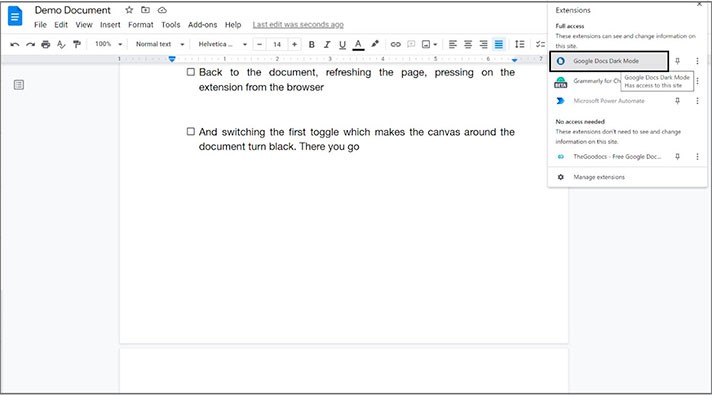
- And switching the first toggle makes the canvas around the document turn black. There you go
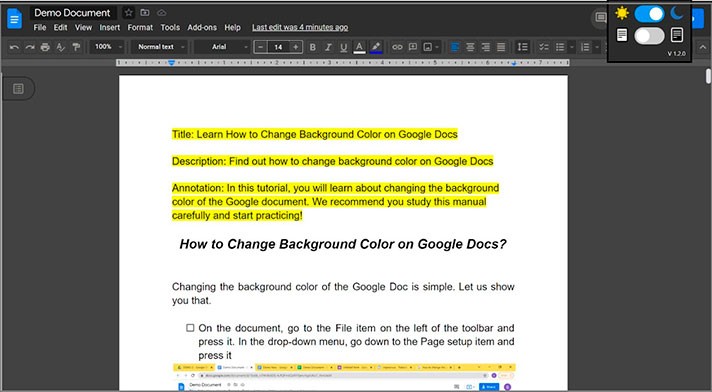
We hope this tutorial will help you learn how to change background color on Google Docs. Good luck!

We are a team of creative people who dream of sharing knowledge and making your work and study easier. Our team of professional designers prepares unique free templates. We create handy template descriptions for you to help you choose the most suitable one. On our blog, you'll find step-by-step tutorials on how to use Google Products. And our YouTube channel will show you all the ins and outs of Google products with examples.