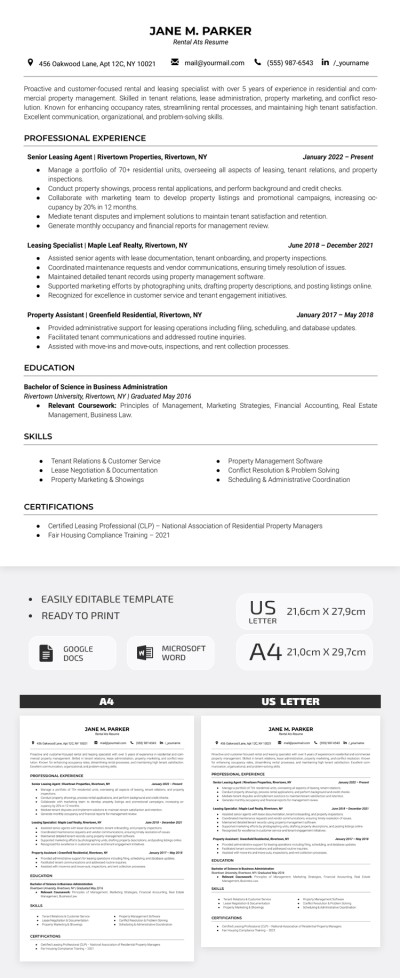How to Add a Font to Google Docs?

Watch the video from https://thegoodocs.com/ and find out how to add a font to Google Docs: How to Add Fonts to Google Docs.
By default, you have the good old Arial font set to every new document. But there’s so much more of them even behind the font selection menu that shows just a little of what there actually is! And we’re here to finally take full advantage of that.
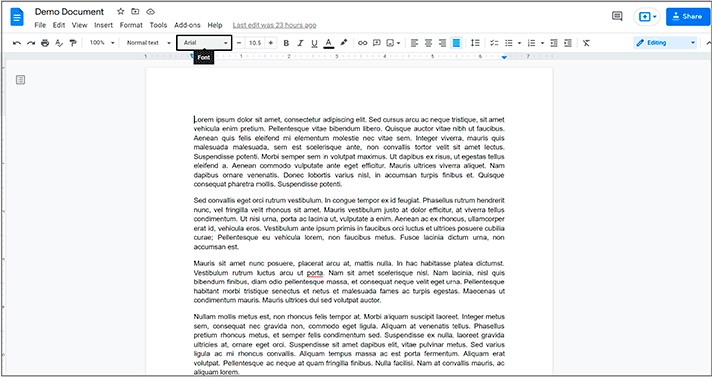
- Press the font selection menu. Here on the menu, we click the first item More fonts. And here you are in the font search menu
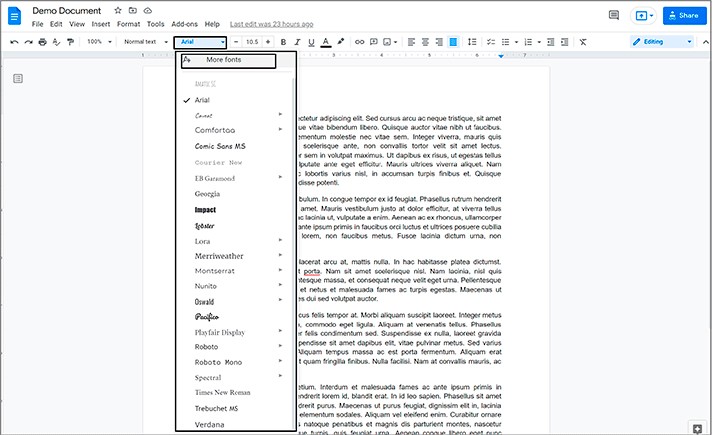
Selecting the Fonts
- Now we want to pick a few of them to add to our workspace for permanent use. And you can either search for the font name if you know it. Or scroll down to see a wide selection and pick something you’d like to use in your document
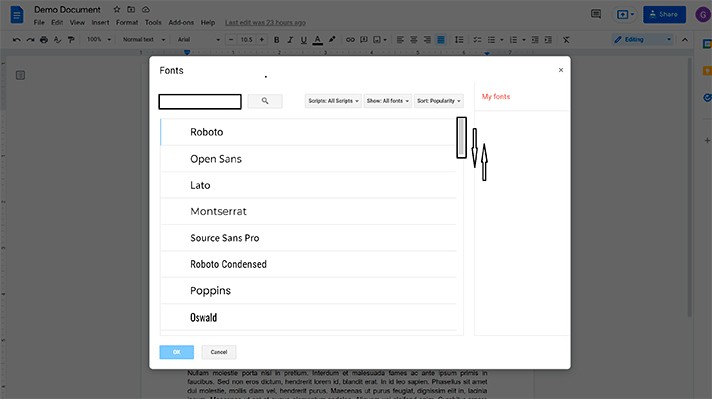
- Now when you’ve made your choice, press once on a line with the font. The text will change its color to blue, and the checkmark will appear left to it, meaning the font was selected
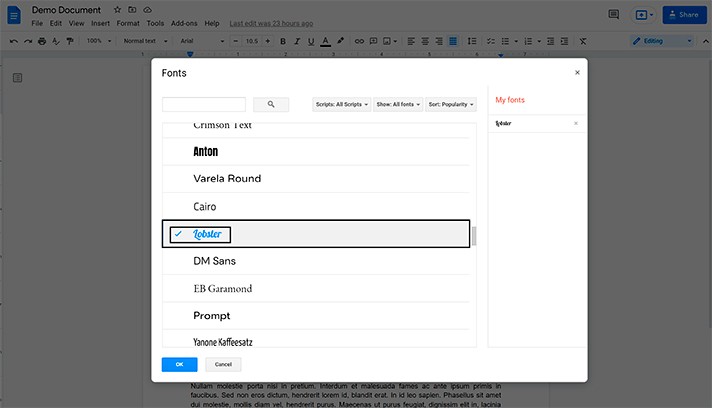
- And now you will see it here on the right below My fonts which are the fonts that will be added to your workspace after you finish selecting them. And you can keep going down to discover more fonts
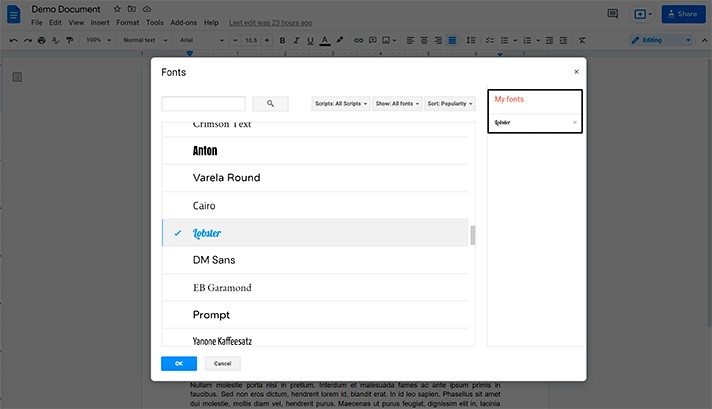
Adding and Using the Fonts
- Here on top (you will see on the screenshot), there are basically the filter settings since the number of fonts is vast: script type, view options, and the sorting type. So, when you’re done choosing fonts, press OK in the bottom left corner, and you’re back in your workspace
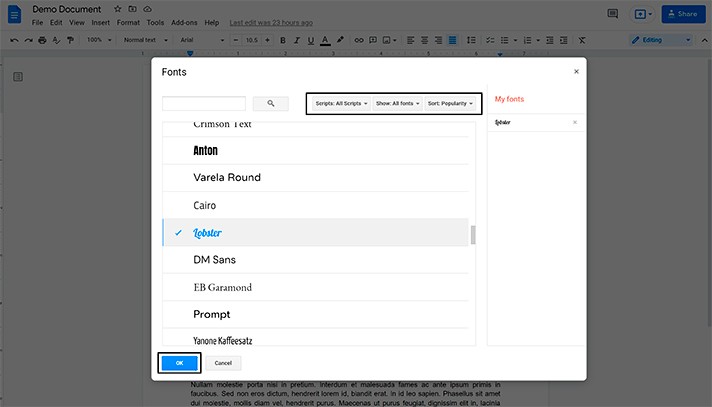
- The new fonts were added. And you can locate them in the font selection menu. They will appear right here (you will see on the screenshot)
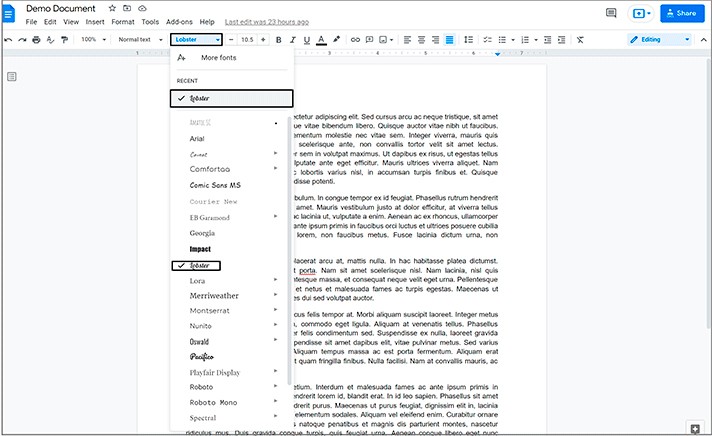
- Now let’s apply the newly added font to some portion of the text. Highlight the piece of the text. Open the menu and press on a recently added font. Here we go. The new font is successfully applied, and it will remain here in the font selection menu
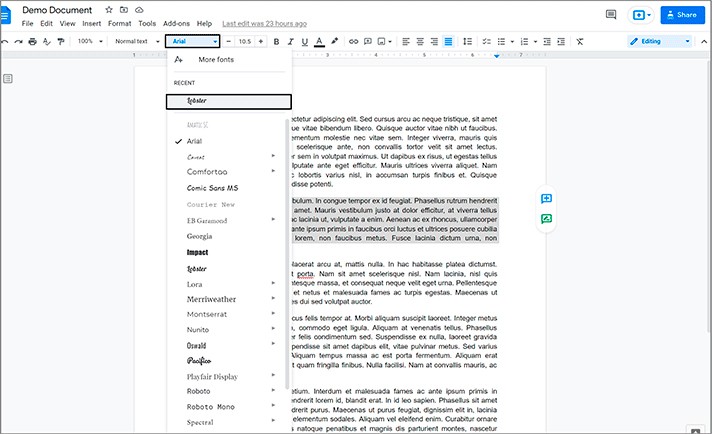
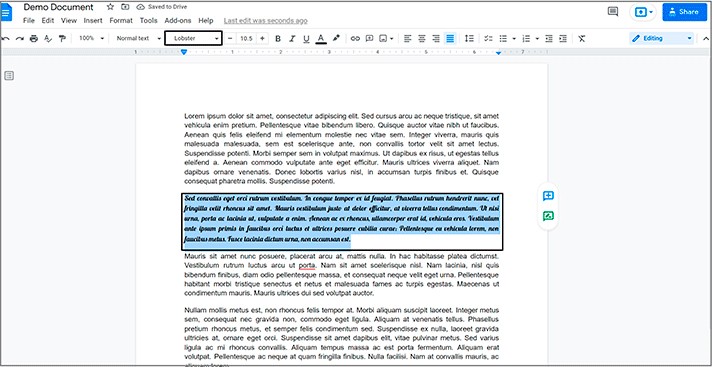
- And also, we want to mention that within some fonts, there are a few variations meaning if there’s such an arrow next to a font name. You can drag the mouse to it and select a particular variation. On our screenshot, you will see the sample with Lora font. And you will see lots of arrows next to many fonts. So, that’s mostly it
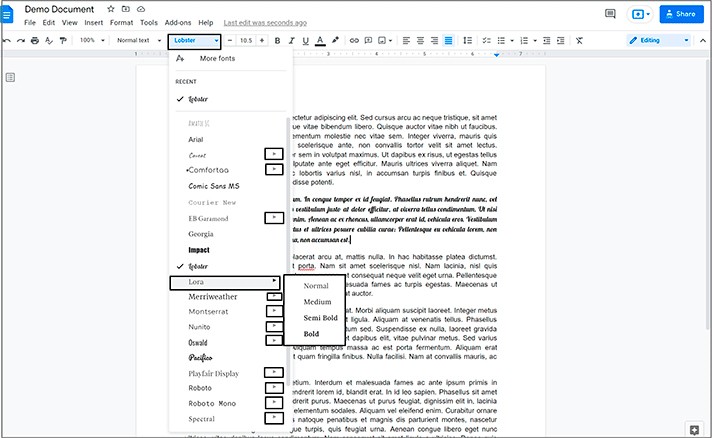
We hope this tutorial will help you learn how to add a font to Google Docs. Good luck!

We are a team of creative people who dream of sharing knowledge and making your work and study easier. Our team of professional designers prepares unique free templates. We create handy template descriptions for you to help you choose the most suitable one. On our blog, you'll find step-by-step tutorials on how to use Google Products. And our YouTube channel will show you all the ins and outs of Google products with examples.