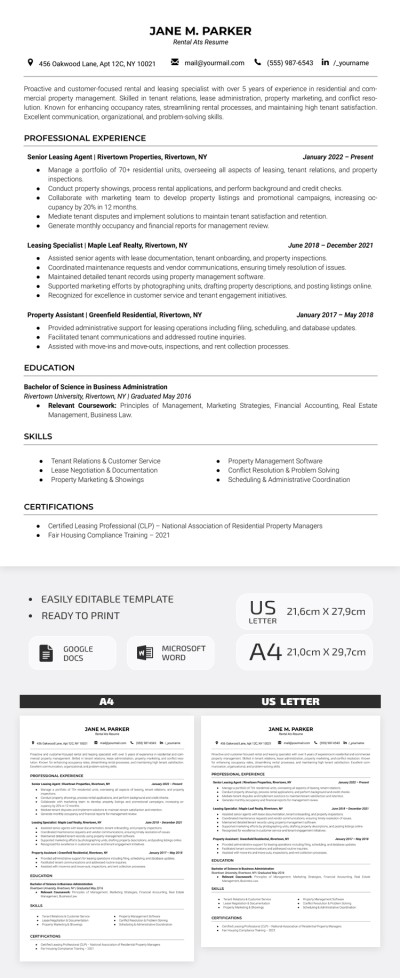How to Make a Brochure Template in Google Docs
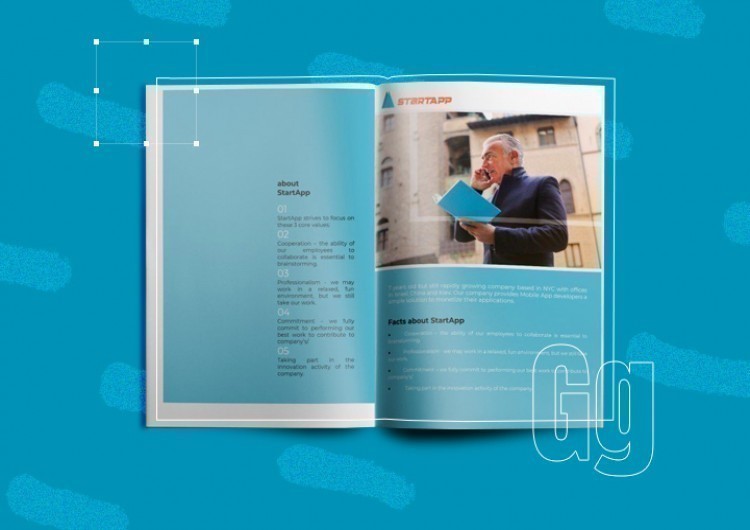
If you need a brochure, Google Docs is the easiest way to create one. With the help of Google Docs, you can create a brochure in three simple ways:
- Using ready-made Google Docs templates
- On your own
- Using free designer templates from https://thegoodocs.com/ collection
Let's deep dive into eacg way:
Method 1
You can create a decent advertising product by completing a few changes in the Google Docs templates.
To start with, open your Google Documents and create a black document, then go to the File tab and choose New: File>Create>From templates.
Now a new tab will open in the browser itself, providing a collection of ready-made Google Docs templates.
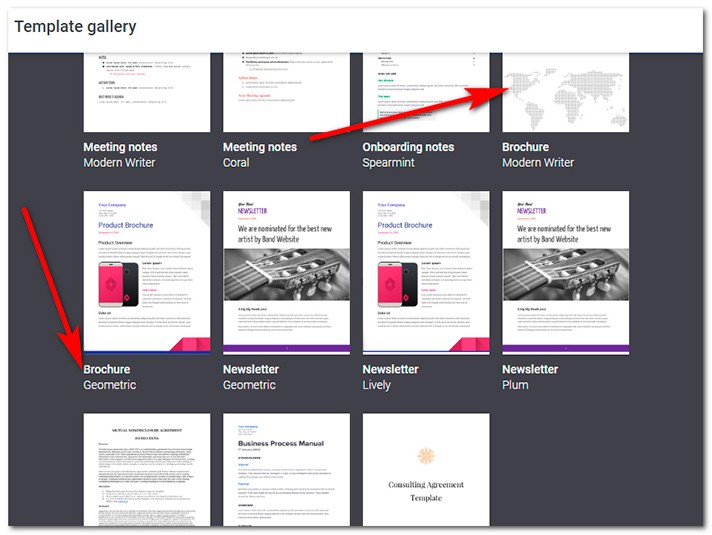
Method 2
The second method is suitable for those who think out of the box, as well as for those who have the necessary graphic materials in their personal collection.
First of all, you need to open the new document in Google Documents, then press the File, go to the Page settings, where you can change the placement orientation and specify the desired sizes, as well as choose the background color from the collection of existing colors and shades.
The second point is to add columns or a table to divide the page into sections: Insert>Table. The number of columns and rows can be chosen according to personal wishes - there are no restrictions here.
It is possible to drag, expand and modify the table in every possible way using the cursor.
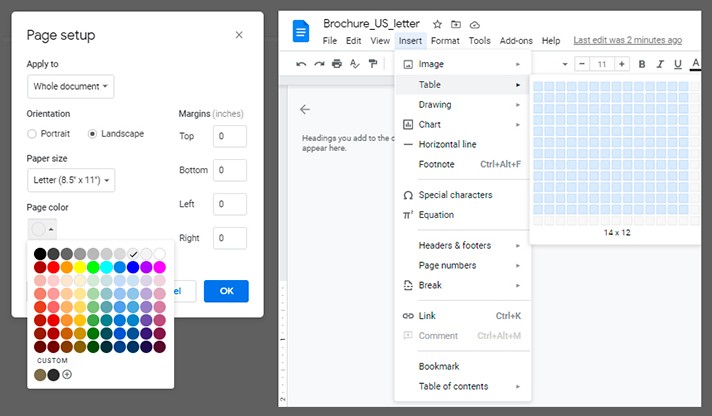
Method 3
This is the easiest way for creating a brochure. Internet-resource https://docs.google.com/ provides an enormous collection of all kinds of templates for printed products that are made by professional designers: multi-page, single-page, double-sided, tri-fold brochures, and several others.
As an example, we use the tri-fold brochure Business Brochure
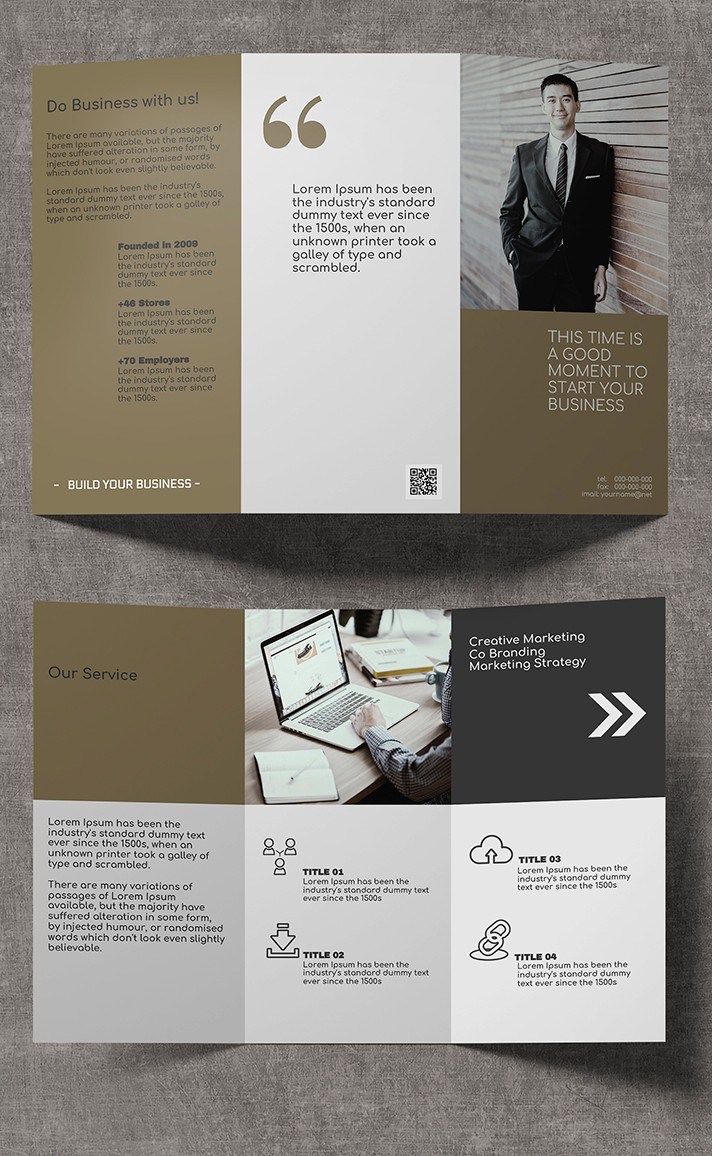
Method 3.1
The first thing you can do is change the text.
To do this, click on the formatted text of the template and simply replace it with your own.
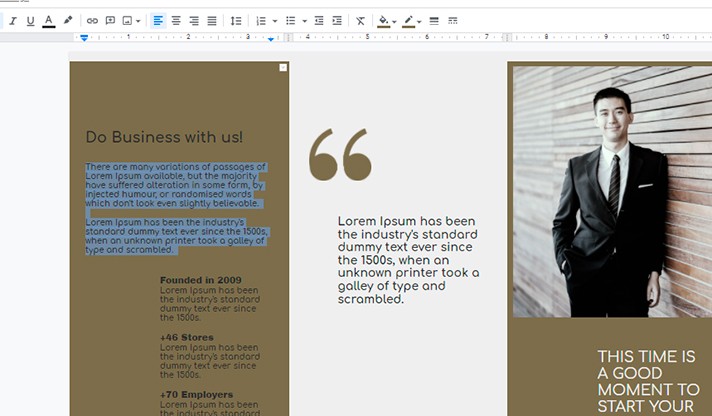
Method 3.2
You can also easily add your own images. Feel free to change colors and fonts based on your taste. Indeed, the main goal of a free ready-made template is to give you an idea of how to correctly place color accents, text groups, types of fonts.
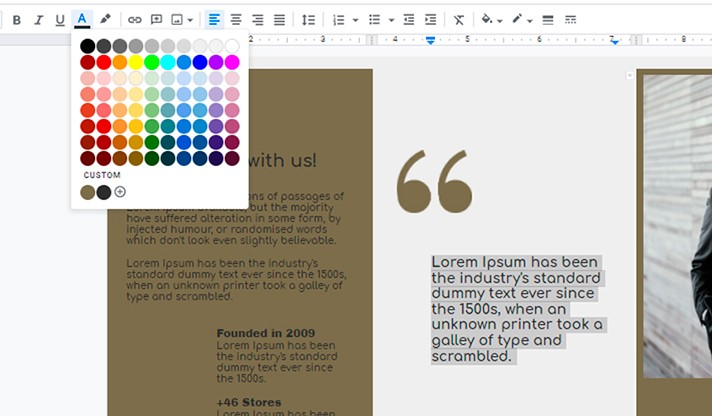
Method 3.3
You may also change the size and placement of the icons.
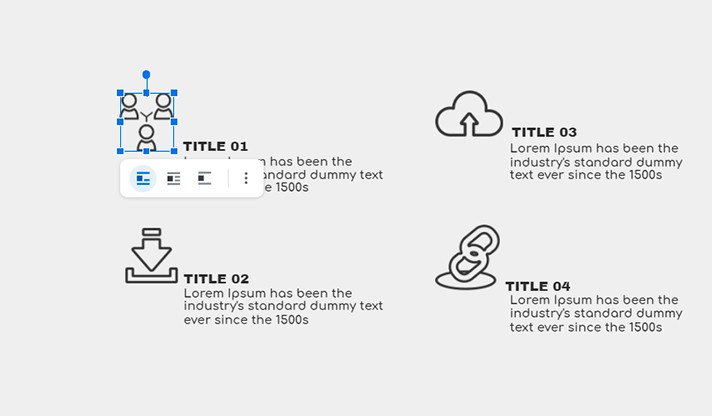
Method 3.4
The template contains the ability to change the size of the photo, as well as (if necessary) the placement of text regarding the photo: In line, Wrap text, Break text.
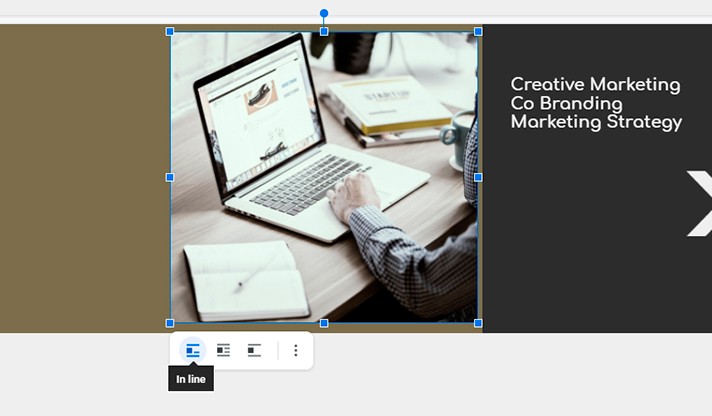
Method 3.5
You can also use the Image Options function:
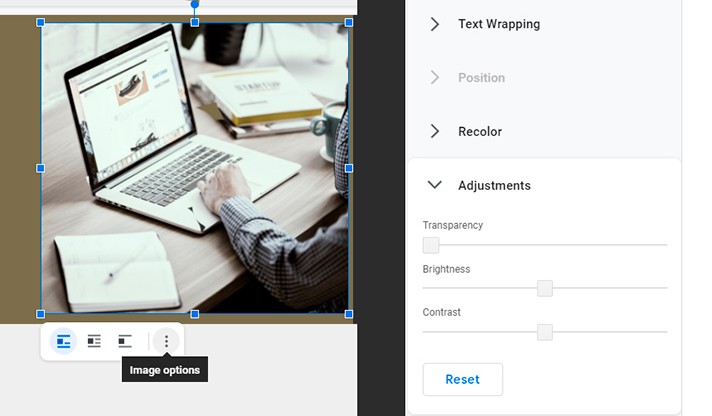
Method 3.6
You can also change the line colors of columns and rows and the tables themselves. This can be easily done by selecting from the toolbar Border Color and, accordingly, Background Color:
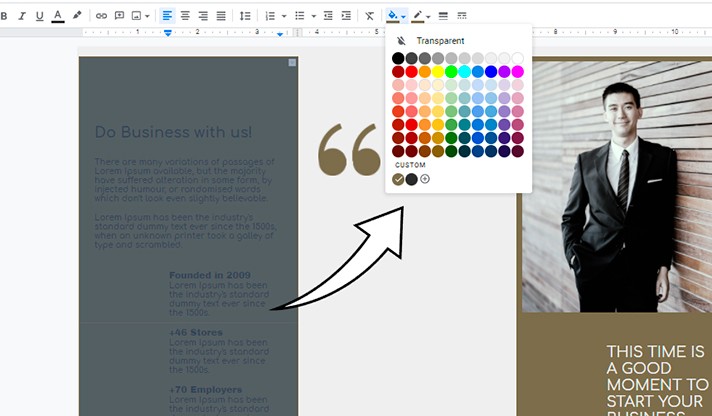
That is it, you're done! Now the product can be sent to printing.
Whichever of these three methods of creating brochures you choose, the process is really easy so it will not cause any problems.

We are a team of creative people who dream of sharing knowledge and making your work and study easier. Our team of professional designers prepares unique free templates. We create handy template descriptions for you to help you choose the most suitable one. On our blog, you'll find step-by-step tutorials on how to use Google Products. And our YouTube channel will show you all the ins and outs of Google products with examples.