Congratulation Watercolor Postcard Template
Use this free template with Google Docs and Microsoft Word
Log in
Sign up
Save
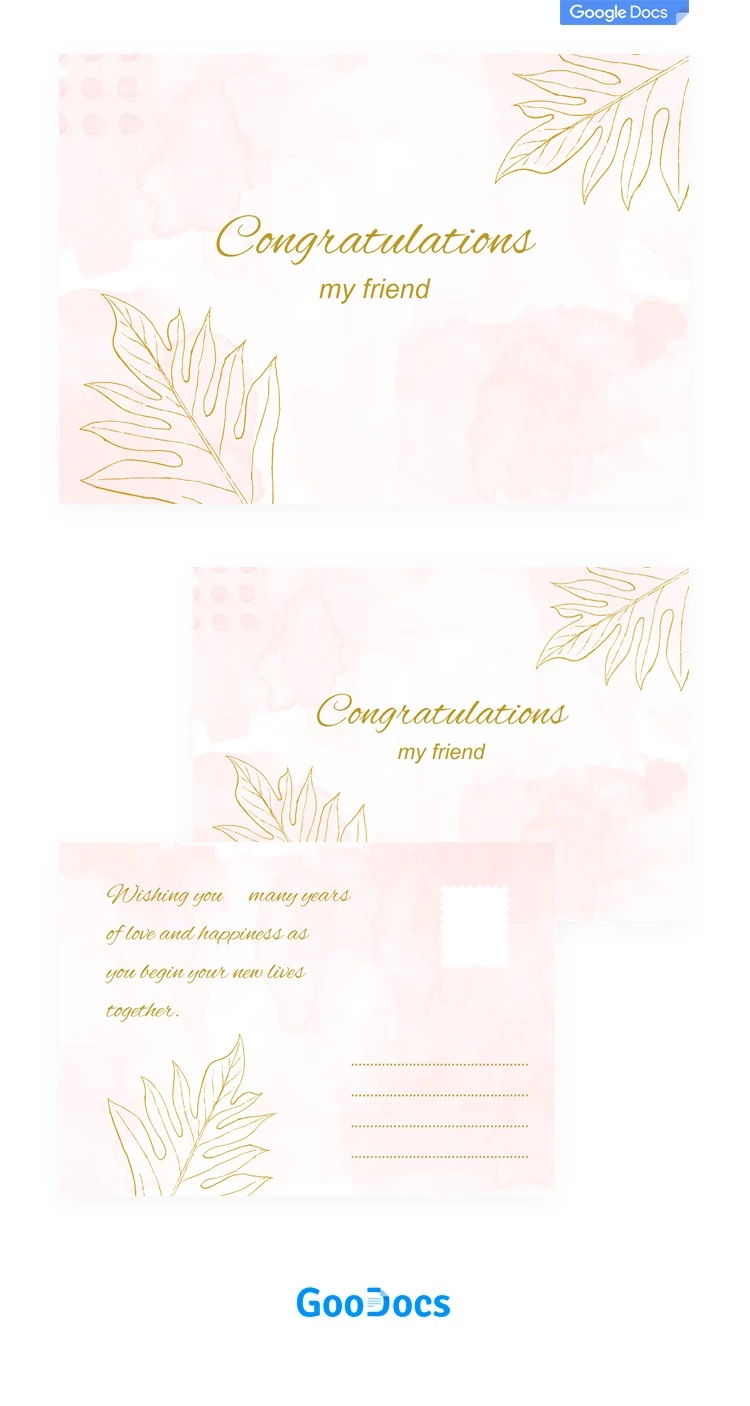
2 review
Description:
Sending a congratulation postcard to a friend seems to be easy. However, choosing the right design for such a paper is more complicated than you might think. Whether you are sending it via email or post office, you have to find something special and beautiful. After receiving a postcard with our awesome design your friend will know that he/she is really important for you.
Download for Free (Attribution required).
Edit in Google Docs
Facebook
Pinterest
Twitter
Copy link
- Free Template
- Easily change the text, images, and more
- Created: August 18, 2021
- Author: Aiden Lewis
- DPI: 300. Ready to Print at Office/Home
- Size: 210 x 297 mm , 8.5 x 11 inch
- Free Standard Google fonts
- Compatible: Google Docs and Microsoft Word
- Style: Watercolor
- Downloads: 0
- Added to collections: 3
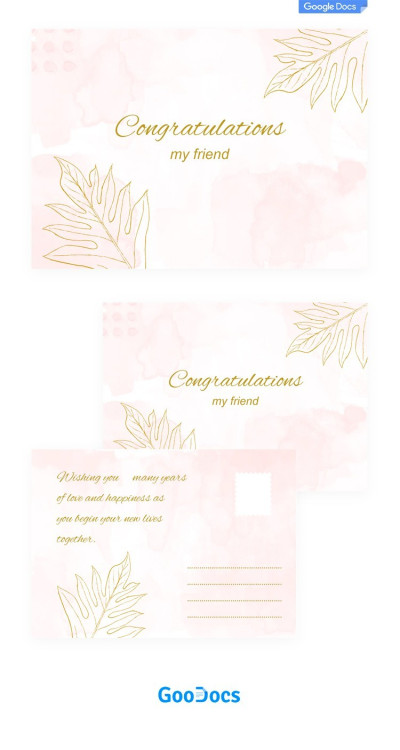
Congratulation Watercolor Postcard
Open in Google Docs and Microsoft Word
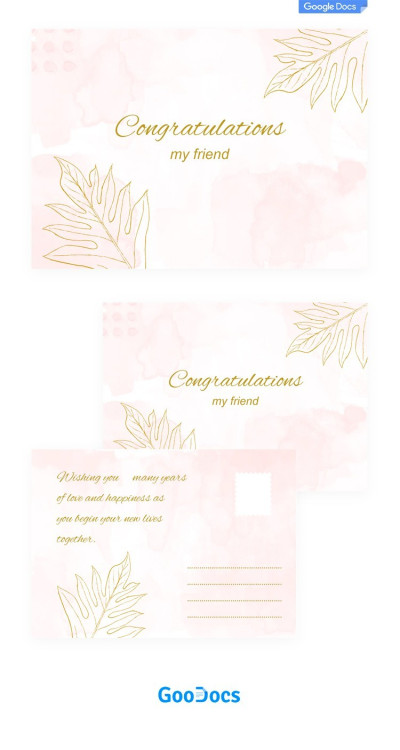
Congratulation Watercolor Postcard
Open in Word
Your session has ended!
This may be due to prolonged inactivity or your account being used on another device.
OK
Link copied to clipboard


