Green Award Certificate Template
Use this free template with Google Slides and Microsoft PowerPoint
Log in
Sign up
Save
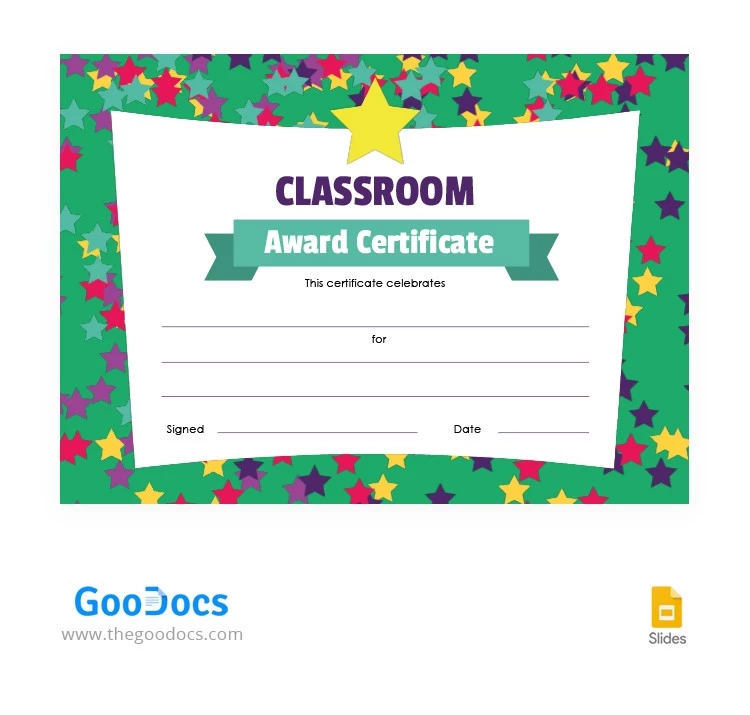
2 review
Description:
Do you want to congratulate the most successful children in the class at the end of the semester or school year? We encourage you to use this template. You can write congratulatory words online using Google Slides. In another case, you can first print out the template to write your congratulations by hand. The template is free, so you can please the kids without spending extra money.
Download for Free (Attribution required).
Edit in Google Slides
Facebook
Pinterest
Twitter
Copy link
- Free Template
- Easily change the text, images, and more
- Created: February 22, 2022
- Author: Sophia Carter
- DPI: 300. Ready to Print at Office/Home
- Size: 210 x 297 mm , 8.5 x 11 inch
- Free Standard Google fonts
- Compatible: Google Slides and Microsoft PowerPoint
- Color: Green
- Style: Bright
- Downloads: 5
- Added to collections: 2
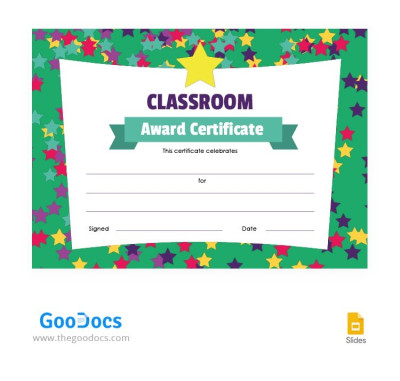
Green Award Certificate
Open in Google Slides and Microsoft PowerPoint
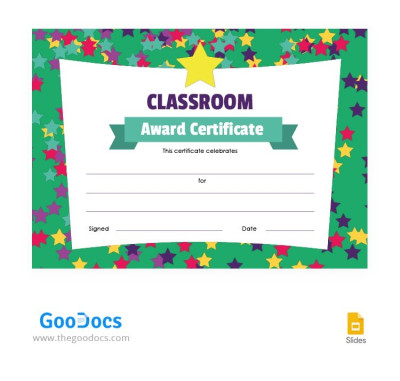
Green Award Certificate
Open in PowerPoint
Your session has ended!
This may be due to prolonged inactivity or your account being used on another device.
OK
Link copied to clipboard
