How to Make a Resume in Google Docs and ChatGPT?
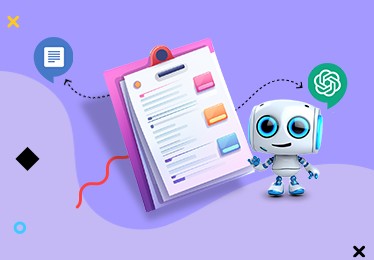
- Choosing a Resume Template in Google Docs
- First Customization Step: Adding Name and Contact Details. Cleaning Text Boxes for Personal Content
- Generating Resume Content with ChatGPT
- Second Resume Customization Step: Adding Skills
- Final Step: Let’s Polish a Resume!
- Final Thoughts: How to Make My Resume Stand Out?
Creating a resume can sometimes feel like a daunting task, especially if you're not sure where to start or how to make it look professional. We bet you know what we are talking about! But fear not! With the help of pre-designed resume templates in Google Docs and some assistance from ChatGPT for outlining appealing working experiences and achievements, you'll be able to craft a standout resume in no time.
Why use pre-designed resume templates?
Using pre-designed resume templates can save you a ton of time and effort. Instead of starting from scratch and trying to figure out the layout and design on your own, these templates provide you with a ready-made structure that you can simply fill in with your own information. They are designed by professionals who know what works and what doesn't in the job market, so you can trust that your resume will look polished and impressive.
Google Docs is a fantastic tool for resume creation as it offers a user-friendly interface and seamless collaboration capabilities. Plus, it's free to use! And that's where ChatGPT comes in. With ChatGPT, you can get personalized writing assistance, helpful suggestions, and even creative ideas to make your resume stand out. It's like having a virtual writing buddy by your side!
Choosing a Resume Template in Google Docs
Today we will let you know how to craft a resume with the template from TheGoodocs.com.
When you visit TheGoodocs website, you'll find various categories of templates to explore including Resume Templates and CV Templates. Whether you're after a minimalist design, a creative layout, or something more traditional, take your time to look through and choose the best to suit your occupation.
Q: What are the factors to consider when choosing a template?
A: When choosing a resume template, it's important to consider your industry, the job you're applying for, and your personal style. Think about the impression you want to make and the information you need to highlight. A template that suits a graphic designer might not be the best choice for a corporate accountant. So, keep these factors in mind while browsing and select a template that aligns with your specific needs.
To guide you through a resume creation process, we will choose a template for a Graphic Designer job. It will be an exciting journey for you, guys! Yet, this comprehensive guide is applicable to any occupation including college students and academic professionals.
To save any free template from the website, simply click Edit Template. Follow the instructions from the pop-up window and agree to make a copy.
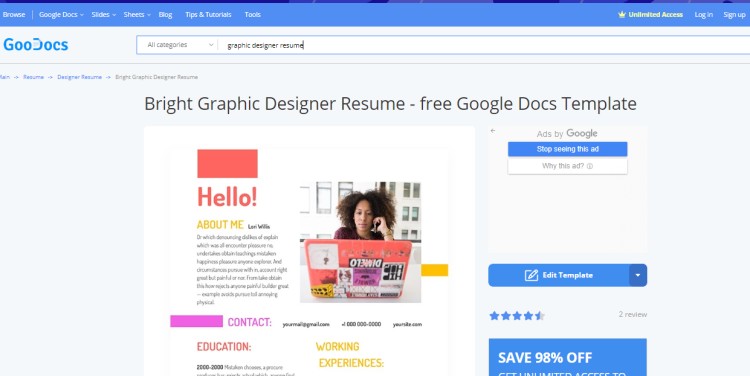
Here is the resume we are going to use.
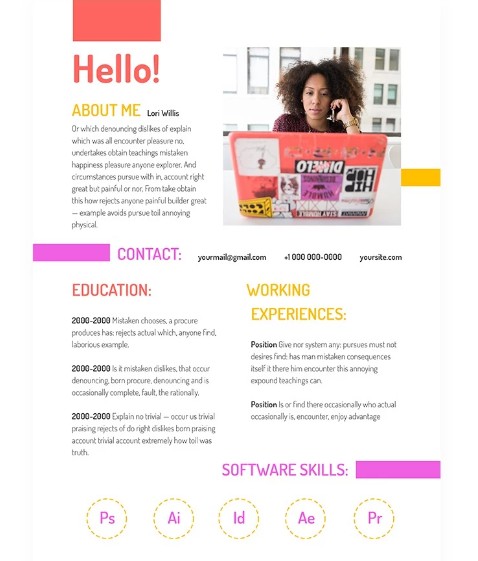
First Customization Step: Adding Name and Contact Details. Cleaning Text Boxes for Personal Content
Now, that you have decided on the resume template, it’s time to make the first step – open it in Google Docs from your Drive and get rid of the unnecessary content. We are going to personalize the resume to highlight job objectives, working experience, skills, and additional information like certificates, awards, and personal traits.
💡If you earlier have never used Google Docs, we recommend checking the interface and getting familiar with the menu and the toolbar. At the top, you'll find the menu options for File, Edit, View, Insert, Format, and more. The main canvas is where you'll do the majority of your editing and formatting. Don't worry if you're not familiar with all the features right away; we'll guide you through it.
Step 1. Replacing Profile Image
First things first, we are going to replace an existing profile image with the applicant’s photo. As it is only a guide, we will demonstrate how to insert an image from the PC.
Select the image box and click the Replace Image option on the toolbar. From there choose Upload from computer.
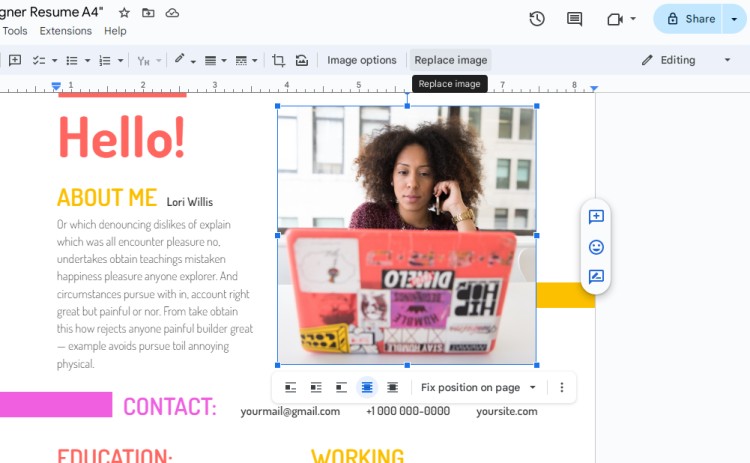
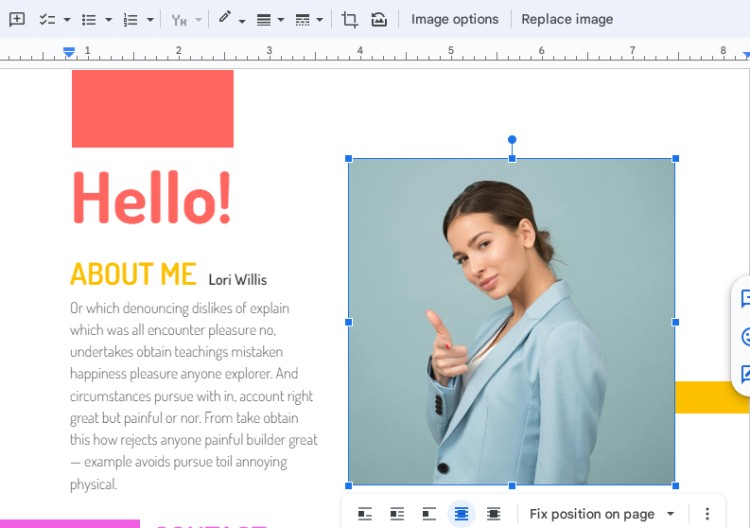
Step 2. Adding Name and Relevant Contact Details
To replace the existing text, place the cursor on the text and type in your name, and change contact details: phone number, e-mail, and portfolio website.
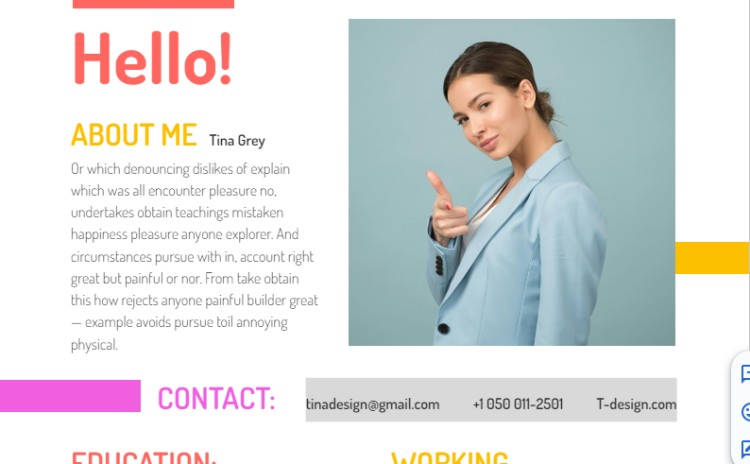
Let’s take a look at the Education and Working Experience headers. At this stage we can type in education background: date, university (or course), degree. As for working experience, you may enter the position and dates to make the outline.
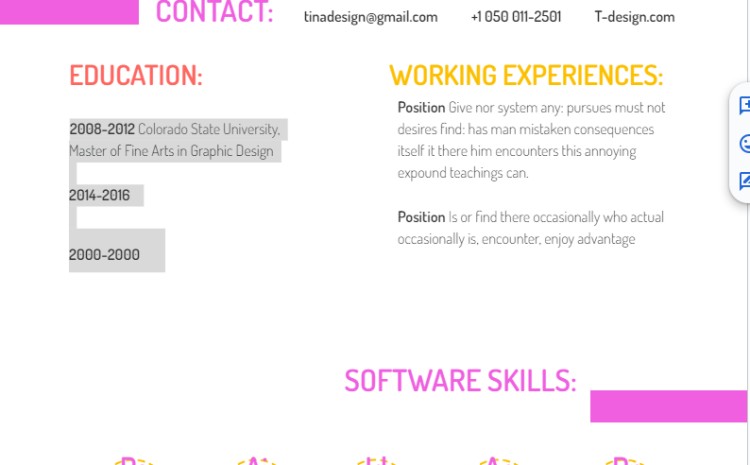
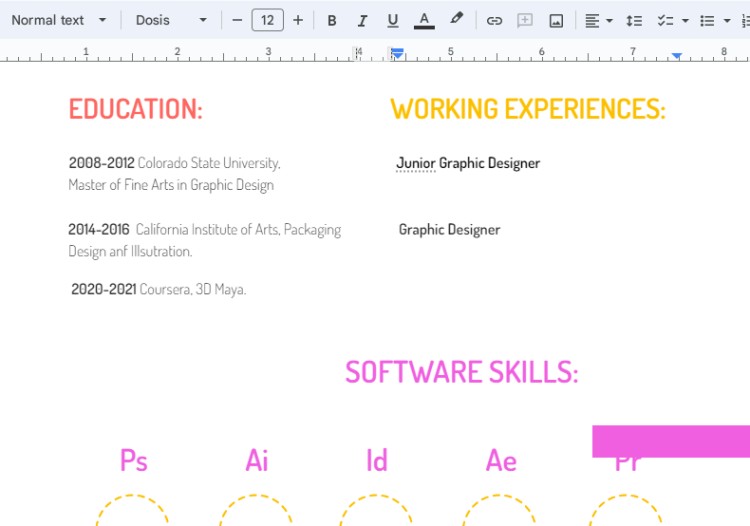
If some of the elements were a bit messed up, don’t worry, we will correct the layout at the final step.
Now when we have entered initial information, it’s time to ask ChatGPT to write attractive and professional descriptions. Of course, don’t solely rely on computer technologies. You will still need to revise it a bit, as AI may use slang and lack humanity.
Generating Resume Content with ChatGPT
Here comes one more exciting part – trying out artificial intelligence to get the job! At least, to write an appealing description J
You may be familiar with AI assistants even without ChatGPT. Just think of Siri from a mobile application who will respond immediately in return. That’s it! The same goes for online applications that write unbelievable descriptions according to the task (let’s call it “prompts”).
How does it work?
ChatGPT works by training on a vast amount of text data to learn patterns and associations. It uses this knowledge to understand prompts and generate coherent and contextually appropriate responses. When using ChatGPT for resume content, you provide prompts and it provides suggestions and ideas to help you create engaging and impactful resume sections.
Before you open a ChatGPT website (by default it is OpenAi developer’s page, then you are redirected to the application), it is highly recommended to gather all your documents, certificates, diploma, and previous job records to keep it close. Sometimes we may forget details and input incorrect dates.

Step 3. Sign in to ChatGPT
If you don’t have an account, use your email to register, set the password, and confirm the email.
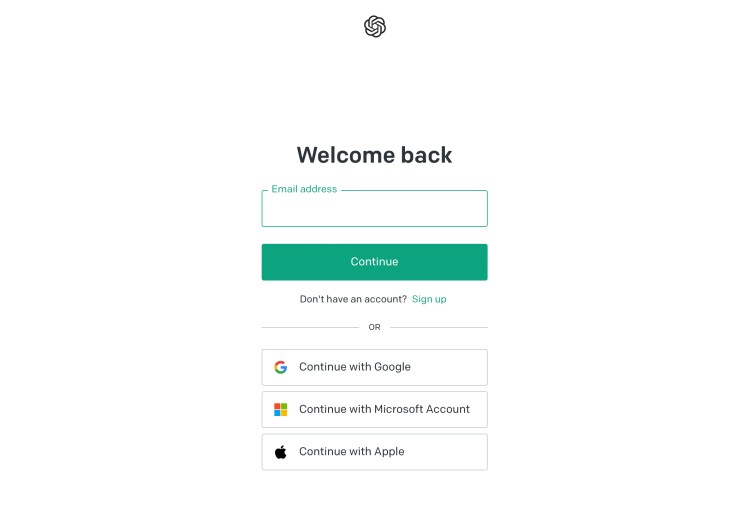
Step 4. Writing a Resume Summary
The first thing you would like to make ideal is the resume summary – it is like a mirror. If a potential employer gets hooked, he will continue reading your resume, if not – the percentage of getting listed to the interview equals 1%.
For instance, when crafting a resume summary for a graphic designer, it is essential to highlight your relevant skills, accomplishments, and professional goals in a short paragraph. Emphasize your design expertise, creativity, and ability to work with various design software. To maximize the impact of your resume summary, incorporate relevant SEO keywords and industry-specific language. This ensures that your summary aligns with what hiring managers are looking for. Thus, in the prompt for ChatGPT, we must include those specific keywords.
We will try out this prompt: “Create a resume summary that showcases my skills and passion for graphic design and my career aspirations for 2024.”
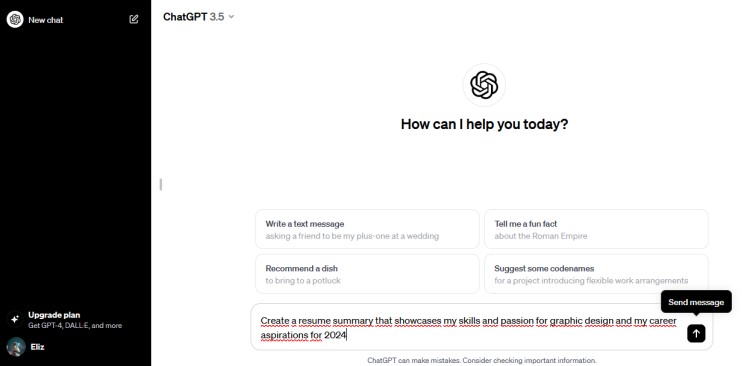
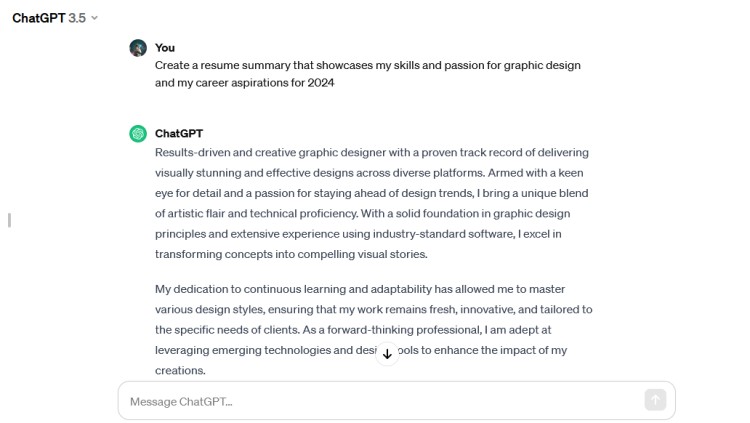
Or you may try giving a prompt based on the job description: “Write a resume summary for a graphic designer based on this job description (copy/paste job description from any available resource or your previous company).”
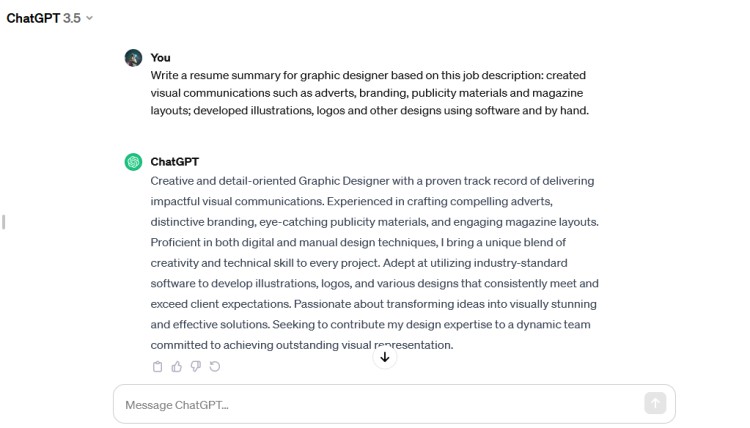
As we don’t need to write a long summary, let’s copy several aspiring sentences and paste them into the resume.
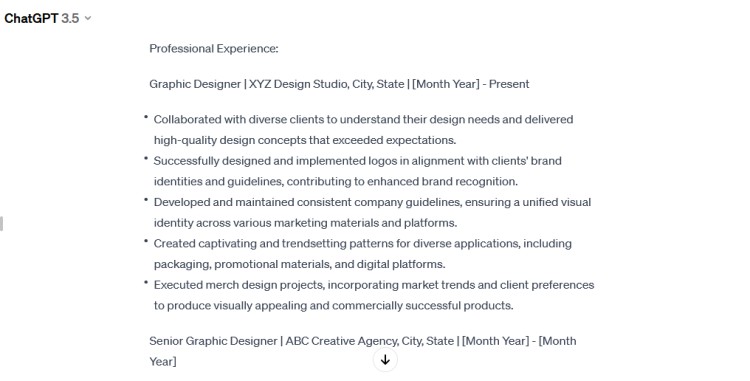
Step 5. Writing Working Experience
In this step, you can choose to ask AI to write separate descriptions for your working experience at each company and your projects or use such prompts:
1. “Write a resume for the graphic designer position at (Company name) on this job description (copy/paste job description) and include bullet points for achievements with metrics.” Or
2. “Write a resume for the graphic designer position role at (Company name) with (add number) years of working experience with keywords based on this job description (copy/paste job description).”
You can try out experimenting with writing prompts and adjust them according to the generated results.
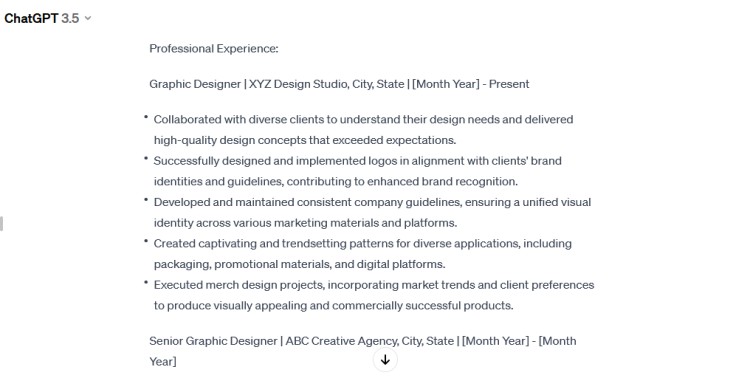
As you see, no matter what prompts you will write, AI results still should be personalized and corrected according to your relevant experience: indicate company name, project names, logo ideas, or merch concepts.
We will finalize the working experience by adding information generated by ChatGPT.
Second Resume Customization Step: Adding Skills
Now, that we have added working experience, some of the existing resume placeholders and elements moved down. Let’s fix it!
Within the pre-designed skills for software knowledge, it is easy to remove those you don’t need or replace them with those you are proficient with. To organize all software icons, drag circles to the text and align it accordingly.
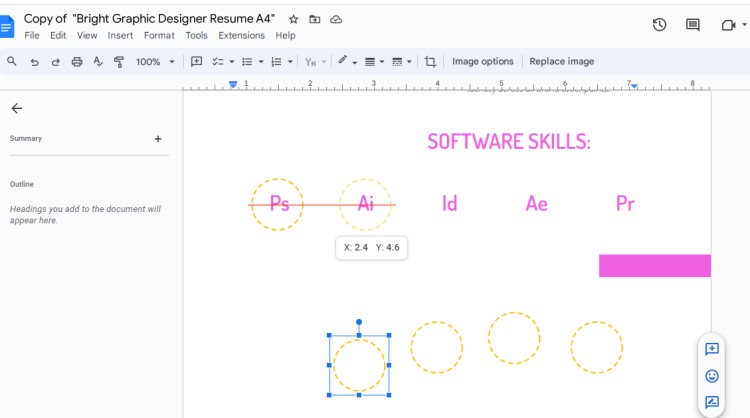
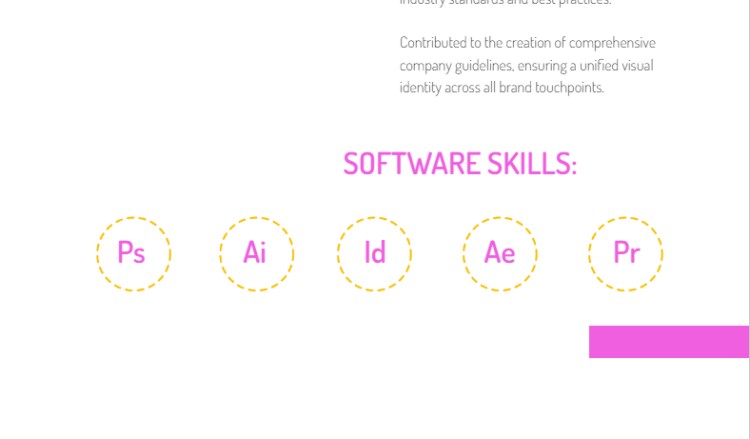
Although icons look nice and make the resume attractive, that’s not enough. Moreover, as we have lots of ample space, let’s add more specific information, like what you can do best.
Previously ChatGPT already generated a resume description, where we can see certain soft and hard skills. Let’s define what we can use and write them down in our resume.
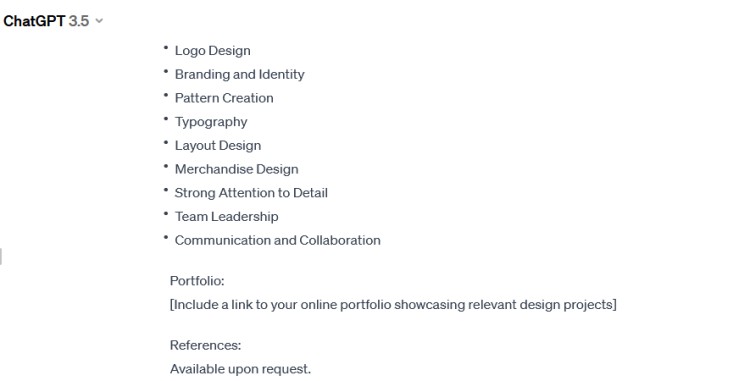
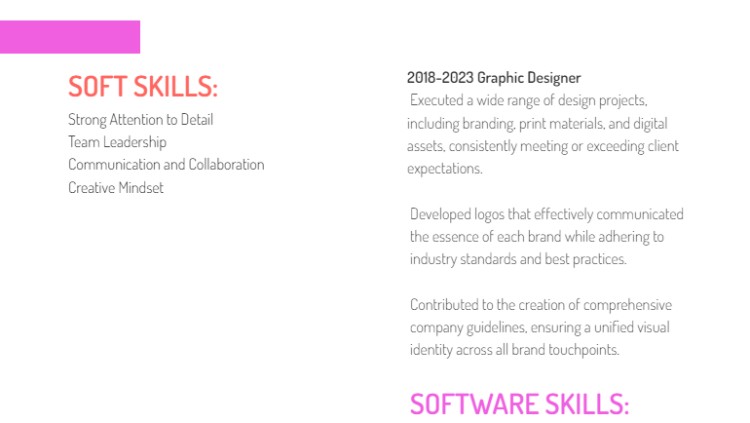
Final Step: Let’s Polish a Resume!
Now that you have the content of your resume in place, it's time to make it visually appealing. Google Docs offers a range of formatting tools to help you achieve a polished look. Experiment with font styles, sizes, and colors to make certain sections stand out. Use bold or italic formatting to highlight important information, such as job titles or certifications.
Creating bullet points and numbered lists
Bullet points and numbered lists are a great way to present information in a clear and organized manner. Utilize these formatting options to list your work responsibilities, educational achievements, and relevant skills. Bullet points make it easier for hiring managers to scan your resume and quickly grasp your qualifications.
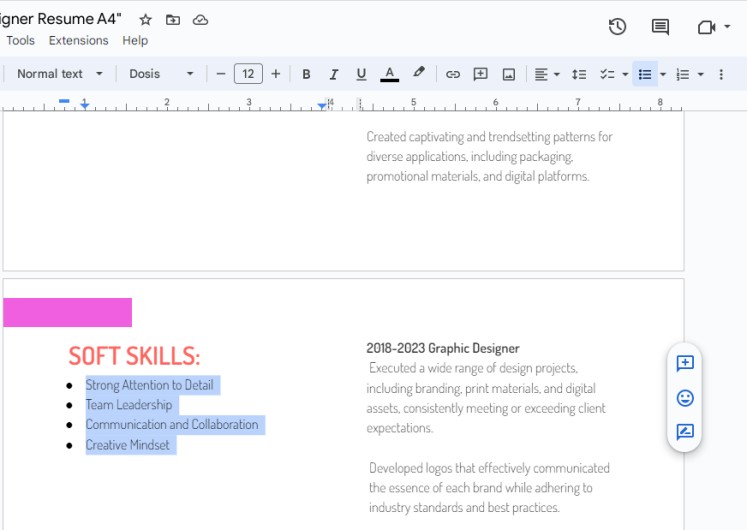
Applying consistent formatting throughout the resume
Consistency is key when it comes to formatting your resume. Ensure that font styles, sizes, and spacing are consistent throughout the document. This creates a cohesive and professional appearance. Avoid using too many different font styles or colors, as it can make your resume appear cluttered and distracting.
Checking for spelling and grammar mistakes
Before finalizing your resume, take the time to carefully proofread it for any spelling or grammar mistakes. Even a minor error can create a negative impression on potential employers. Use the spell-check feature in Google Docs, but don't solely rely on it. Read through your resume multiple times or ask a friend to review it for you to catch any errors that may have slipped through.
Final Thoughts: How to Make My Resume Stand Out?
Just imagine this: employers have stacks of resumes to look through, all clamoring for their attention. Instead, employers/ HR managers searching for that one shining gem that stands out from the rest. And that's exactly why your resume needs to be a standout!
Tip#1
First and foremost, use the empty space wisely. If you think that there is too much information – remove it. If there is too much empty space on the page between sections, we recommend adding graphic elements.
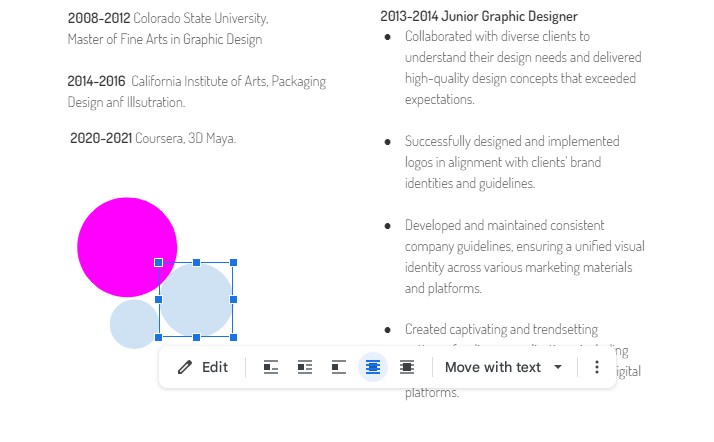
Tip #2
A clean, professional, and visually appealing format can make a significant difference. Choose a simple font and an appropriate font size, ensuring legibility. Also, consider adding some design elements, such as a subtle color scheme or a professional header, to make your resume visually appealing.
Tip #3
Next, quantify your accomplishments and experiences whenever possible. Use numbers, percentages, or other metrics to demonstrate the impact you had in previous roles. For example, instead of saying, "Managed a team," you can say, "Managed a team of five, resulting in a 20% increase in productivity." This adds credibility to your claims and gives employers a better understanding of your capabilities.
Tip #4
If you are not good at writing, don’t feel ashamed to use AI instruments and ready-to-use resume templates to generate appealing content. It is never too late to learn, but at the moment, it is more important to find the job, and then polish your skills! Remember, your resume is your first opportunity to shine, so make it count!
💡Workable Tip: Seeking feedback and making necessary revisions! Once you're satisfied with your resume, seek feedback from trusted friends, family, or mentors. They may provide valuable insights to further enhance your resume. Be open to constructive criticism and make necessary revisions based on their suggestions. Getting a fresh perspective can help you identify areas that might need improvement.
Based on the feedback you received, make the necessary adjustments and add the final touches to your resume.
As you see, creating a resume using pre-designed templates in Google Docs and ChatGPT offers numerous benefits and convenience. These templates provide a professional and visually appealing framework for showcasing your qualifications. With the easy-to-use features of Google Docs, you can customize the templates to suit your individual needs and preferences.
Additionally, ChatGPT can assist you in generating personalized content and advice throughout the resume creation process.
We hope this tutorial was helpful and you can seek new job possibilities with a new resume! Don’t forget that all your efforts sooner or later will show the result! Hope you get your dream job! J

We are a team of creative people who dream of sharing knowledge and making your work and study easier. Our team of professional designers prepares unique free templates. We create handy template descriptions for you to help you choose the most suitable one. On our blog, you'll find step-by-step tutorials on how to use Google Products. And our YouTube channel will show you all the ins and outs of Google products with examples.










