How to Create an Invoice with Google Docs or Google Sheets
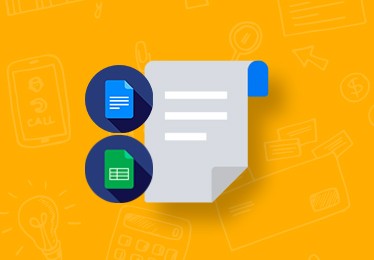
Explore how to streamline your financial processes and simplify your business toolkit. Discover how starting with a free invoice template can save you time and money, and get a professional layout to work with.
Start with TheGoodocs Polished Layout
Starting the creation of an invoice from scratch is a thing of the past. Especially when TheGoodocs offers unique invoice templates in Google Docs or Google Sheets. Our users can freely choose up to five unique designs for invoices and work with any platform from Google Suite they like.
Choosing a Google Sheets & Google Docs Invoice Template
Our platform offers users a straightforward and intuitive interface. Go to the Free Invoice Templates category to choose the option that suits your goals, design requirements, and branding elements. Here, you can find all invoice templates with a free download available on our website.
You can filter all templates to see only the options in Google Sheets, or select designs available in all formats, including Google Slides and Google Docs.
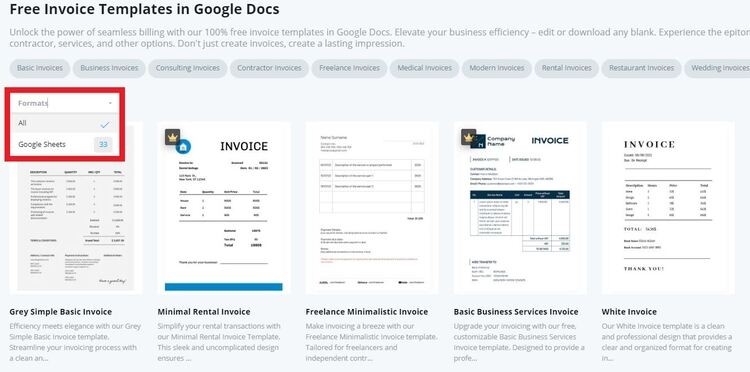
We advise you to explore our invoice subcategories to pick the most suitable design. We have a division into basic, consulting, medical, and other subcategories. A window with the relevant forms will open after a click on the desired option.
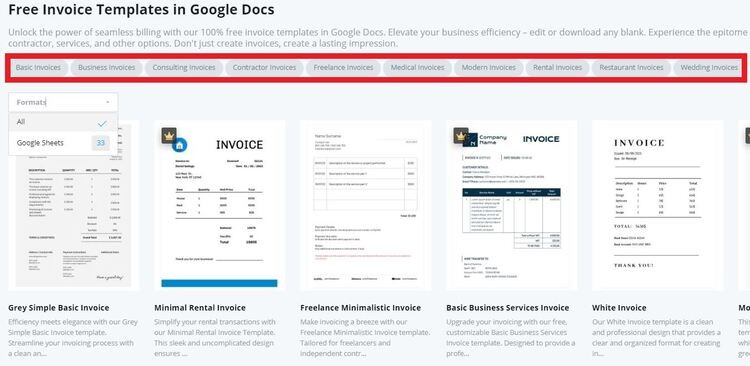
Now, you can pick a handy template.
- Click on the preview of the sample you like, find the “Edit Template” button on the opened page, and click it too.
- After that, you’ll have an opportunity to use our sample invoice template for free or get a reasonable premium subscription to utilize our blanks without limits.
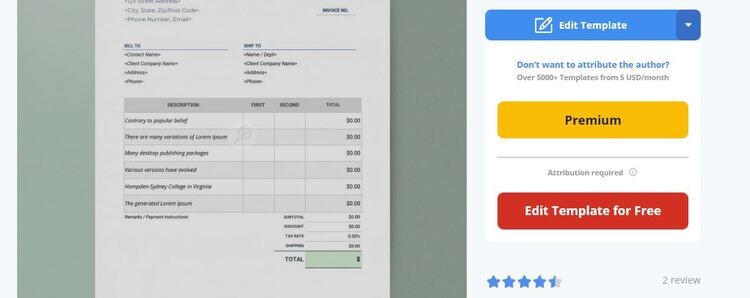
- The next step is to choose the size you want. For this form, we provide US Letter Size and A4 alternatives.
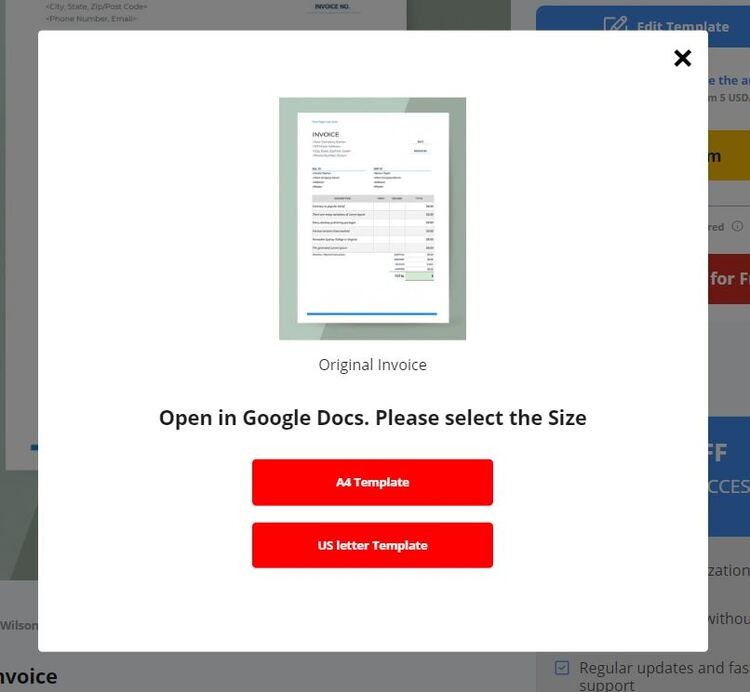
- Now, you only need to wait for 10 seconds, while our system will make the copy in your Google Sheets/Google Docs profile automatically.
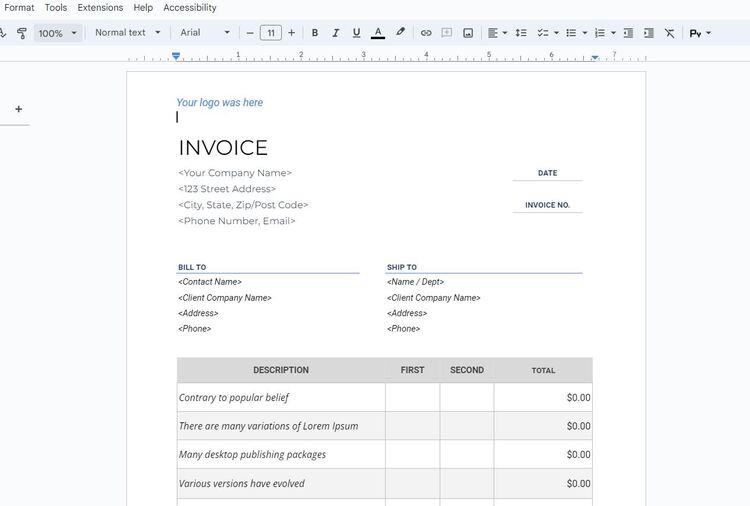
Now, you can work with placeholder text and information. We’ll consider how to edit and personalize our Google Sheets and Google Docs invoice templates to make the most out of your invoicing processes.
Add Company and Client Information
There are ready-made structure blocks to add company and client information into our invoice templates. Let’s discover how to add these details via different platforms.
Google Docs
In this example, you can find a placeholder for company details at the very top of the commercial invoice template. This location is necessary so that clients can easily ask additional questions, clarify the details of the transaction, or recommend your company to their friends. Just remove the placeholder text and write personalized details to move further.
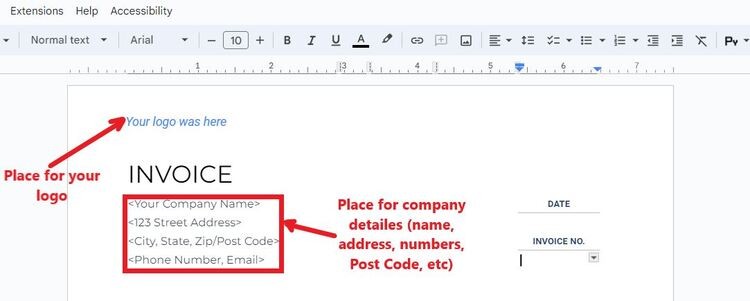
The place to include your client’s information is a bit lower. These include name, address phone, and client’s company name (optionally). Also, our designers created a structural block with “Ship To” info. You can fill it out or remove it.
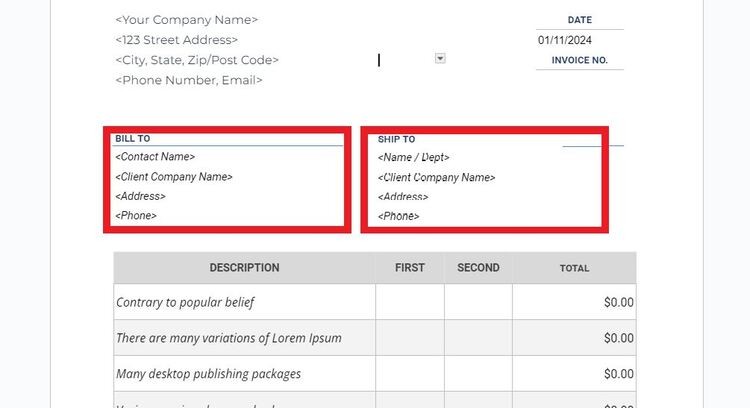
Google Sheets
Let’s see how to personalize invoice templates for free in Google Sheets. We’ll also start with your company and client info. The layout is similar to the option in Google Docs, yet it provides a distinct structure and design.
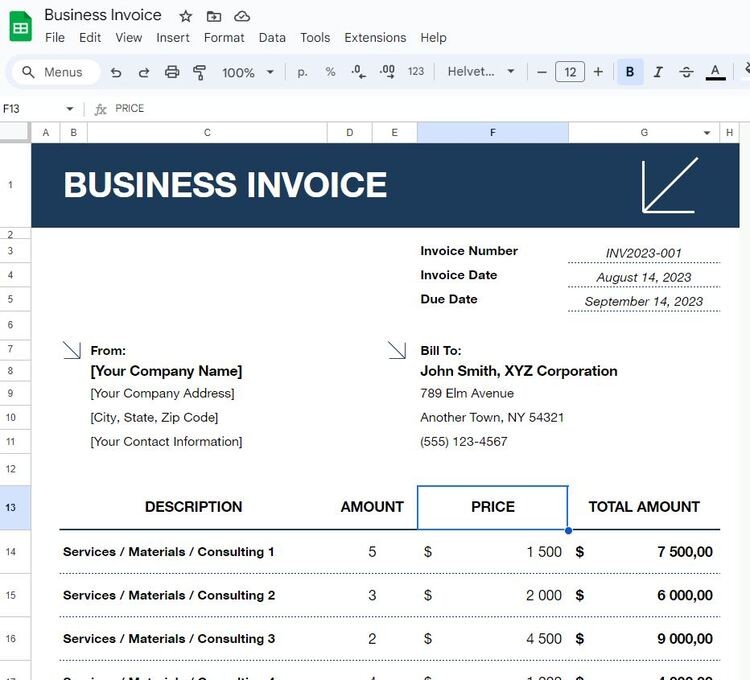
You can already see the designated places to include crucial info about your company and the person who will get the invoice. Google Sheets intuitive interface is also easy-to-use. So, you can just type text in designed fields.
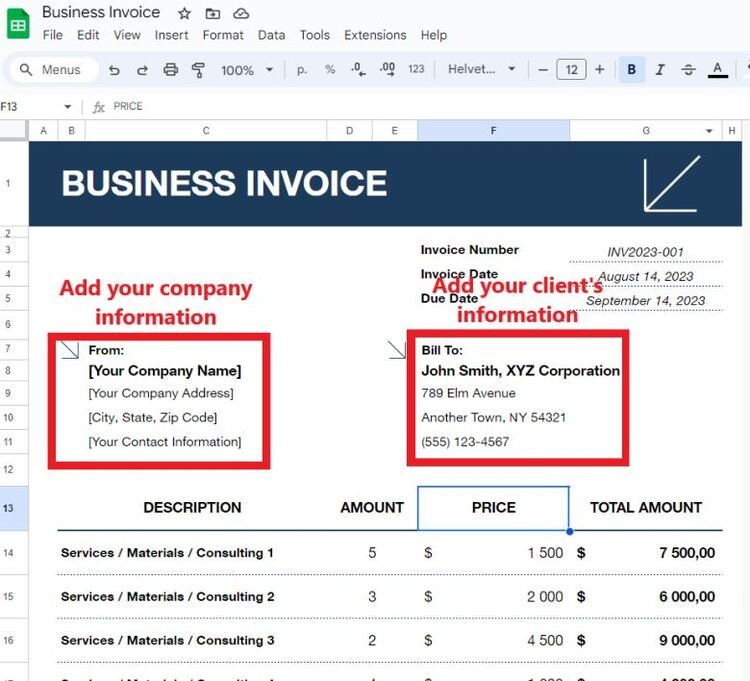
Unique Invoice Number and Dates
A unique invoice number and dates are crucial components of an invoice for several reasons.
- Assigning a distinct identifier to each invoice helps in tracking and organizing financial transactions. It reduces the risk of confusion or errors. Some jurisdictions may also require invoices to have a unique identifier for legal and tax compliance purposes.
- Including issue dates and due dates on an invoice provides a clear timeline for the transaction. The issue date signifies when the invoice was created, while the due date indicates the deadline for payment.
Our templates also include designated spaces for crucial elements such as the invoice number and dates. They facilitate seamless organization, tracking, and compliance with marked areas for the unique invoice number and relevant dates.
Google Docs
In this example, the location of these elements is at the top right. slightly below the placeholder for your company logo. All you have to do is assign a unique invoice number and enter the date. To enter the sending date and latest payment terms, you can increase the indentation by clicking "Enter".
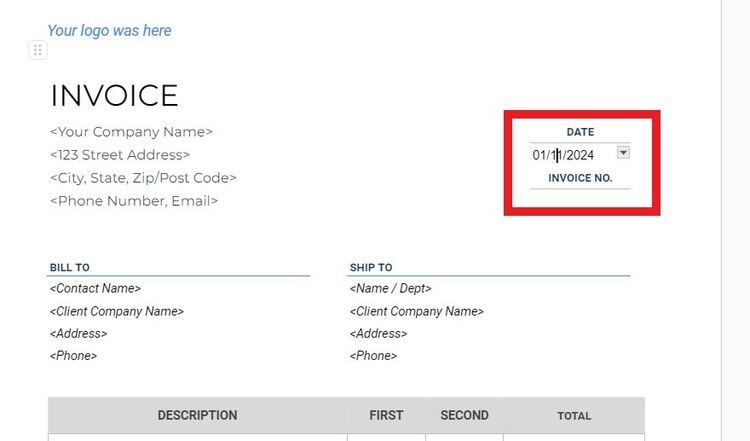
Google Sheets
In an invoice template in Google Sheets, fields to include invoice date and due date are already created. So, you only need to type numbers in the block presented on a screenshot.
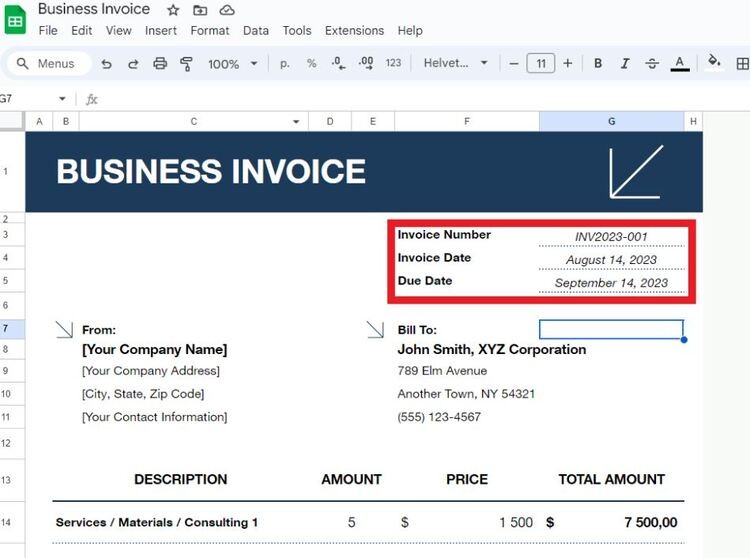
Service Descriptions
The service description in an invoice provides a detailed account of the products or services that were provided. It serves as a clear breakdown of the items or tasks performed which allows both parties to understand the nature of the transaction.
Here are the key components included in the service description:
- A detailed list of the products sold or the specific services rendered. Each line item should be individually described.
- For products, the quantity or number of units should be specified. For services, this may represent the duration or the number of hours worked.
- The cost per unit for each line item. This can be the price per item for products or the hourly rate for services.
- The total cost for each line item is calculated by multiplying the quantity by the unit price.
Do you know what is the best part? We are happy to tell you!
Google Docs
The best part of this Google Docs simple invoice template is that you only need to delete the initial data in the placeholder and indicate the current information for your order. Be sure to fill it with the proper and accurate description. You can specify the size, model, model number, and any other details of sold goods.
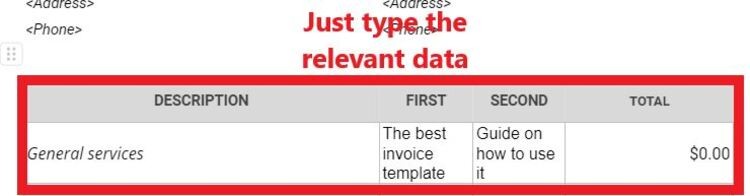
Google Sheets
This template is even more versatile! You can easily use it for contractor, commercial, goods sale, and other invoices with such line items section.
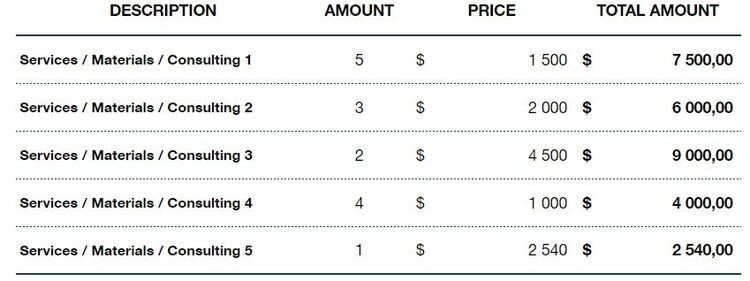
Total Amount Owed
The total amount owed on an invoice refers to the overall sum that the client is obligated to pay. It encompasses the cost of products or services, any applicable taxes, and additional charges, minus any discounts.
It takes into account all the relevant components of the invoice to provide a comprehensive view of the financial obligation. It is the amount that the customer or client should pay within the specified payment terms outlined in the invoice. The inclusion of this figure contributes to transparency and helps in avoiding any misunderstandings regarding the overall cost of the transaction.
It is worth considering the main parts that make up the total amount:
- Subtotal – represents the total of all individual line items or services before any additional charges, taxes, or discounts are applied.
- Discount – reflects a reduction in the total cost, often expressed as a percentage or a specific amount.
- Tax rate – indicates the percentage of the total amount that is attributed to taxes, such as sales tax or value-added tax (VAT).
- Shipping (optionally) – represents the cost associated with transporting goods to the customer's location (including fees on packaging, handling, and the actual delivery).
Google Docs
Here is the place to include subtotal, discount, tax rate, shipping cost, and calculate the total invoice amount.
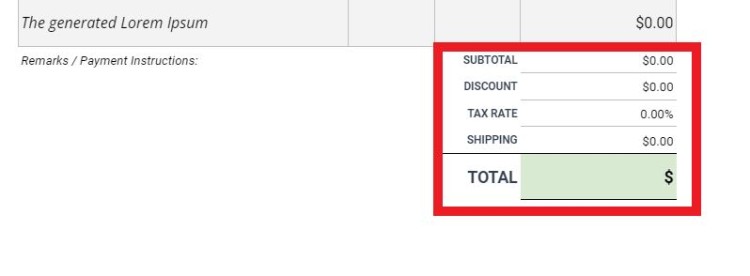
Google Sheets
This sample provides points only for subtotal and tax rates. Yet, it is highly customizable, so with just a few clicks you can add other elements to the total amount calculations.
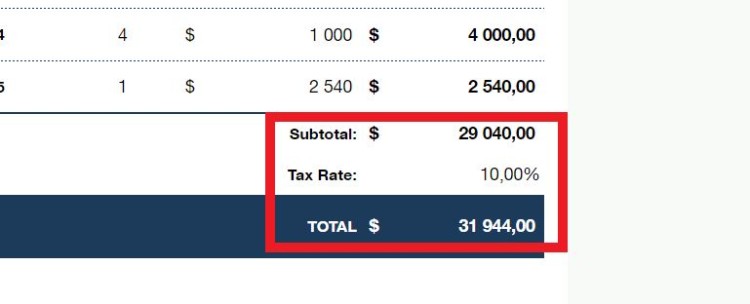
Payment Terms and Methods
Payment terms in an invoice specify the agreed-upon conditions under which a customer is expected to settle the invoice. These terms outline the due date, the acceptable methods of payment, and any applicable discounts or penalties. They should provide a clear framework for timely and accurate payment processing.
Google Docs
This template offers a flexible structure so that you can specify any payment terms that your client needs to know about.
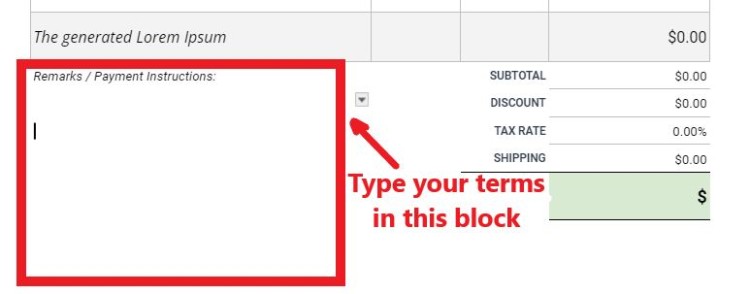
Google Sheets
In this layout, you will receive an example of filling out payment terms and instructions for the client. Use it to describe the process of depositing funds for purchased goods and services with utmost accuracy.
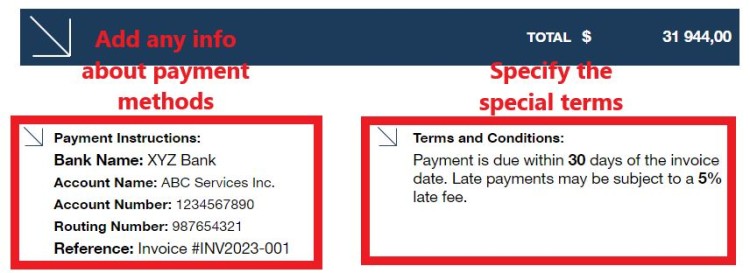
Express Gratitude
This is the part where you can thank the client for their cooperation. This is not a required part of the invoice, but it is recommended to include it.
Google Docs
There is no intended structural element for gratitude in this example. This sample is more suitable for formal invoices with companies that use the appropriate tone of voice.
Google Sheets
In this Google Sheets invoice template, you can even find an example of the best way to thank your client. You don’t even have to change it, it’s perfect for both formal and semi-formal tone of voice.
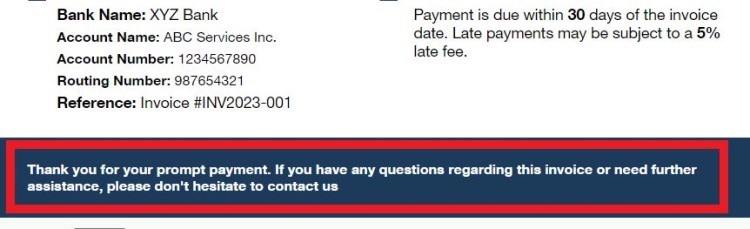
Send Invoice Via Email or Print It
Deciding whether to send an invoice via email or print it involves considering convenience, efficiency, and environmental impact. Emailing invoices is a modern and eco-friendly choice, offering swift delivery, easy tracking, and reduced paper usage. It enables recipients to access and respond promptly.
On the other hand, printing invoices may suit scenarios requiring physical documentation or catering to clients with specific preferences. Ultimately, the choice between email and print hinges on practicality, speed, and the preferences of both the sender and recipient.
How to Make a PDF Invoice from Google Docs and Google Sheets Template
After you finish with your invoice, you can send it via email. The best format for this purpose is PDF. So, let’s consider how you can make a PDF version of the invoice. You only need a few clicks to cope with this task.
Open “File” in the upper left corner, find “Download” and choose “PDF Document (.pdf)”. The process is the same for Google Sheets and Google Docs invoices.
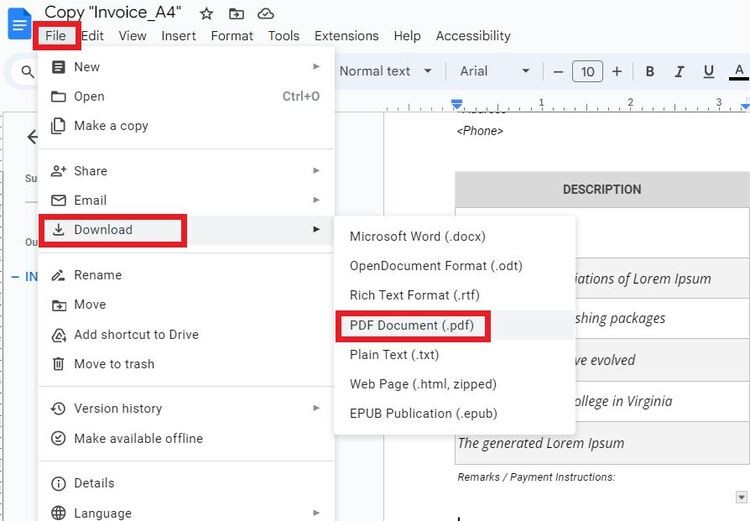
5 Tips on How to Maintain the Best Invoicing Practices
Discover five essential tips to take your invoicing processes to the next level!
- Maintain consistent branding across your Google Sheets and Google Docs invoice templates. Use the same color scheme, fonts, and logo to create a cohesive and professional look for your invoices.
- Take advantage of Google Sheets' formulas to automate calculations. Ensure that totals, taxes, and discounts are accurately calculated based on the provided data.
- Utilize Google Docs for detailed project descriptions or additional information. While Google Sheets is great for numerical data, Google Docs is an efficient tool to provide comprehensive details, terms, and conditions.
- Leverage Google's sharing and collaboration features. Share access to your invoice templates with team members or clients.
- Save time by creating and utilizing templates from TheGoodocs. Our templates streamline the invoicing process and contribute to a polished presentation.

We are a team of creative people who dream of sharing knowledge and making your work and study easier. Our team of professional designers prepares unique free templates. We create handy template descriptions for you to help you choose the most suitable one. On our blog, you'll find step-by-step tutorials on how to use Google Products. And our YouTube channel will show you all the ins and outs of Google products with examples.










