How to Zoom in and Zoom out in Google Docs?

There is not much to talk about here. Zooming in and out is a basic feature of all text editors and, literally, every tool to work with the texts and graphics: Google Docs, Google Slides, and Google Sheets, Microsoft Word, Excel, Adobe Photoshop, for example, and basically, everything.
Watch the video from https://thegoodocs.com/ and find out how to zoom in and zoom out in Google Docs:
Zoom in & Zoom out in Google Docs
- In Google Docs, zooming in and out is performed via this button with the percentage on it, located on the left of the toolbar on top of the page
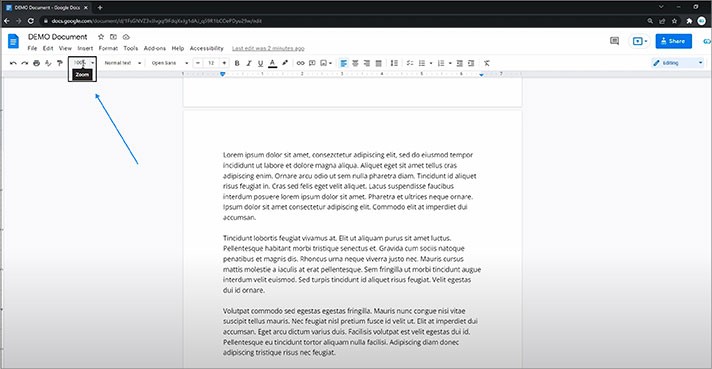
- Press on the little down arrow next to a scale percentage and choose between the standard values
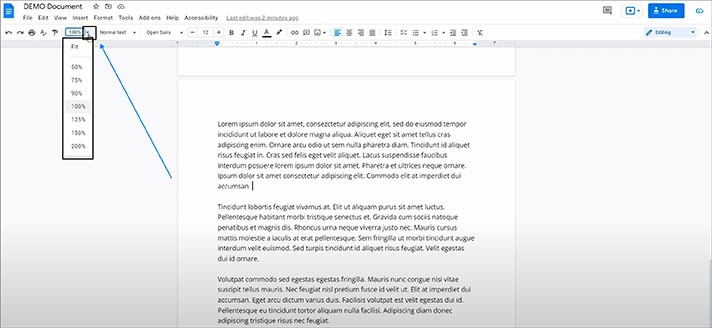
- For example, let`s go up to 200% and see the result
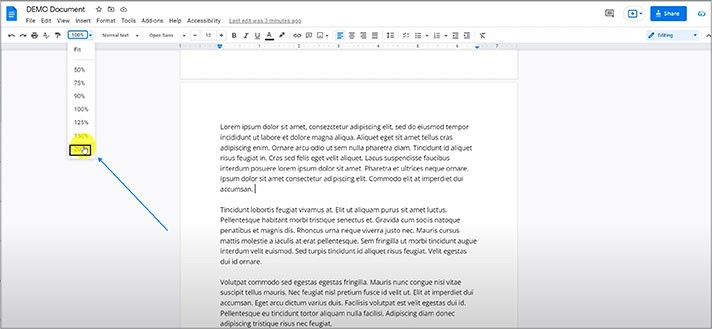
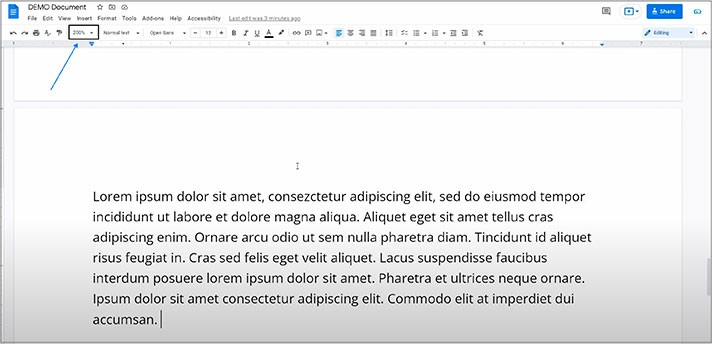
- And then we get back and switch to 50%, for instance. That`s how it works
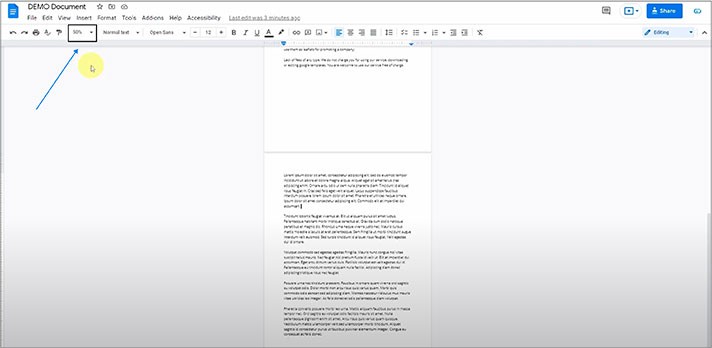
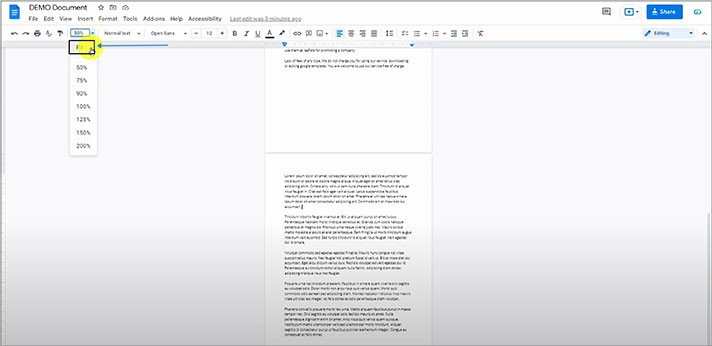
So, we have shown you how to zoom in and zoom out in Google Docs with the help of this button with the percentage.
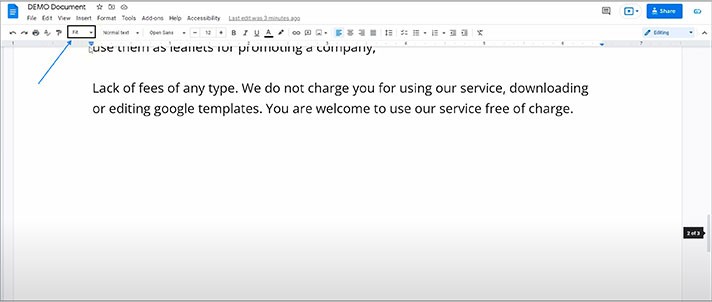
Zooming via Browser Settings
Or, by the way, you can zoom in or out the entire page via your browser.
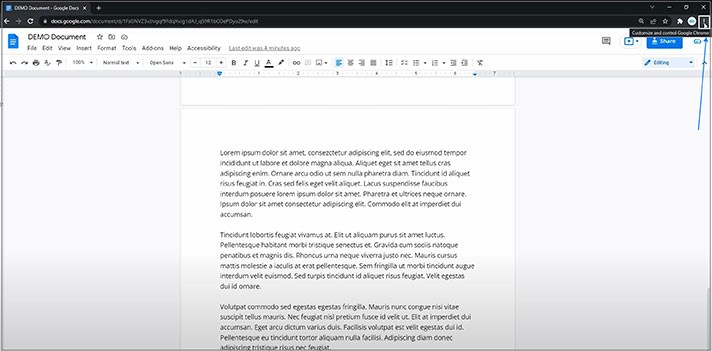
- And locate the Zoom line here. You can apply “+” or “-” to zoom in or out the entire page. Or use the shortcuts: Ctrl with “+” or “-” (for zooming in or out) on a keyboard for a PC and Cmd with “+” or “-” (for zooming in or out) on a keyboard for a Mac
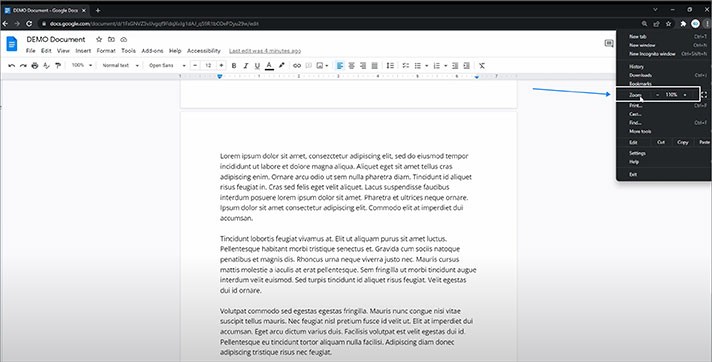
We hope this tutorial will help you learn how to zoom in and zoom out in Google Docs. Good luck!

We are a team of creative people who dream of sharing knowledge and making your work and study easier. Our team of professional designers prepares unique free templates. We create handy template descriptions for you to help you choose the most suitable one. On our blog, you'll find step-by-step tutorials on how to use Google Products. And our YouTube channel will show you all the ins and outs of Google products with examples.










