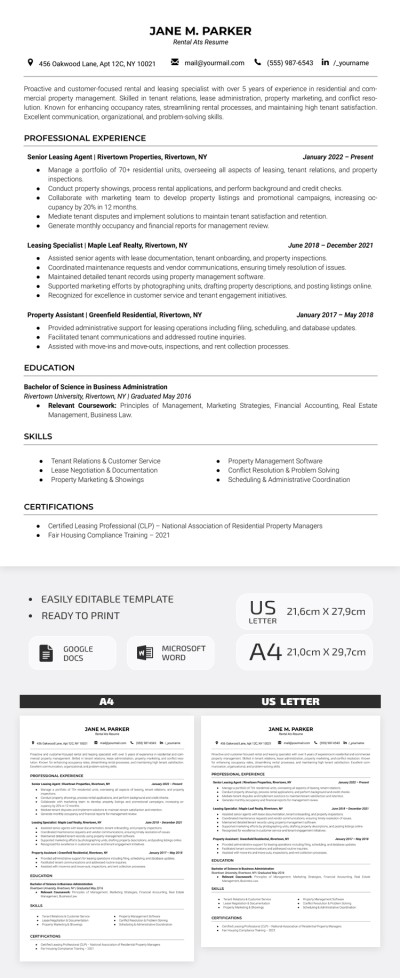How to Voice Type on Google Docs?
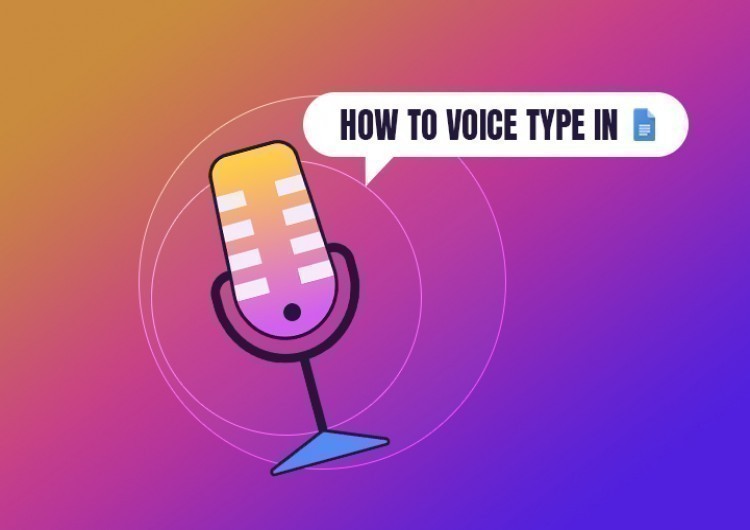
Considering that the speed of speech is higher than keyboard typing, you might find voice typing quite handy when you need to quickly write down some notes or set a reminder, for example.
Google Docs can transcribe meetings, dialogs, and your speech to have it saved as a text for further use and better navigation over the document.
Watch the video from https://thegoodocs.com/ and find out how to voice type on Google Docs:
Getting Started
First, make sure that you have at least a moderate microphone connected to your computer since the service relies on the quality of sound. And it will certainly be better to be used in a quieter environment and with your head closer to the mic.
One more important requirement is using the Google Chrome browser, as it is a Google service, and the working capacity on other browsers is not guaranteed and may be faulty in different ways.
Enabling Voice Typing
- On the document, it starts from you going to the Tools item on the toolbar on top, pressing it, and then, in the menu, going down and clicking on the Voice typing line
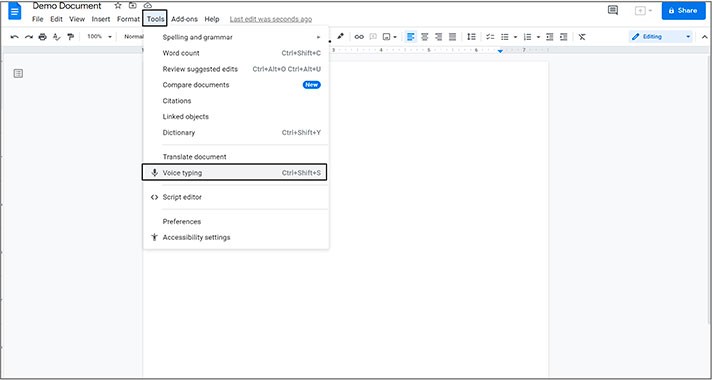
- That will make a little dialog box appear on the left
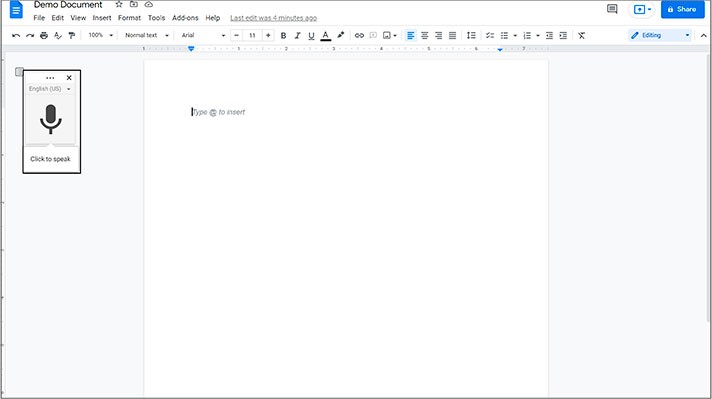
- And before starting, you may want to change the input language. For that, press on this line and select the language you need in the drop-down menu
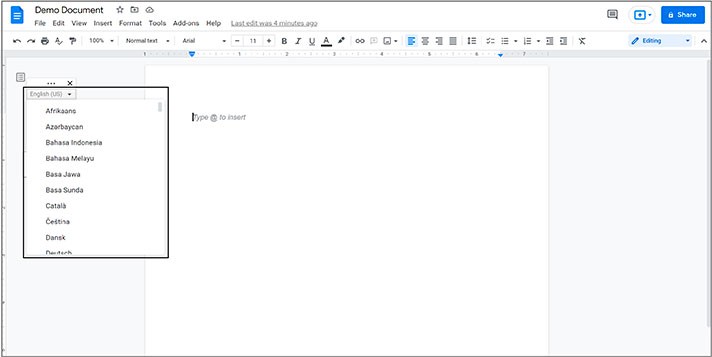
- Once you’re done, just press on the microphone icon
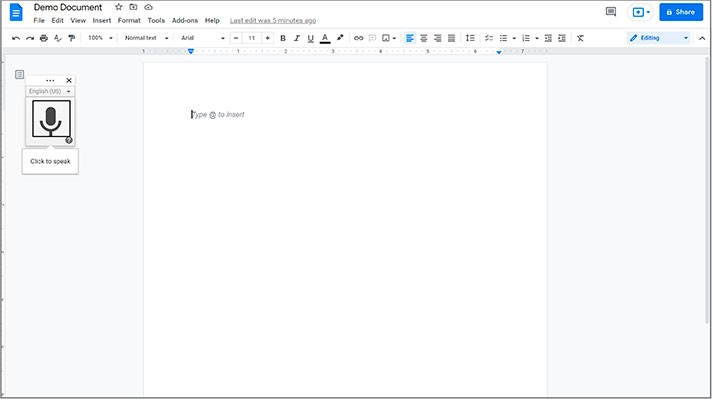
- And it will most likely ask for permission to use your microphone if you haven’t activated it earlier. We certainly allow it. And it will start listening
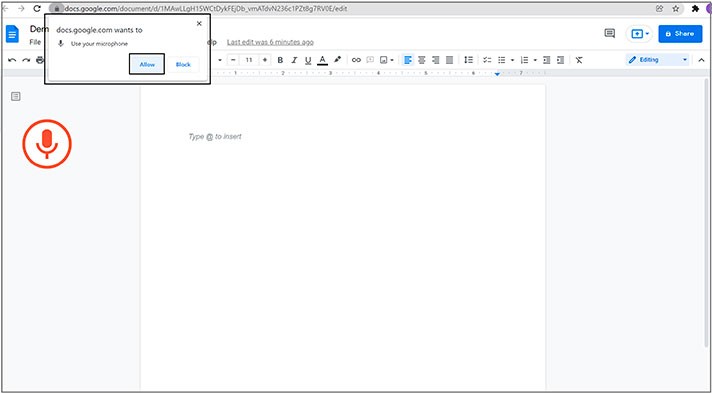
Voice Typing Demonstration
Now we are going to show you the process of voice typing on Google Docs. Of course, we recommend you watch our video to see everything in action and start practicing. So, let`s say something!
“Google voice typing is surprisingly accurate (comma), as you can tell (period).”
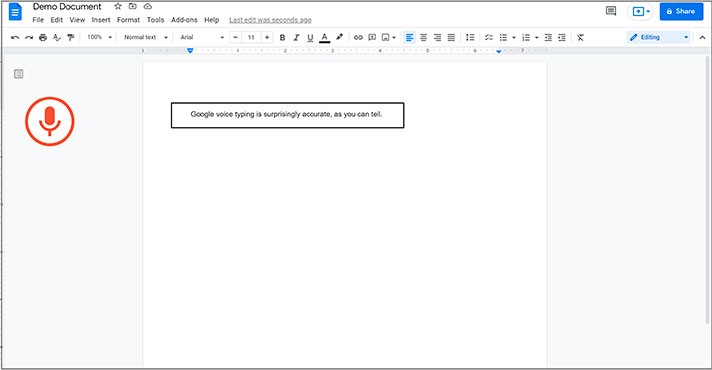
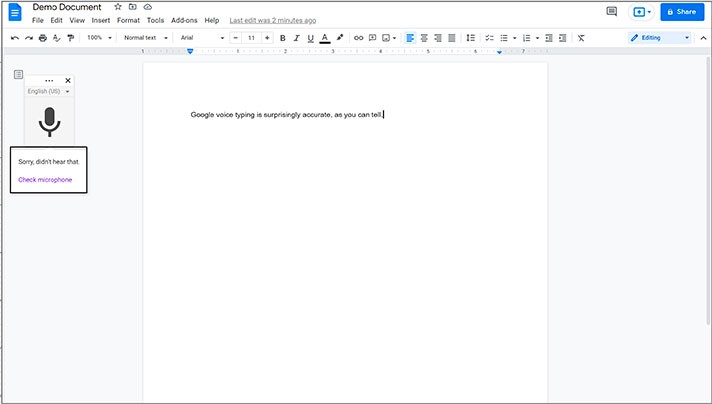
It also features punctuation by voice and common text commands. For example:
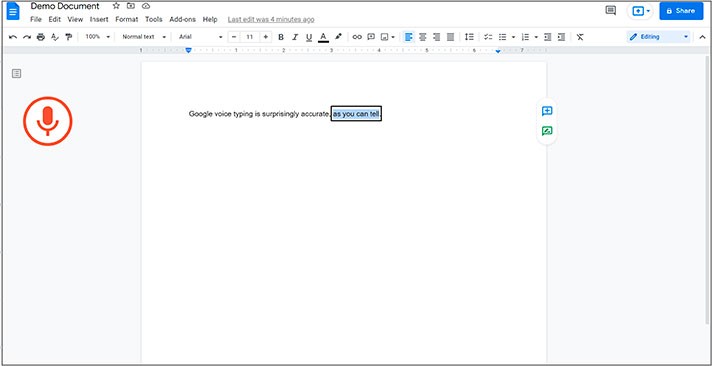
And Google voice typing even supports text formatting. For example:
“Select “as you can tell”, underline, bold, increase font size, stop listening”.
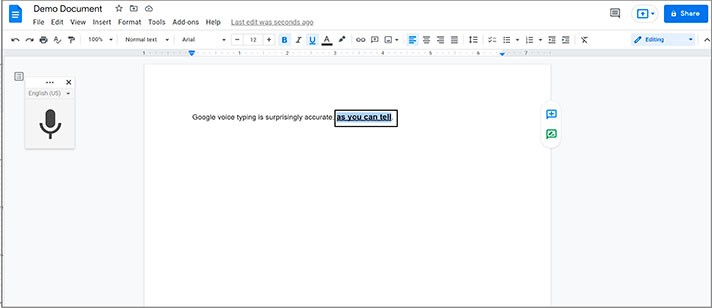
- So, besides the accuracy, it supports lots of common commands to work with text. And not only that, but it has control commands like “resume” and “stop listening”. And this is just the beginning. Let’s move the mouse cursor back to the controls window and press this little question mark in the bottom right corner of it
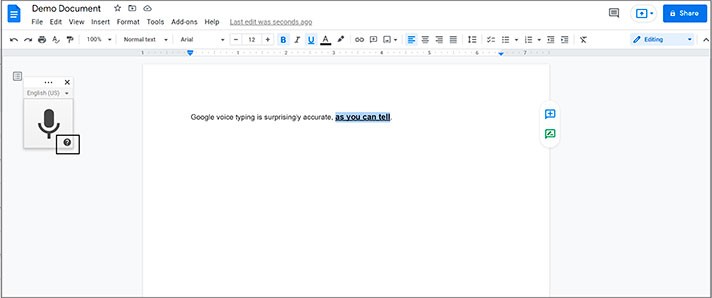
- That will open Voice typing help on the right. Scrolling down, where you can find a number of commands to work with text via voice typing offering an incredible flexibility
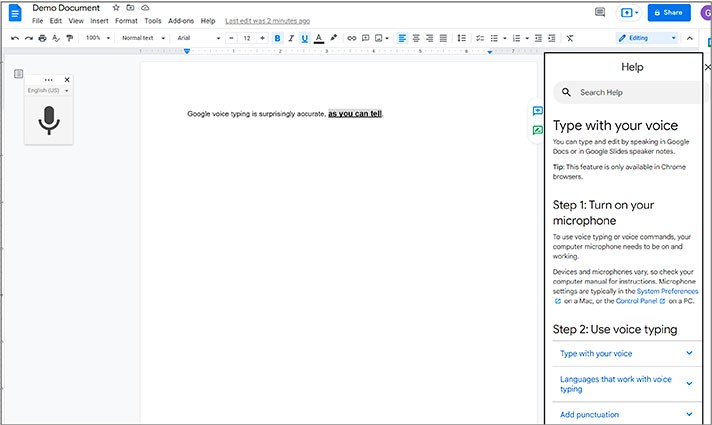
Advanced Controls
At first, it will be unusual to use even regular commands to work with text by the means of voice. But it certainly blossoms throughout time and may even replace our common keyboard typing. Let’s see and wait.
We hope this tutorial will help you learn how to voice type on Google Docs. Good luck!

We are a team of creative people who dream of sharing knowledge and making your work and study easier. Our team of professional designers prepares unique free templates. We create handy template descriptions for you to help you choose the most suitable one. On our blog, you'll find step-by-step tutorials on how to use Google Products. And our YouTube channel will show you all the ins and outs of Google products with examples.