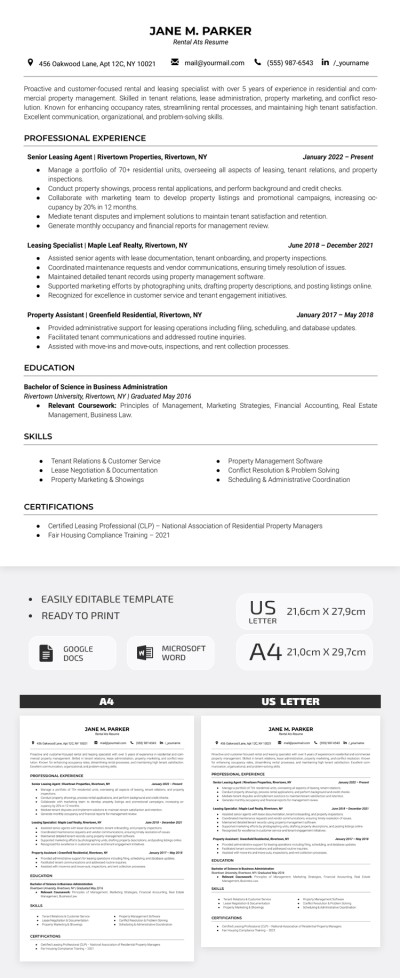How to Unshare a Google Doc?

In this tutorial, we show how to restrict access to Google Documents.
Sharing and unsharing the docs and files is a foundation of Google Docs and Google Drive. The service is made exactly for live collaborative work on the documents online and considering that it’s made simple. And just to make sure — you can manage the document’s access permissions only if you are its owner or editor.
Watch the video from https://thegoodocs.com/ and learn how to unshare a Google Doc:
Checking Sharing Settings
First, you can check whether the document is available to others.
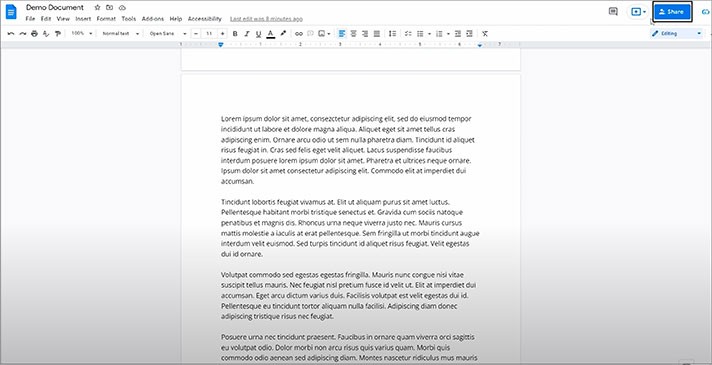
- Or like this with a person and a link icon below it (you will see on the screenshot below)
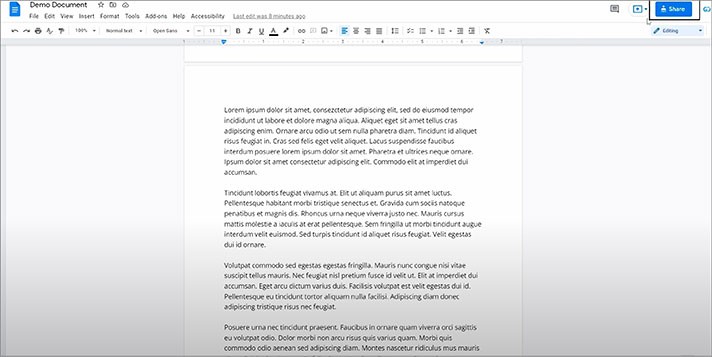
- If the document is restricted, it will naturally have a lock icon on it
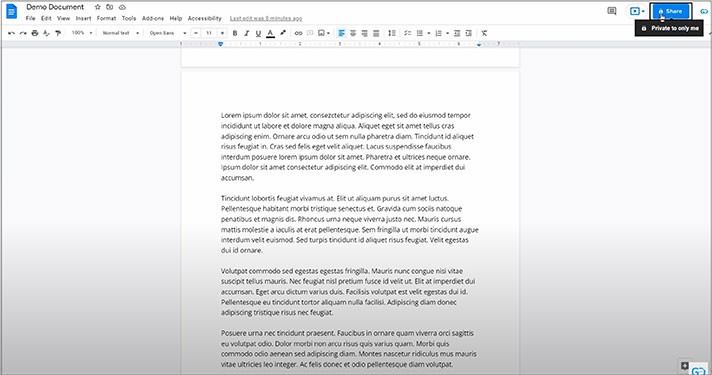
- Or you can just press this button right away and see the document sharing status in the menu
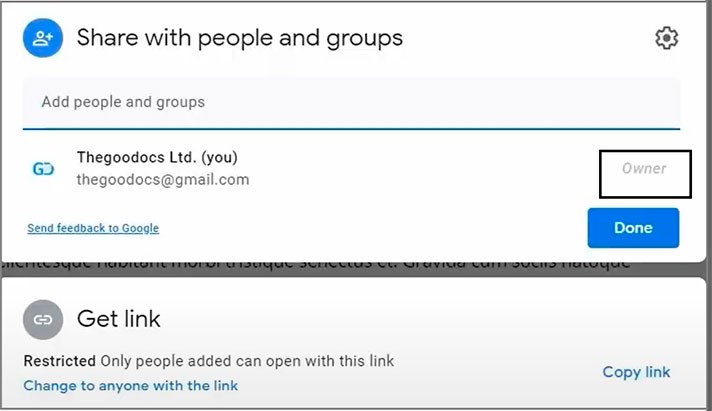
Sharing Methods
- This is how the menu looks when the access to the doc is limited but yet open to a certain group of people listed here in the window on top
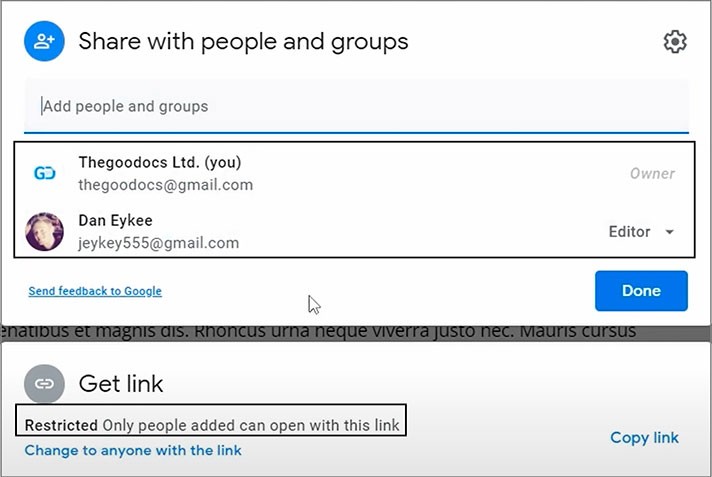
- And this is how the menu looks when the document is shared publicly, and anyone having a link can access it and view or edit
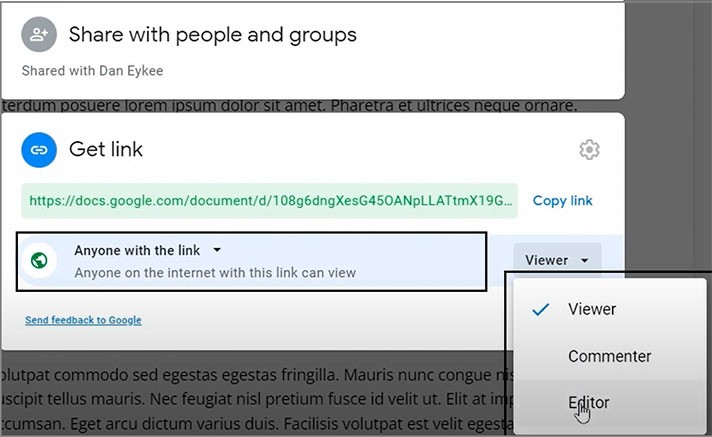
Restricting Access to Added Users
- To close the access to the doc for certain people with whom you shared it, open the share menu, locate the person, and next to the name, there’s a button. Press it, and here either change the permissions of a person to “Viewer” or “Commenter” or remove him/her completely
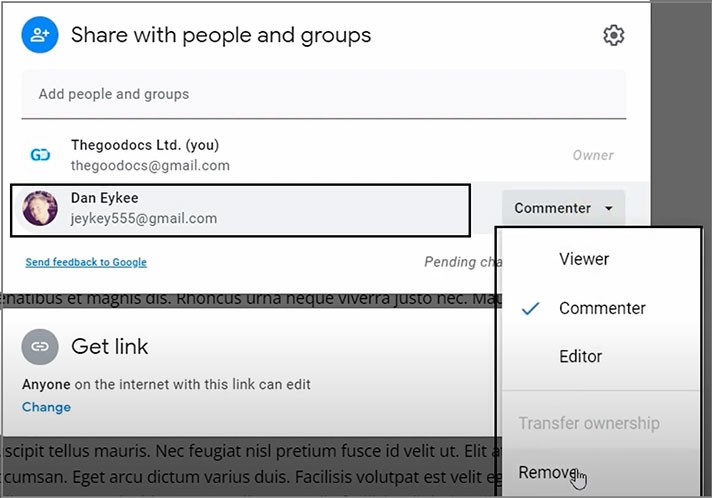
- And if you want to close the public access to the doc, press anywhere on the second window. It will unfold, and again, you can either change the access permissions for “Anyone with the link”
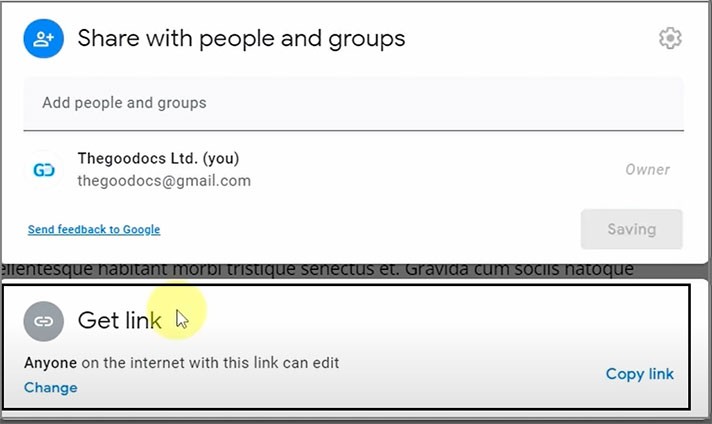
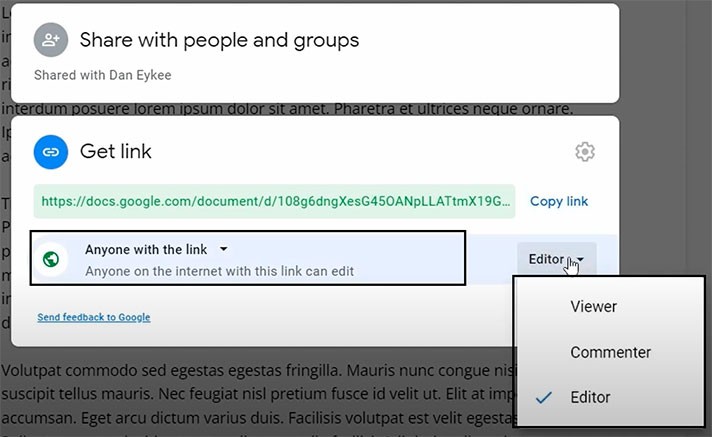
- Or restrict the access completely. For that, you need to press the “Anyone with the link” button on the left and select “Restricted” in the drop-down list. From now, the public access is closed. Let’s finish it by pressing “Done” over here. This is it, but also…
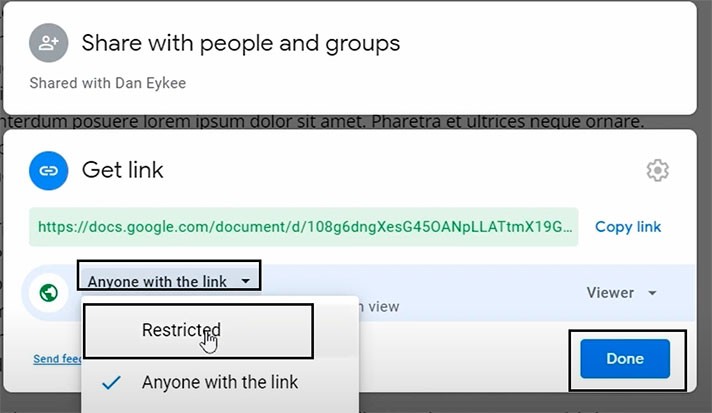
Public Access to the Document
Yet, when the document is shared publicly, it doesn’t mean that everyone can edit it. Anyway, you and the people on top reserve the right to manage the document and have full access to it.
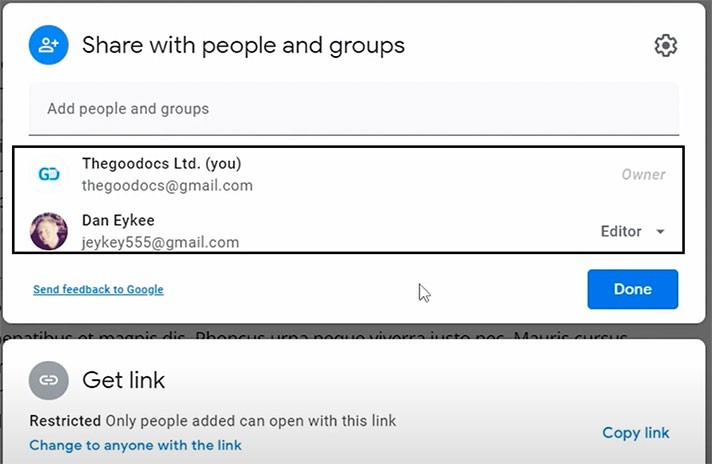
And there’s a way to make it be viewed by anyone but not edited.
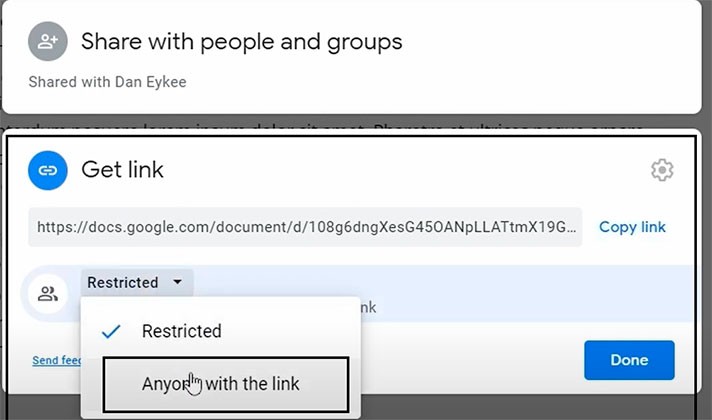
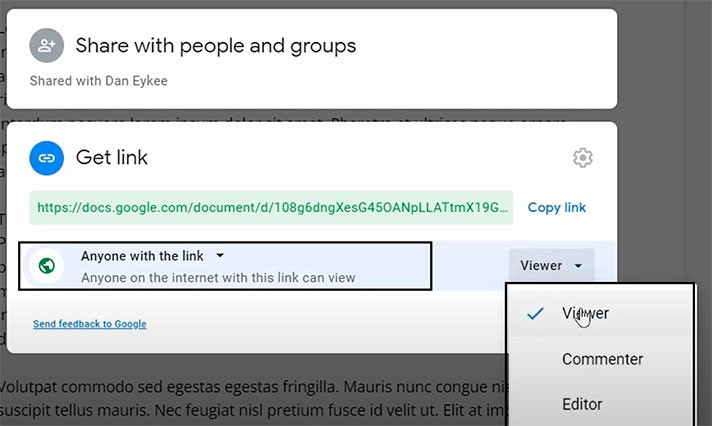
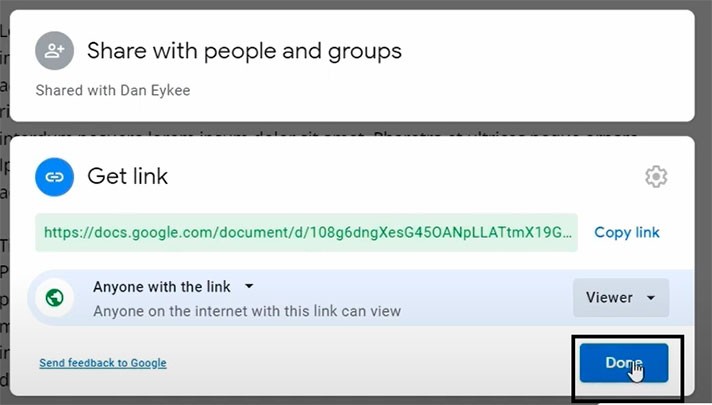
We hope this tutorial will help you learn how to unshare a Google Doc. Good luck!

We are a team of creative people who dream of sharing knowledge and making your work and study easier. Our team of professional designers prepares unique free templates. We create handy template descriptions for you to help you choose the most suitable one. On our blog, you'll find step-by-step tutorials on how to use Google Products. And our YouTube channel will show you all the ins and outs of Google products with examples.