How to Turn off Suggestions on Google Docs?
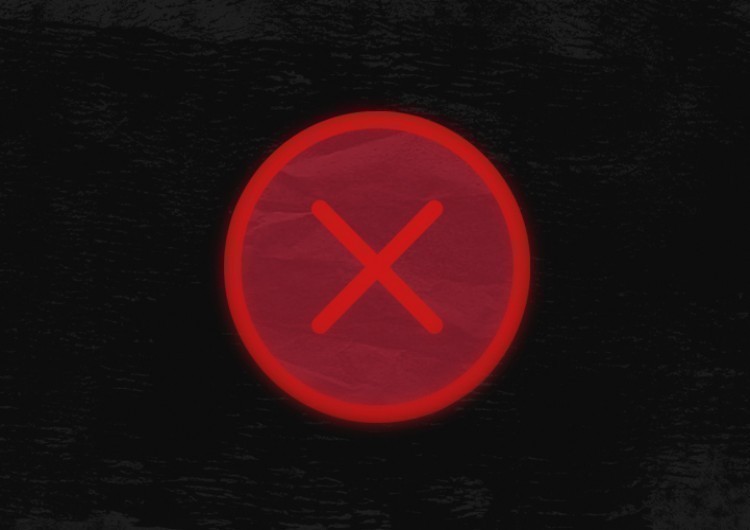
As you know, Google Docs automatically corrects misspellings and offers suggestions for spelling and grammar. In full, it does this for English, Spanish, French, and a few other languages. Mostly, this is a greatly useful tool. But sometimes, all it does is just annoy you. And exactly for this reason (when you don`t need this option), we will show you how to disable it all.
Watch the video from https://thegoodocs.com/ and find out how to disable the spelling and grammar suggestions and the autocorrections in Google Docs:
Disabling Grammar & Spelling Suggestions
- To turn off grammar and spelling suggestions in the document, click on the “Tools” item on the toolbar at the top of the page. Drag the mouse to “Spelling and grammar”. And on the right, select either “Show spelling suggestions” or “Show grammar suggestions”. If you want to turn off both, you need to return to this menu and press on the second item
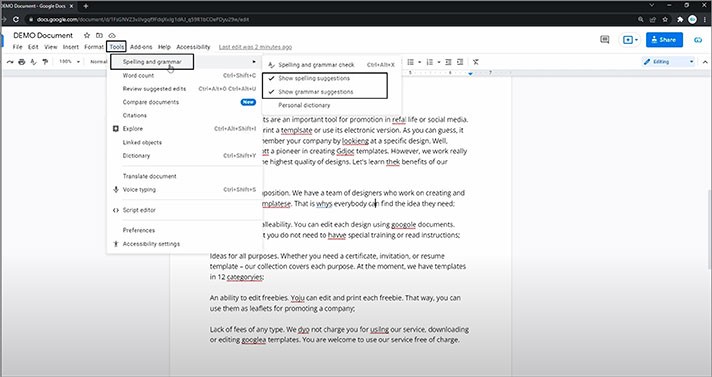
Disabling Spelling Autocorrections
- Now, concerning disabling the spelling autocorrections, go to the “Tools” item on the toolbar on top of the page, and this time, go down and select “Preferences”
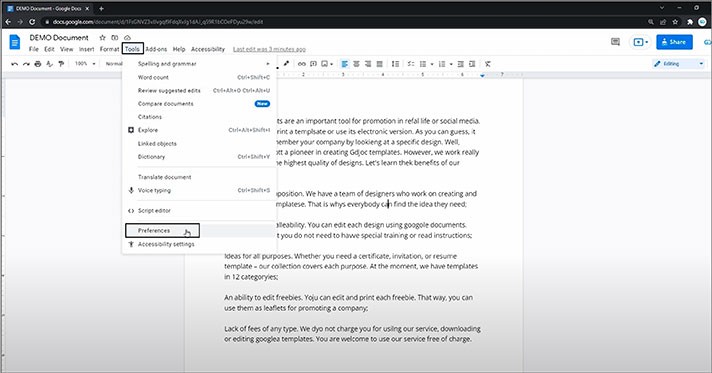
- Now, in this menu, as you can see, we disable automatic word capitalizing, but most importantly, a bit lower, there is the autocorrection of spelling that we disable by unchecking the box left to it. And we press OK
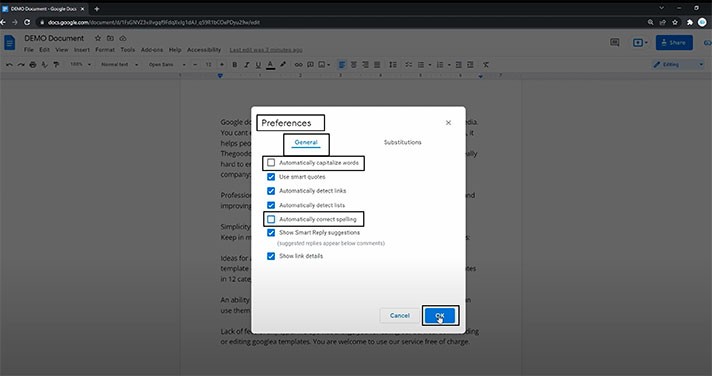
Running a Spell Check
And you can also run a spell check if you want to correct all the misspellings and grammar mistakes manually.
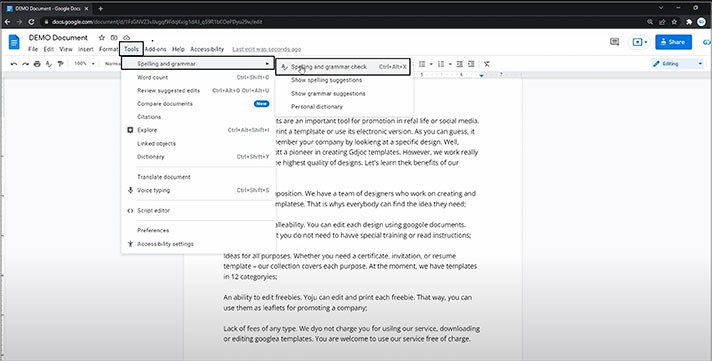
- Now, there is a new dialog box here on the right, which highlights the mistakes on the document one by one, top to bottom
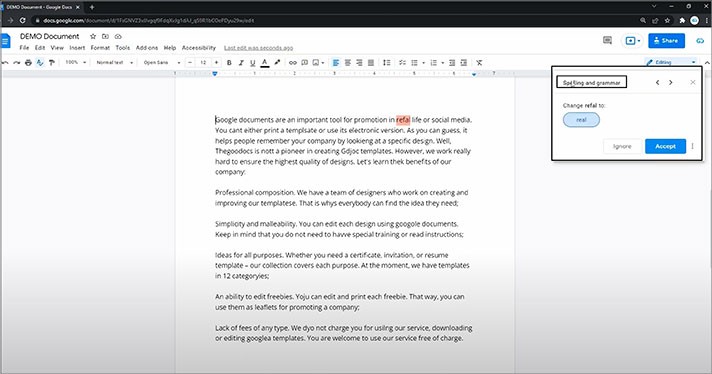
- Here, in the screenshot below, it found the first mistake and highlighted this mistake for us
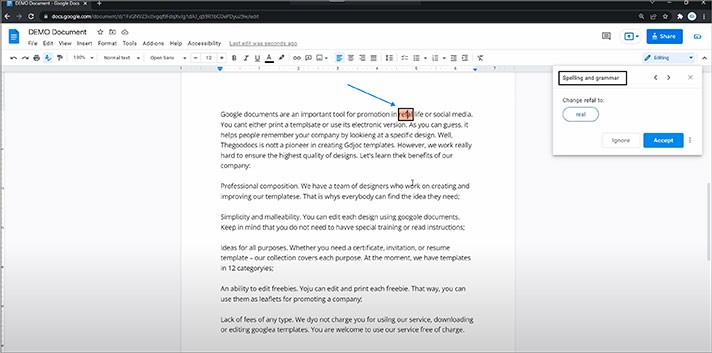
- And here, it suggests the correction (you can see the sample in the screenshot below)
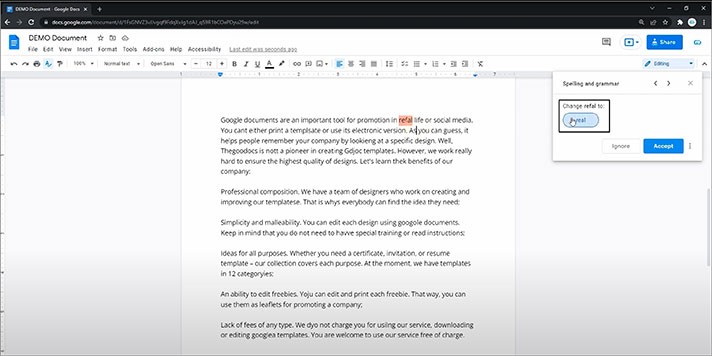
- Now you either accept it by clicking on the box with the correction or by pressing on “Accept” here
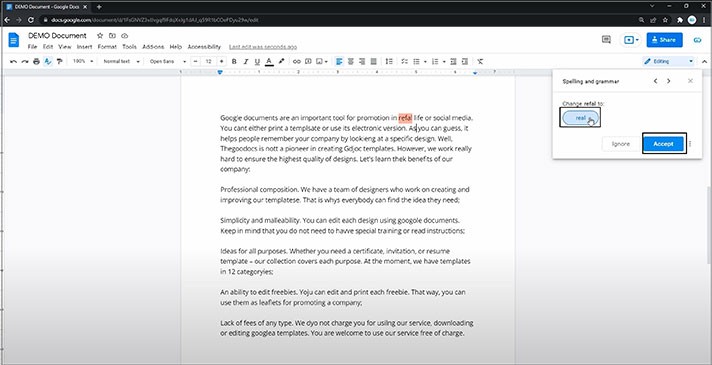
- Or you can ignore it with the “Ignore” button
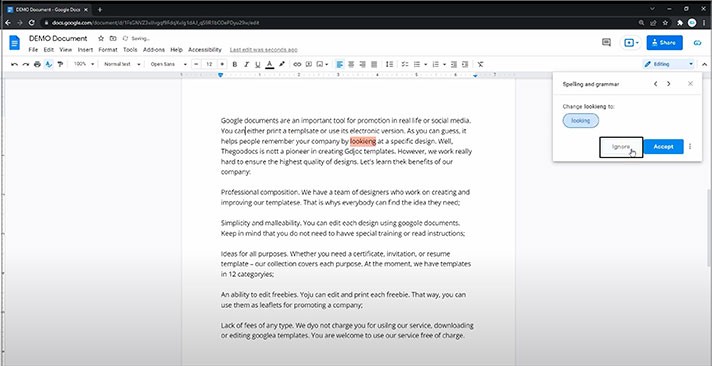
- And if you click on the button with three dots here, next to “Accept”, you will get to the extra menu, where you can accept or ignore all the corrections for the whole document at once
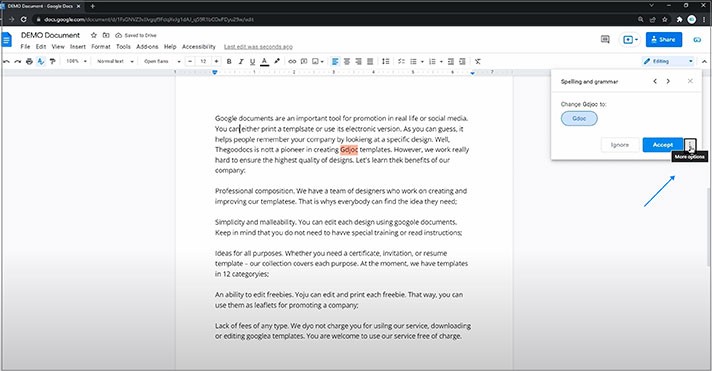
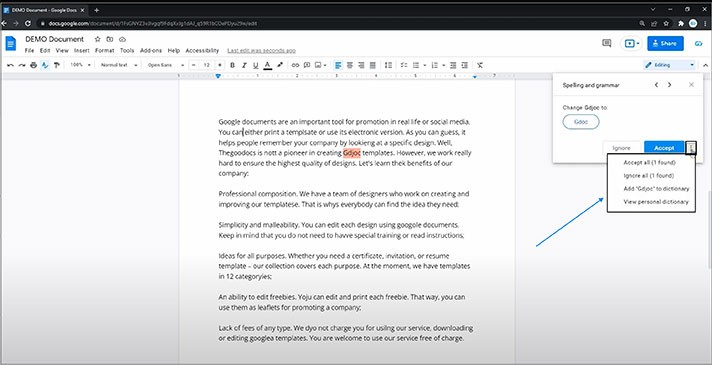
We hope this tutorial will help you learn how to turn off suggestions on Google Docs. Good luck!

We are a team of creative people who dream of sharing knowledge and making your work and study easier. Our team of professional designers prepares unique free templates. We create handy template descriptions for you to help you choose the most suitable one. On our blog, you'll find step-by-step tutorials on how to use Google Products. And our YouTube channel will show you all the ins and outs of Google products with examples.










