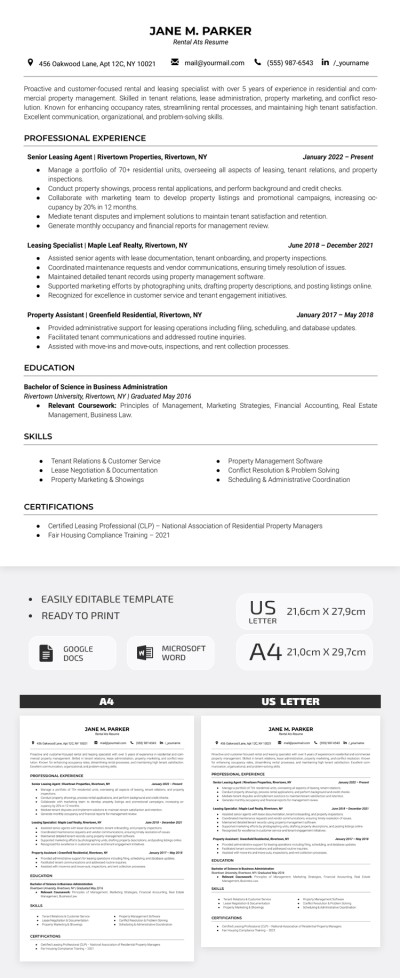How to Translate a Google Doc?
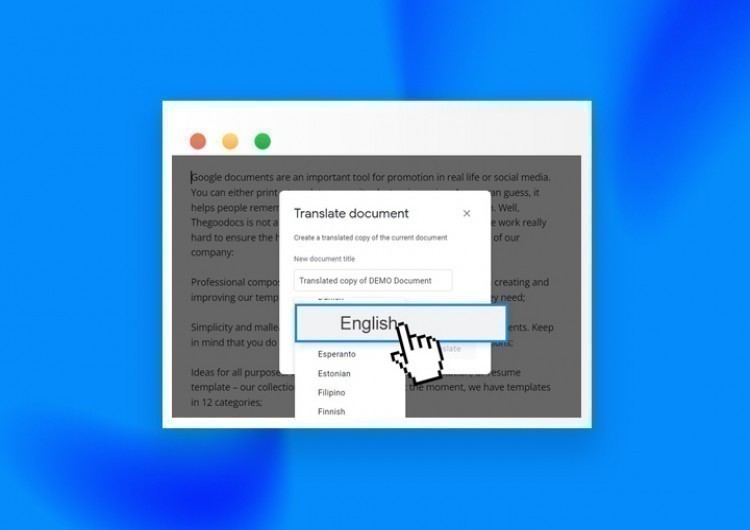
Google Docs can automatically translate your entire document into another language. So, you don`t need to move separate paragraphs between translation tools like Google Translate and the document back and forth. This option is much more convenient, faster, and best suited for large text translations. So, let us show you how to do that.
Watch the video from https://thegoodocs.com/ and find out how to translate a Google Doc:
Translating a Google Doc
- On the document, locate and press the “Tools” item on the toolbar on top of the page. Then we go down to the “Translate document” item and press it
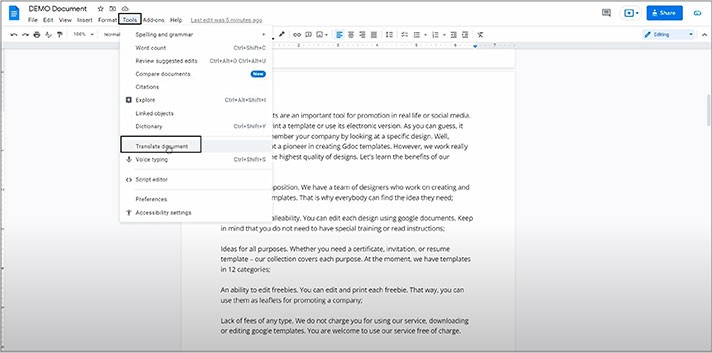
- This brings up a new menu with two fields where in the top one, we name the translated copy of a document that Google suggests automatically, which is really nice. But you can easily change the proposed name of the translated document if you need it. In the drop-down list below, we choose the translation language itself. Let’s do French, for example, and press “Translate”
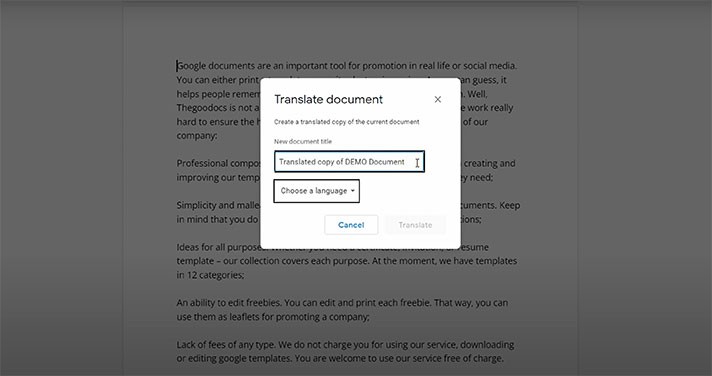
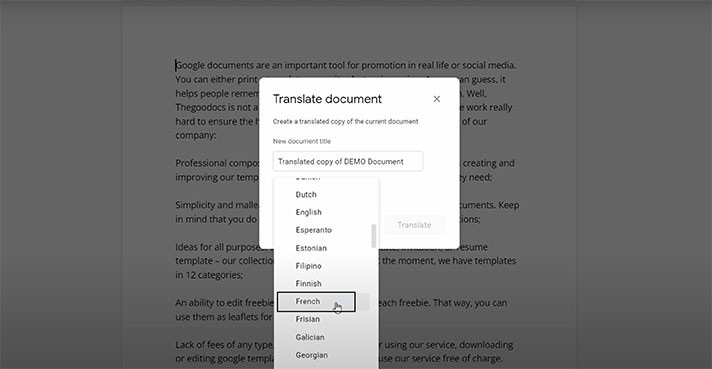
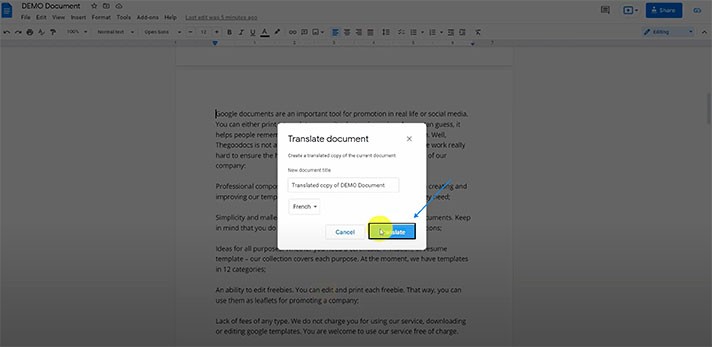
- This opens a new tab in the browser, where you have a translated copy of a document that is already saved on your Drive. And as you can see, it is literally the French language now
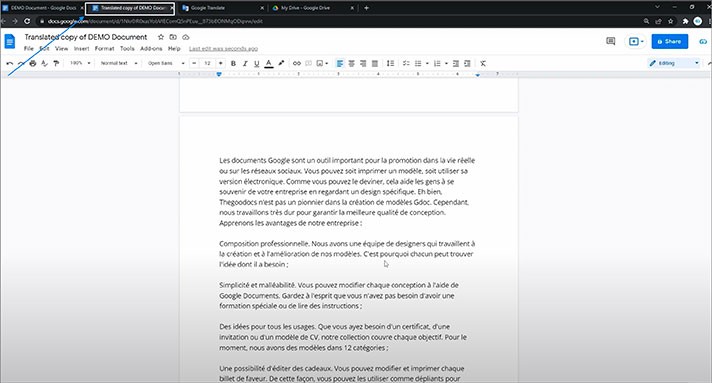
- To make sure, let's just copy a random paragraph and go to Google Translate. We paste it here, and we’ll select the “DETECT LANGUAGE” feature here. That shows French and outputs the translation in English on the right
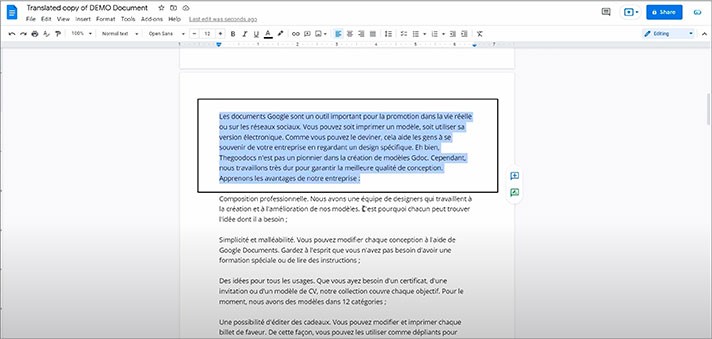
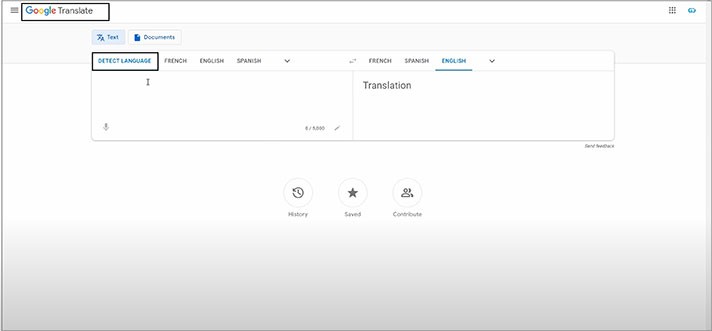
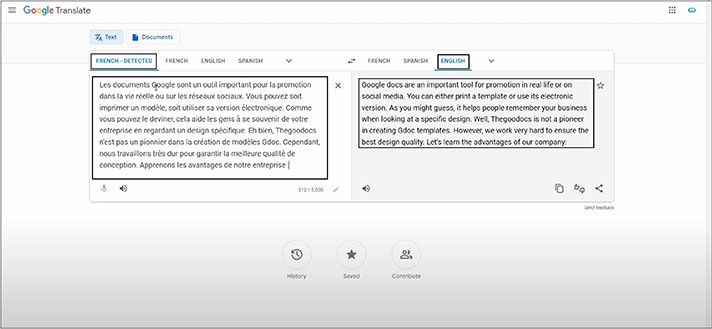
- Now we’ll go to Google Drive, and then here, you can find the translated copy of your document. This is it
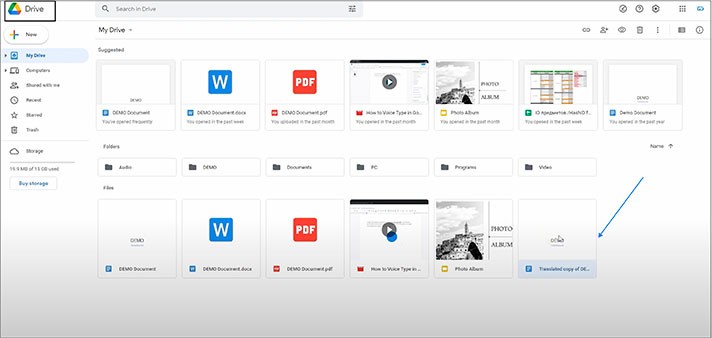
We hope this tutorial will help you learn how to translate a Google Doc. Good luck!

We are a team of creative people who dream of sharing knowledge and making your work and study easier. Our team of professional designers prepares unique free templates. We create handy template descriptions for you to help you choose the most suitable one. On our blog, you'll find step-by-step tutorials on how to use Google Products. And our YouTube channel will show you all the ins and outs of Google products with examples.