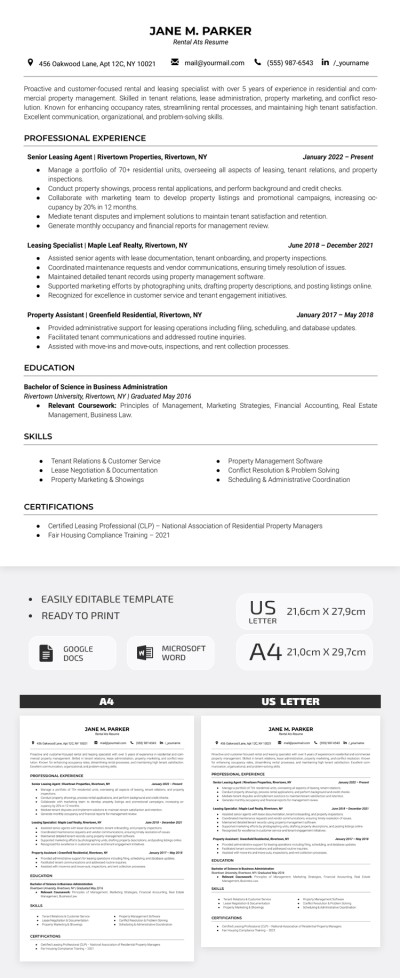How to Track Changes on Google Docs?
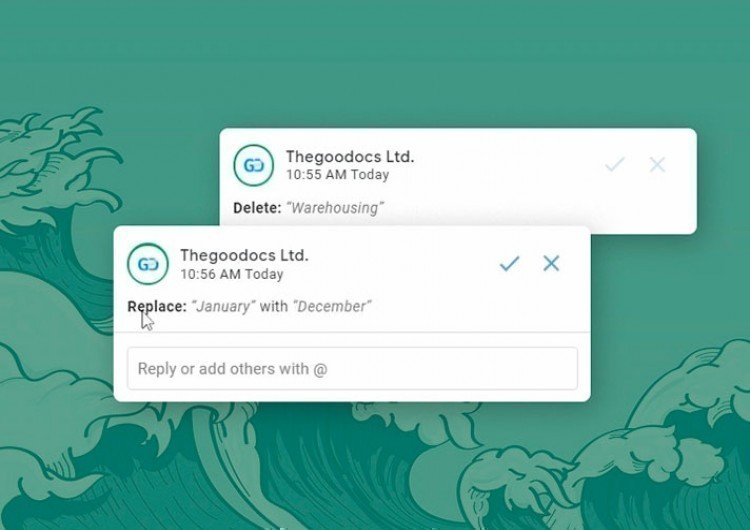
Watch the video from https://thegoodocs.com/ and find out how to track changes on Google Docs with the suggestion mode:
Considering that Google Docs in the first place is meant for real-time collaborative work by multiple people, you would want to keep track of all changes made, review and discuss them, and then decide which ones to add to the final version. In Google Docs, it is done via Suggestion mode, similar to the track changes function in Microsoft Word.
Switching to Suggestion Mode
Assuming that you are working on the document with a group of people, coworkers, changing something also affects the others. That’s why there’s such a nice feature to suggest edits before adding, deleting, or replacing something so that others could also consider it.
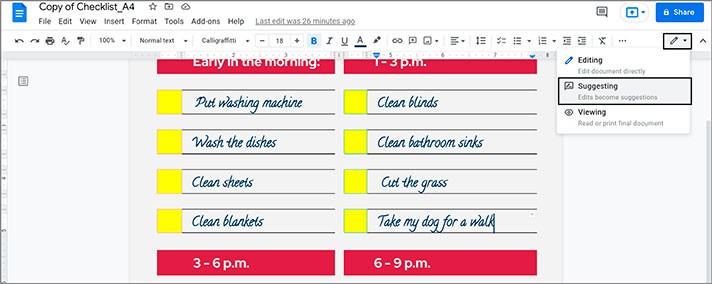
Suggestion Mode Tools & Functions
So, how does Suggestion mode work in Google Docs? As we said earlier, it means to suggest edits before adding, deleting, or replacing something.
For example, you can add something to the text in the Suggestion mode
- Put a cursor where you need to add something and start writing. You will see a sample on the screenshot below
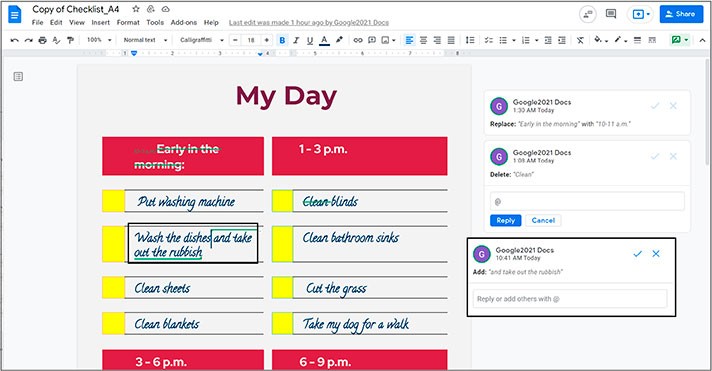
Here’s how the deleting looks in the Suggestion mode
- You highlight the text and press the common delete or backspace button. And what happened is that the text was not deleted but got crossed out and put in such a box, showing the edited area
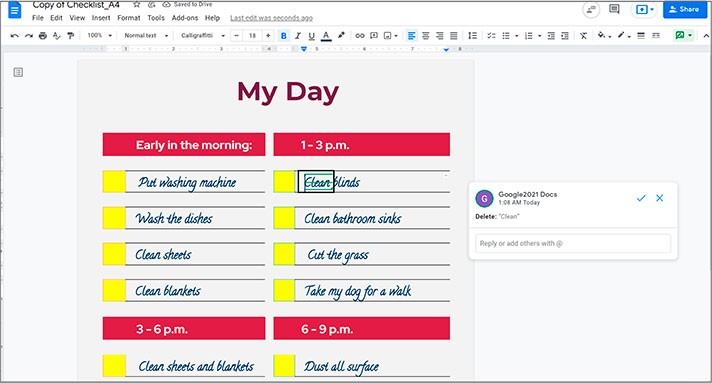
- And most importantly, it made a dialog window pop up on the right to show who and when submitted which edit
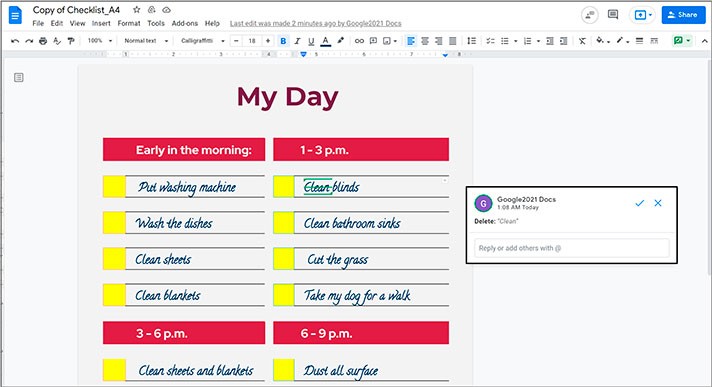
- Now in this dialog window, you can add people with the at sign (@) to start a conversation on an edit
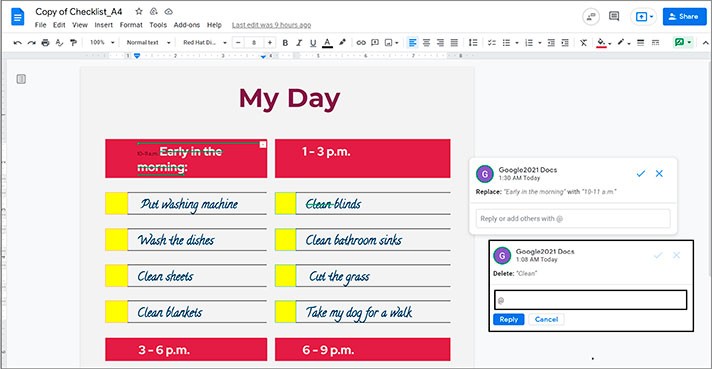
Or you can replace the text. And it’s being done almost the same way as deleting
- Highlight a part of the text, delete it. But then immediately enter something instead. We are going to replace “Early in the morning” with “10-11 a.m.” as a sample. Now you can see the change in the dialog window. It shows that we have suggested replacing “Early in the morning” with “10-11 a.m.”.
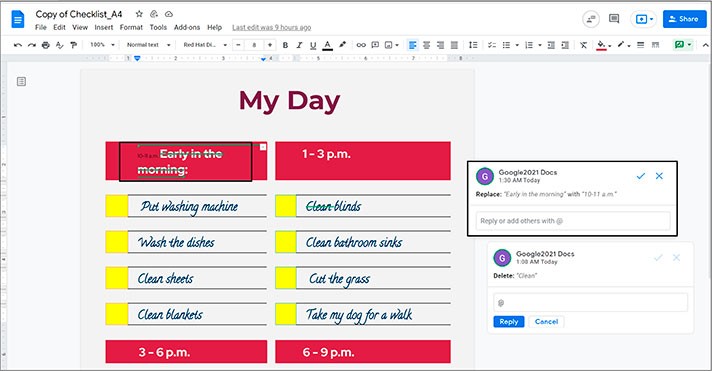
Working with Added Edits
On the other side, as the document owner, we can review edits made by other team members, comment on them, discuss them, and then decide which ones to add to the final version and which to dismiss.
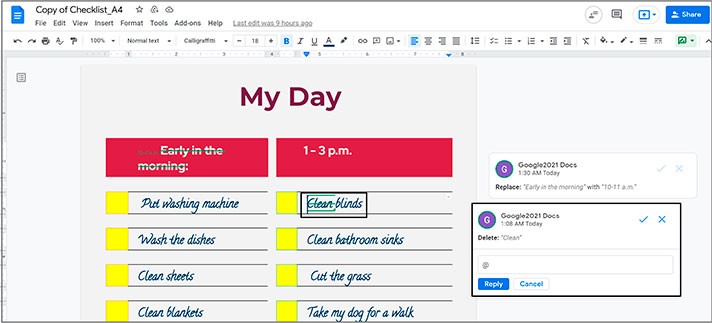
- So, another person replaced “Dust all surface” with “Clean the floor”, for instance. But let’s say that we want to discuss this point. So, we go to the text entry field and reply that “I will do this tomorrow. At first, I am going to dust all surface, and then I will be ready to clean the floor)”, for example

- Next up, another person added one more responsible coordinator to the task, and we agree. So, we accept the suggestion by pressing the checkmark over here
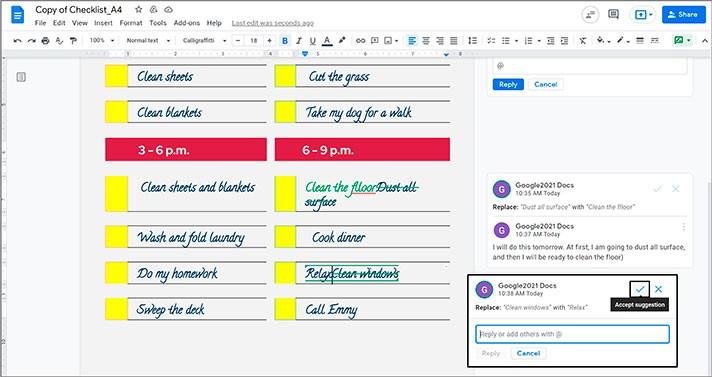
- And respectively, if we don’t like the change, we simply decline it by pressing the crossmark next to a checkmark
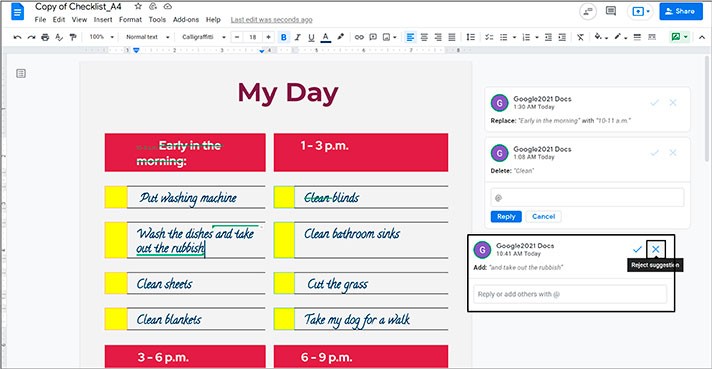
Other Features
We hope this tutorial will help you learn how to track changes on Google Docs in the Suggesting mode. Good luck!

We are a team of creative people who dream of sharing knowledge and making your work and study easier. Our team of professional designers prepares unique free templates. We create handy template descriptions for you to help you choose the most suitable one. On our blog, you'll find step-by-step tutorials on how to use Google Products. And our YouTube channel will show you all the ins and outs of Google products with examples.