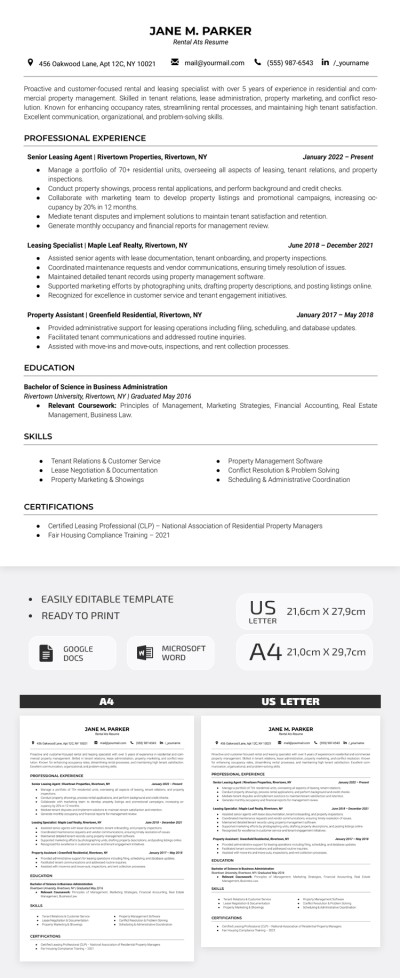How to Share a Google Doc via Email?
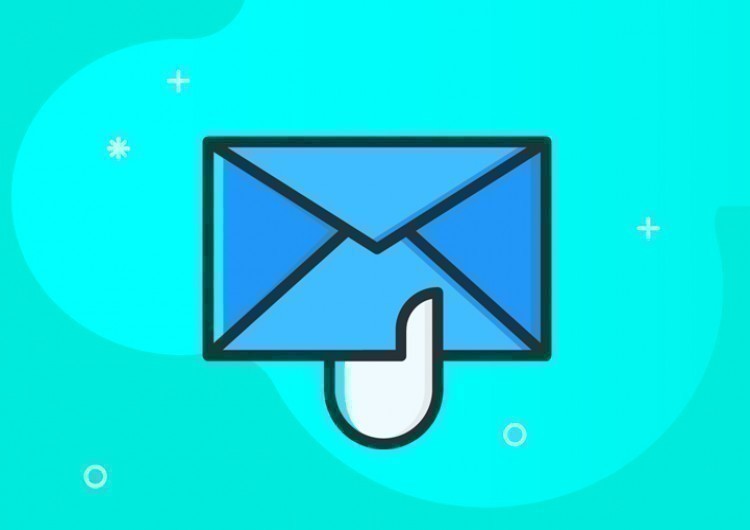
Well, first of all, you cannot just simply share the Google Doc via email. At first, you need to set up permissions for how a person is allowed to work with the document, for example, editing, commenting, or just viewing it. And also, if you want the document to be accessible publicly or with only a certain group of people in the limited access mode. So, let’s get to it.
Watch the video from https://thegoodocs.com/ and find out how to share a Google Doc via email:
Entering the Sharing Menu
At first, we go to the sharing menu. We prefer doing that from the document itself, but you can also do that from Google Drive.
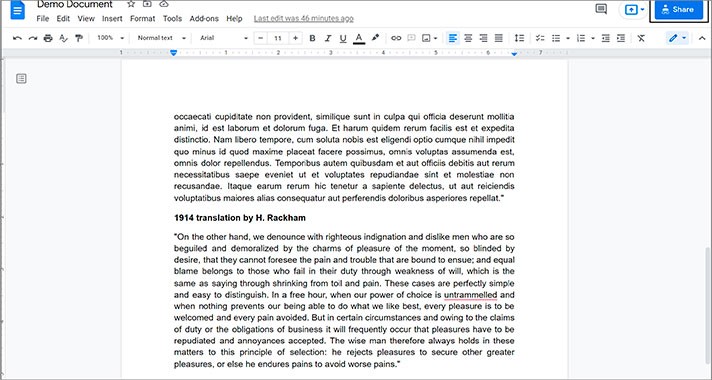
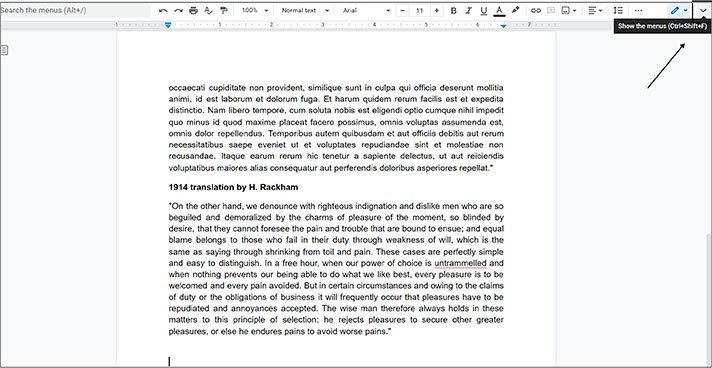
Adding People & Their Emails
- You will see that you are designated as the document`s owner; only you have access to the doc since initially, it is created in a private mode
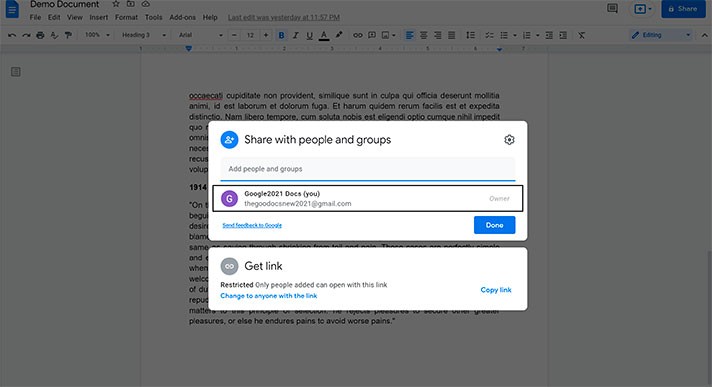
- From here, you have two menus for sharing. And we need the top one standing for sharing a document with a limited group of people by entering their emails
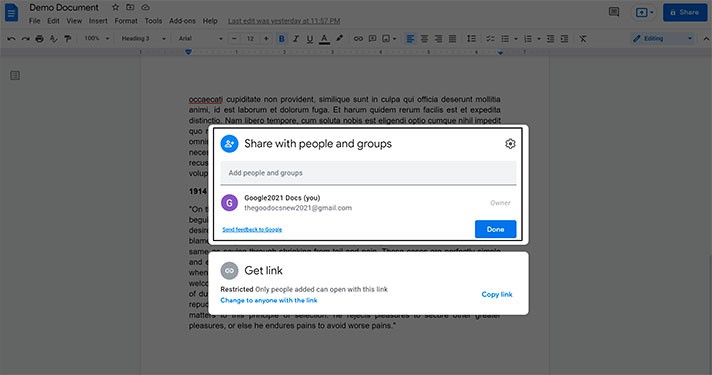
- Now we need an email of the person that you want to share the document with. Let us enter one. And here, Google shows that the user has a Google account. And we press on the suggested account. There the person was added
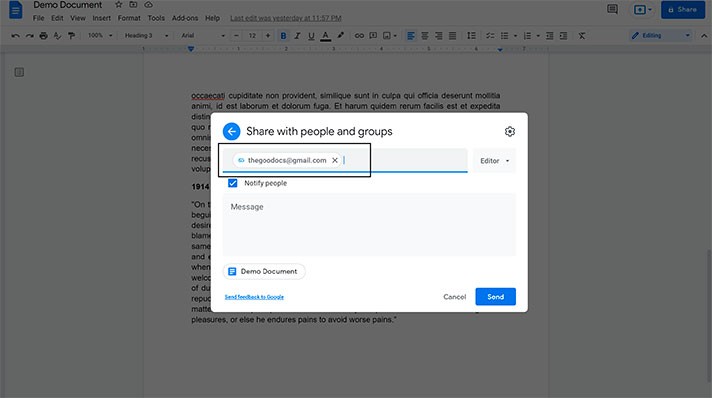
Assigning Permissions When Sending the Doc
Now we’re giving specific permission to a user.
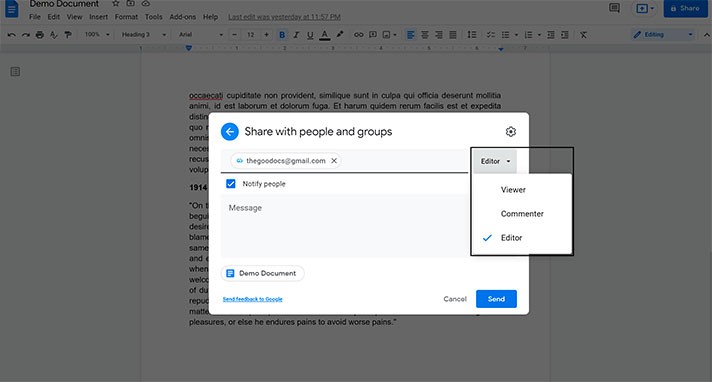
- Then with this checkbox, you select whether you want to notify the invited people. That will open a message field where you can enter an invitation message that will go to everyone’s above-mentioned email addresses. And we press “Send” to notify the added users. There we go
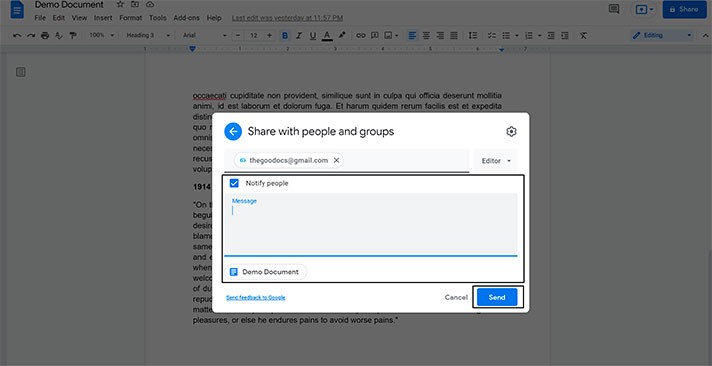
- And what’s nice about this sharing method is that the document remains in restricted access mode but can be accessed by only certain users, chosen by you
- By the way, we can go to the advanced sharing settings by pressing this cog icon and modifying such settings for editors, commenters, and viewers
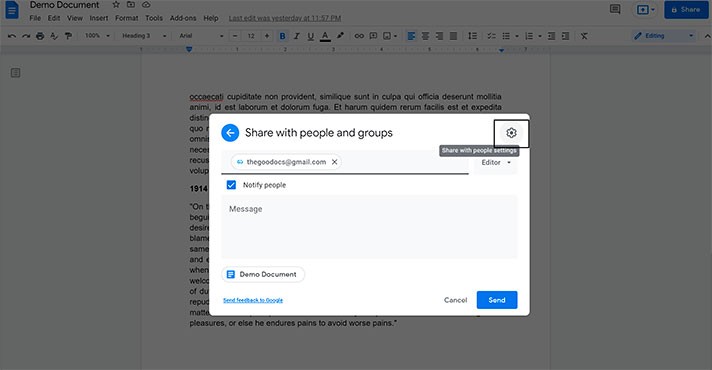
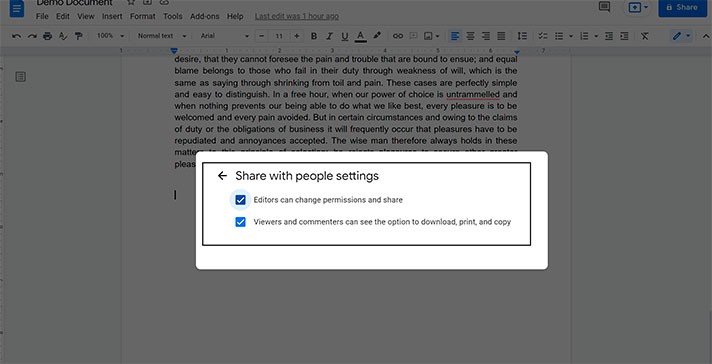
Setting Up Public Access to the Doc
- And finally, to allow the public access to the document, we go back to the selection of sharing methods, click on the bottom window, press on “Restricted”, and select “Anyone with the link”
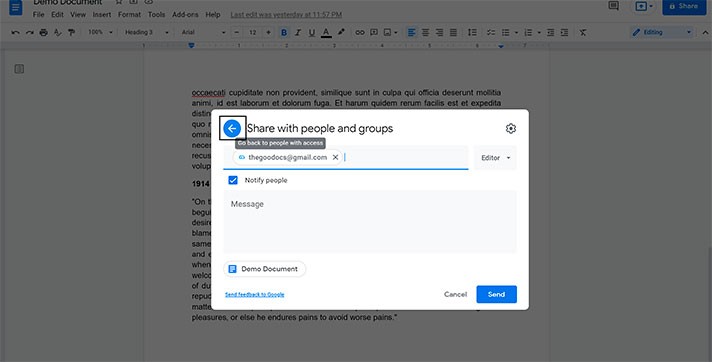
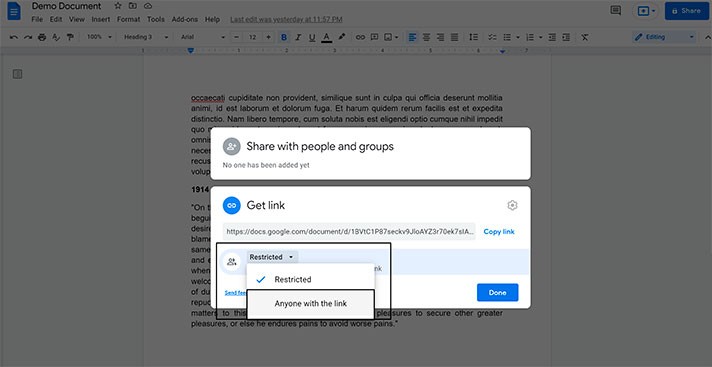
- Now here on the right, we have the same access permissions setup. But here, they are applied to everyone with a link, not just specific users, making it more widely available. So, the same works here — only a viewing mode, commenter mode, or full editing mode, but this time with no specific users. So, select the option you need
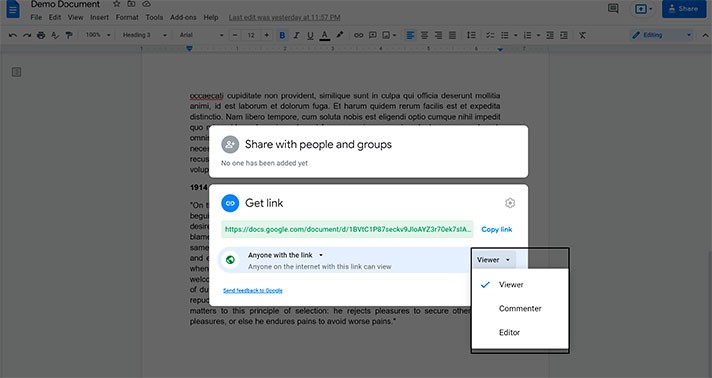
- Copy the link and share it with people you work with on this document by attaching the link to the email in any messenger or social networks. When everything is checked and performed, press the Done button
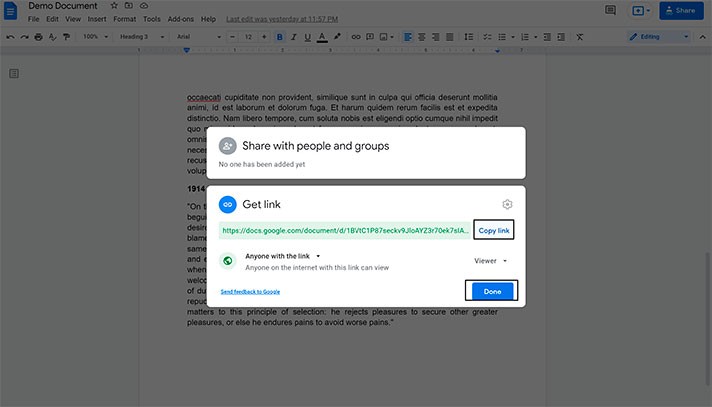
We hope this tutorial will help you learn how to share a Google Doc via email. Good luck!

We are a team of creative people who dream of sharing knowledge and making your work and study easier. Our team of professional designers prepares unique free templates. We create handy template descriptions for you to help you choose the most suitable one. On our blog, you'll find step-by-step tutorials on how to use Google Products. And our YouTube channel will show you all the ins and outs of Google products with examples.