How to Select All, Copy, Paste & Delete in Google Docs?
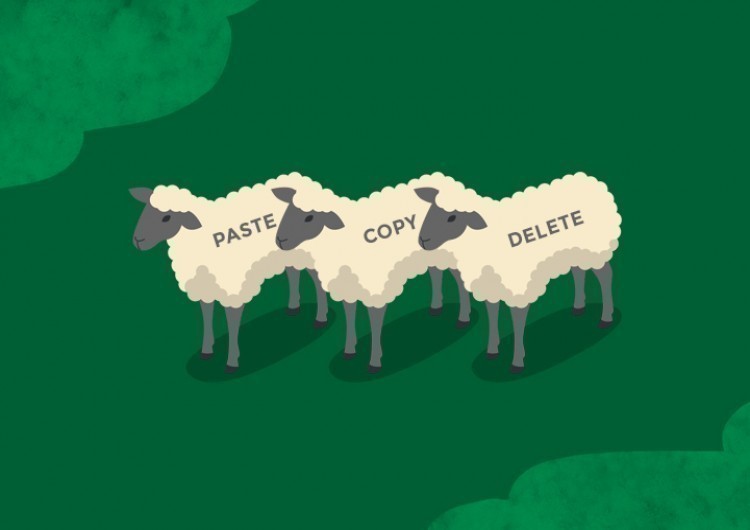
This time we’ll take a look at some basic commands in Google Docs: “Select all”, “Copy”, “Paste”, and “Delete” everything.
It’s really simple here. For example, from time to time, you need to select all the data in the document, delete it, or copy it and then paste it into another document or elsewhere, etc.
Watch the video from https://thegoodocs.com/ and find out how to select all, copy, paste, delete in Google Docs:
Select, Copy, Paste, and Delete All in Google Docs
- To select everything, for example, you can use the simplest method — when you click-hold at the start or end of the document and drag the mouse to its opposite side
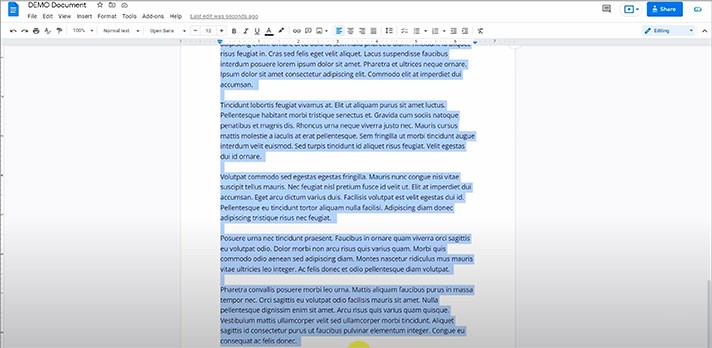
- You can do it this way, or level up and use the command. So, go to the “Edit” menu on the toolbar at the top of the page and then go down to the “Select all” item. There you go
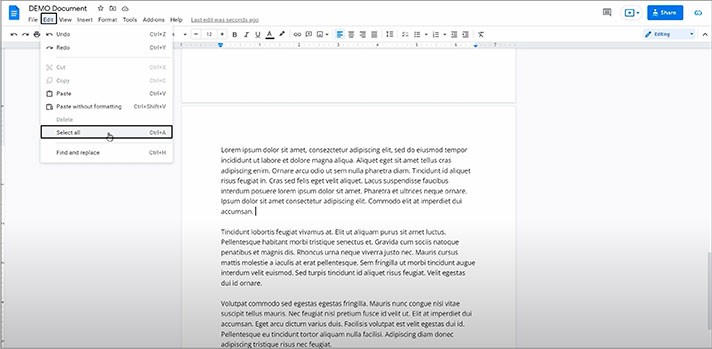
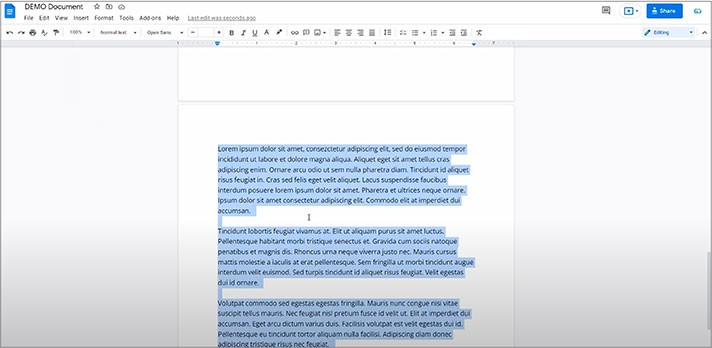
Delete, Copy & Paste in Google Docs
And after selecting all the data on the document, you can delete it, copy it, paste it, and cut it.
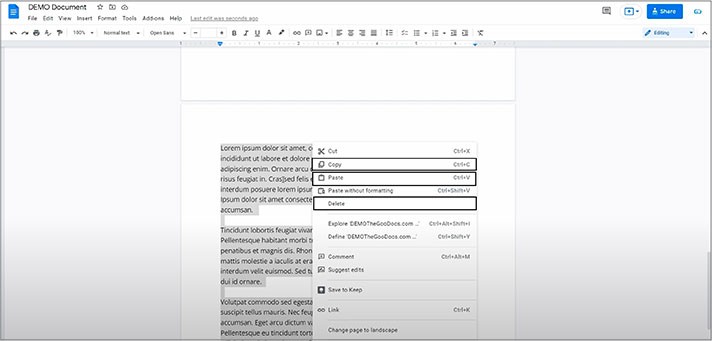
- Or, for instance, we can do all these functions via the shortcuts
We hope this tutorial will help you learn how to select all the data, copy, paste, and delete in Google Docs. Good luck!

We are a team of creative people who dream of sharing knowledge and making your work and study easier. Our team of professional designers prepares unique free templates. We create handy template descriptions for you to help you choose the most suitable one. On our blog, you'll find step-by-step tutorials on how to use Google Products. And our YouTube channel will show you all the ins and outs of Google products with examples.










