How to Mirror or Flip an Image in Google Docs?

Flipping or mirroring images in Google Docs is performed simply but not as you would expect. You can’t just insert an image and flip it. It requires using the inside-document drawing canvas. And let’s go to it.
Watch the video from thegoodocs.com and learn How to Mirror or Flip an Image in Google Docs:
How to Open the Inside-Document Drawing Tool?
- On the document, put the mouse cursor where you want your image to appear. Go to the Insert item on the top toolbar, press it, and in this menu, drag the pointer down to the third item. This is Drawing. On the new little menu, drag the cursor to + New and press it
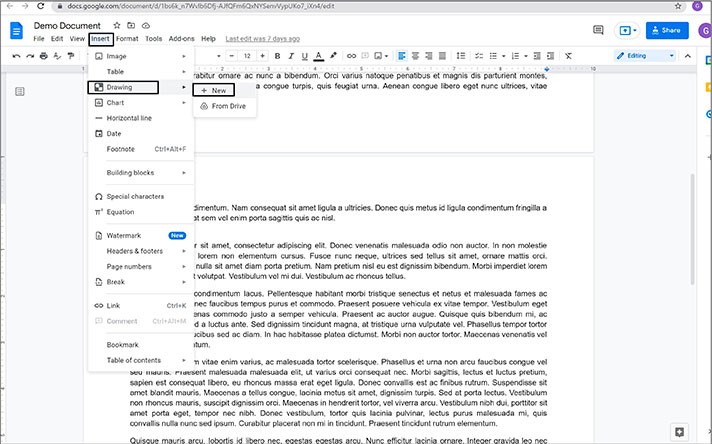
- Here, in the drawing workspace, on the top toolbar, go to the rightmost Image icon and press it
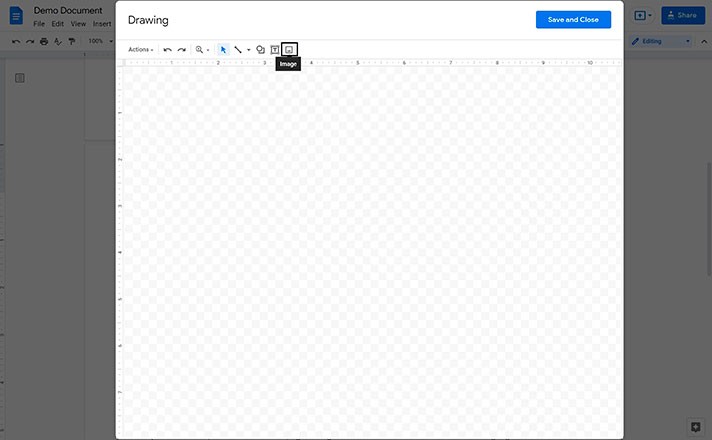
- Select the image you’d like to insert and flip from either of these locations. We will choose our image right here from our Google Drive. And when it’s uploaded, make sure that the image is selected. So, press Select
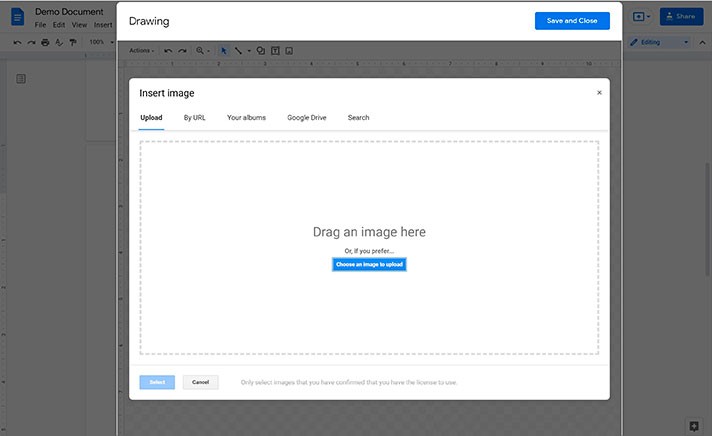
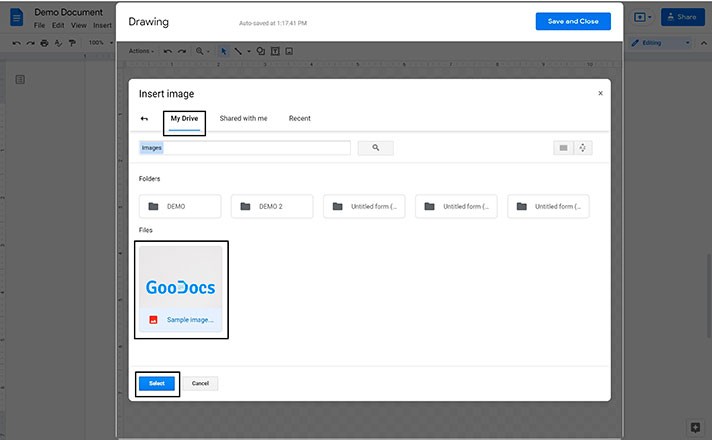
Mirroring an Image
- Now go to the Actions menu on the top toolbar. Here, drag the mouse pointer down to the Rotate item. And on the new menu, select how you want to flip your image. Horizontally or vertically
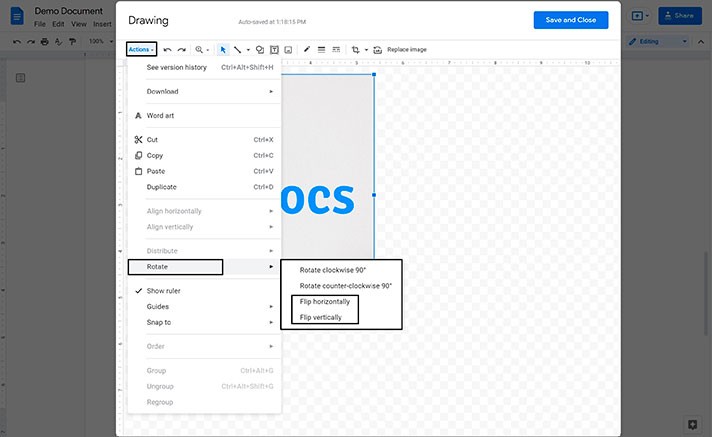
- Let’s do Horizontally first, and there we go
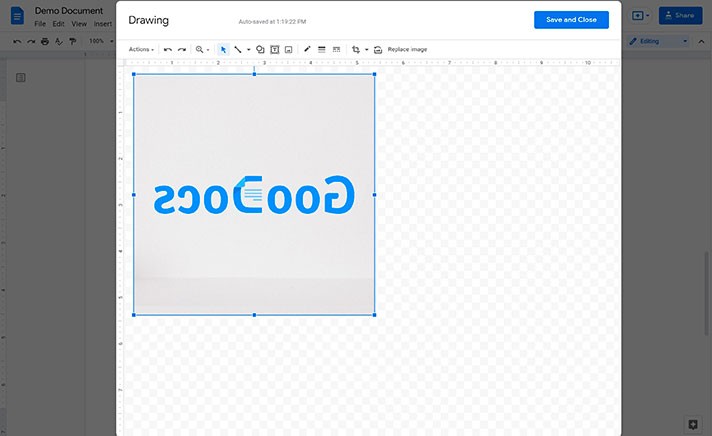
- Now let’s also check the vertical flip option. But this time, we’ll click on the image with the right mouse button. Go down to the Rotate option and press Flip vertically. Here we are
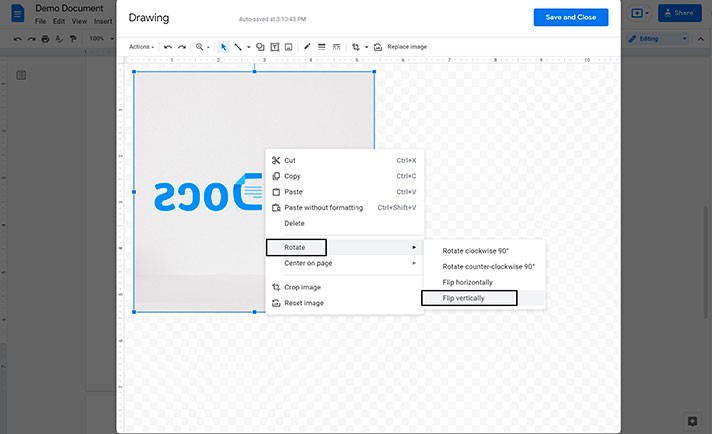
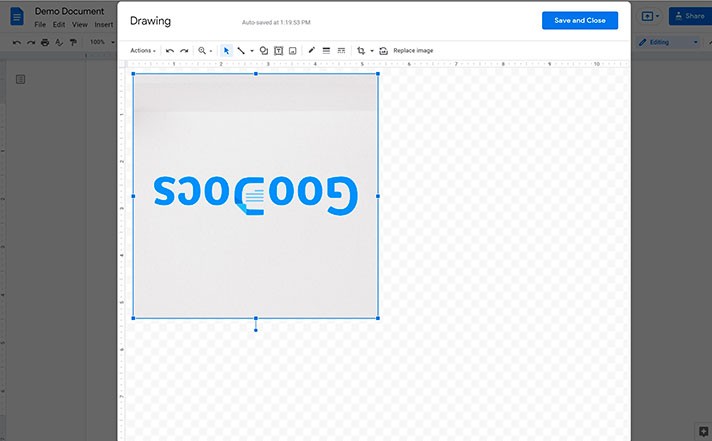
- Now press Save and Close in the top right corner of the canvas window
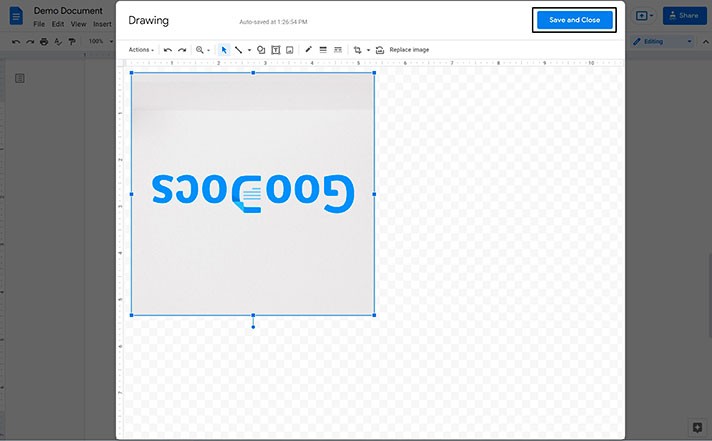
- And here, you have your flipped image in your document. You can get back editing it by just double-clicking on it or pressing Edit. Moreover, you can see other image formatting options on the right from the Edit button
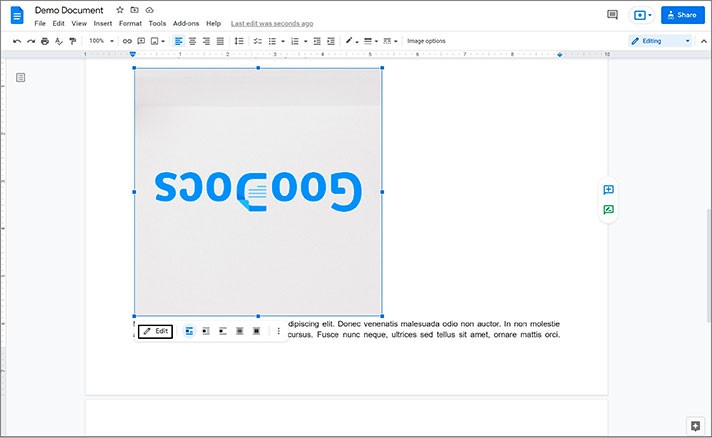
We hope this tutorial will help you learn how to mirror or flip an image in Google Docs. Good luck!

We are a team of creative people who dream of sharing knowledge and making your work and study easier. Our team of professional designers prepares unique free templates. We create handy template descriptions for you to help you choose the most suitable one. On our blog, you'll find step-by-step tutorials on how to use Google Products. And our YouTube channel will show you all the ins and outs of Google products with examples.










