How to Make Fractions in Google Docs?
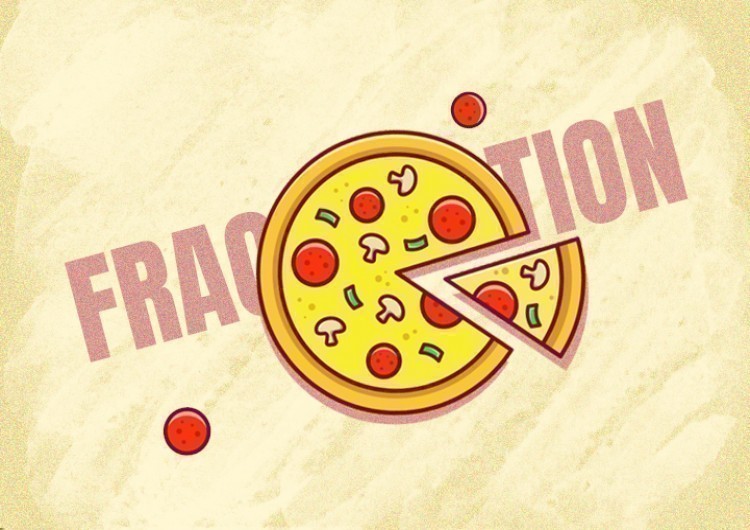
You may need fractions to show a part of a whole as a mathematical example. In Google Docs, we write fractions either via a diagonal line or via classic division line, just the way it looks when written on a paper, instead of when they’re just separated by a slash. Fortunately, that’s made very simple on Google Docs, and there are a few ways to do that. So, let’s explore them.
Watch the video from https://thegoodocs.com/ and find out how to make fractions in Google Docs:
Using Automatic Fractions
We are starting off by utilizing automatic fractions by Google Docs. Basically, when you enter the numbers in a specific way, Google Docs converts them into a fraction automatically. And that is performed when we enter the numbers we want to turn into a fraction with a slash symbol between them.
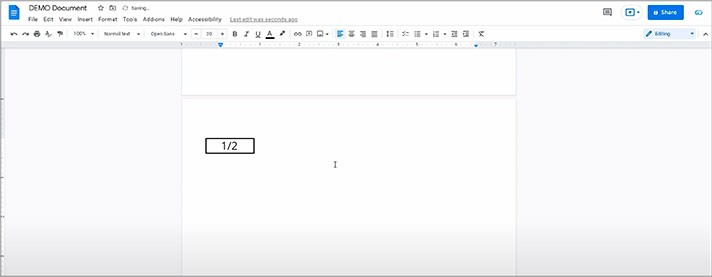
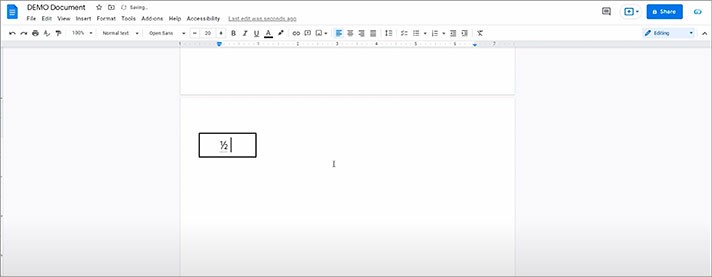
- And then we keep going on. For example, 1 slash 3 and space, 3 slash 5 and space. Here you are
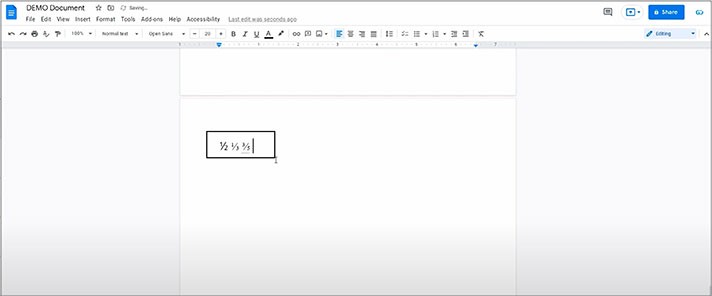
Customizing Automatic Fractions
And we can control this, exclude specific numbers, or add the new ones, for instance.
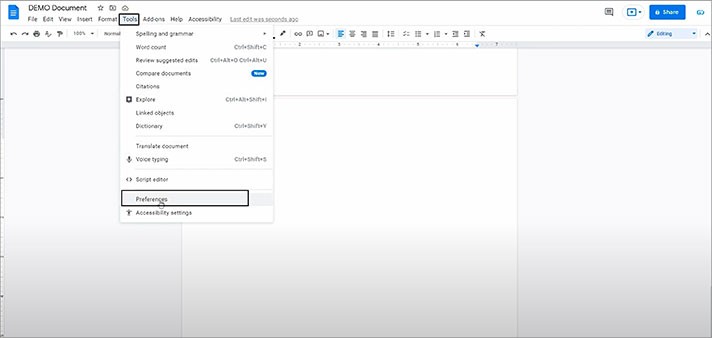
- And on a new window, we switch to “Substitutions”
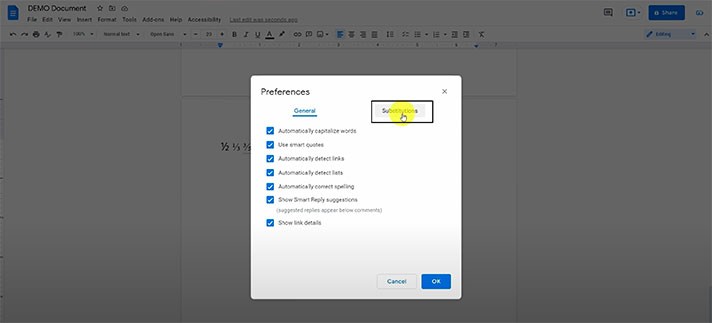
- Scrolling down, here you can see which numbers are getting turned into fractions automatically. Now you can change this
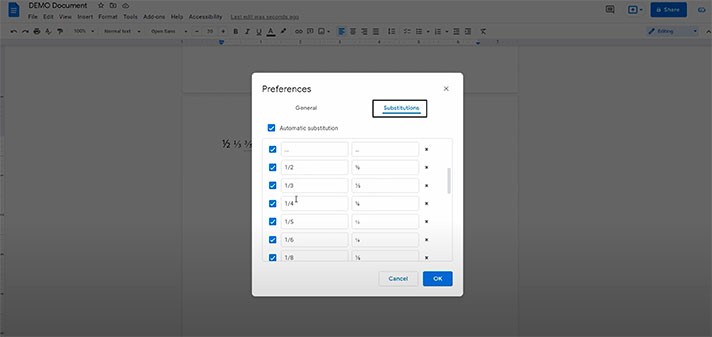
- Press on the box left to the field to disable or enable a substitution
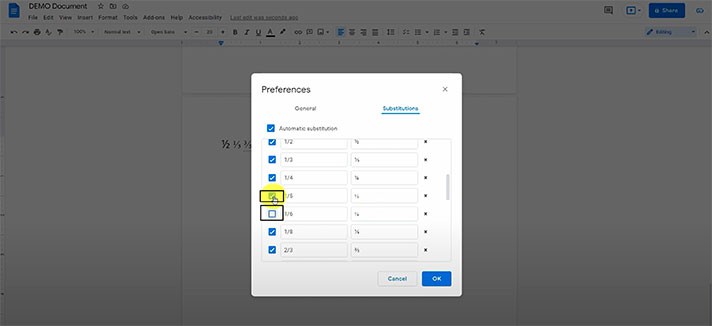
- Here to the right, you can delete a substitution by pressing on a cross mark
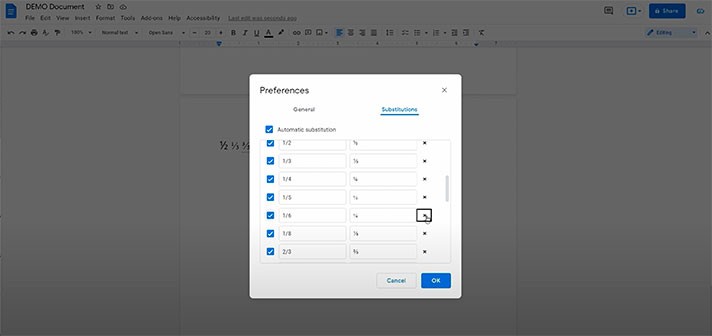
- And if you press on the field with the original number, you can modify it, so as the item it is replaced with
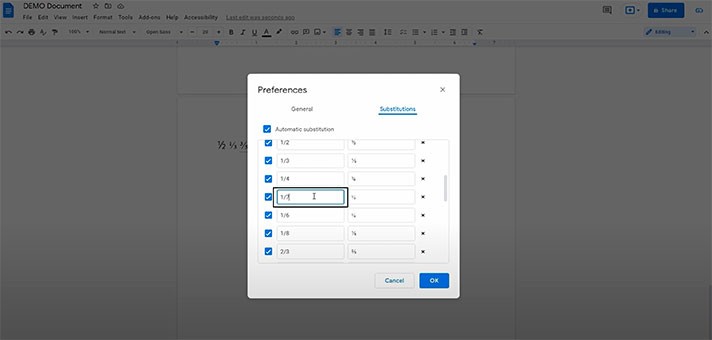
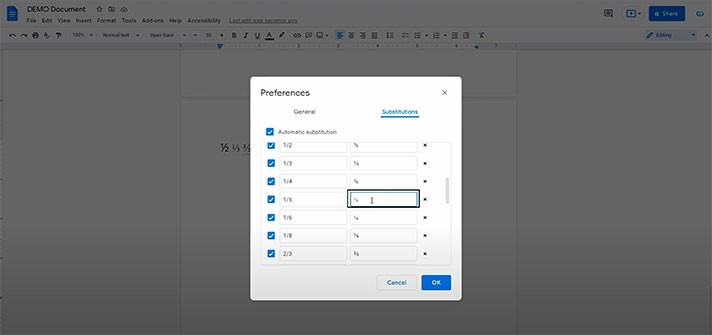
Advanced Equation Bar
Now, if you need more than that, here comes an advanced option to insert more complex fractions and create formulas.
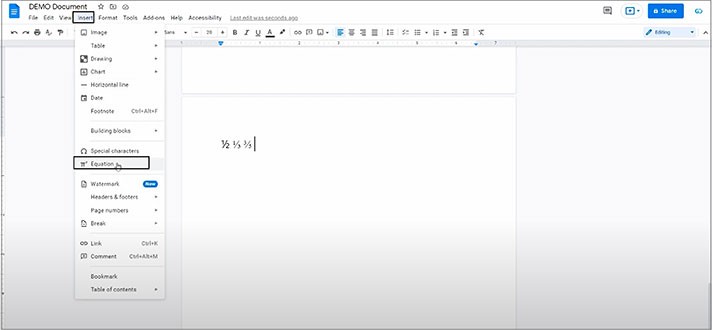
- And here’s that bar. These items are drop-down menus with a range of different symbols
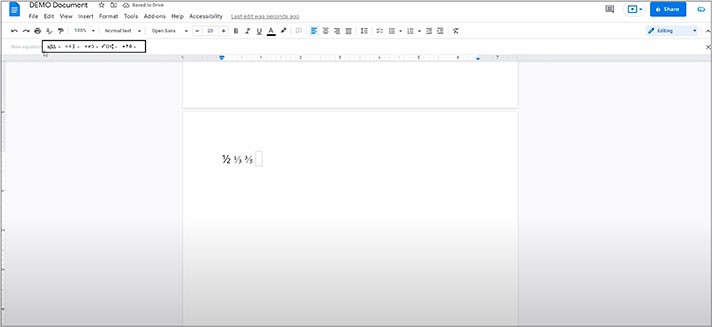
- For example, we need exactly this one for our math operations. So, the first item on the left is the one we need. And we press it
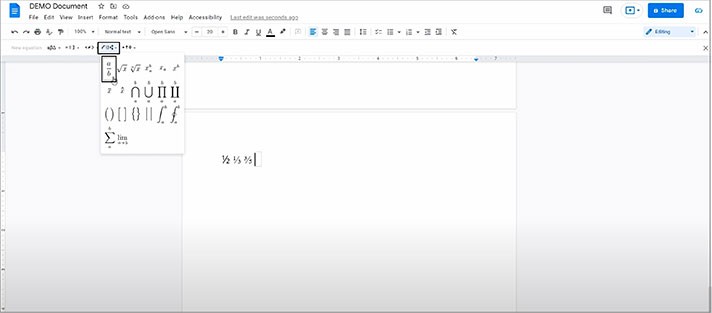
- Now we enter a number and then “Enter” on a keyboard to switch to the bottom part, typing in the numbers. And enter once again to finish it. Here it is
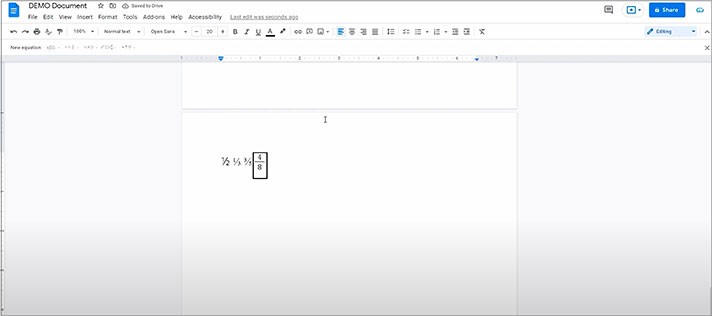
- And concerning this whole equation bar, its functionality goes far beyond the simplest fractions. This is actually an equation-building tool. And here, you can not only insert different symbols but you can build a formula out of them inside of this box
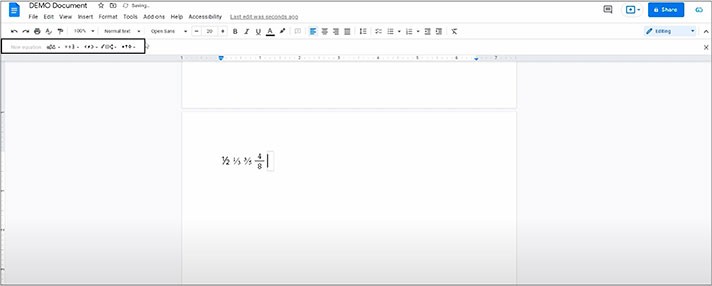
- So, if you insert, let’s say, several symbols, type in the numbers, and so on to create an advanced equation that you need, we can look at this random sample. Just great!
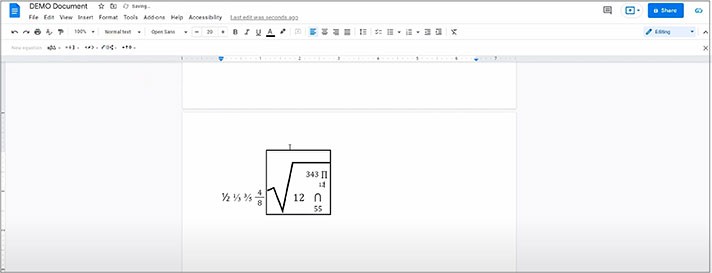
Inserting Fractions via Special Characters
And the last option to insert fractions is performed via the “Special characters” menu.
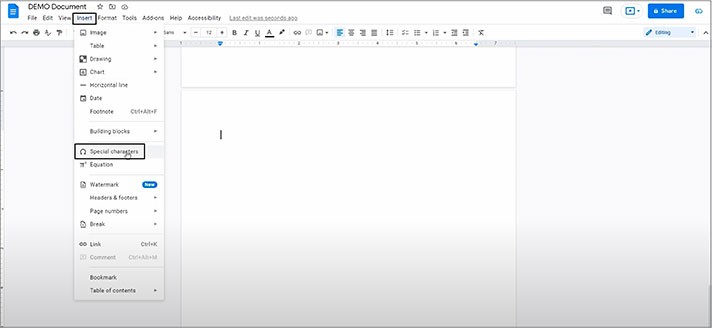
- Here we have 2 drop-downs
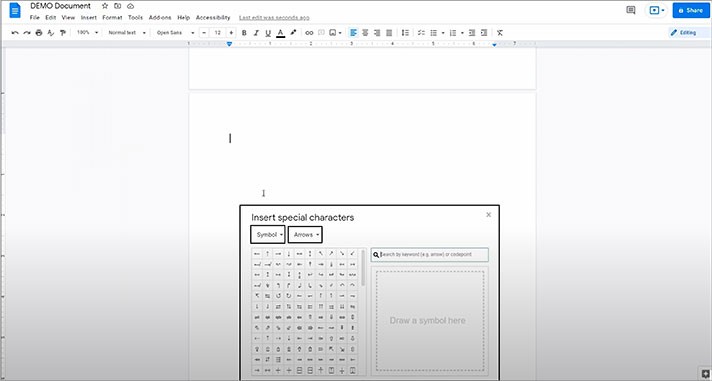
- So, press the left one (Symbol) and select “Number” in the menu
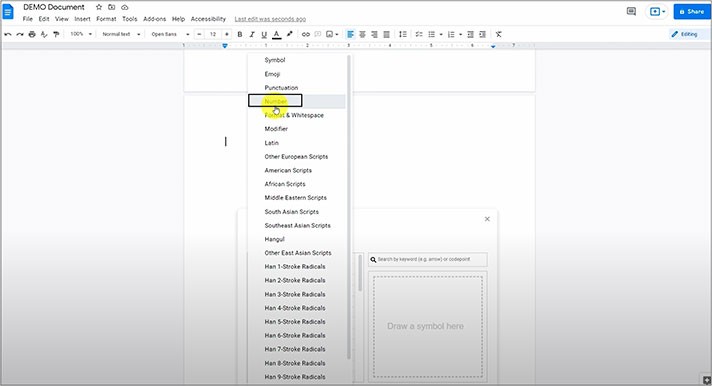
- Then the right button (Arrows) and select “Fractions/Related”
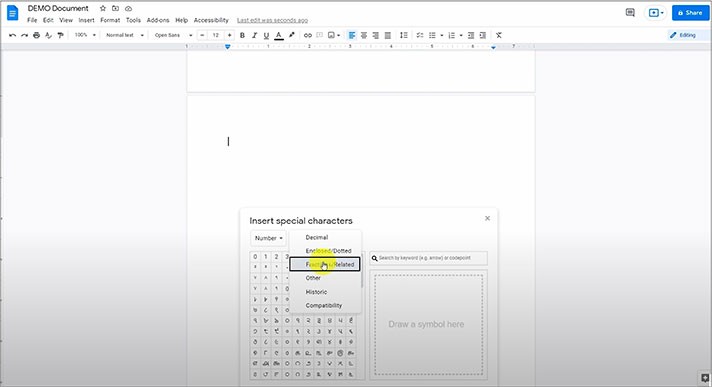
- Here you have it. Just press on either one, and it will get inserted into the doc, where your mouse pointer is at the moment
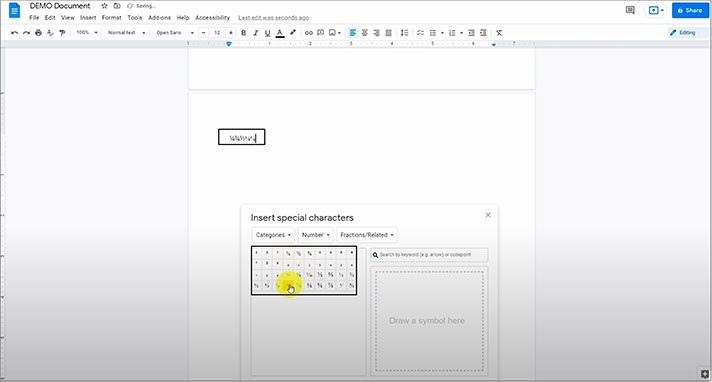
We hope this tutorial will help you learn how to make fractions in Google Docs. Good luck!

We are a team of creative people who dream of sharing knowledge and making your work and study easier. Our team of professional designers prepares unique free templates. We create handy template descriptions for you to help you choose the most suitable one. On our blog, you'll find step-by-step tutorials on how to use Google Products. And our YouTube channel will show you all the ins and outs of Google products with examples.










