How to Copy and Paste in Google Docs?

Copy and paste functions in Google Docs are basically no different from those in Mac OS and Windows, except that here it is made through Google Docs own context menu, nothing complicated, though. And now we’re going to take advantage of these commands.
Watch the video from https://thegoodocs.com/ and find out how to copy and paste in Google Docs:
Copy and Paste via Google Docs Menu
- As usual, you highlight the part of the text that you want to copy. Then we put the cursor over the highlighted data, right mouse click on it to bring up a context menu. Now look for the "Copy" item at the top and press it. This is your basic copy function
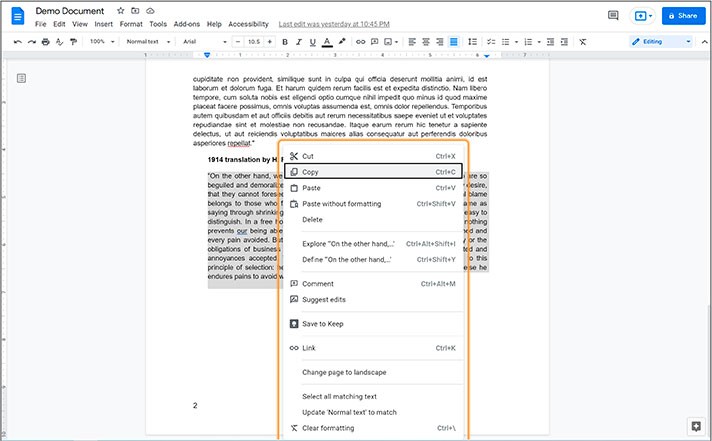
- Now the copied data is in the clipboard of the computer, and you can paste it. For that, place the insertion point to where you want to insert your data, right mouse click for a context menu, and the line with the “Paste” item should be right below the “Copy”. And we click on it
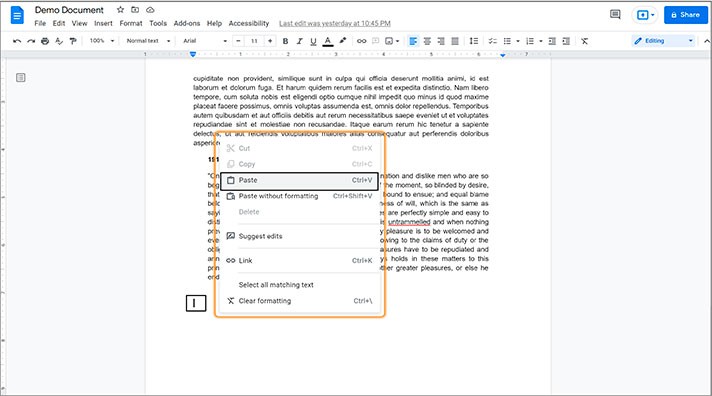
- For example, here’s our inserted data
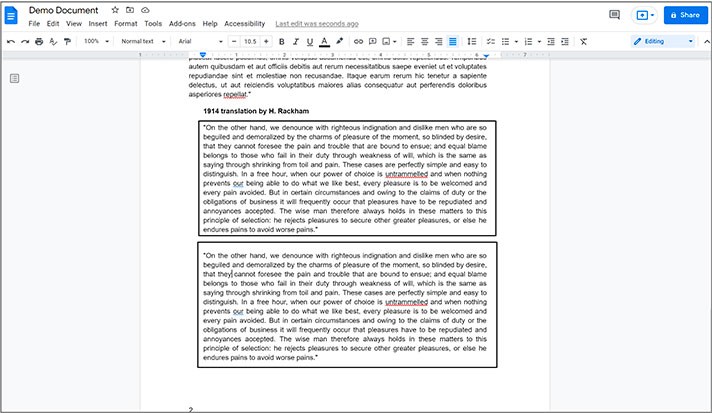
Other Features
- And you can also cut the data by highlighting it, bringing up a context menu, and clicking on the “Cut” item. Or use the shortcut (Ctrl + X for Windows or Cmd + X for Mac)
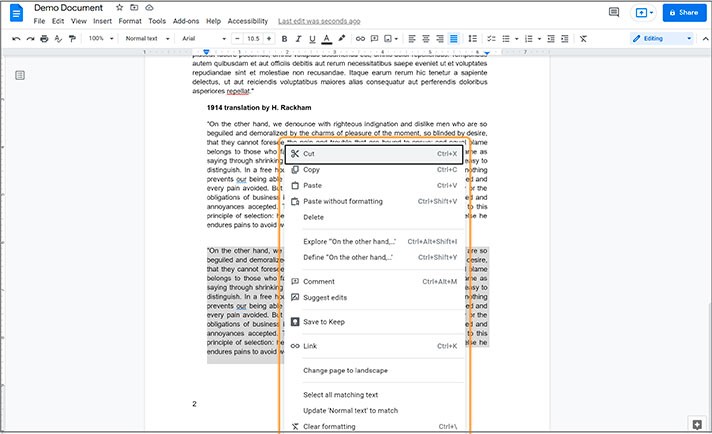
- To do that, put the insertion point to where you want the data to appear, bring up a context menu with the right mouse click, and here we locate and press “Paste without formatting”
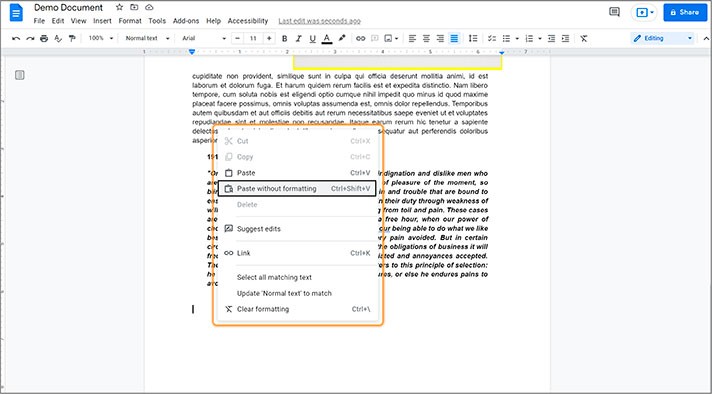
- Regardless of the original data formatting, it will take the current form of your document. In our sample, we customized one paragraph a little (bold and italic text). And after the application of “Paste without formatting”, the inserted text has the current format on the document. And the text format is not inherited from the copied paragraph
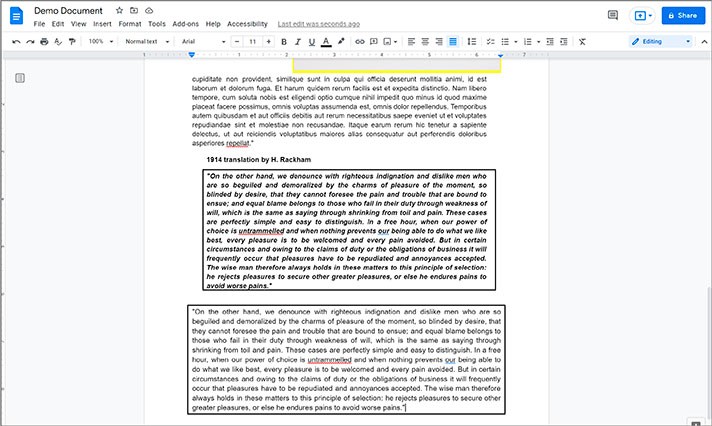
We hope this tutorial will help you learn how to copy and paste in Google Docs. Good luck!

We are a team of creative people who dream of sharing knowledge and making your work and study easier. Our team of professional designers prepares unique free templates. We create handy template descriptions for you to help you choose the most suitable one. On our blog, you'll find step-by-step tutorials on how to use Google Products. And our YouTube channel will show you all the ins and outs of Google products with examples.










