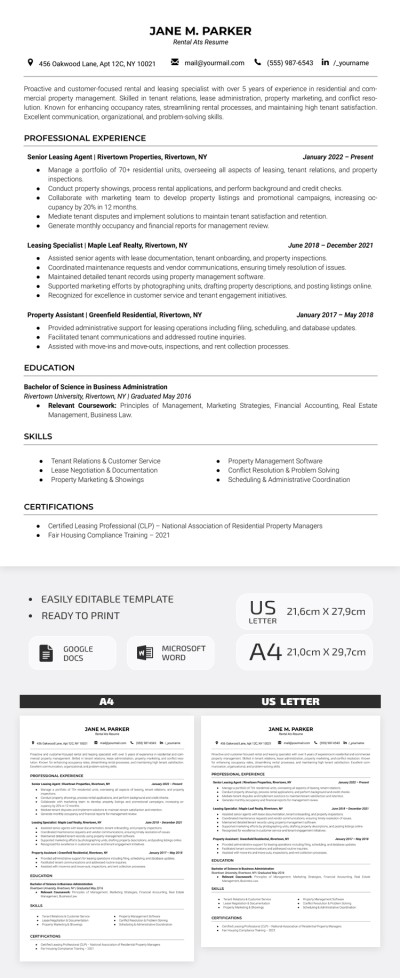How to Check Word Count on Google Docs?
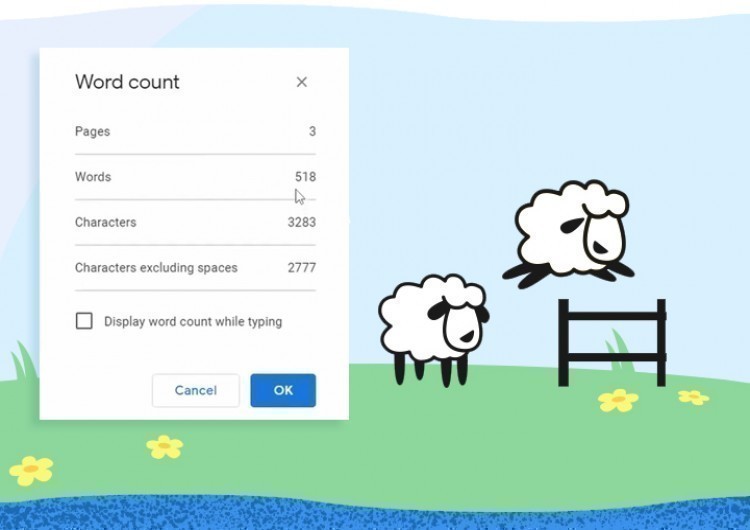
Word count is a useful option in Google Docs that may come in handy in various situations. So, let us explain how to check word count on Google Docs easily and quickly.
Watch the video from https://thegoodocs.com/ and learn How to Check Word Count on Google Docs:
How to Check the Word Count for the Whole Google Document?
- Open the necessary Google Doc on the web
- Go to Tools at the top toolbar and choose Word count. As an option, you can press Ctrl + Shift + C (for Windows) or Command + Shift + C (for macOS)

- Now you can see the window with the total number of pages, words, and characters
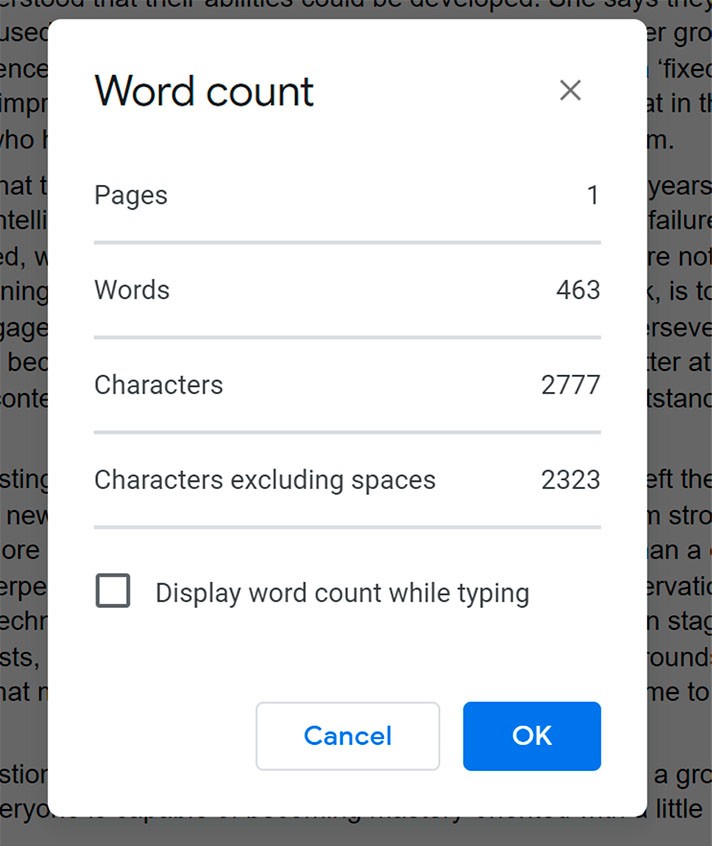
- Click OK to close the box
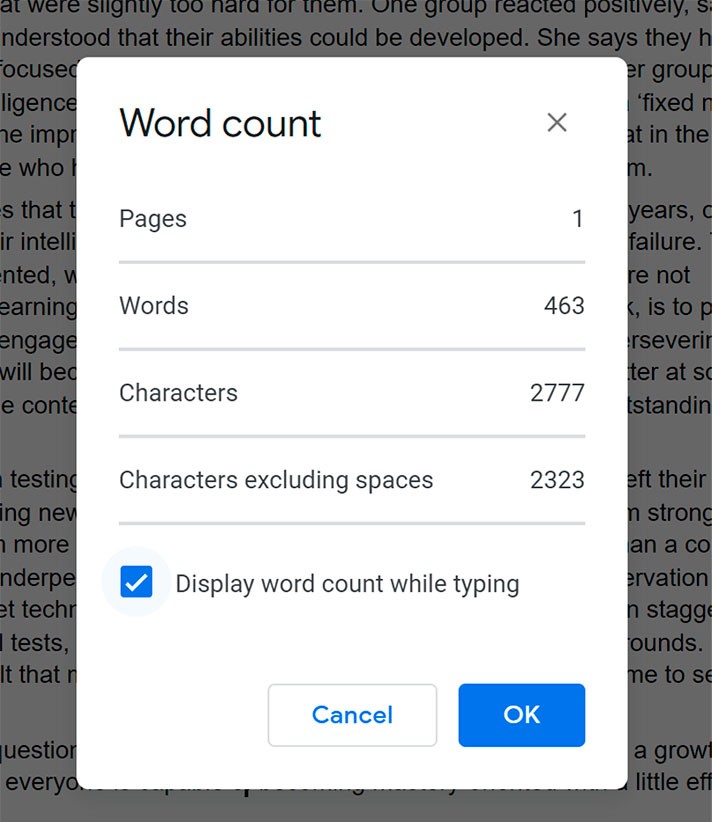
- Click OK to close the window
- Now you can see the real-time Google Docs word counter in the lower-left corner of the page
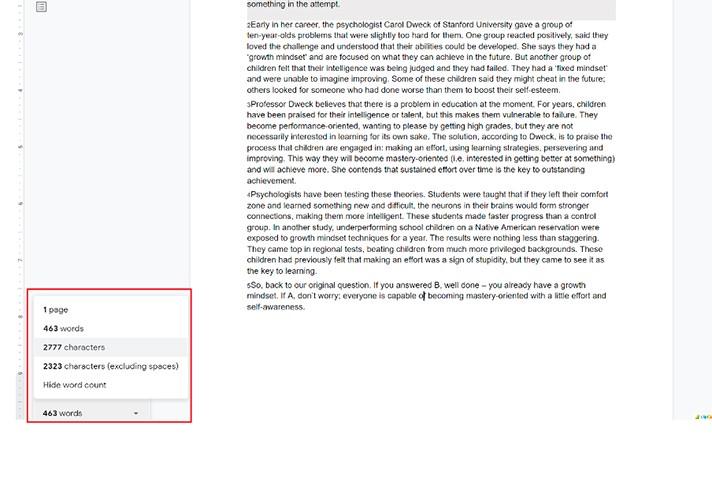
How to Check Word Count for the Selected Text in Google Docs?
- If you need to check the word count for the selected text, just highlight the abstract you want. You will see the word count of the selected text in the lower-left corner of the page (if you put a tick in the Display word count while typing box)
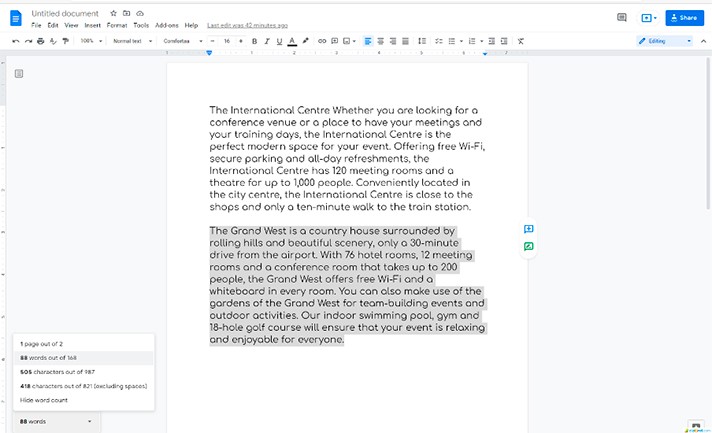
- If you do not want to track the word count with the real-time word counter, highlight the text you need
- Go to Tools, select Word count
- The window appears, and you can see the number of your selected pages (words, characters) of their total number in the Google Doc (X of Y)
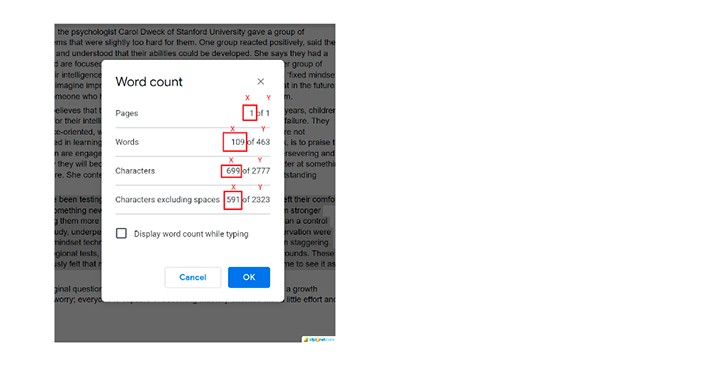
- Click OK to close the window
We sincerely hope this guide will help you in checking the word count on Google Docs. Please do not forget to watch our learning videos on YouTube and start practicing in Google Docs usage. Good luck!

We are a team of creative people who dream of sharing knowledge and making your work and study easier. Our team of professional designers prepares unique free templates. We create handy template descriptions for you to help you choose the most suitable one. On our blog, you'll find step-by-step tutorials on how to use Google Products. And our YouTube channel will show you all the ins and outs of Google products with examples.