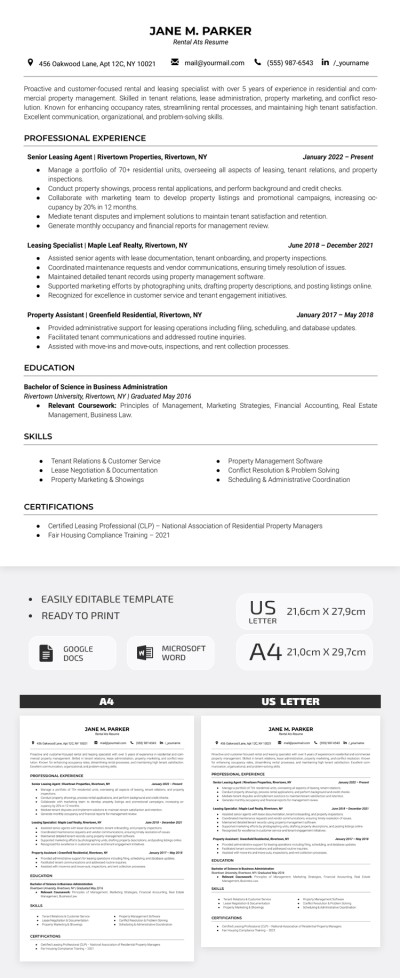How to Chat on a Google Doc?
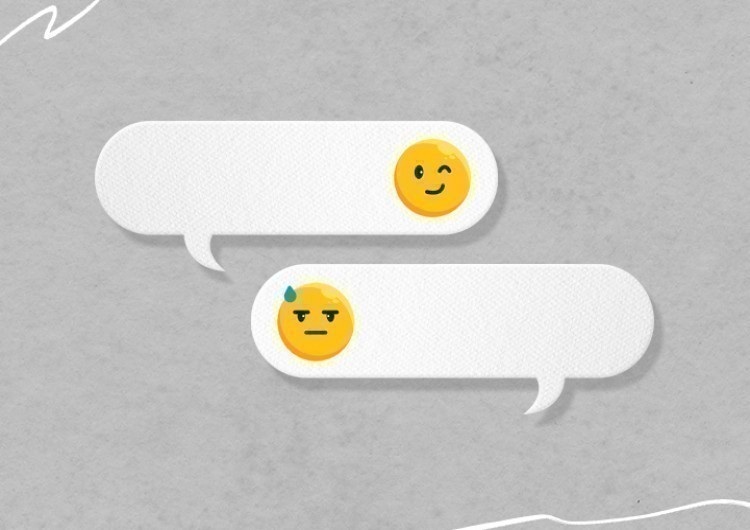
It’s nice to have a quick chat inside a working space, a kind of simple messenger to tell your colleagues something fast without getting distracted from the work when it all happens in one place. Google Docs has that feature for you, but it’s available only for signed-in to Google users and only when they are added to the document via their personal Google emails. Let’s add people to work and chat with to our doc.
Watch the video from https://thegoodocs.com/ and find out how to chat on a Google Doc:
Adding People to the Doc
- First, we add people we want to chat with in the doc. On the document, we go to the “Share” button in the top right corner and press it
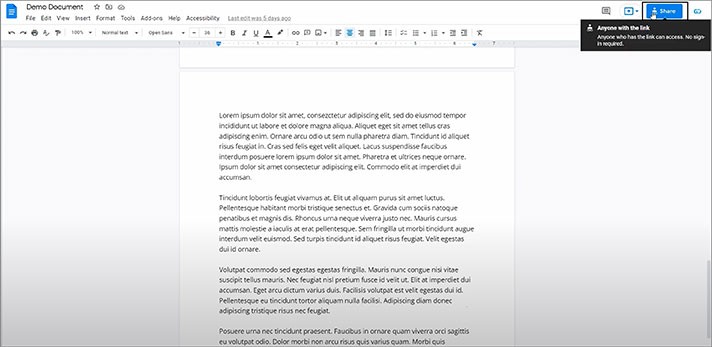
- Here’s the sharing menu, and in this field, we enter emails of the people who we want to add, of course, with gmail.com at the end. We are entering a sample email and clicking “Enter”. It will look like this, meaning it recognized that the person has a Google account
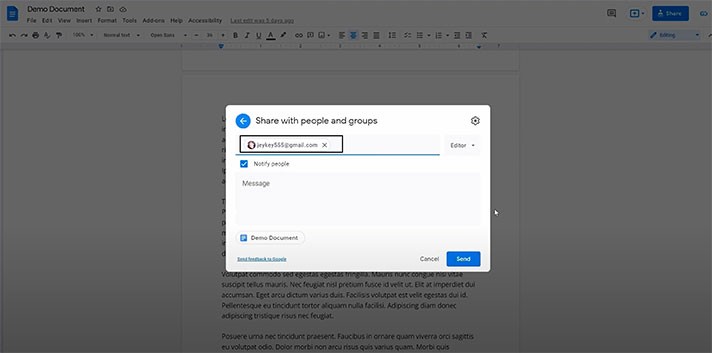
- Then you may want to add a few more people, which is performed the same way
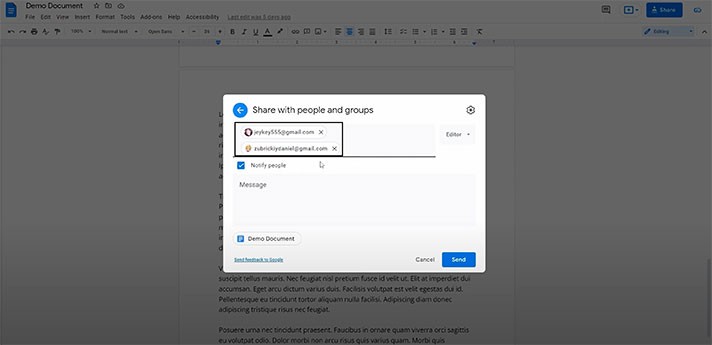
- After that, you can send an invitation message if you like
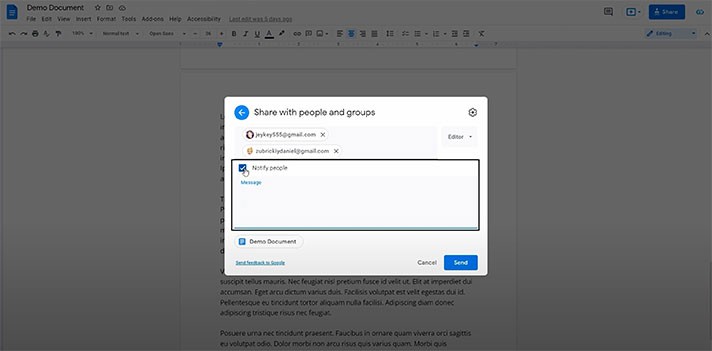
- After all, you click “Share” here. And the changes are saved, the people were added
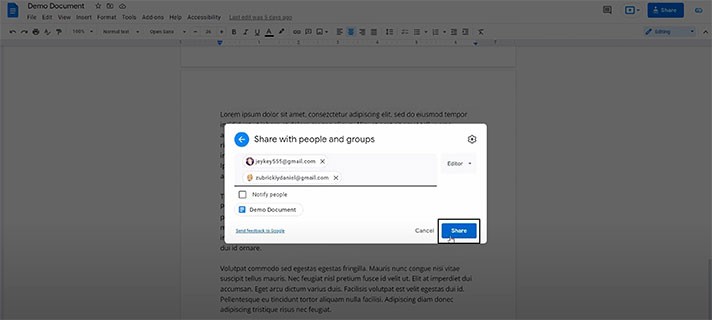
Starting Chat
Once there are two or more people in the doc, you can start chatting.
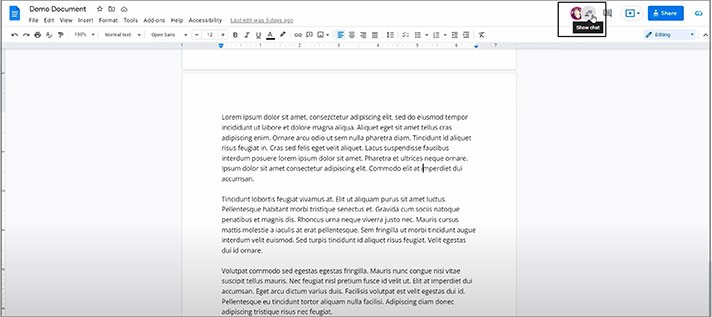
- And that will open the chat window on the right, where you can finally speak to other members of the document by entering something here in this field
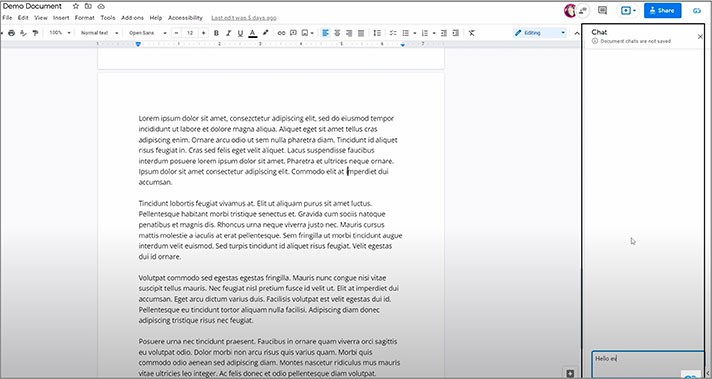
Other Features
- This is how it will look to the other person. There will be this notification, coming from that chat button
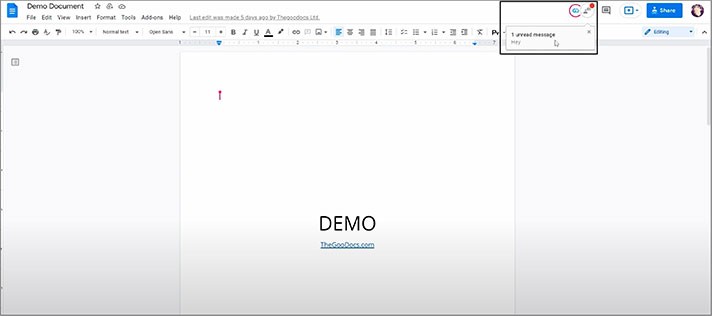
- And when you press it, the chat window opens up, and you can reply to the message
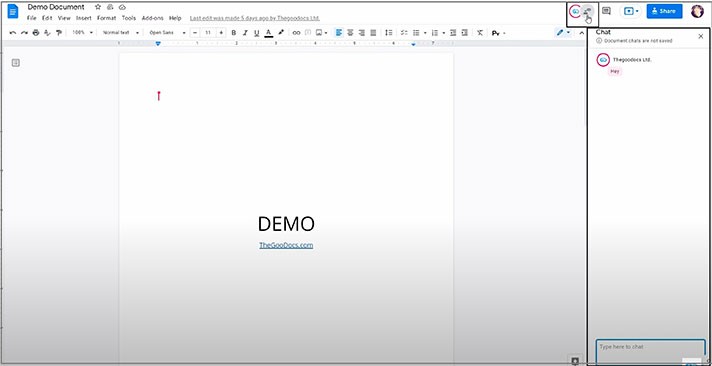
- You can then close it
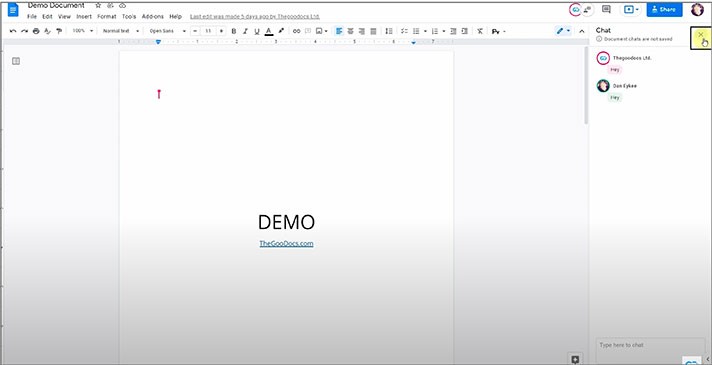
Leave Comments for Others
And one more thing, since the chat history is not saved, there is a way to leave messages on the doc for other people to view later via comments and suggestions.
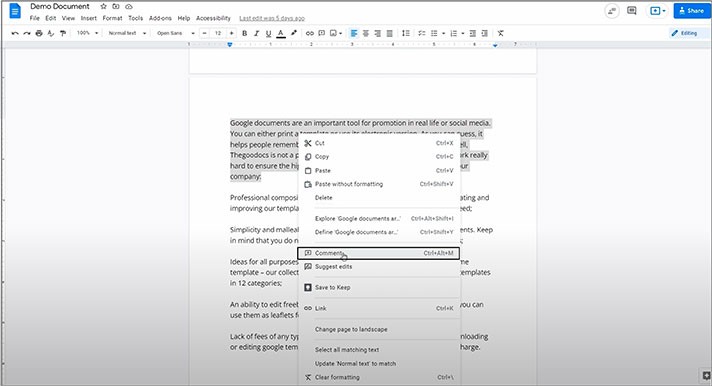
- That will highlight with yellow the area you are commenting about and will create such a little window where you just simply enter what you got to tell to the others. And press “Comment”
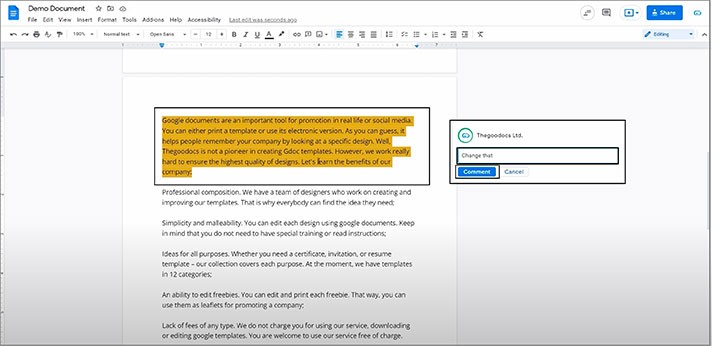
- Now that will highlight that part you’ve commented on for everyone on the doc
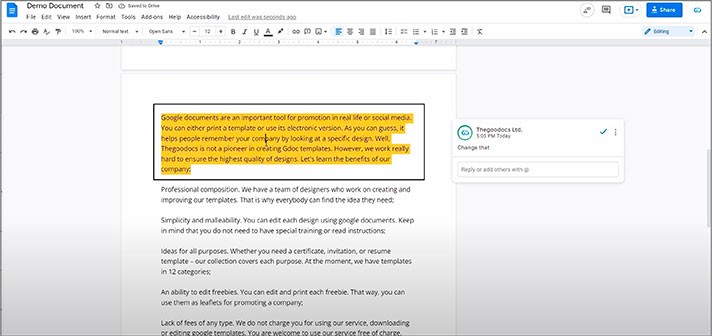
- And the window with your comment will remain here and will be visible to everyone as well until you clear it by pressing on the mark on that comment
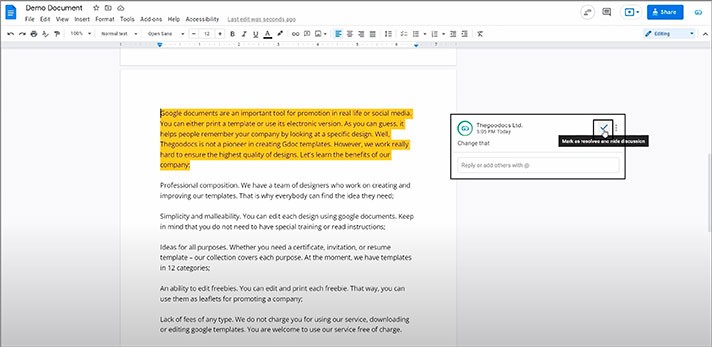
We hope this tutorial on how to chat on a Google Doc will be helpful for you. Good luck!

We are a team of creative people who dream of sharing knowledge and making your work and study easier. Our team of professional designers prepares unique free templates. We create handy template descriptions for you to help you choose the most suitable one. On our blog, you'll find step-by-step tutorials on how to use Google Products. And our YouTube channel will show you all the ins and outs of Google products with examples.