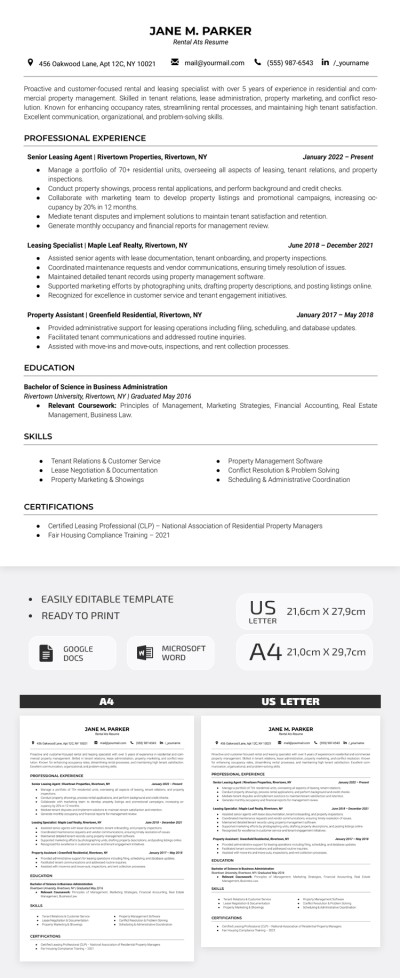How to Change the Language on Google Docs?

By changing the language in Google Docs, we imply two things: changing the translation language of a document and changing the exact typing language. Why? Due to the fact that there’s a specific user interface for each individual language. It’s about how the service captures and recognizes words, the correct font displaying, the language-specific spellcheck and autocorrection to make it identify inaccuracies better. And let’s start from changing the translation language of a document.
Watch the video from https://thegoodocs.com/ and find out how to change the language on Google Docs:
Changing the Translation Language
- On the document, go to the “Tools” item on the toolbar on top and press it. Then we go down to the “Translate document” line and press it
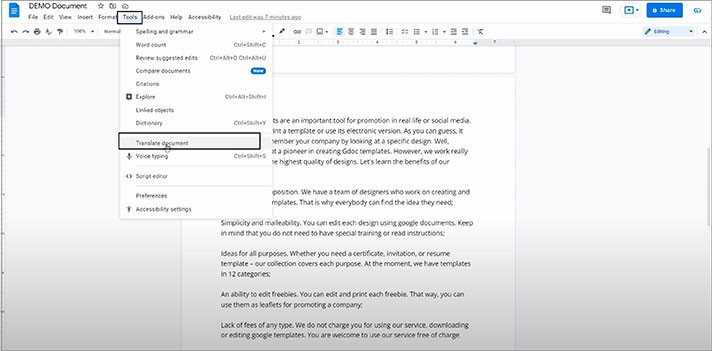
- Now there is a new window with two fields where in the top one, we name the translated copy of a document that Google suggests automatically, and that’s really nice. And in the drop-down below, we choose the language itself
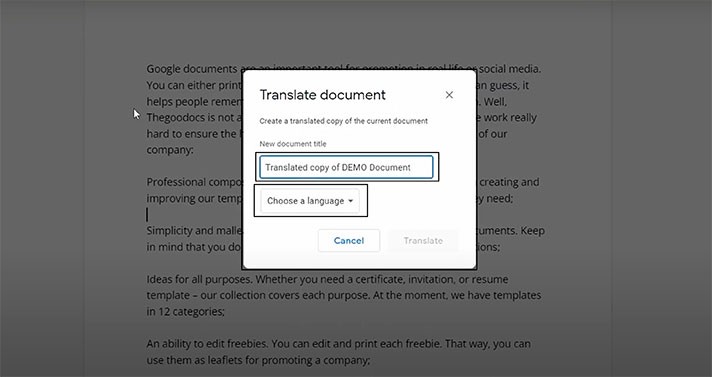
- Let’s do French, for example, and press “Translate”
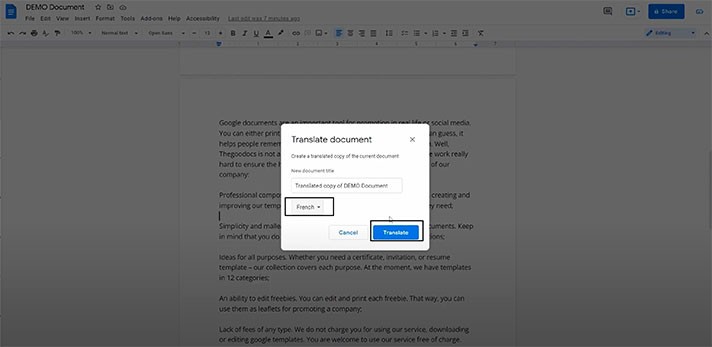
- That opens a new tab in the browser, where we have a new translated copy of a document that is already saved on your Drive. And as you can see, it is literally the French language now
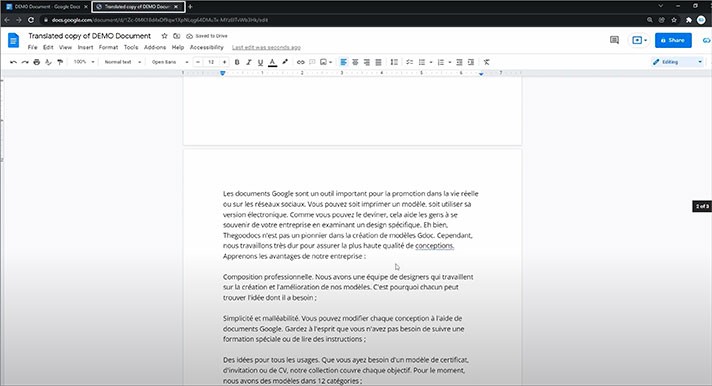
Now concerning the typing language.
Changing the Document Language
- As simple as it is, on the document, we go to the “File” on the toolbar on top of the page and drag the mouse down to the “Language” line, where you basically select the language. Let us go down and select a Hindi one, for example. We hope we are correct
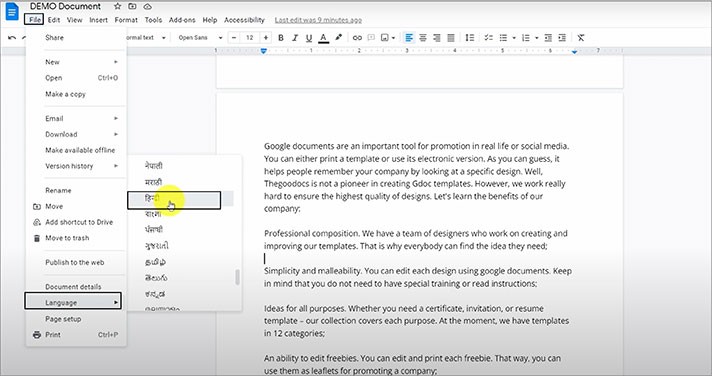
- As we mentioned earlier, this may affect the user interface change in some way, especially for non-Latin languages. That will make a new “Input tools” menu show up to the right on the toolbar. Here it is
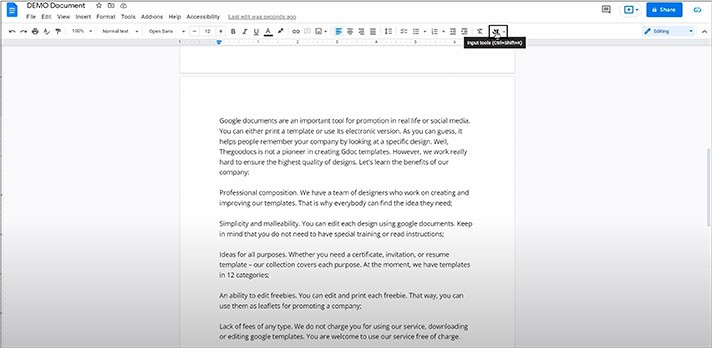
- And if we press a little down arrow next to the symbol, you’ll see that there’s a range of new input methods. For example, for Hindi, you can type in Latin and convert it to Hindi, use a virtual English or Hindi keyboard, and even draw symbols
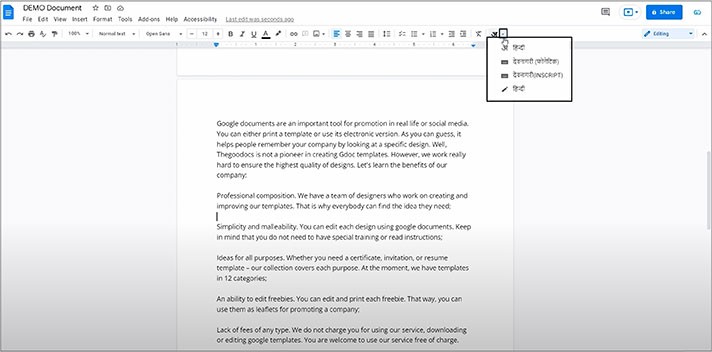
We hope this tutorial will help you learn how to change the language on Google Docs. Good luck!

We are a team of creative people who dream of sharing knowledge and making your work and study easier. Our team of professional designers prepares unique free templates. We create handy template descriptions for you to help you choose the most suitable one. On our blog, you'll find step-by-step tutorials on how to use Google Products. And our YouTube channel will show you all the ins and outs of Google products with examples.