How to Add to Outline in Google Docs?
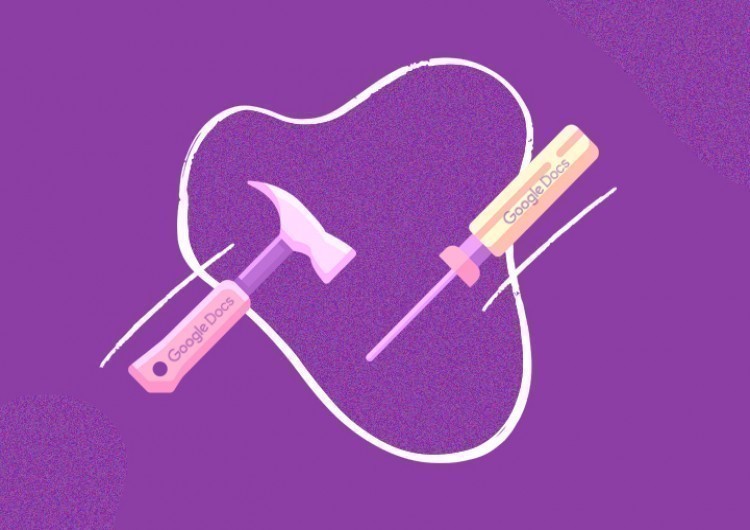
We think an outline in a big document is a must. Faster navigation, a clear document structure, and most importantly, direct links to those specific parts of the document. There are a lot of benefits of using document outline in Google Docs, and let’s create one for ourselves.
Watch the video from https://thegoodocs.com/ and find out how to add to outline in Google Docs:
Turning On Outline Displaying
So, first of all, you might already have that document outline structure with the headings in your doc since Google Docs automatically creates headings throughout your progress on the doc. Maybe, all you need is to just turn on its displaying.
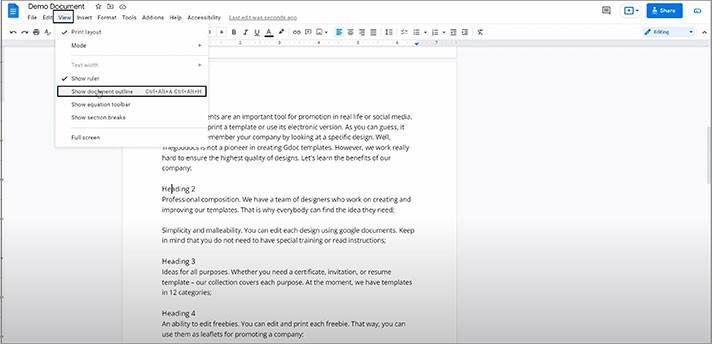
- There you have it on the left with all headings in your doc, which are links to those headings over the whole document

- So, when you press it, it naturally throws you to that specific heading in the doc
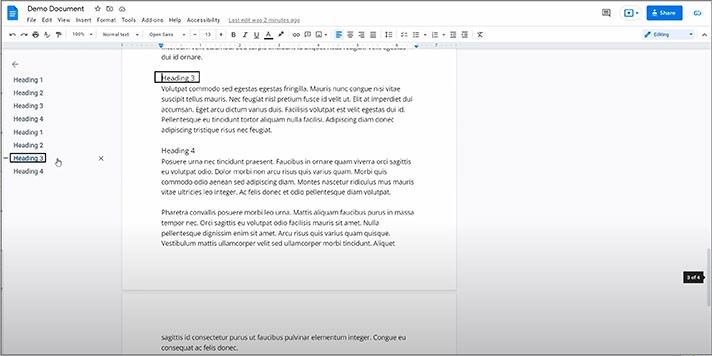
That’s how it works. So, now you saw the automatic outline creation done by Google Docs itself, but frequently and normally, you create it yourself.
Manual Headings & Outline Creation
But if for you it wasn't created automatically, it’s OK. Let`s create the headings manually. So, here it’s about different heading and subheading styles.
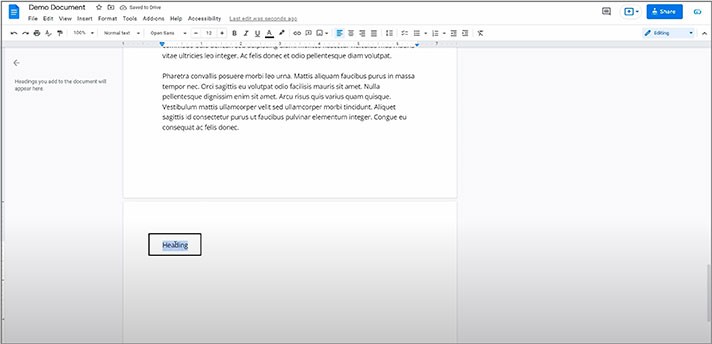
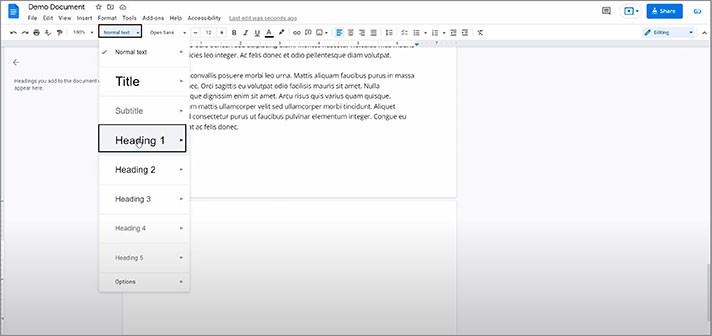
- There it is, now it’s in the document outline as well
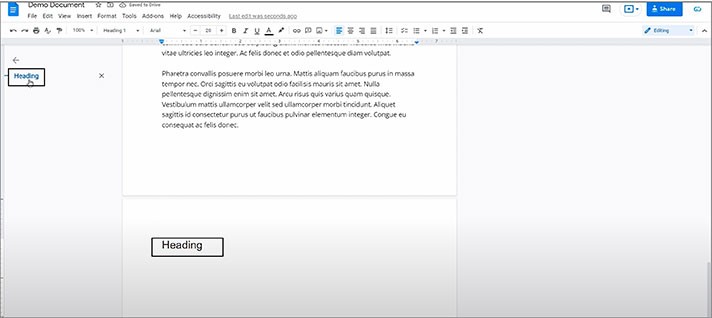
- And then for the subheading, you create one more separate line and highlight it, go to the text style and choose “Heading 2”
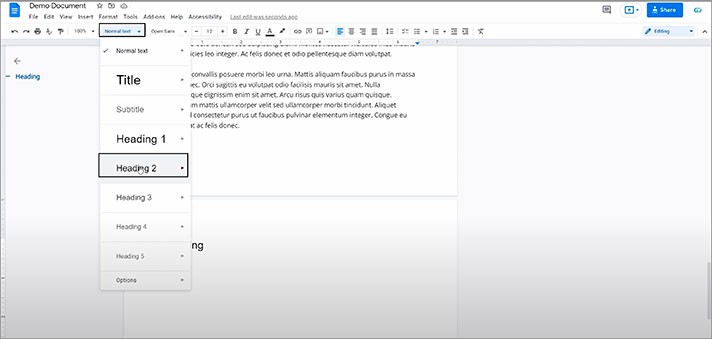
- There it is. It is the text with a smaller font size. And it looks smaller in the doc structure on the left as a subheading
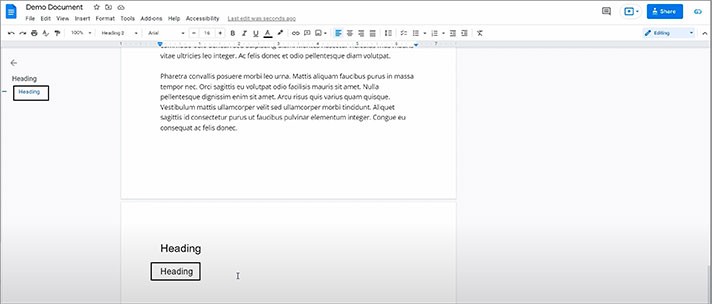
And that’s how it works, then it just keeps going.
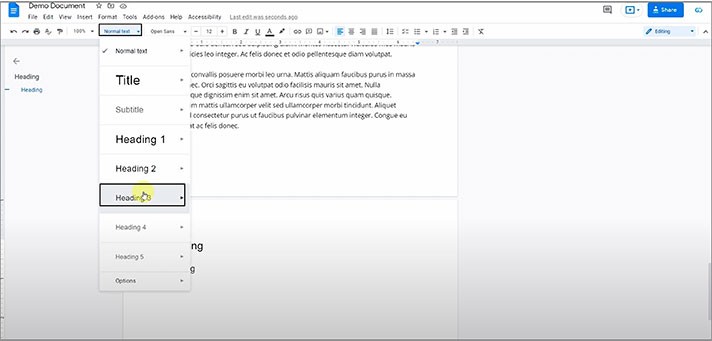
- Now it’s a sub subheading
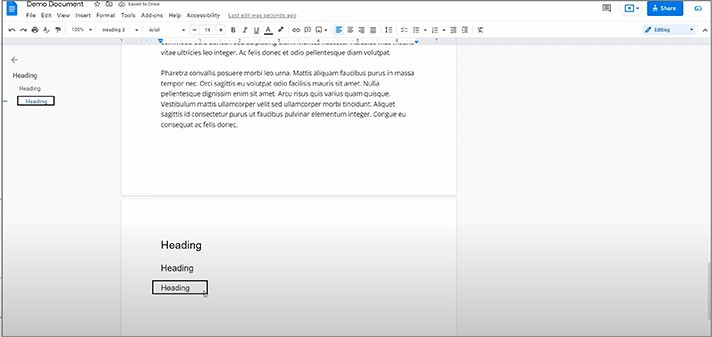
- But when you create one more line and make its text style “Heading 1” again, it will become a new kind of the main heading in the outline one more time
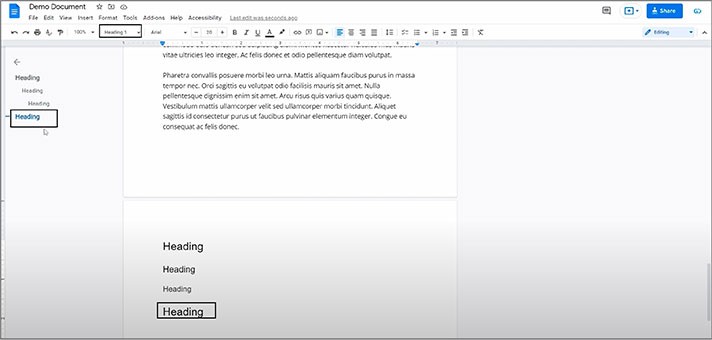
- And then you add subheadings below it the same way
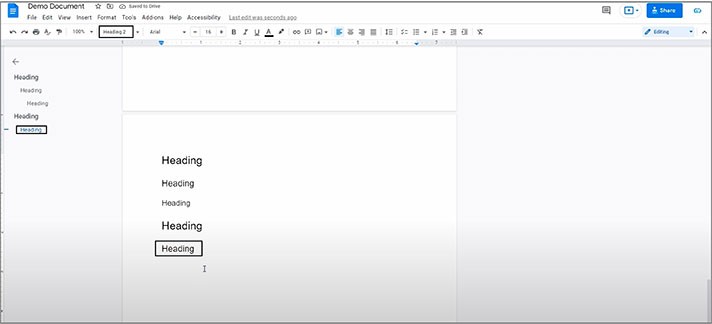
That’s how it works.
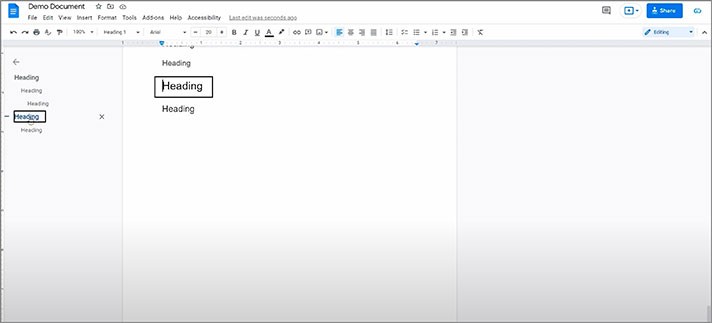
We hope this tutorial on how to add to outline in Google Docs will be helpful for you. Good luck!

We are a team of creative people who dream of sharing knowledge and making your work and study easier. Our team of professional designers prepares unique free templates. We create handy template descriptions for you to help you choose the most suitable one. On our blog, you'll find step-by-step tutorials on how to use Google Products. And our YouTube channel will show you all the ins and outs of Google products with examples.










