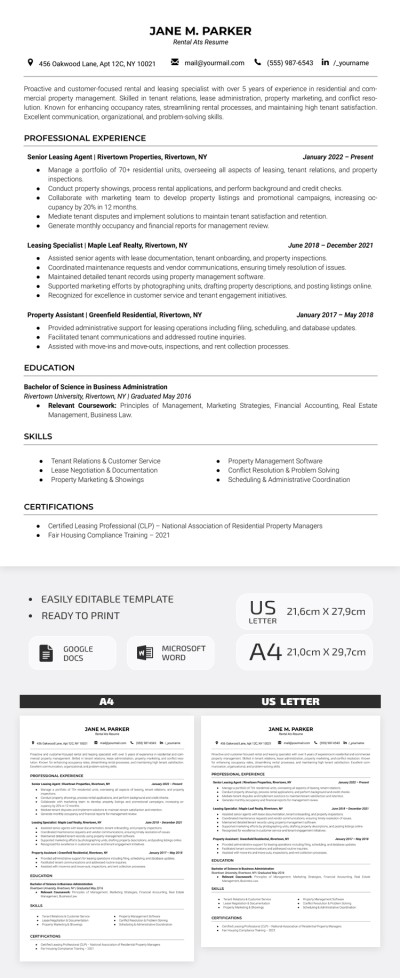How to Add Subscript and Superscript in Google Docs?
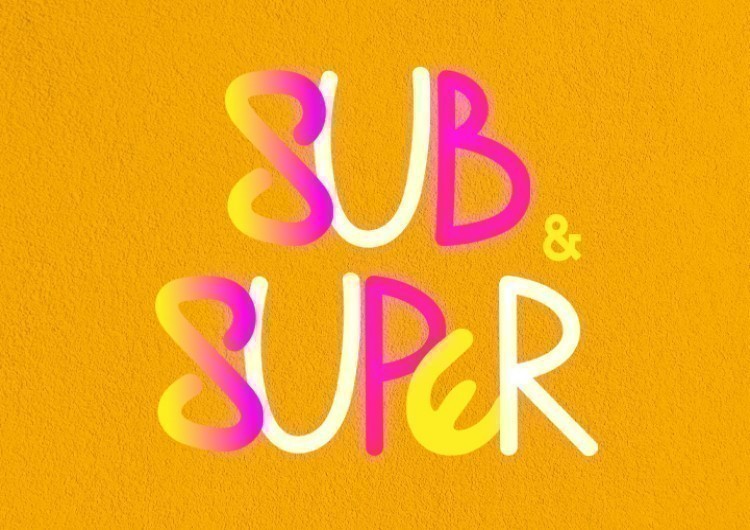
Let’s learn to use subscript and superscript in Google Docs.In Google Docs, you can use subscript, superscript, and the special characters menu to insert either of those. To indicate footnotes, page notes, copyright and trademark signs, and other applications. And subscripts — for math with equations and other purposes. Let’s see how to use these features in Google Docs.
Watch the video from https://thegoodocs.com/ and find out how to add subscript and superscript in Google Docs:
Turning Text into Subscript & Superscript
- Basically, enter the text you want to turn into superscript or subscript, select it, and then we go to “Format” on the toolbar on top, clicking on it, and dragging the mouse to “Text”
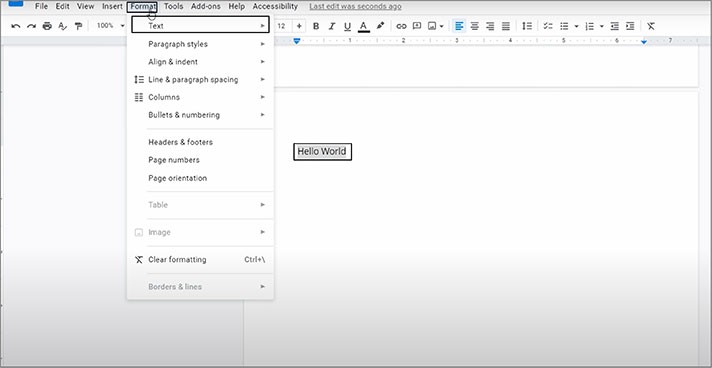
- This action opens additional menu on the right, where we go down, and here you can see “Superscript” and “Subscript” items. We’ll start from “Superscript” by pressing on it
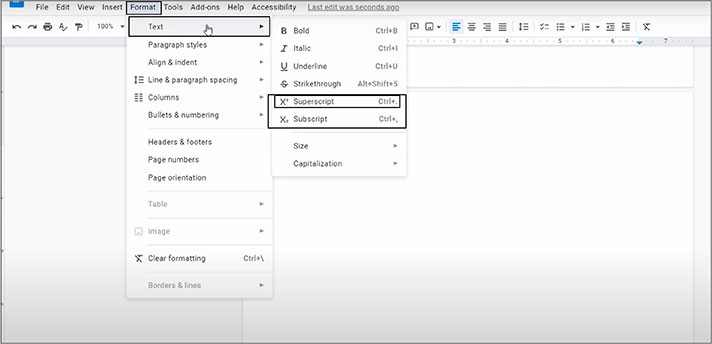
- And here you have it. This is how it looks compared to the normal text. 2 times smaller and fits into the upper part of the line
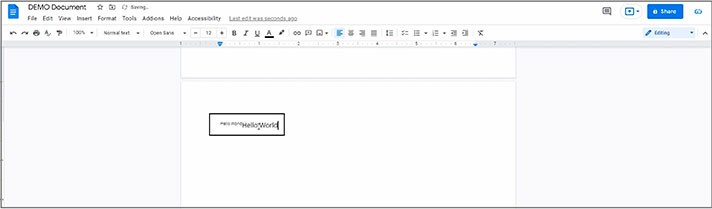
- Now concerning the subscript, we are highlighting the word, going back to “Format”, then “Text”, and selecting “Subscript” this time
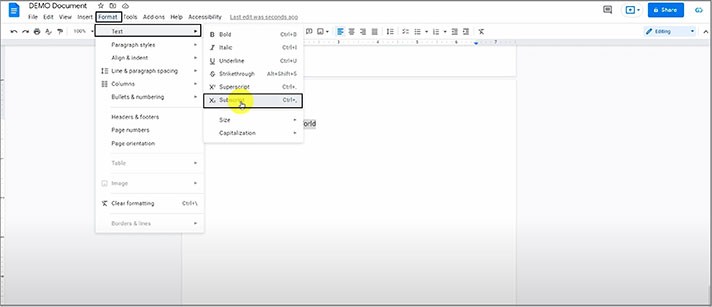
- There it is. Now the word takes the bottom part of the line. This is it, as simple as that
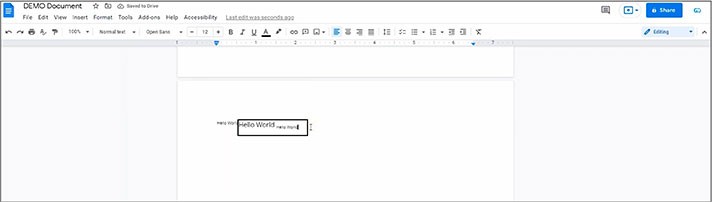
Inserting Special Symbols
Though, you may need to insert some special symbols written in a superscript or a subscript. Like a trademark, a copyright sign, etc.
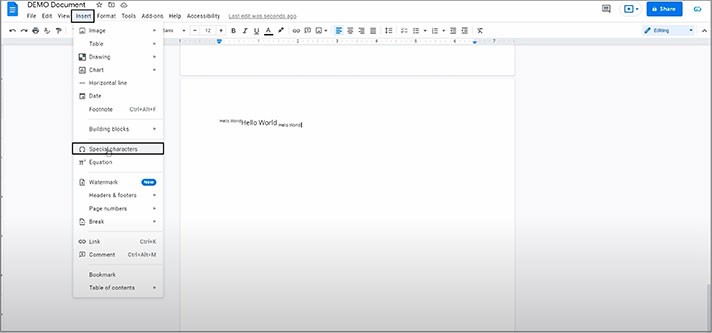
- That opens this menu for us to select the symbol to insert. There are a lot of symbols
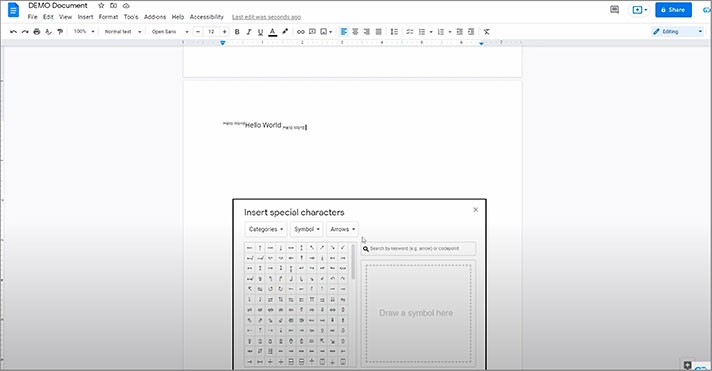
- And first, let’s filter them by pressing on the rightmost “Arrows” or what you have there, and in the drop-down selecting either “Subscript” or a “Superscript”. We will start with “Superscript”
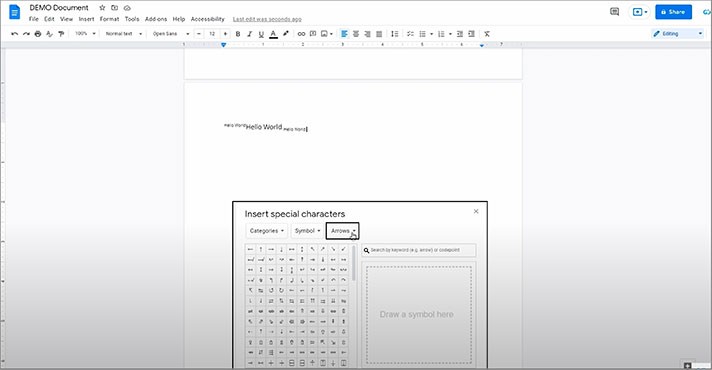
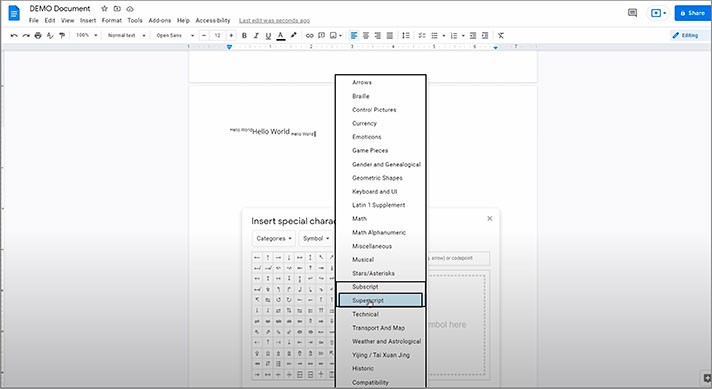
- And this is a set of symbols, commonly written in superscript. Drag the mouse pointer to a specific sign to increase it and press on it to insert it into the doc
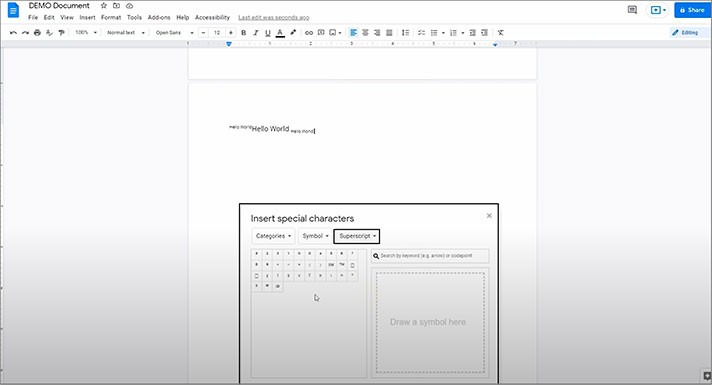
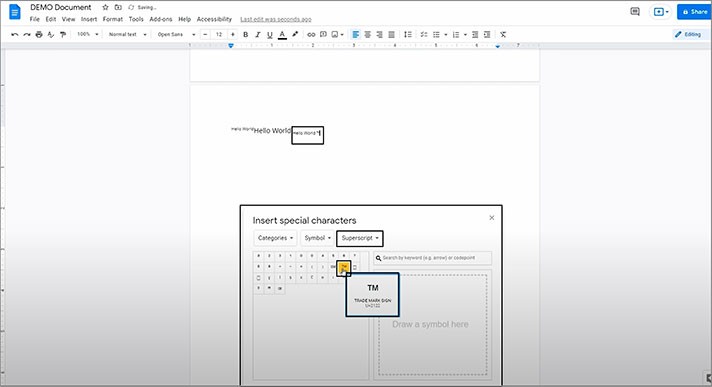
- There we go. The same works for the subscript. We open the rightmost drop-down. Then locate and press “Subscript”
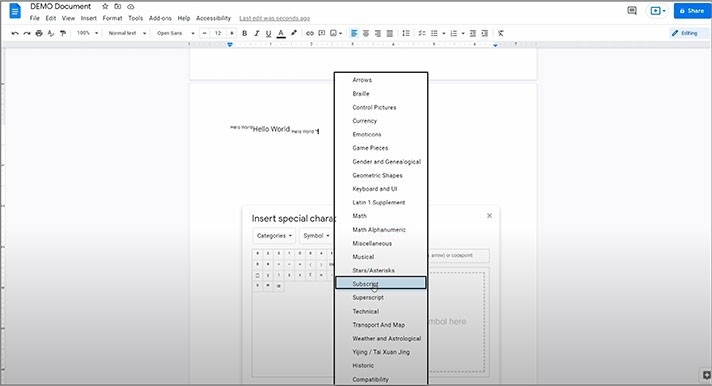
- And insert a certain symbol
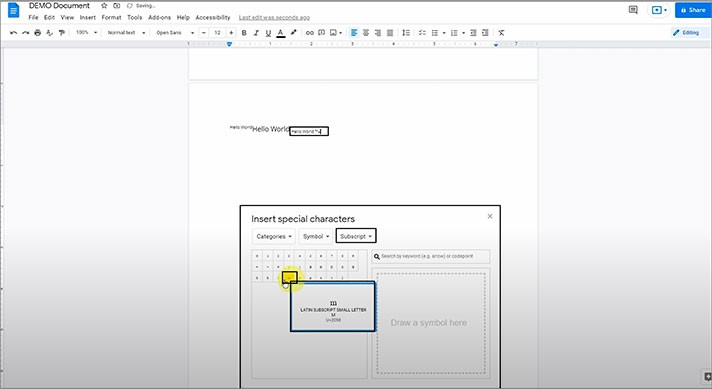
We hope this tutorial on how to add subscript and superscript in Google Docs will be helpful for you. Good luck!

We are a team of creative people who dream of sharing knowledge and making your work and study easier. Our team of professional designers prepares unique free templates. We create handy template descriptions for you to help you choose the most suitable one. On our blog, you'll find step-by-step tutorials on how to use Google Products. And our YouTube channel will show you all the ins and outs of Google products with examples.