How to Add or Remove Page Breaks in Google Docs?
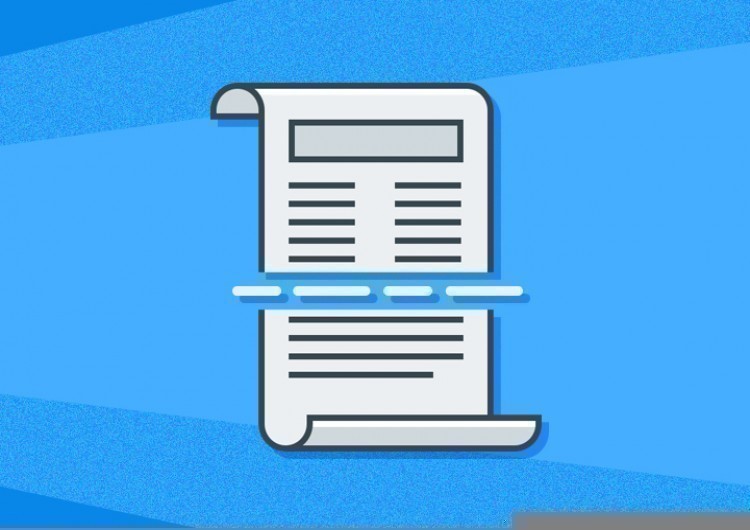
Inserting a page break in Google Docs is a command that creates a new blank page in a document, from where the insertion point currently stands. And if there is a text or any other content after the insertion point, it will be moved to a new page. Basically, we use this command to start a new page in the right way, instead of repeatedly pressing “Enter” and creating blank lines to get to a new page in the document. Now let’s do it correctly.
Watch the video from https://thegoodocs.com/ and find out how to add or remove page breaks in Google Docs:
Adding and Removing Page Breaks in Google Docs
- To break a page, put the insertion point, this little blinking line, to where you want the page to break. On an empty line or before the content that you want to move to a new page. For example, we will put the cursor here, as it is shown on the screenshot
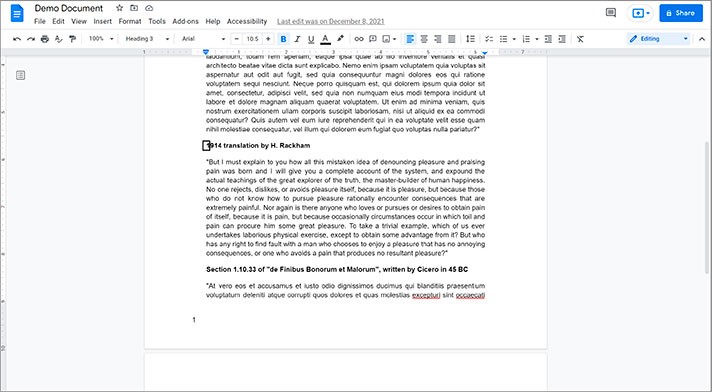
- Then go to the “Insert” item on the toolbar on top of the page and press it, drag the mouse pointer down to the “Break” line, and hit the “Page break” item
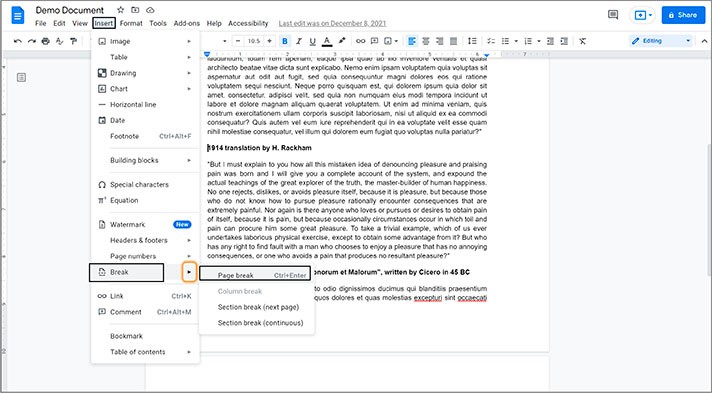
- Here it is, the command created a new page and moved the content after the insertion point to that page. So, as simple as that
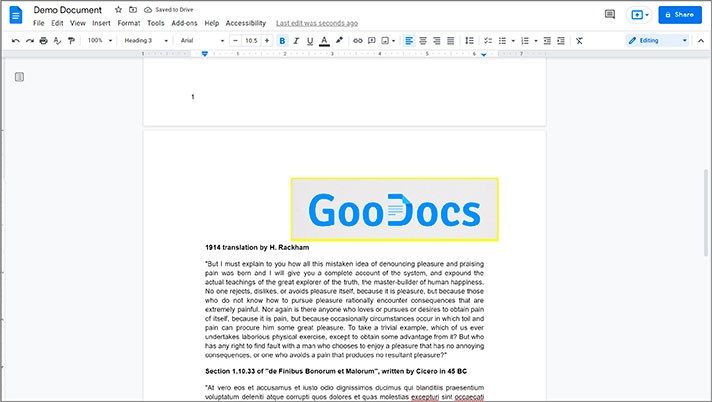
- And to remove a page break, put the insertion point to the very beginning of the page, and hit “Backspace”. That will instantly delete it and send you to a previous page. Basically, this is the right, clean, and fast way to create a new page
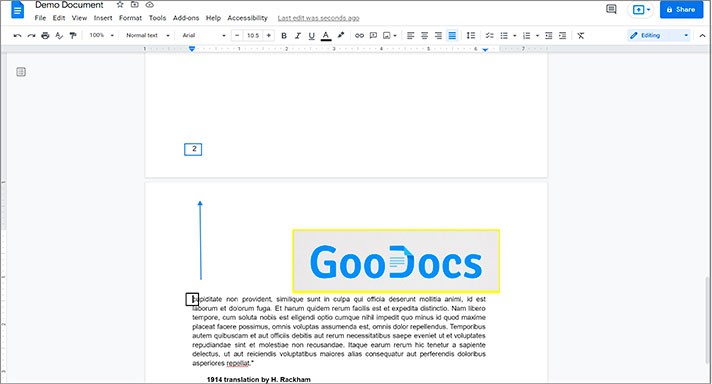
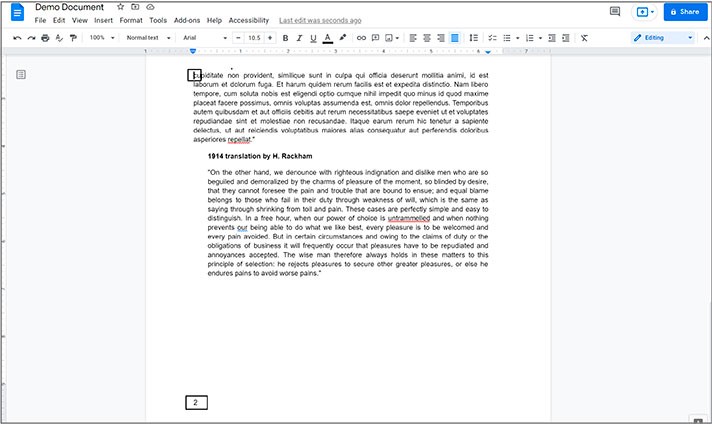
We hope this tutorial will help you learn how to add or remove page breaks in Google Docs. Good luck!

We are a team of creative people who dream of sharing knowledge and making your work and study easier. Our team of professional designers prepares unique free templates. We create handy template descriptions for you to help you choose the most suitable one. On our blog, you'll find step-by-step tutorials on how to use Google Products. And our YouTube channel will show you all the ins and outs of Google products with examples.










