Productivity Planner Template
Use this free template with Google Sheets and Microsoft Excel
Log in
Sign up
Save
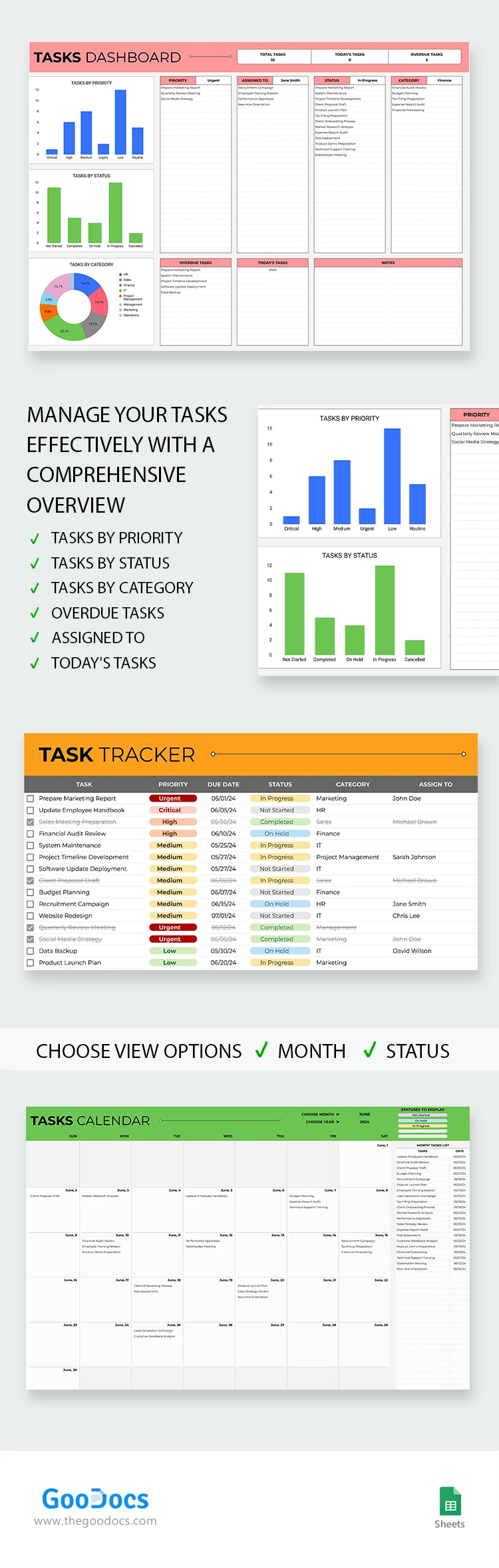
3 review
Description:
This Productivity Planner Template features four sheets to organize your teamwork effectively. You can structure your assignments by priority, status, category, and more!
Dashboard, Tasks, Calendar, and Setup
This all-in-one digital planner template will become an indispensable system for planning, distributing, and monitoring the results of a team or an entire department.
We have prepared the following planner sheets:
- Dashboard: here, you can monitor the information about the division of tasks in the form of a bar and pie charts. The page also includes sections for notes, tracking total and daily task counts, performers, and status.
- Tasks: in this table, you can enter information about assignments, priorities, due dates, statuses, categories, descriptions, etc.
- Calendar: use this section to distribute your main tasks for the month in advance. The calendar is adaptable; you just need to select the year and month from the list.
- Setup: this is your draft paper to start organizing the teamwork.
Find the latest planner templates on TheGoodocs.
Download for Free (Attribution required).
Edit in Google Sheets
Facebook
Pinterest
Twitter
Copy link
- Free Template
- Easily change the text, images, and more
- Created: June 14, 2024
- Author: Natalia Prokhorenko
- DPI: 300. Ready to Print at Office/Home
- Size: 210 x 297 mm
- Free Standard Google fonts
- Compatible: Google Sheets and Microsoft Excel
- Color: Orange , White
- Style: Professional
- Downloads: 272
- Added to collections: 51
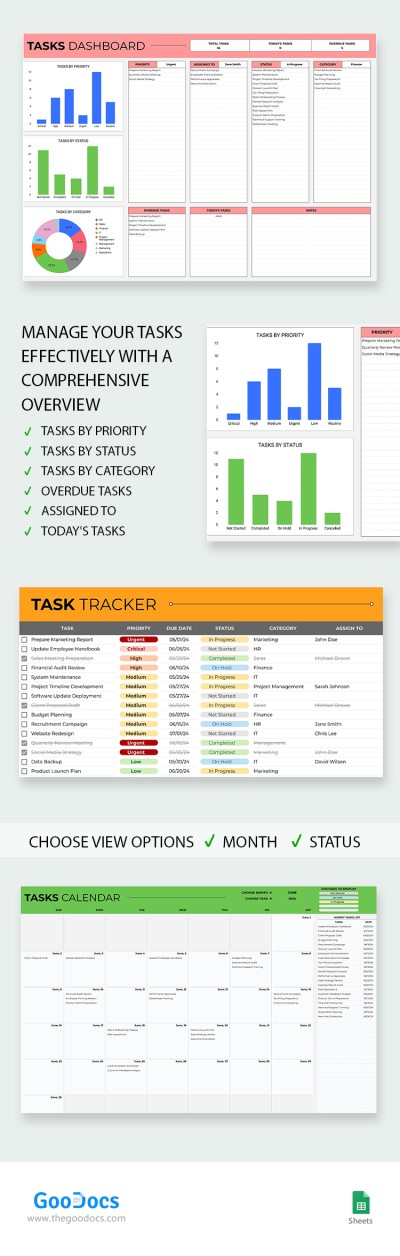
Productivity Planner
Open in Google Sheets and Microsoft Excel
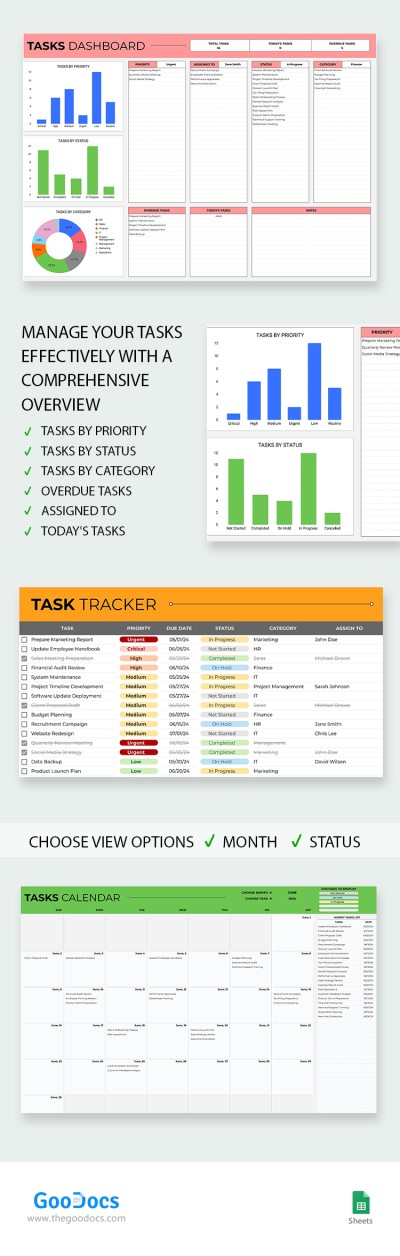
Productivity Planner
Open in Excel
Your session has ended!
This may be due to prolonged inactivity or your account being used on another device.
OK
Link copied to clipboard


