How to Make a Graduation Certificate With Google Docs
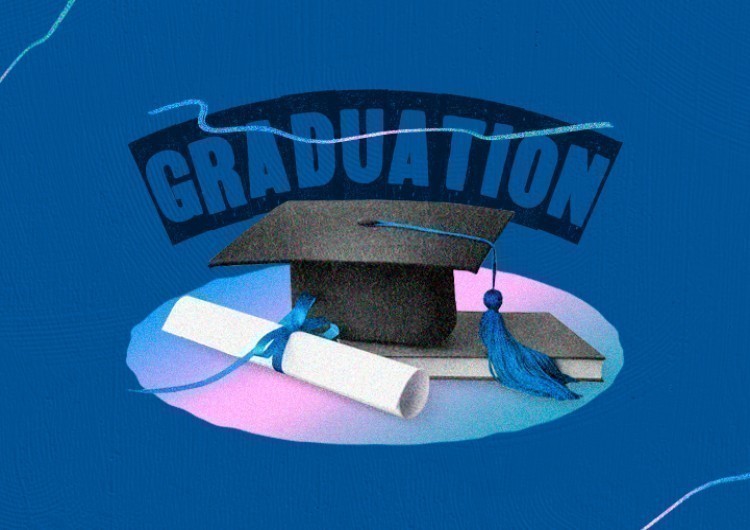
Moreover, it is not necessary to start from scratch. Using colorful (and most importantly, free!) collections of resources like thegoodocs.com, even a person who is far from graphic design can cope without any problems.
We suggest that you pay attention to the Graduation Certificate template:
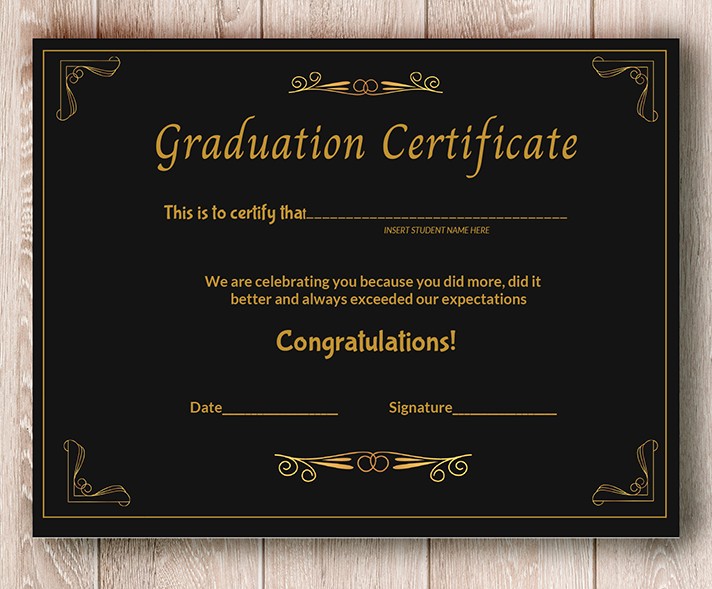
It has a stylish and discreet design. Plus, there are nice fonts and colors are pleasing to the eye. It is available in two popular formats - A4 and US letter. In short, there is everything you need for a Certificate of Education.
You also have the possibility to edit it!
Adding Images
The Google Docs text editor has many features, and one of them is adding images in real time, without looping over persistent saving. This useful feature will allow you to add any images using a web address. That is, without the obligatory saving of the image on your computer.
What do you need for this? Just click Insert on the Menu bar, then Image, and then go to By URL to enter the link to the image in the text box. You're done!
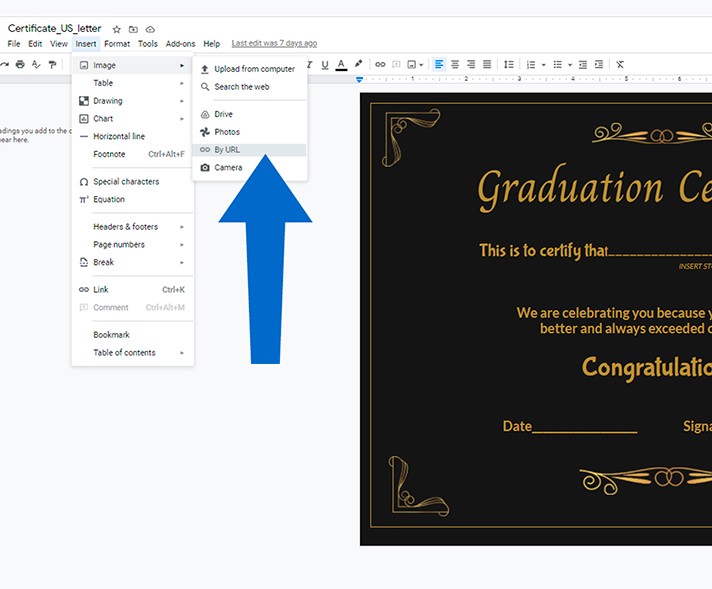
Adding Fonts
The font collection of the Google Docs text editor is regularly updated. Here you will find any typeface - from decorative to very laconic. This means that if you are not satisfied with the font used by the designer in the selected certificate template, you can easily replace it with any other font style from the collection. Here is what you have to do: Fonts, then More Fonts, and then you should just click on the font you like and it will be automatically added to your personal collection.
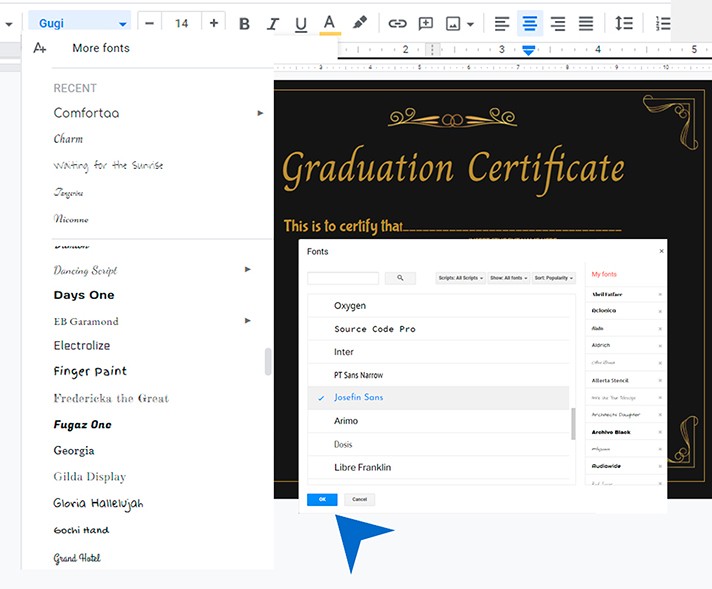
Adding Colors to the Palette
You can add new colors and shades to the Google Docs text editor palette. All you need to do is use the Eye Dropper tool: select the desired color, click its name, and then add it to the Text Color on the document control panel using the plus sign +.
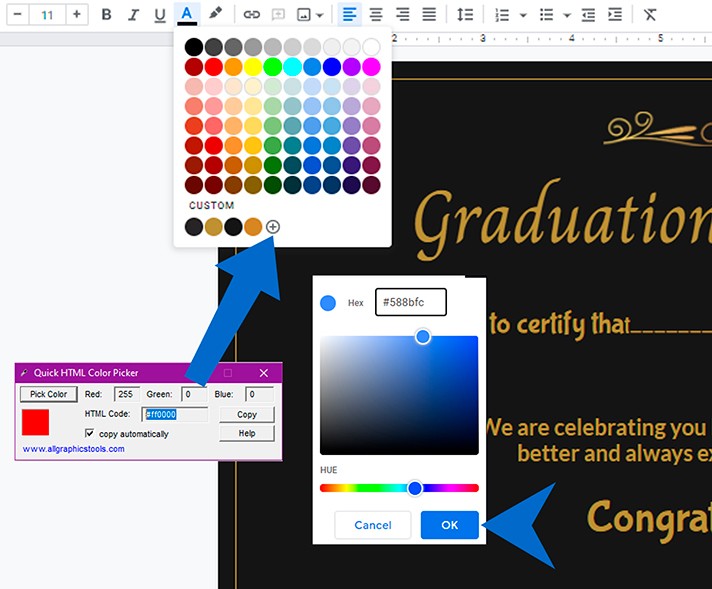
Adding Images
With the Drawing function, you can also animate the certificate with your own drawings. To do this, you need to select Insert on the control panel, then Drawing, then click Shape in the pop-up window, where ready-made geometric shapes are collected: squares, circles, hearts, lines, etc. In the same place, using other easy-to-use tools, you can change fill color, stroke color and configuration for selected shapes, and add text boxes. And to save your drawings, just click on Save and Close. After it, the image will be automatically added to the edited certificate file.
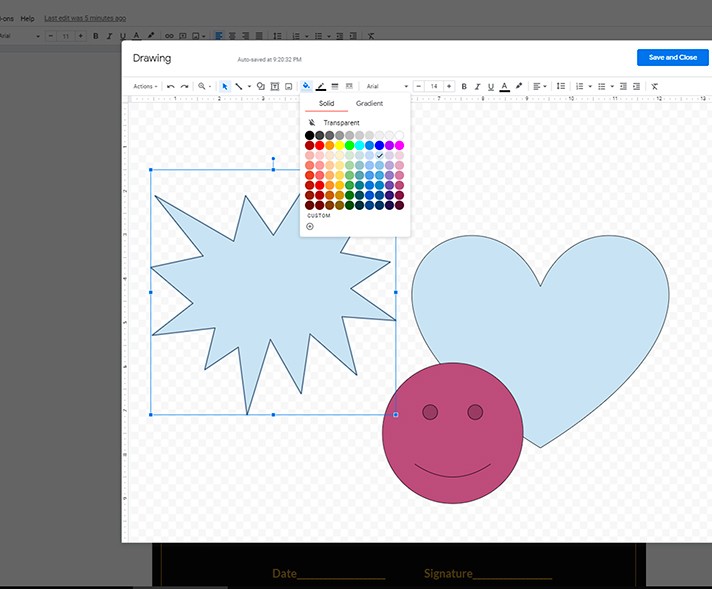
Adding an Active Link
You can add an active link to any Internet resource to the certificate of your choice. This is very convenient if you plan to use a ready-made design template not in printed form, but for an online promotion. Or maybe you will need to share the document with other users in the future. How can you do this? Just select the text you need (a single word or a small text group), then right-click the pop-up window, select the Link section and enter the URL you need in the corresponding field.
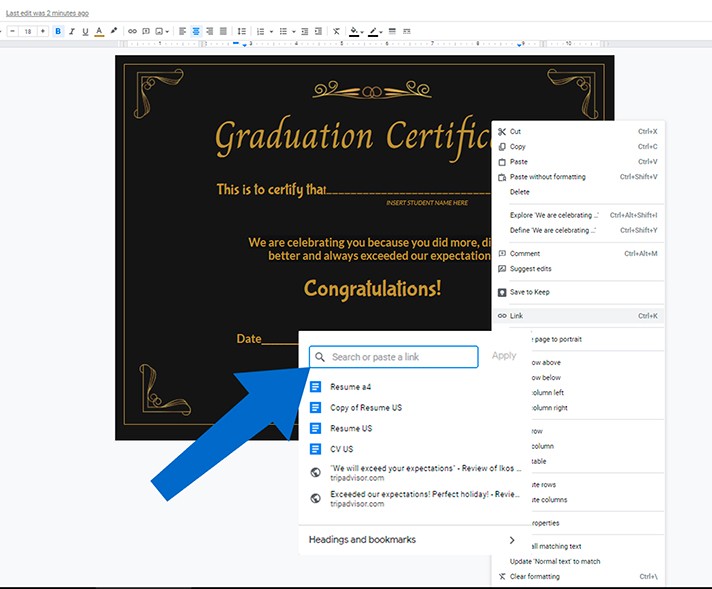
As you can see, nowadays, the Google Docs text editor is one of the most efficient applications for your personal creativity.

We are a team of creative people who dream of sharing knowledge and making your work and study easier. Our team of professional designers prepares unique free templates. We create handy template descriptions for you to help you choose the most suitable one. On our blog, you'll find step-by-step tutorials on how to use Google Products. And our YouTube channel will show you all the ins and outs of Google products with examples.










