How to design a flyer template for business in Google Docs
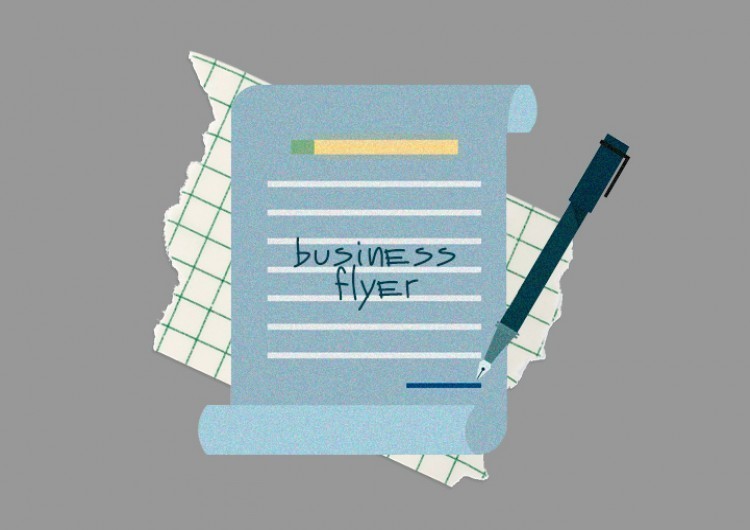
You just need to keep in mind a few simple rules:
Fresh Ideas
A flyer is a promotional leaflet. And the purpose of a flyer is to spark curiosity. Use the newest, most creative ideas to grab attention. The flyer must first of all hook the client and draw interest. But remember that sometimes the best option is just brevity. Minimalism, moderation, restrained colors, and a few accents will bring much more benefit than too bright combinations of colors and shapes.
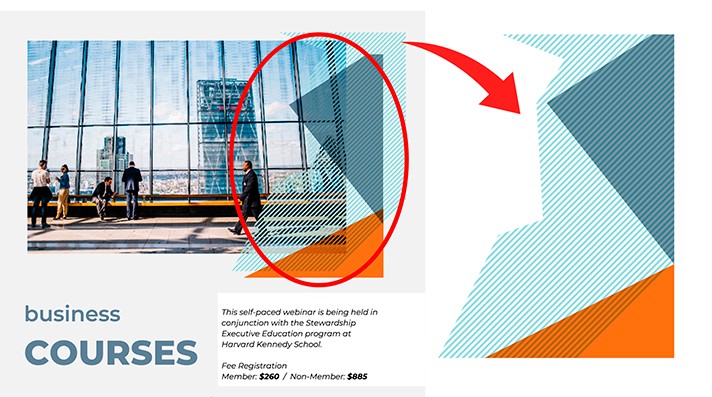
Content
Flyer design is definitely extremely important. But the competent content is much more important. Don't overload your flyer with decorations. This will only complicate the perception. Focus on conveying simple basic information. A few blocks of coherent text will describe your company as a serious organization aimed at success.
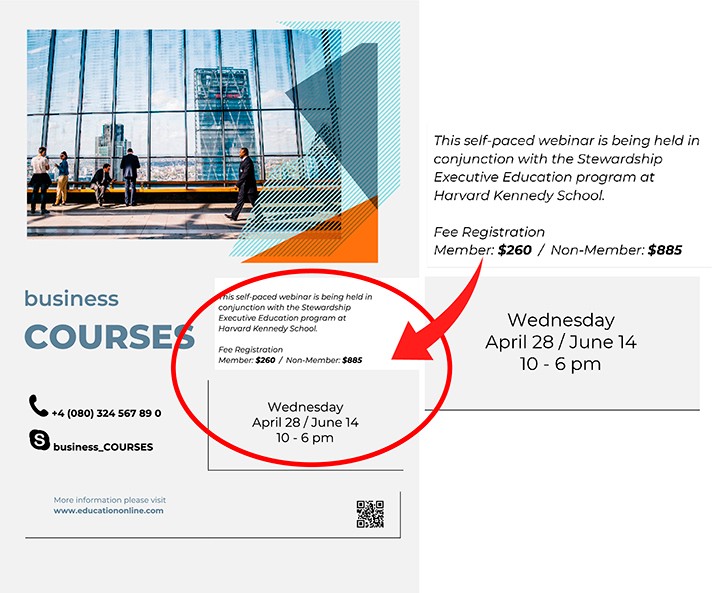
Though, if you are just using images, make sure they match the concept of the flyer.
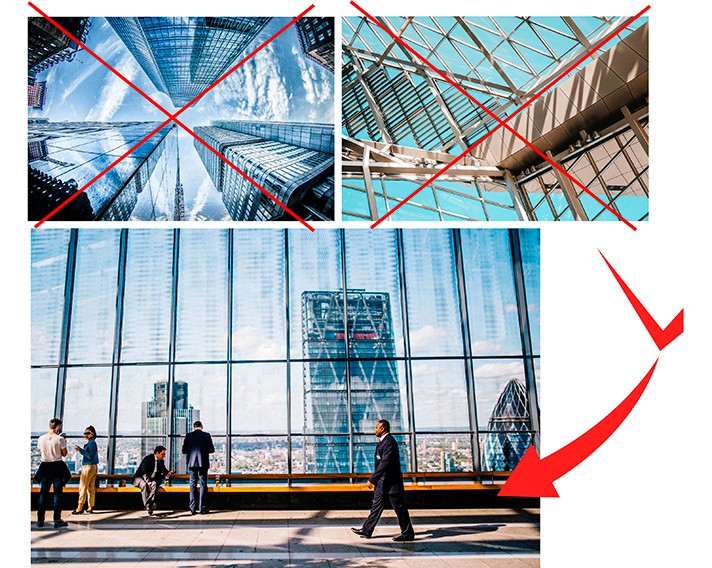
Fonts
Try to stick to 2-3 different fonts. A flyer full of bright saturated letters is likely to distract and push away than to draw potential clients’ attention.
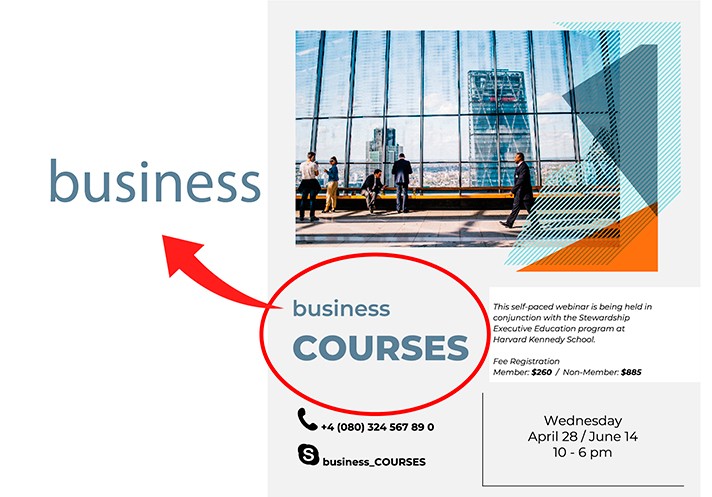
Contact Details
The purpose of the flyer is to inform the potential audience. But don't forget about contact details. It should be clear, brief, and of course easy to read. All you need is to indicate the phone number, email, address, and website. It is also nice to add a QR code.
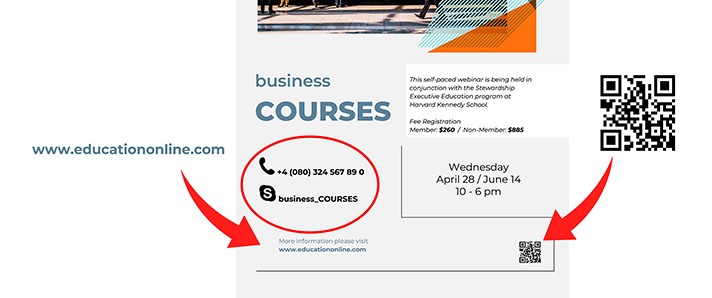
A business flyer can be created from scratch, or you can use a ready-made online maker.
Let's deep dive the first way.
To create a flyer yourself, you can use two options:
- Create a new document in Google Docs or make a presentation.
- Open an already existing document and continue working on its basis.
Using the first option, you must first open the file in Documents, Sheets, Presentations, or Forms. Then click the Template Gallery at the top of the screen, go to Send Template, then Select Document and, after finding the created template, click the Open button.
If you want to send a copy of the file, not the original document, you need to select the appropriate checkbox, select a category and send it. After that, the created document will appear in the gallery of the My Templates section.
Here is the second option:
You can bring your ideas into life using a ready-made template. This is, of course, much easier. First of all, the ready-made templates are configured so that they can be easily be printed without much bother. Secondly, you don't have to worry about sizes, margins, and image quality.
You can use the thegoodocs.com gallery. This resource is to help you find many creative ideas for making your own advertising products, including templates for business flyers.
And by following simple rules, even without a design education or skills, you can easily create a stylish and memorable template.

We are a team of creative people who dream of sharing knowledge and making your work and study easier. Our team of professional designers prepares unique free templates. We create handy template descriptions for you to help you choose the most suitable one. On our blog, you'll find step-by-step tutorials on how to use Google Products. And our YouTube channel will show you all the ins and outs of Google products with examples.










