How to Create a Calendar in Google Docs

One of these resources is Thegoodocs.com. In its gallery, you will find templates for any taste - from flyers, showbills and posters to resumes, info and brochures. Everything is at arm’s length.
Let look at the possible way of creating a calendar for print. It goes in A3 format:
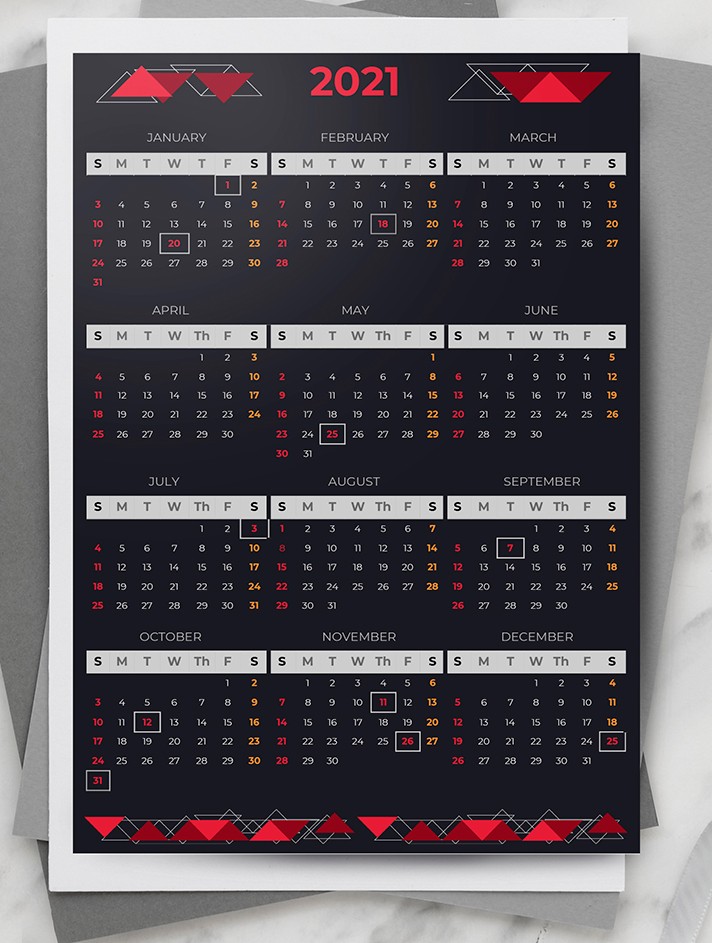
This well-composed responsive template with an attractive up-to-date design is suitable for both commercial and personal use. Besides, you have the ability to easily and simply change this template, following your personal preference.
Step 1
First of all, you need to upload the template to your device. To do that, click the Edit Template button:
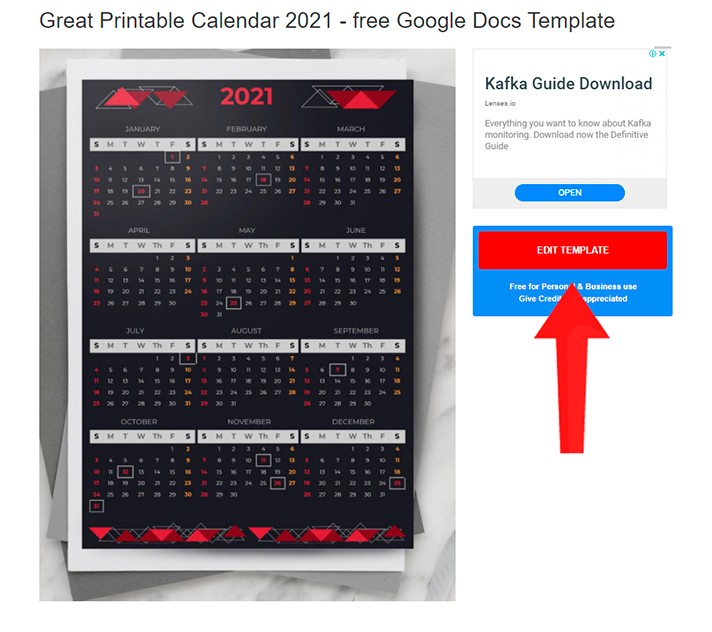
You will see a window with a guide relating the following actions:
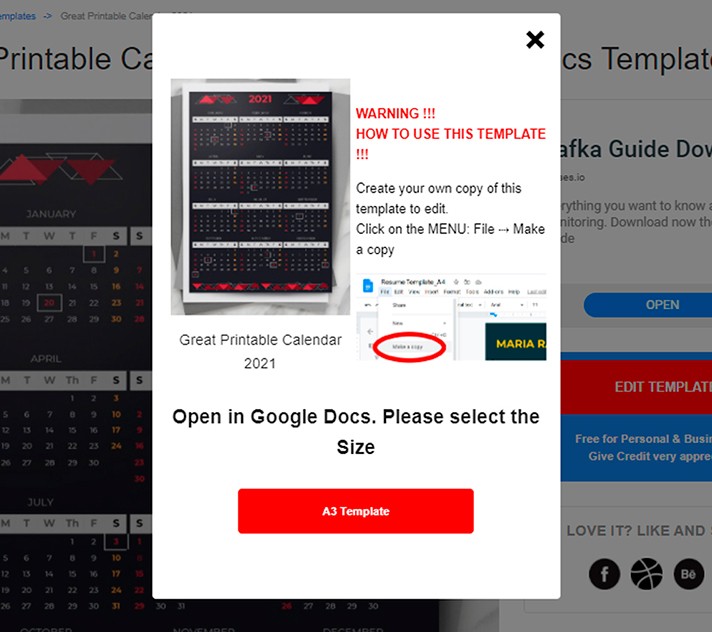
Step 2
You can also change the location and size of the template pictures. In addition to it, there is an opportunity to replace all the objects with your own materials.
To do this, you just need to select the object and delete it, then place your own illustration or photo in the empty space using the usual transfer or well-known commands Ctrl A - Ctrl C - Ctrl V.
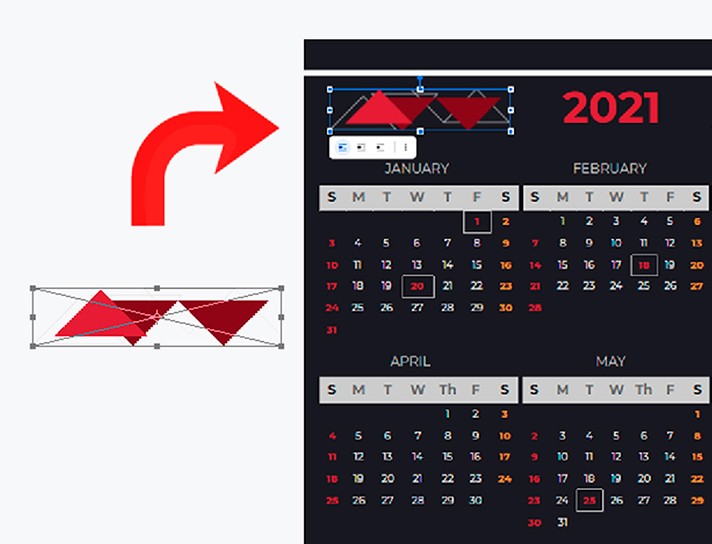
Step 3
Keep in mind that you can change the font color, using the Text color palette. Also, you can mix the shades to find a perfect one using a dropper tool.
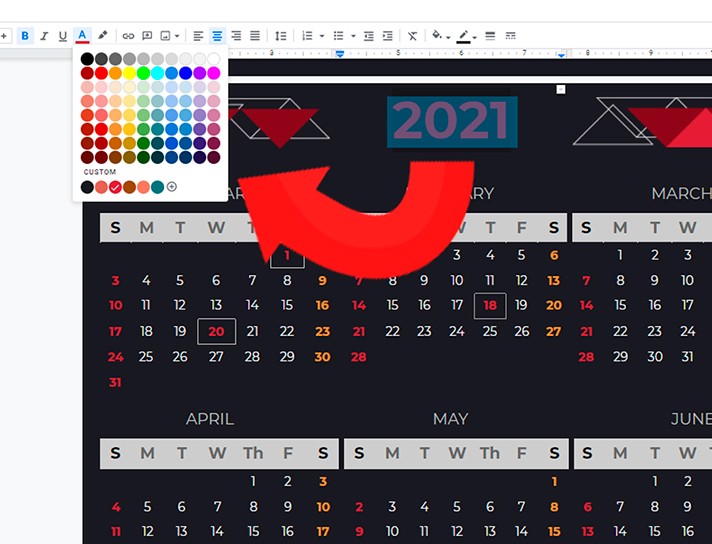
Step 4
If you are not sure about the main page color, you can easily change that. To do that, go to the Menu File section, then choose the Page setup in the appearing dialog box, click the Page color. The gallery contains basic colors and their shades, but you can add any other color or shade by clicking on the +. Just tap with the eyedropper tool on the color you like, then copy the name using the shortcut Ctrl A - Ctrl C and paste that using Ctrl V in the palette field.
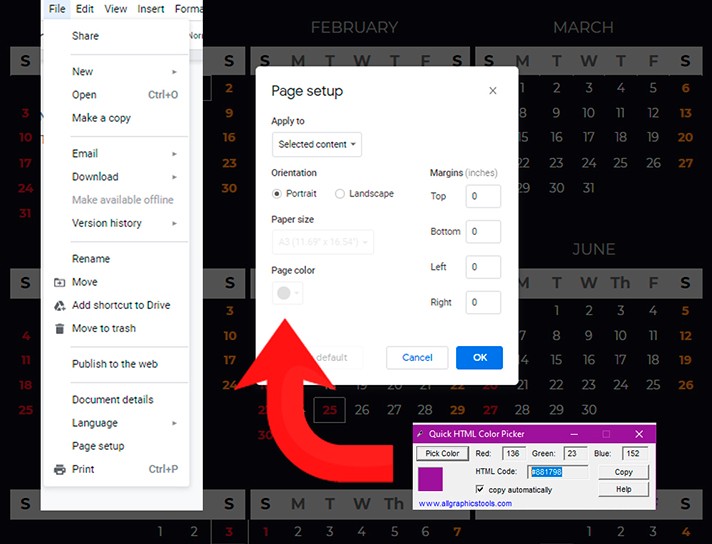
Step 5
You can also select significant and important dates in the calendar: birthdays of your loved ones, meetings, public events, holidays, weekends, planned doctor appointments, etc.
Select all four lines around the required date holding the Shift key, choose them an appropriate color and thickness, as well as a view - solid, dashed, or some other.
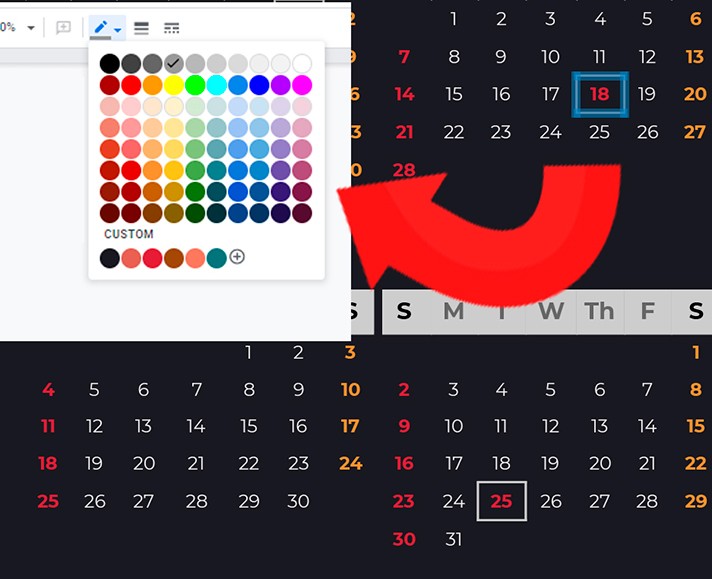
Step 6
It is also worth noting that using a ready-made template makes it possible to change the indents and format of the product (Page setup), fonts (choosing the Font on the dashboard), and, of course, font colors. As an additional option, you can go with a colored stroke for text groups. (Highlight color):
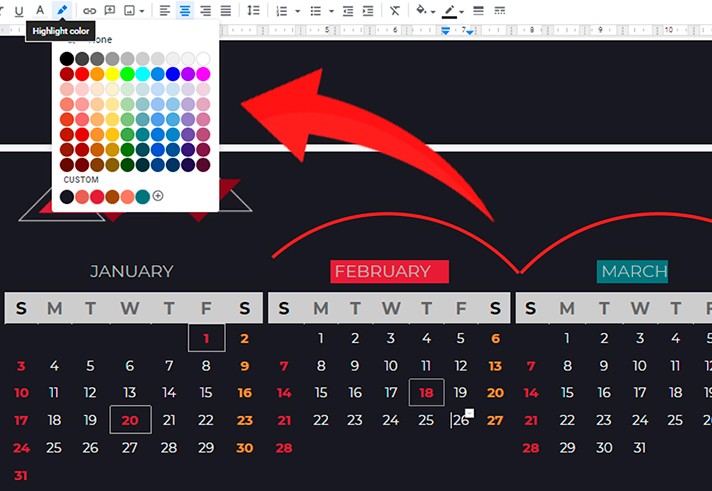
It's done!
The calendar template can be sent for printing, depending on the purpose, using a home printer or a printing house services.
On Thegoodocs.com you will also find a lot of other calendar templates in different formats and designs: professionally arranged, easy-to-use, fashionable, bright, and most importantly, adjustable.

We are a team of creative people who dream of sharing knowledge and making your work and study easier. Our team of professional designers prepares unique free templates. We create handy template descriptions for you to help you choose the most suitable one. On our blog, you'll find step-by-step tutorials on how to use Google Products. And our YouTube channel will show you all the ins and outs of Google products with examples.










