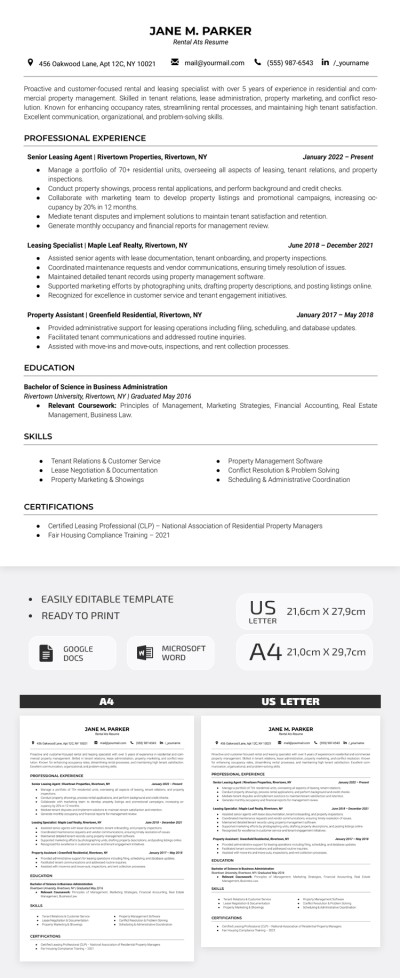Best Google Docs Ideas In 2021
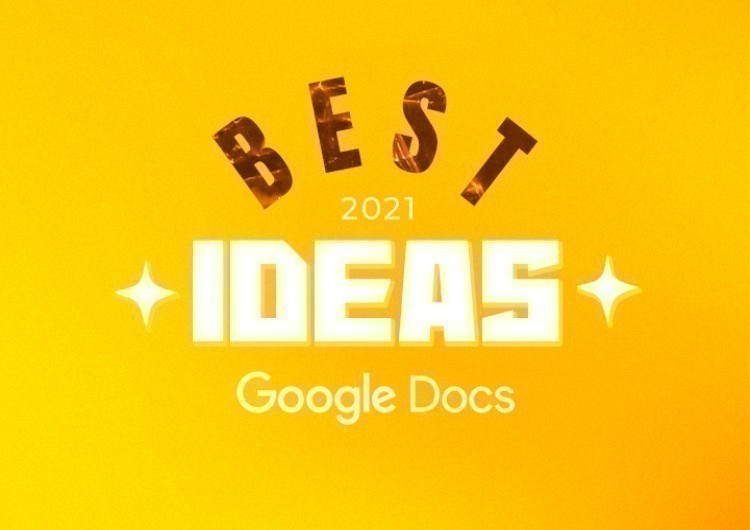
Let's highlight a few of them based on one of the ready-made templates from thegoodocs.com - a stylish flyer template for a DJ party.
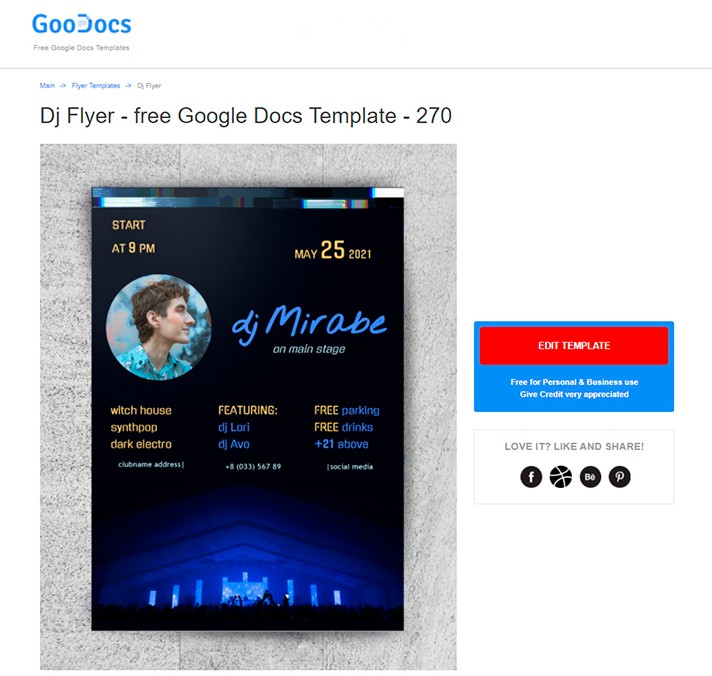
An Ability to Add Images Online
Google Docs will keep the illustration or photo in the place where you posted it, even if the initial picture file was removed from the Internet. This is a nice feature that will allow you to add all the pictures you like using a URL, that is to say, a web address. There is no need to save the image to the computer.
What do you need to do that?
Just click the Insert button in the Menu row. Then, choose the Image from the list. Go to the By URL and type the link to a particular image into the text box. That’s it!
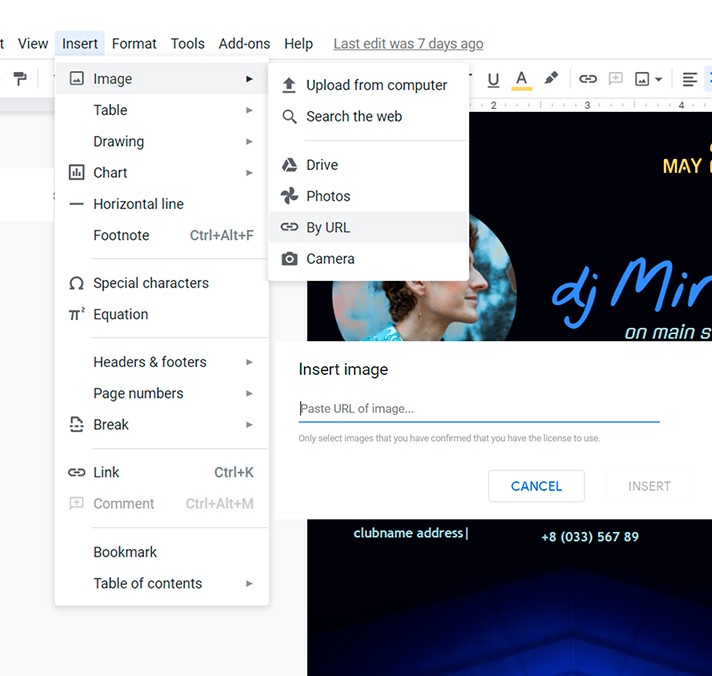
An Ability to Edit Images
To edit the selected image - whether it is an illustration or a photograph - you just need to click on the file itself again or click on the Image Options on the toolbar. Now you can take advantage of features such as cropping and editing directly. Also, if desired, it is possible to overlay text on the image, or vice versa - overlay the image on the text. It depends on the result you wish to achieve.
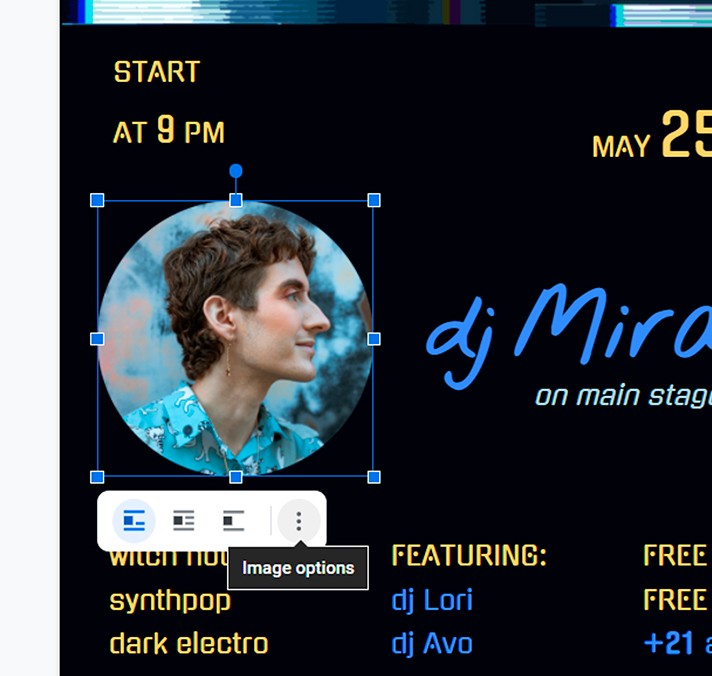
Choosing and Adding Decorative Fonts
This feature can hardly be called the newest, but the font collection in Google Docs is constantly growing, which means that now you can choose the most unusual and ornate font you can imagine for your flyer.
If you have downloaded a template and you don't like the font used by the author - you are welcome to change it! To do this, you just need to select Fonts, and then More Fonts and choose the font you feel sure about from the list.
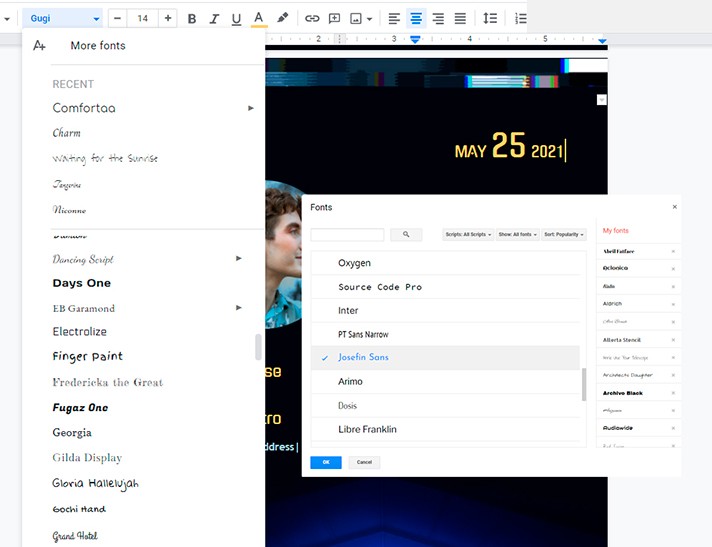
Adding New Colors and Shades to the Palette
Perhaps this will become news for some people, but this function is very simple and does not require much effort. You can safely add different colors and shades to the existing palette. To do that, just use the eyedropper tool on the desktop, and then add the selected color or shade to the palette so that it appears in the list.
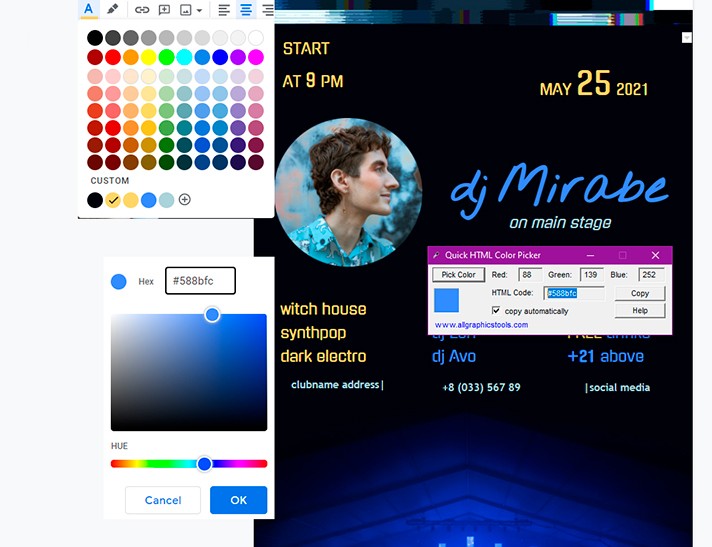
Graphic Design
You can also work with templates directly in the Google Docs file using various add-ons and programs: SmartDraw Diagrams, Lucidchart, Gliffy diagrams.
With their help, you can create different graphic images, all types of graphs, formulas, diagrams, and much more without third-party services.
To do this, you must enter the name of the desired add-one in the catalog search. Select and then install it in Google Docs.
By the way, in the catalog you can find many other programs for formatting templates, exporting different materials for work, and interesting functions from other services.
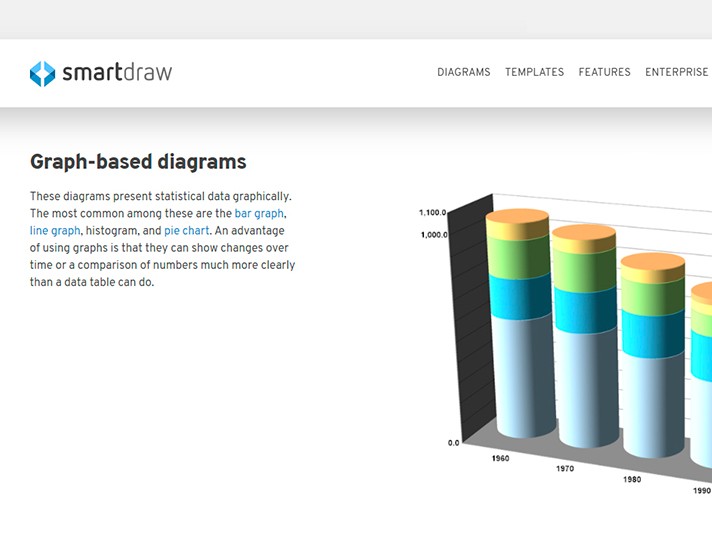
Usually, all you need to work with Google Docs is a blank page, tools for editing text groups, and, of course, the ability to save, print, and share the finished file. However, by using the listed additions and creative ideas, you can add more novelty, style, and appeal to your template design.

We are a team of creative people who dream of sharing knowledge and making your work and study easier. Our team of professional designers prepares unique free templates. We create handy template descriptions for you to help you choose the most suitable one. On our blog, you'll find step-by-step tutorials on how to use Google Products. And our YouTube channel will show you all the ins and outs of Google products with examples.